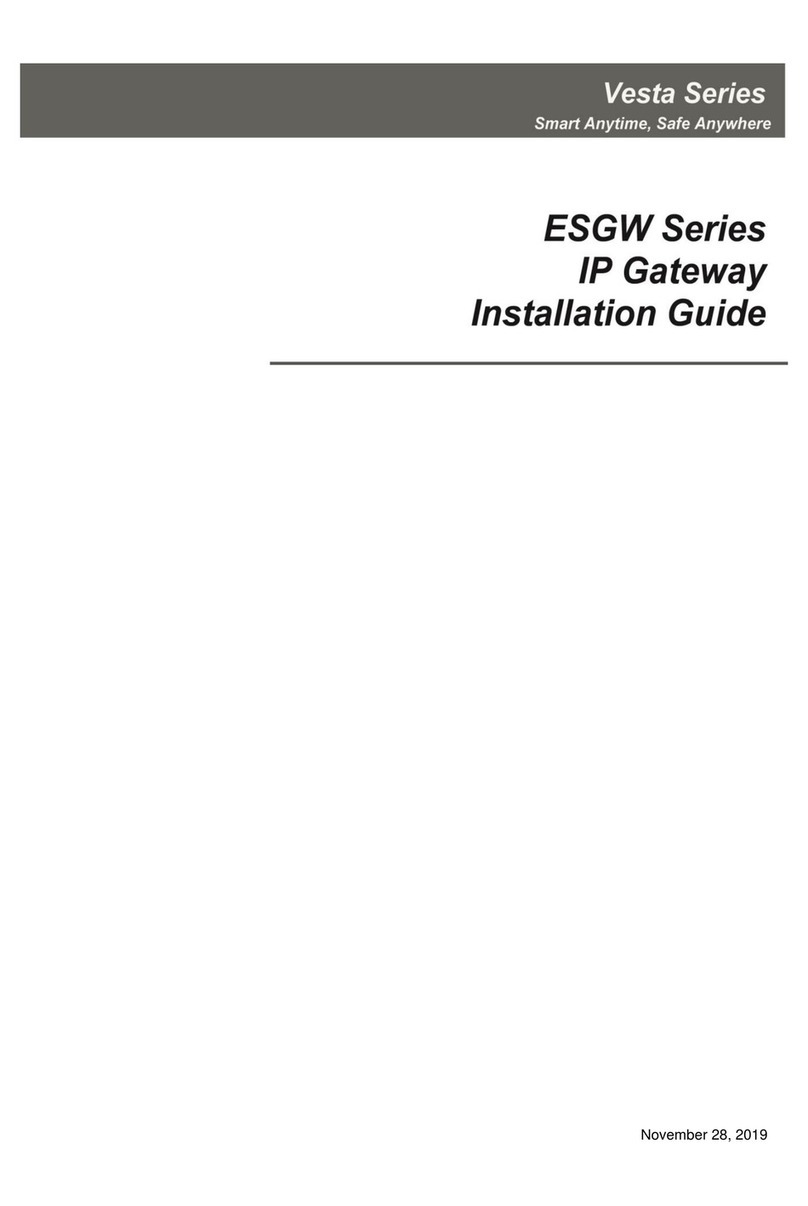Table of Contents
1. INTRODUCTION_________________________________________________________________________ 1
1.1 SYSTEM SPECIFICATIONS _____________________________________________________________ 2
2. PANEL INFORMATION ___________________________________________________________________ 4
2.1. IDENTIFYING THE PARTS ______________________________________________________________ 4
2.2. POWER SUPPLY____________________________________________________________________ 9
3. GETTING STARTED_____________________________________________________________________ 10
3.1. SELECTING MOUNTING LOCATION _____________________________________________________ 10
3.2. MOUNTING ______________________________________________________________________ 11
3.3. HARDWARE INSTALLATION ___________________________________________________________ 15
3.4. SOFTWARE INSTALLATION ___________________________________________________________ 25
4. CONNECTION TO PANEL WEBPAGE ______________________________________________________ 28
5. DEVICE MANAGEMENT_________________________________________________________________ 29
5.1. LEARNING _______________________________________________________________________ 29
5.2. ADD RF DEVICE __________________________________________________________________ 36
5.3. LEARN RULE _____________________________________________________________________ 37
5.4. WALK TEST______________________________________________________________________ 39
5.5. EXCLUSION ______________________________________________________________________ 40
5.6. SHUTTER CONTROL TOOL ___________________________________________________________ 41
5.7. PSS CONTROL ___________________________________________________________________ 42
5.8. UPIC CONTROL __________________________________________________________________ 43
5.9. SURVEILLANCE ___________________________________________________________________ 44
5.10. GROUP CONTROL ________________________________________________________________ 45
5.11. SOUND/SIREN SETTING ____________________________________________________________ 46
5.12. WIRED ZONES PROGRAMMING _______________________________________________________ 50
6. SYSTEM SETTINGS _____________________________________________________________________ 55
6.1. PANEL CONDITION _________________________________________________________________ 55
6.2. PANEL SETTINGS__________________________________________________________________ 58
6.3. PIN CODE_______________________________________________________________________ 62
7. NETWORK SETTINGS ___________________________________________________________________ 63
7.1. GSM___________________________________________________________________________ 63
7.2. NETWORK _______________________________________________________________________ 66
7.3. WIRELESS_______________________________________________________________________ 67
7.4. UPNP __________________________________________________________________________ 68