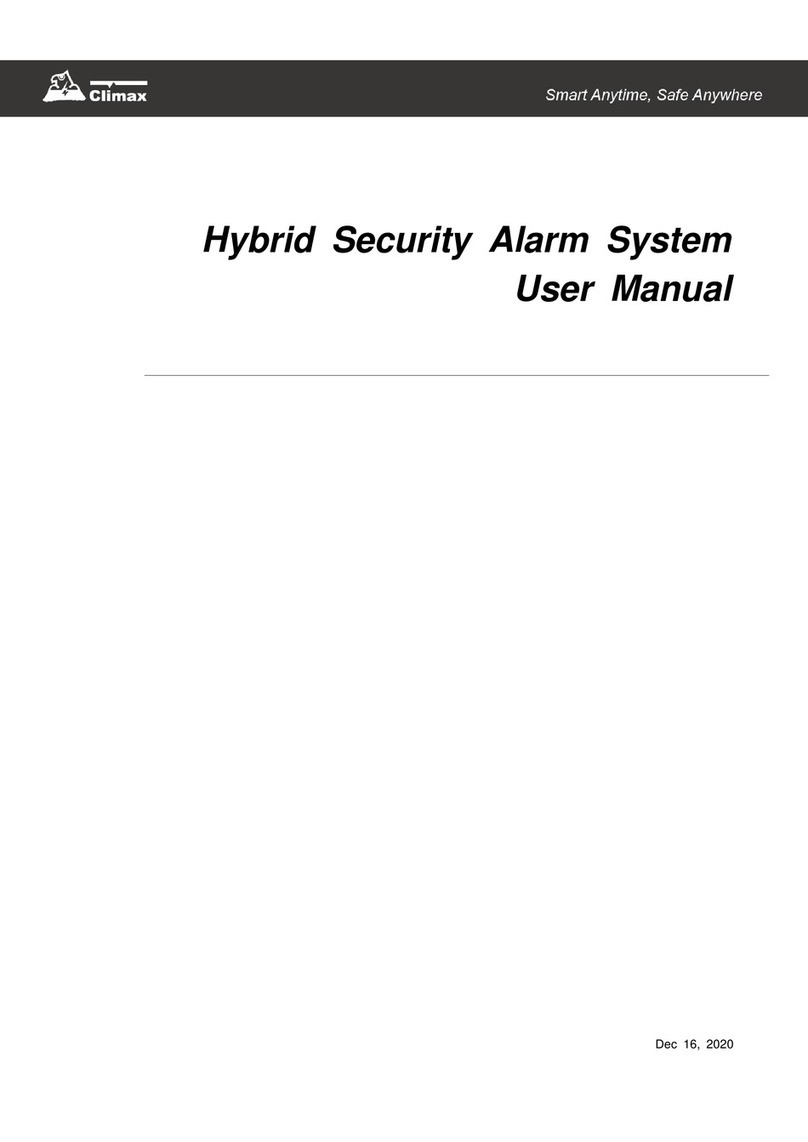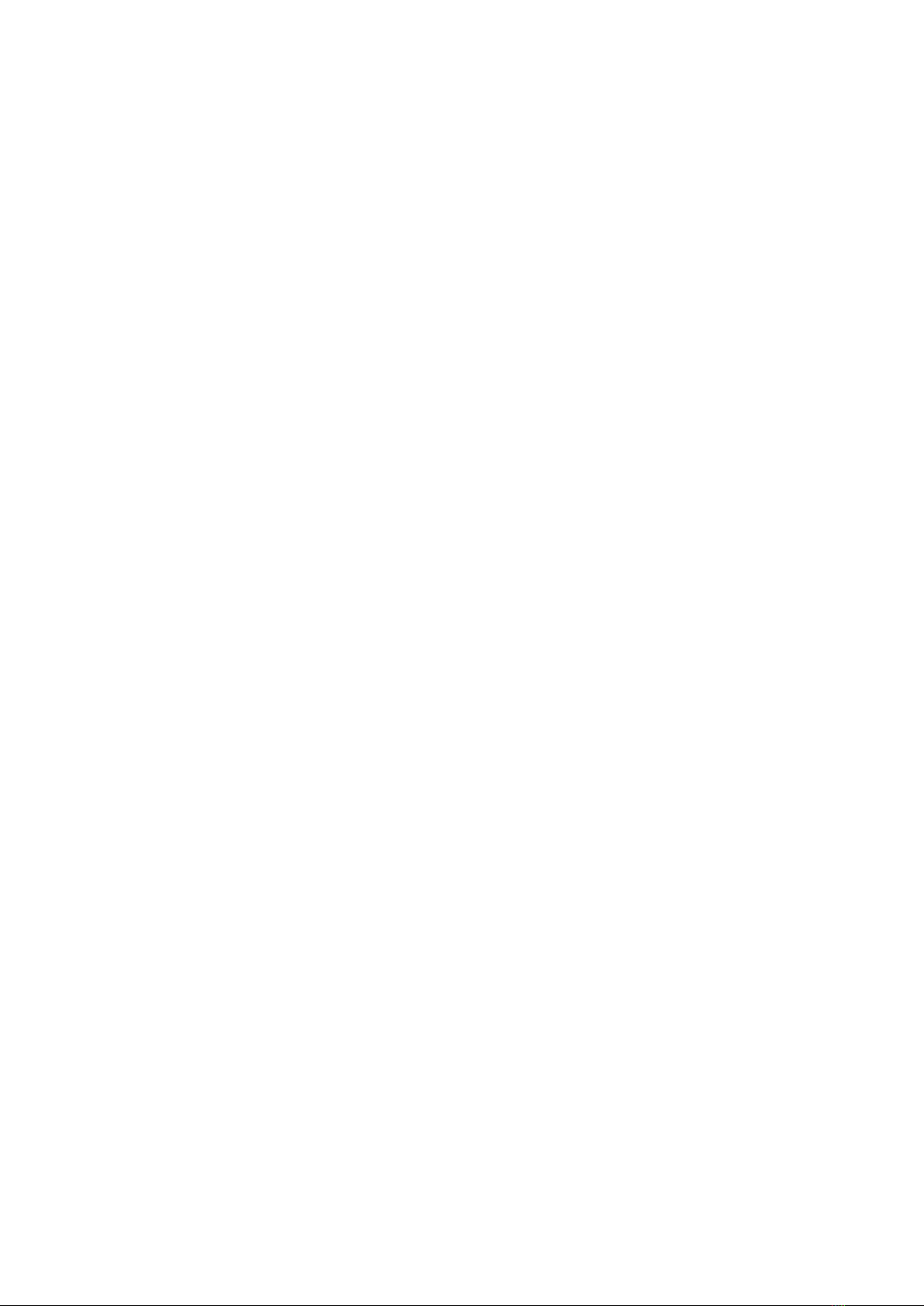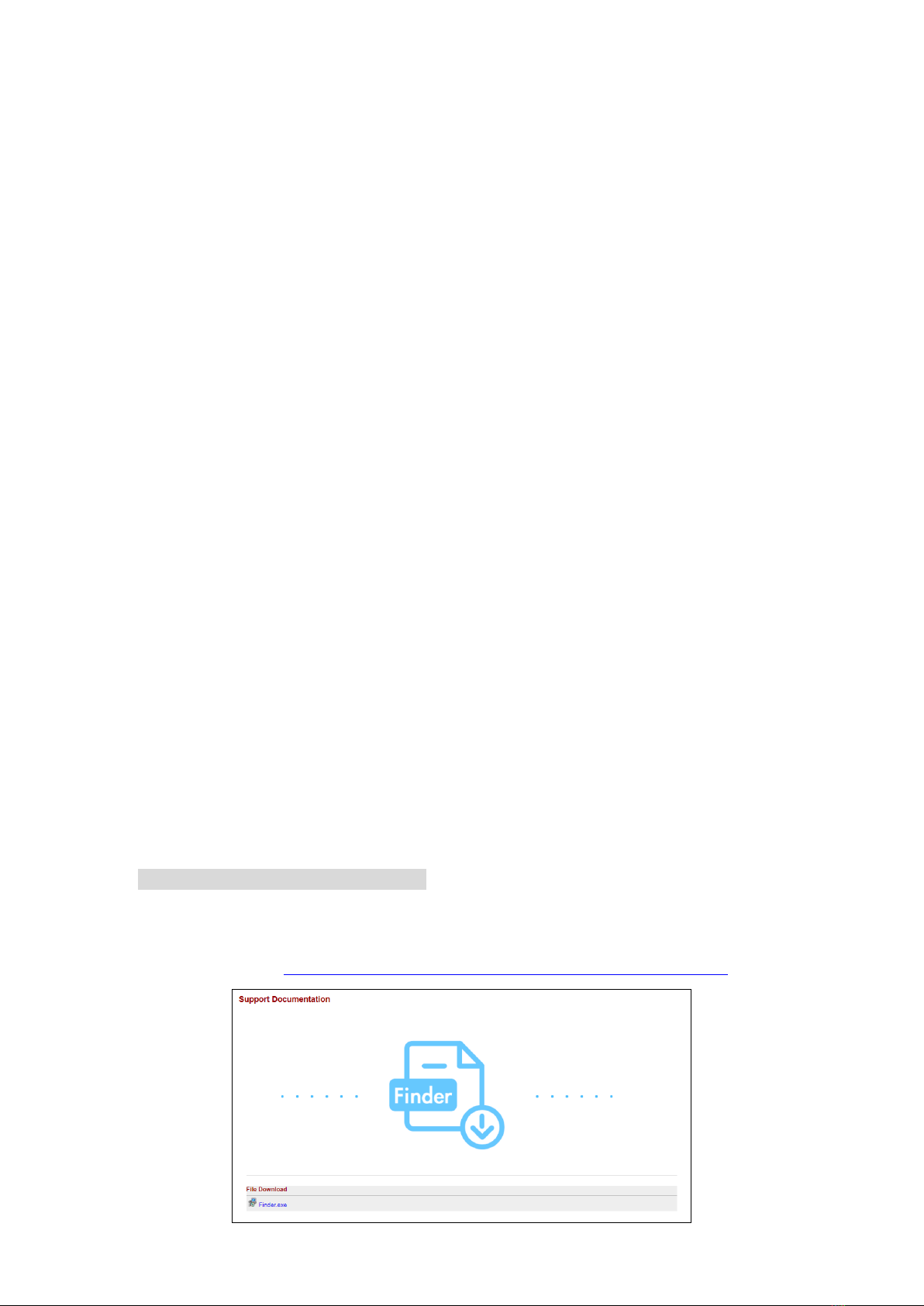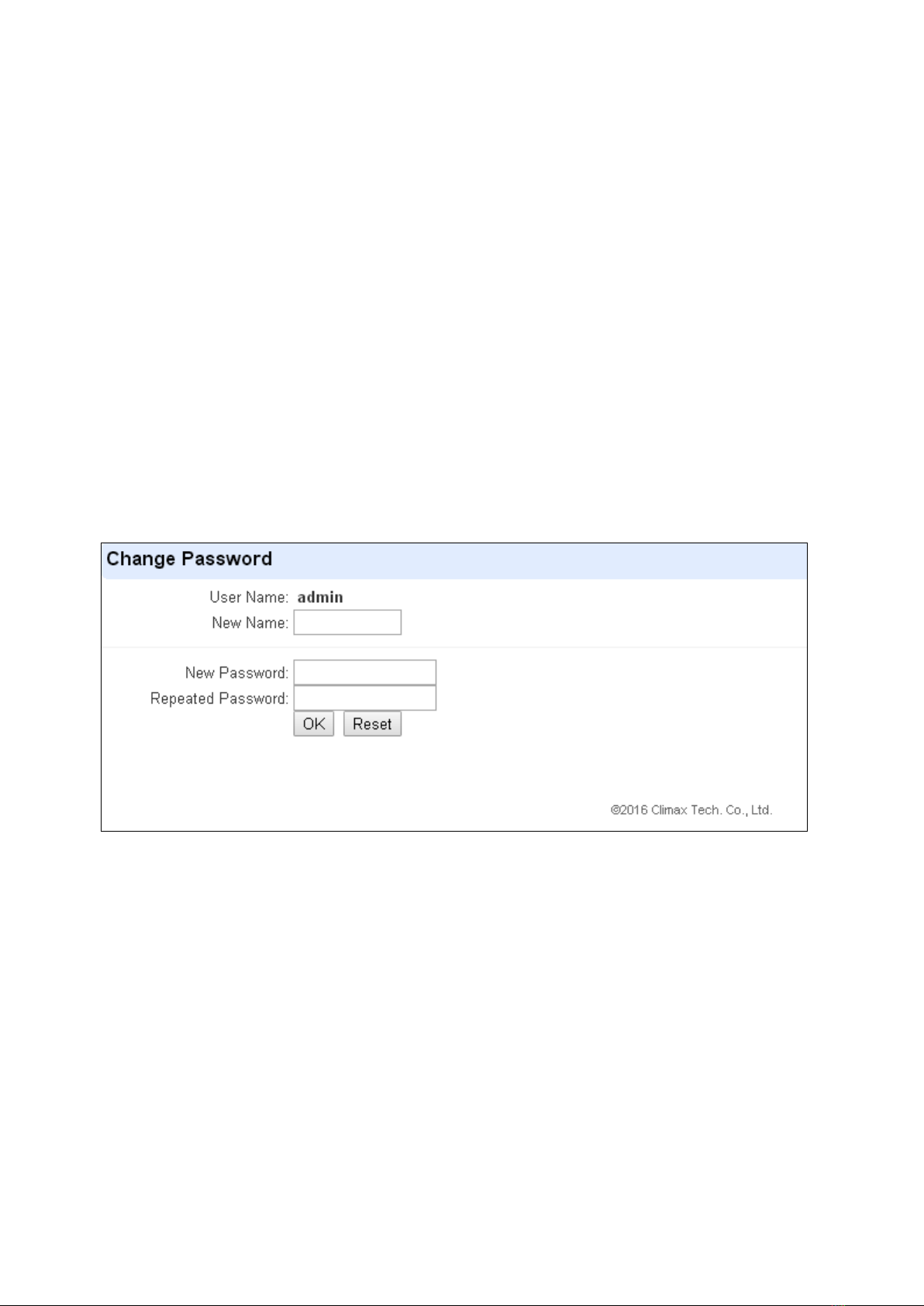Table of Contents
1. INTRODUCTION __________________________________________________________________ 1
2. DEVICE MANAGEMENT ____________________________________________________________ 2
2.1. IDENTIFYING THE PARTS: _____________________________________________________________ 2
2.2. THE POWER SUPPLY:________________________________________________________________ 3
2.3. SYSTEM REQUIREMENTS:_____________________________________________________________ 3
3. GETTING STARTED _______________________________________________________________ 4
3.1. SYSTEM DEPLOYMENT_______________________________________________________________ 4
3.2. INSTALLING THE CONTROL PANEL _______________________________________________________ 4
3.3. SOFTWARE INSTALLATION_____________________________________________________________ 4
4. CONNECTION TO PANEL WEBPAGE _________________________________________________ 7
5. DEVICE MANAGEMENT ____________________________________________________________ 9
5.1. LEARNING ________________________________________________________________________ 9
5.2. LEARN RULE _____________________________________________________________________ 17
5.3.WALK TEST ______________________________________________________________________ 19
5.4. EXCLUSION ______________________________________________________________________ 20
5.5. Z-WAVE TOOL ____________________________________________________________________ 21
5.6. PSS CONTROL ___________________________________________________________________ 22
5.7. UPIC CONTROL___________________________________________________________________ 24
5.8. SURVEILLANCE ___________________________________________________________________ 25
5.9. GROUP CONTROL _________________________________________________________________ 28
6. PROGRAM THE SYSTEM__________________________________________________________ 29
6.1. PANEL CONDITION _________________________________________________________________ 29
6.2. PANEL SETTINGS __________________________________________________________________ 31
6.3. PIN CODE_______________________________________________________________________ 35
7. NETWORK SETTINGS ____________________________________________________________ 36
7.1. NETWORK _______________________________________________________________________ 36
7.2.WIRELESS (OPTIONAL)______________________________________________________________ 37
7.3. UPNP __________________________________________________________________________ 38
8. SYSTEM SETTINGS ______________________________________________________________ 39
8.1.ADMINISTRATOR SETTING____________________________________________________________ 39
8.2. HOME AUTOMATION ________________________________________________________________ 40
8.3. SCENE _________________________________________________________________________ 45
8.4. REPORTING______________________________________________________________________ 47