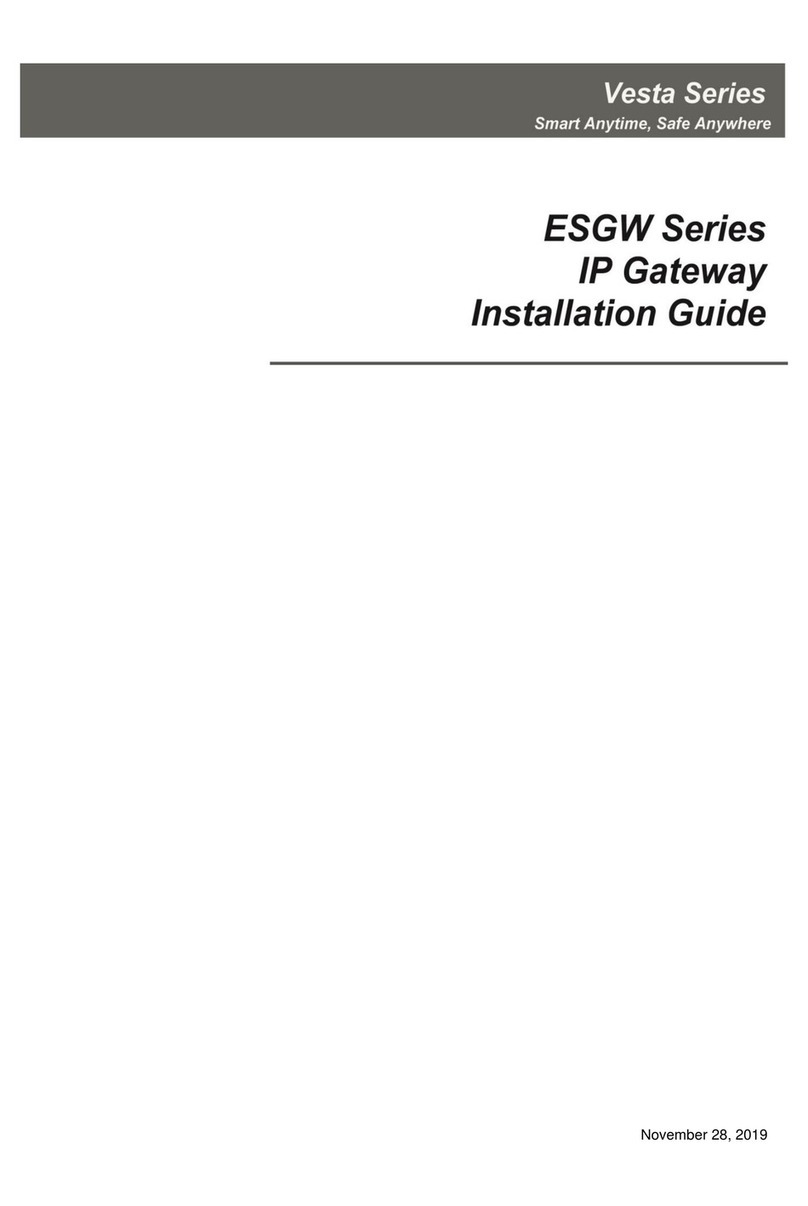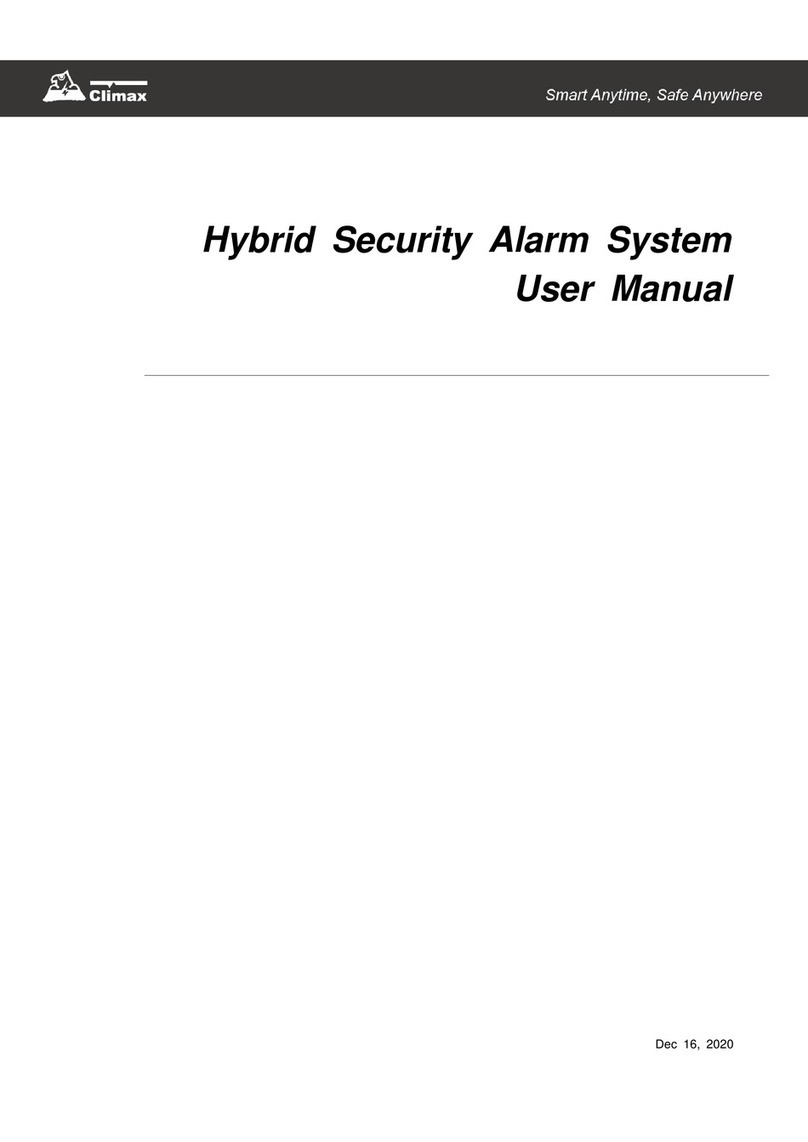IP GatewayPro (CL-DR-IPGWP-4X8A)
3
4
1
2
INSTALLATION GUIDE version 1.0.2
18V-24V DC (24V DC is recommended)
4 X relay channel-8A per channel
(rising-cage 5mm screw terminals)
1 X digital dry contact input
(pin1 & pin2 from RS-232 port)
Product Specificaon
1. Screw holes
2. WAN port
3. LAN port
4. Reset network settings button
5. Output connectors
6. Channel LEDs
7. Control buttons (1-4)
8. Reset & Update Module button
9. Rail mounting clips
10. Internal Gateway status LEDs
11. RS-485 jack
12. Network status LEDs
13. RS-232 LED
14. RS-232 jack
1
2
34
Com
1-2
Com
3-4
WAN
LAN
IP GatewayPro
CL-DR-IPGWP-4X8A
LAN WAN
Serial
RS-232
C-Bus
Reset
Default
4
1
1
1
1
6
12
11
2
3
5
7
8
9
10
13
14
Enable/disable Autosave
If autosave funcon is acv ated, reconnecng main power will set all outputs to the last status
(before power outage).
In order to enable/disable autosave follow steps below consecuv ely and uninterruptedly:
1. Disconnect the main power. Hold buon #1 & #2 simultaneously (buon’s and LED’s number
sequence is considered from right to le. as shown in following picture) .
2. Reconnect the main power. Release bu on #2 aer LEDs #1 to #4 flashed. Then release bu on
#1 aer LEDs #1 and #2 flashed. Power LED will start flashing quickly.
3. Press bu on #2, 4 mes.
4. To disable/enable autosave mode, press bu on #1. LED #1 will display whether autosave mode is
disabled or enabled. If it is “on” the autosave mode is enable.
5. Press bu on #3 to save the module address and bu on #4 to cancel.
It is recommended to disable autosave unless it is needed to be enabled.
RS-232
C-Bus
Reset
#2
#3#4 #1
#2
#3#4 #1
Module’s LEDs
RS-485: This LED flashes if the module receives valid data packets and will remain “on” for 5
seconds when the module is receiving invalid data packet from other devices in same C-Bus
network.
In some cases, when a new module is added to C-Bus network, all Status LEDs might remain
“on” for 5 seconds. This situaon must not be considered as an error.
Power: all Status LEDs flash for 1 second, then When the module is connected to main power,
“Power LED” remains “on”.
RS-232: This LED flashes if the module receives valid data packets and will remain “on” for 5
seconds when the module is receiving invalid data packet from Control4 Home Controller.
WAN: WAN LED flashes when WAN port is connected to the network switch.
LAN: LAN LED flashes when LAN port is connected to the network switch.
Serial: This LED flashes when the module sends or receives any data from RS-232 port.
Ch1 to Ch4 : Shows the status of module’s relays.
Change Device Address
The device address is fixed to “1” and is not variable.