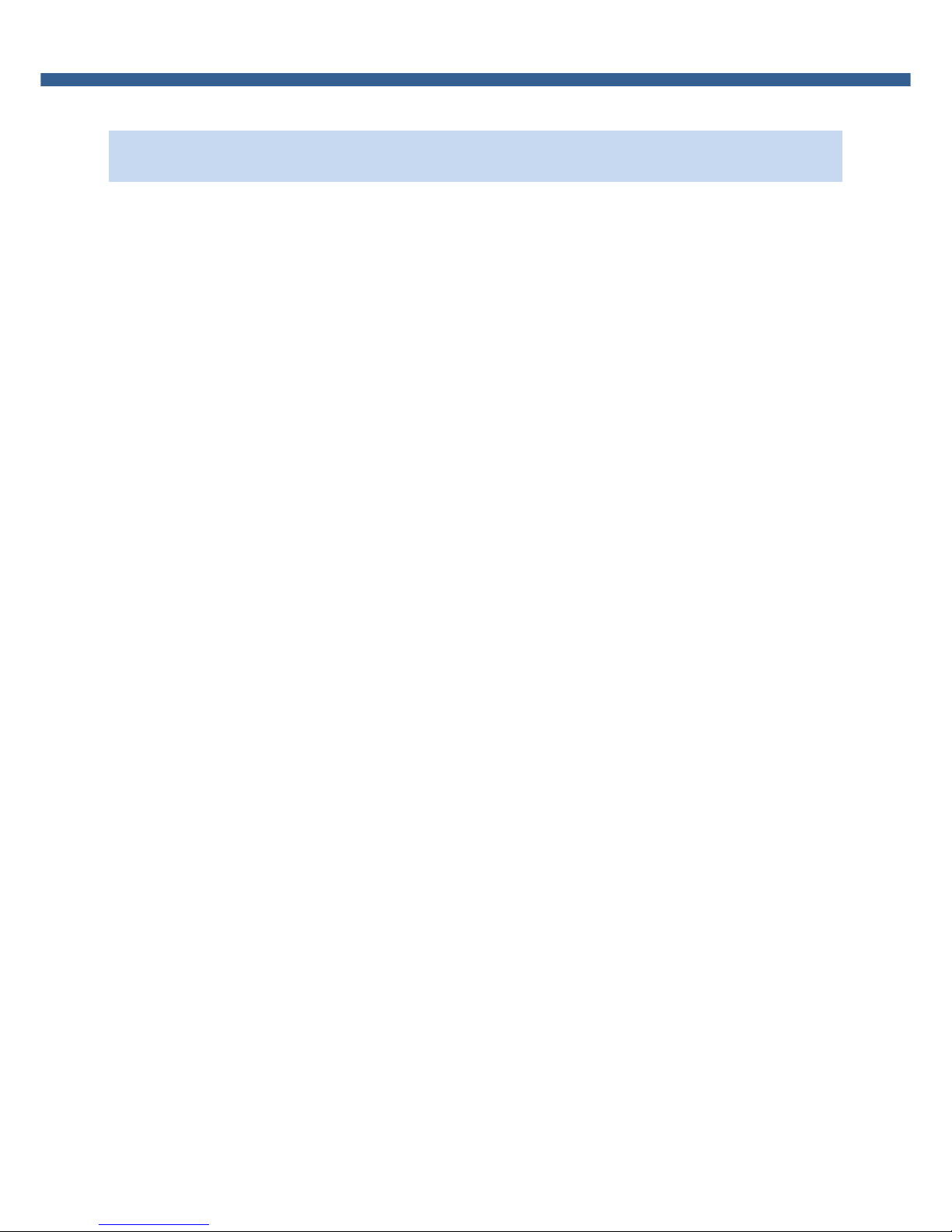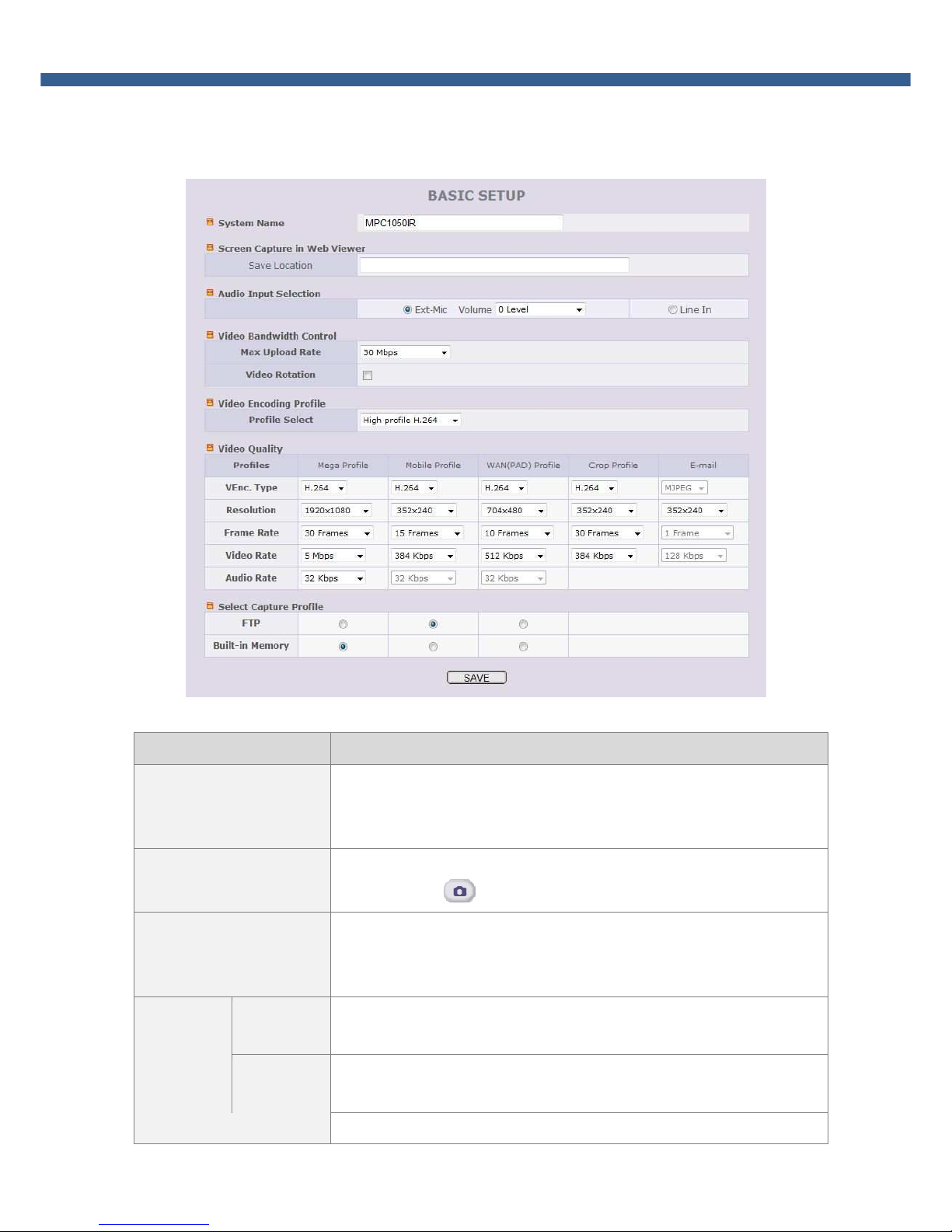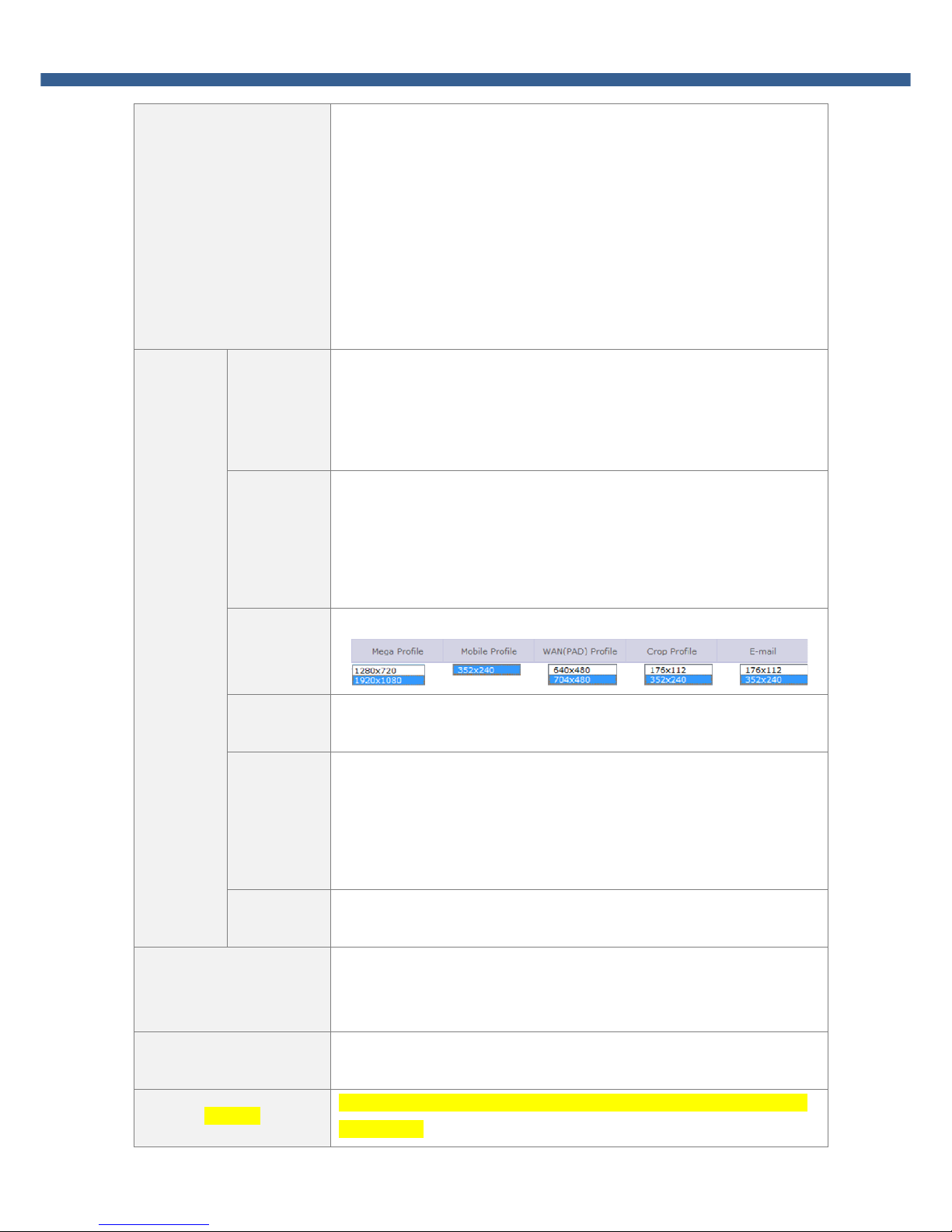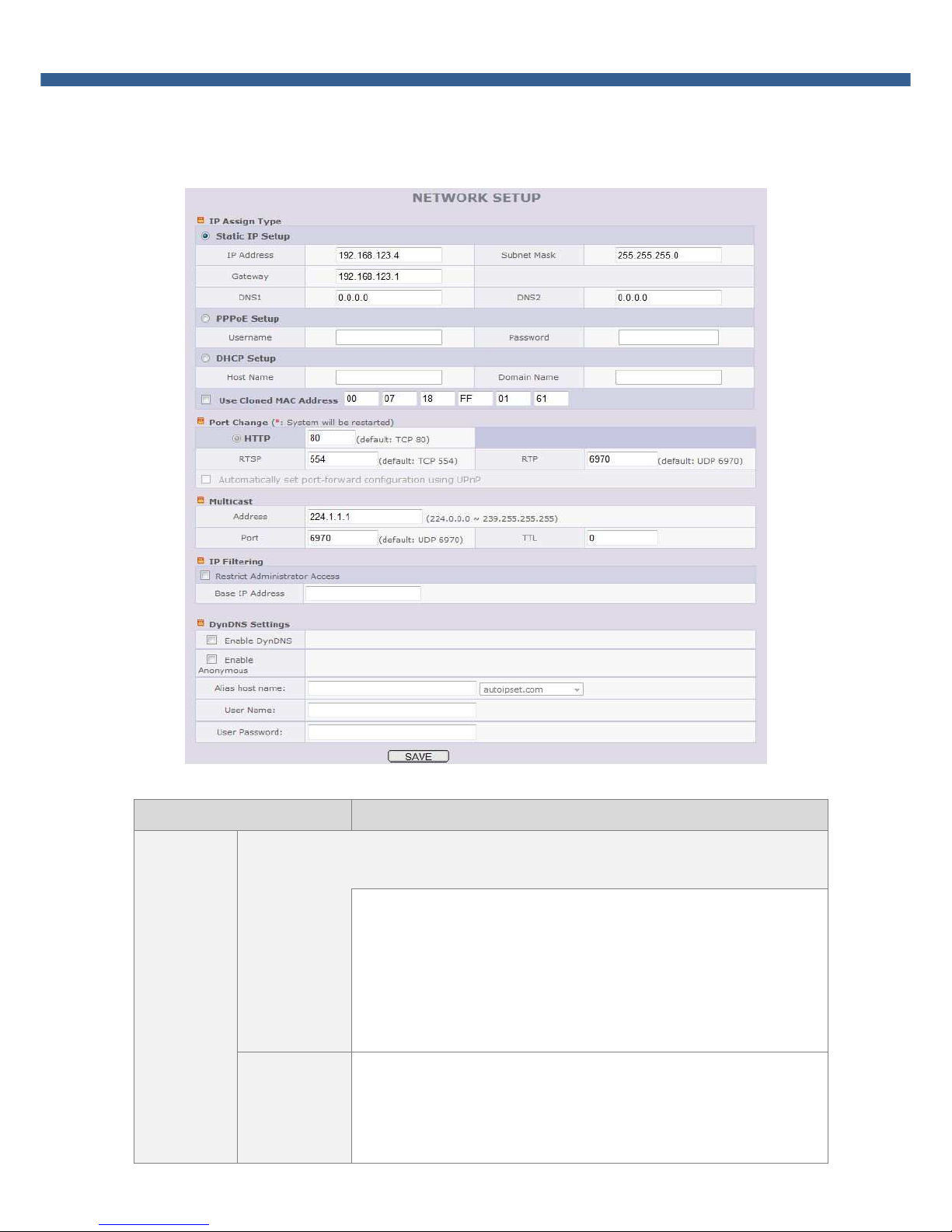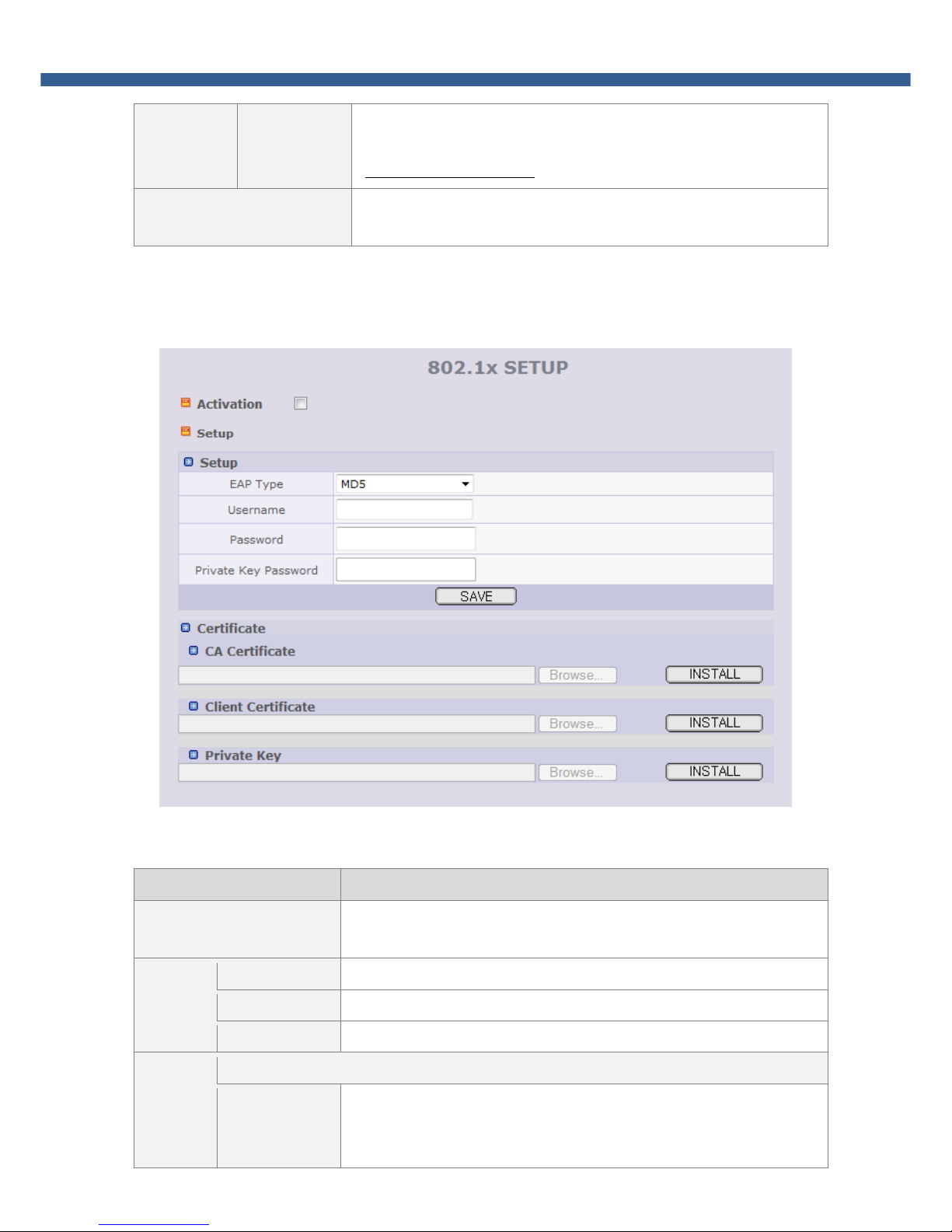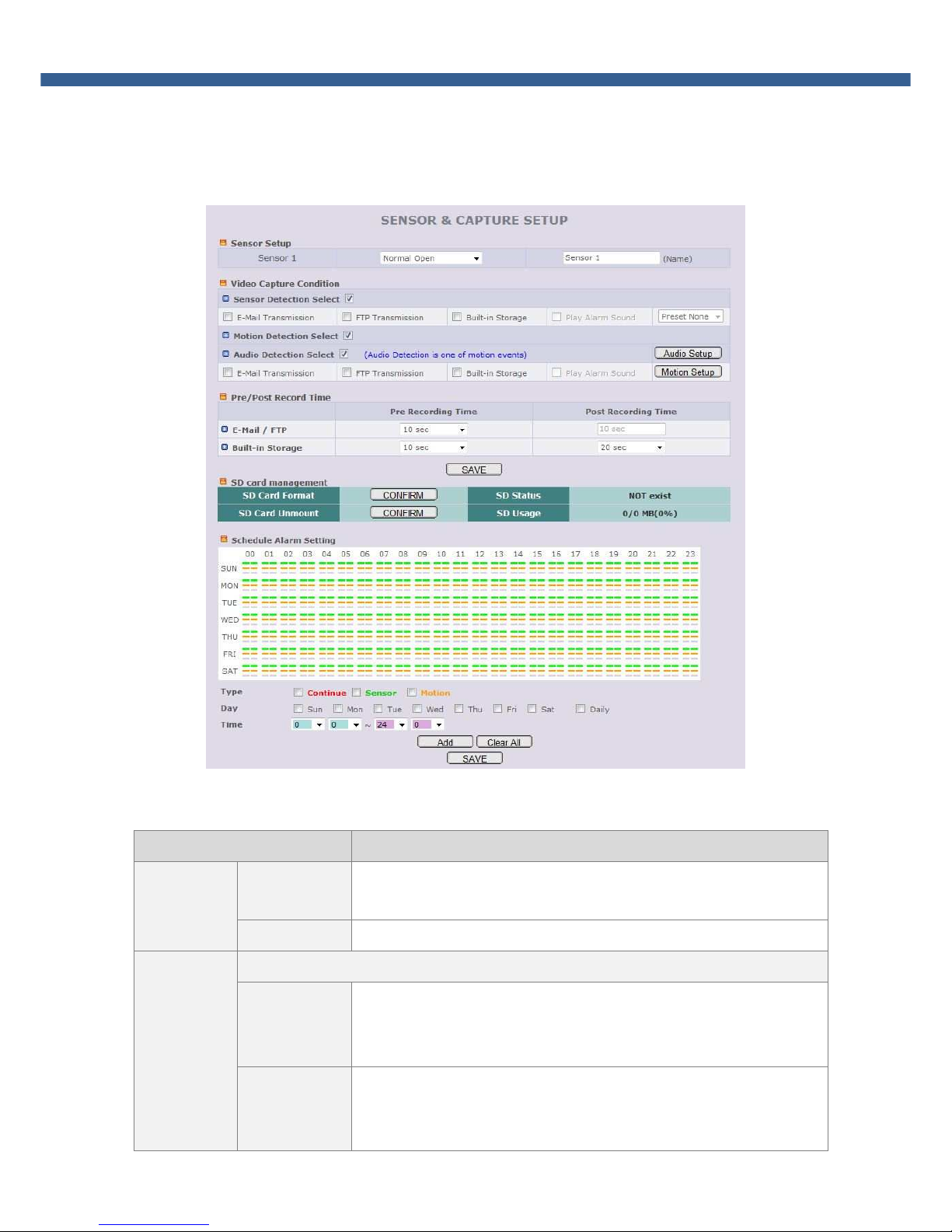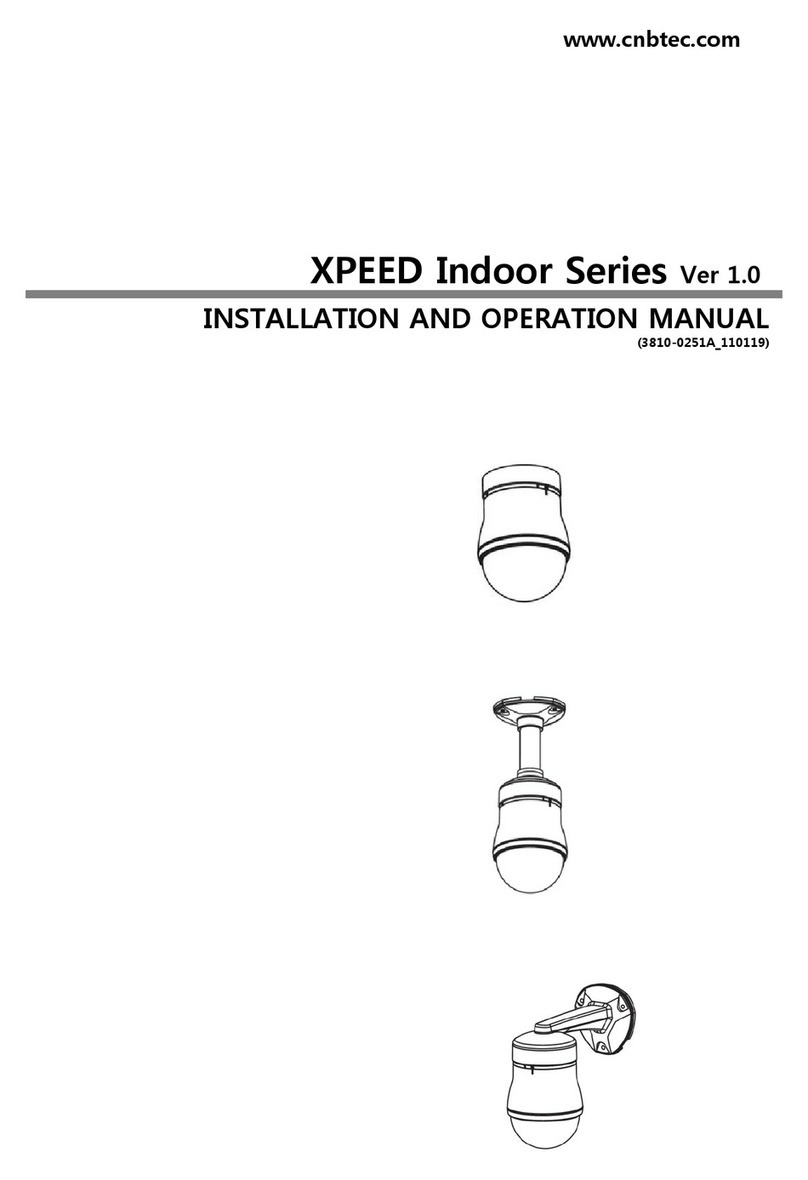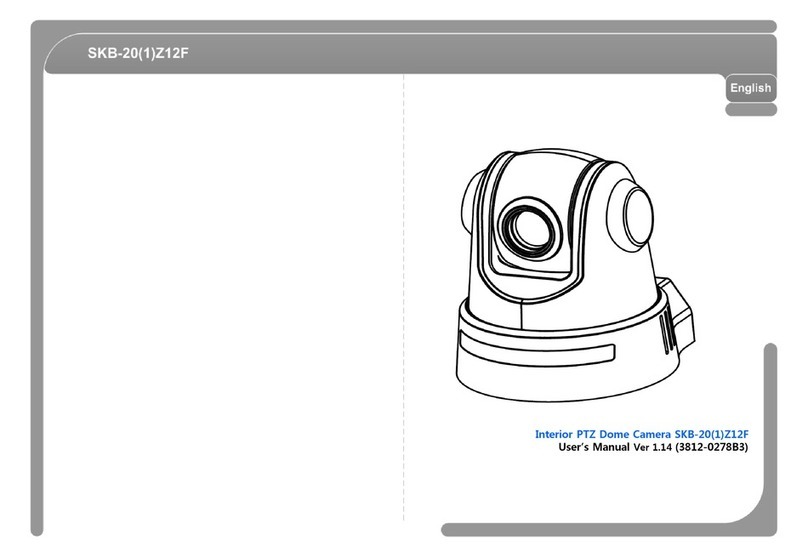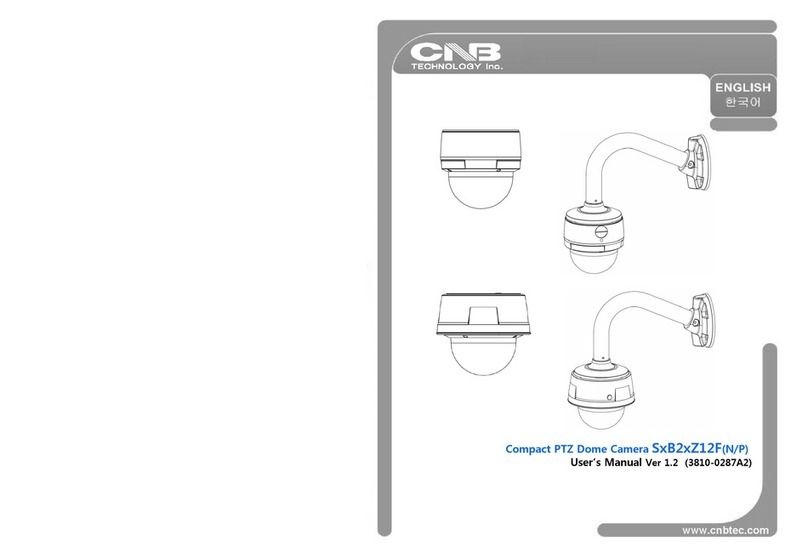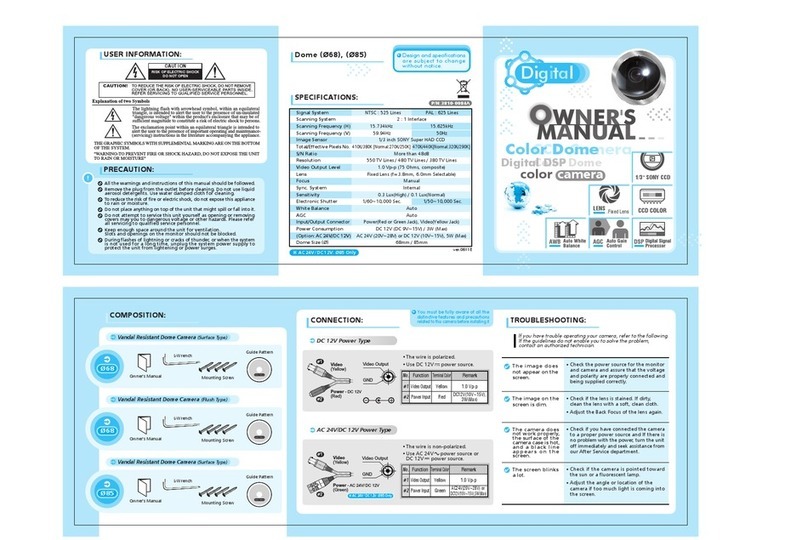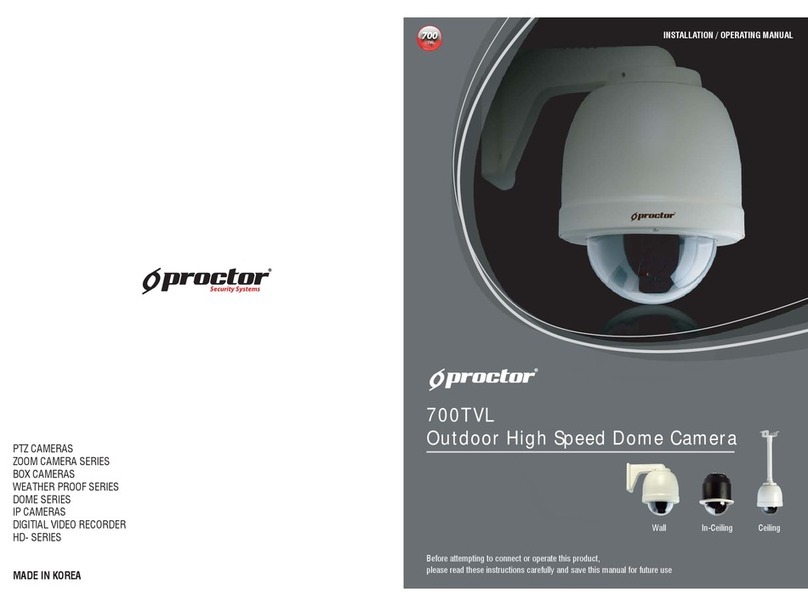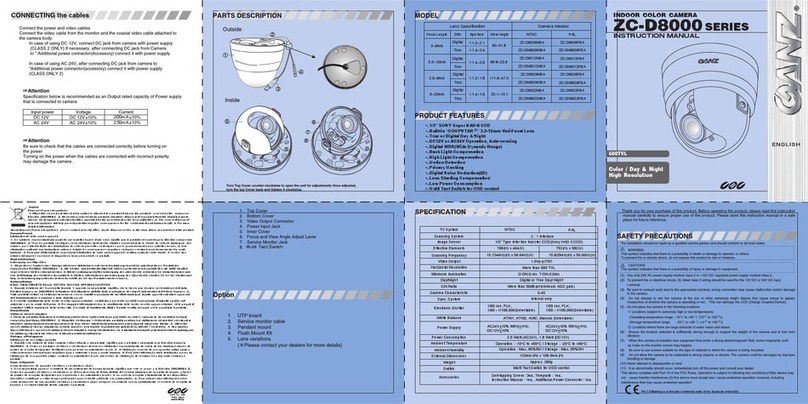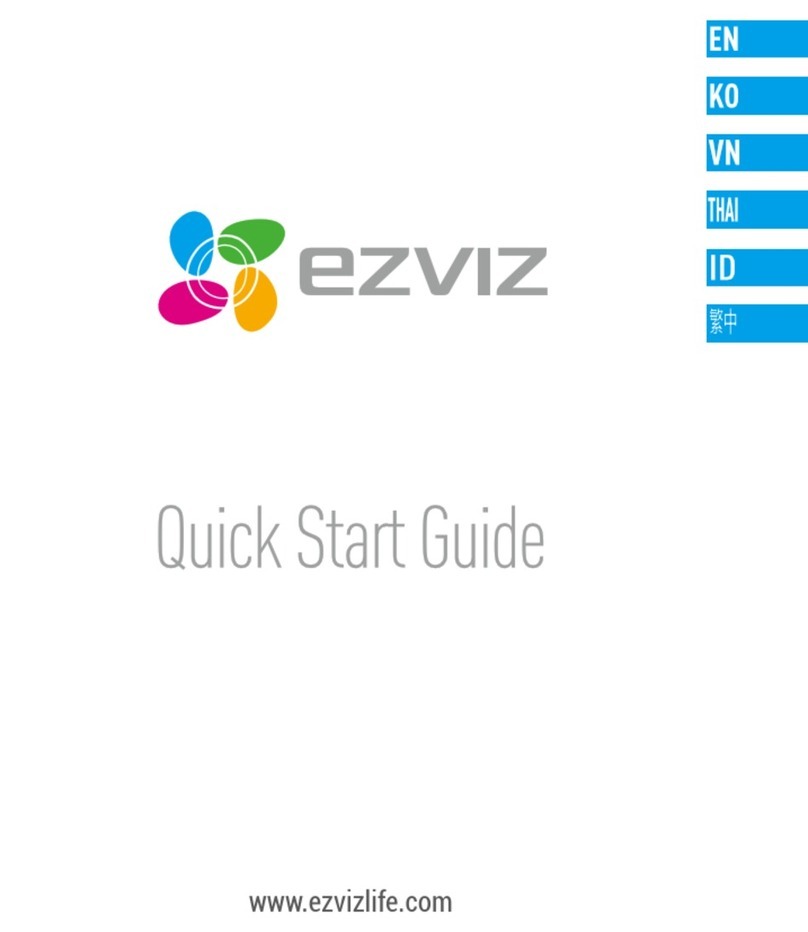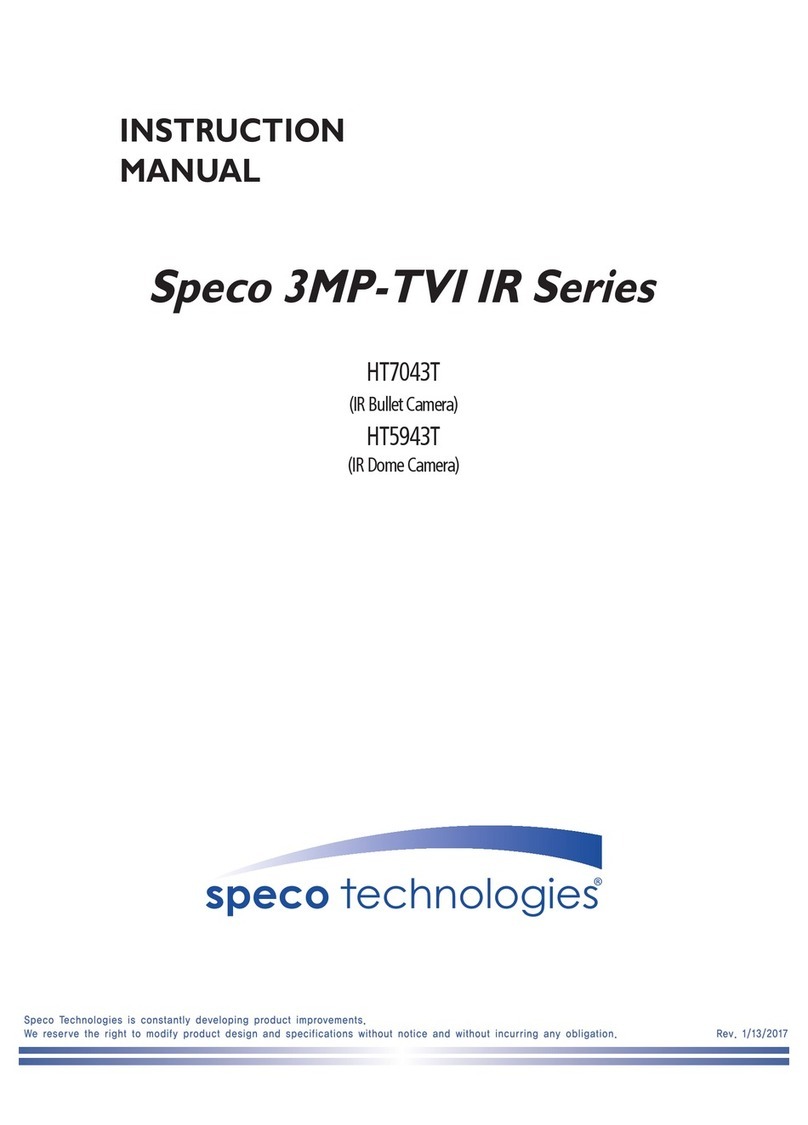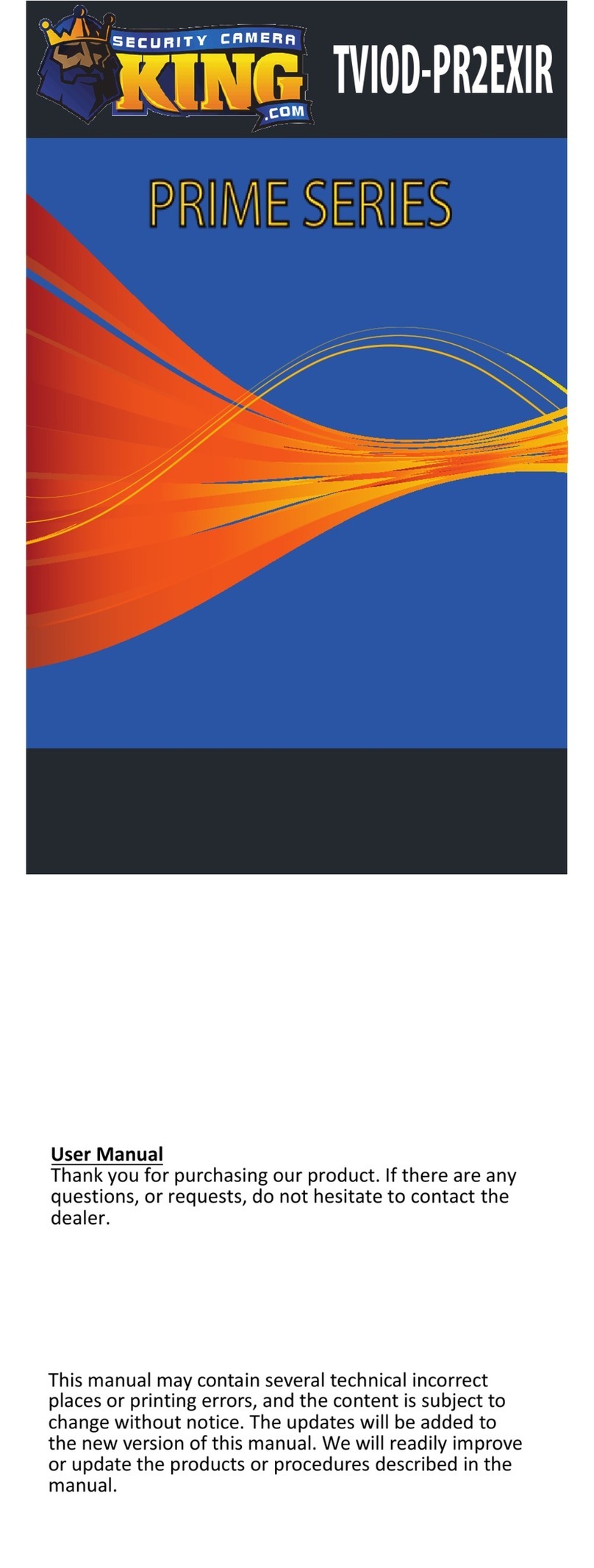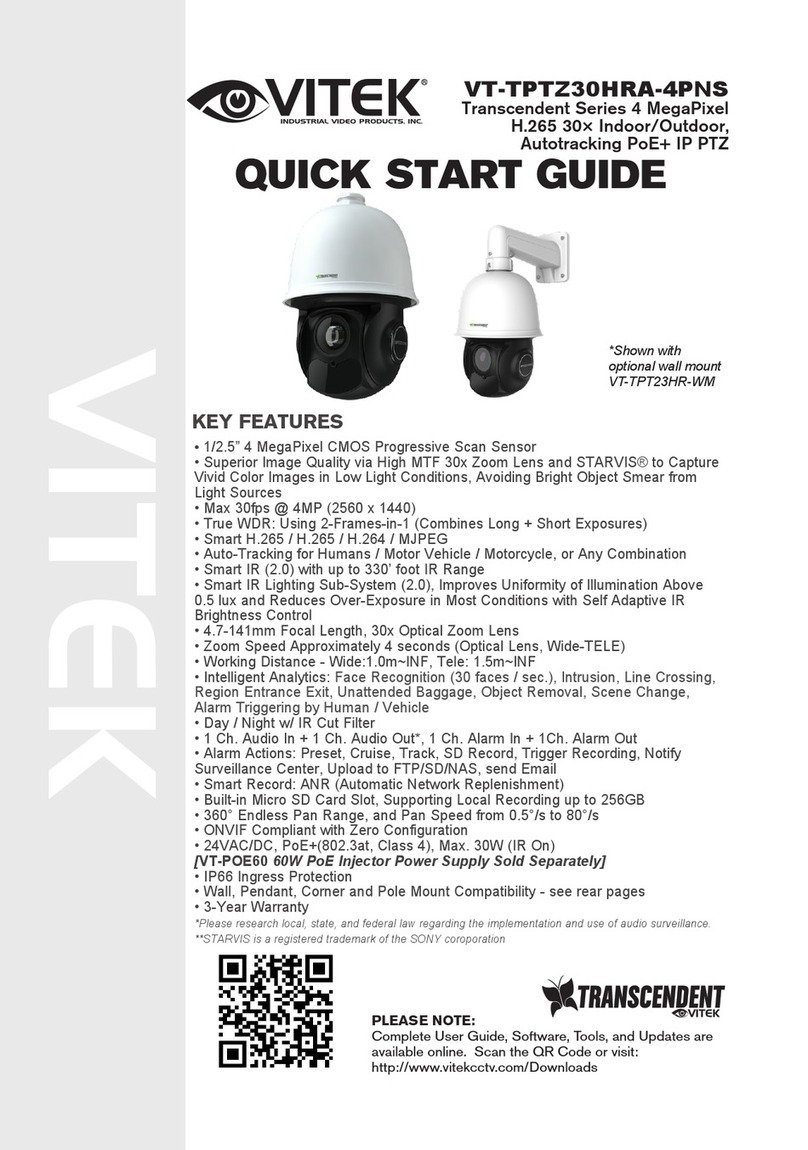Contents
1. PREPARATION FOR THE CONNECTION ................................................................................... 4
1.1. Product Installation .............................................................................................................. 4
1.2. PC Requirements .................................................................................................................. 6
2. CONFIGURATION IN ADMIN MODE ......................................................................................... 7
2.1. Access ................................................................................................................................. 7
2.2. Layout of the admin mode .................................................................................................... 9
2.3. Basic etup ........................................................................................................................ 10
2.4. Network etup ................................................................................................................... 12
2.5. 802.1x etup ..................................................................................................................... 14
2.6. Onvif etup ........................................................................................................................ 15
2.7. Video etup ....................................................................................................................... 16
2.8. User Admin & Time etup ................................................................................................... 18
2.9. ensor & Capture etup ..................................................................................................... 20
2.10. E-Mail & FTP etup ............................................................................................................ 22
2.11. Alarm Device etup ............................................................................................................ 23
2.12. Motion Detection etup ...................................................................................................... 24
2.13. Audio Detection ................................................................................................................. 26
2.14. PTZ etup .......................................................................................................................... 27
2.15. Upgrade & Reset ................................................................................................................ 28
2.16. tatus Report ..................................................................................................................... 31
3. WEB VIEWER ......................................................................................................................... 32
3.1. Web Viewer ....................................................................................................................... 32
3.2. Buttons and Indicators of Web Viewer. ................................................................................ 33
3.3. Crop Video etting ............................................................................................................. 34
3.4. PTZ Control Menu .............................................................................................................. 35
4. TROUBLE SHOOTING AND TIPS ............................................................................................ 39
4.1. Trouble shooting after installation ........................................................................................ 39
4.2. Trouble shooting after successful connection to the device.................................................... 40