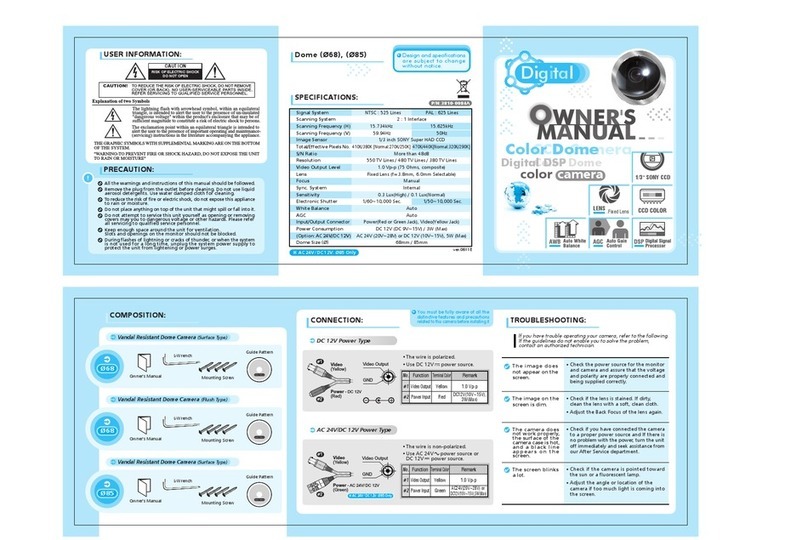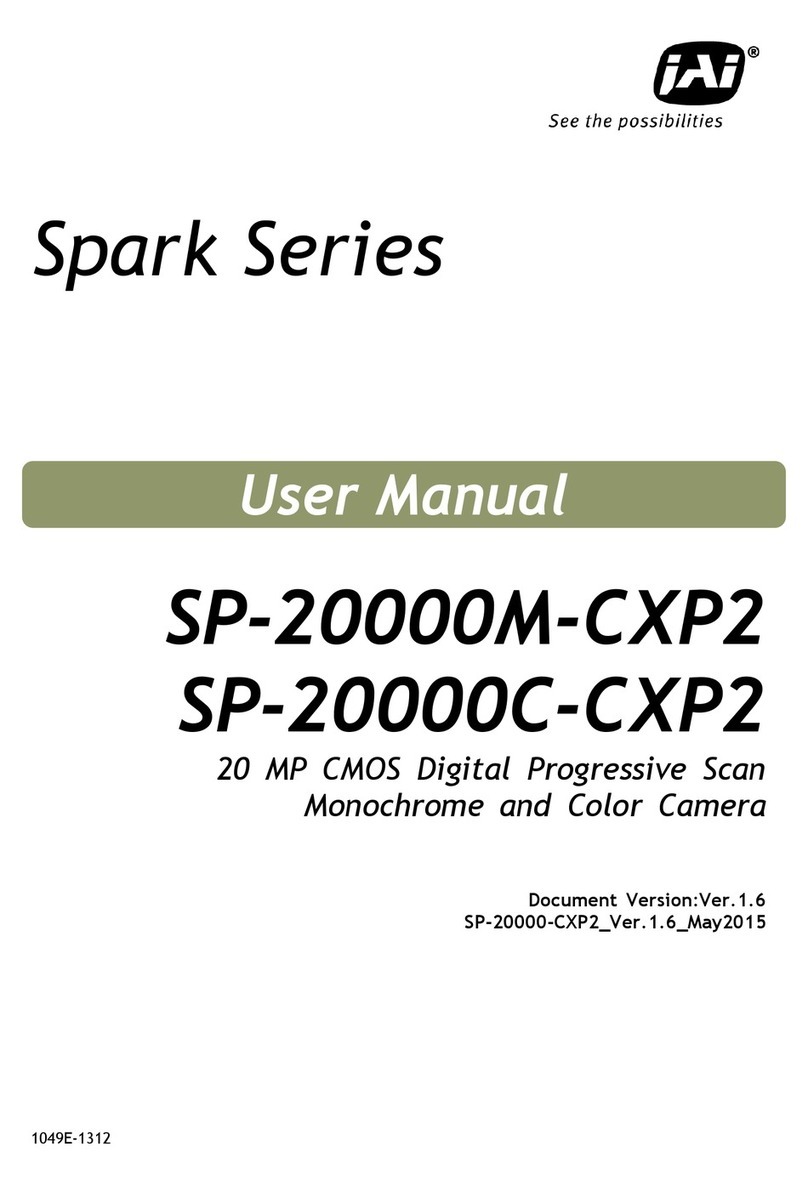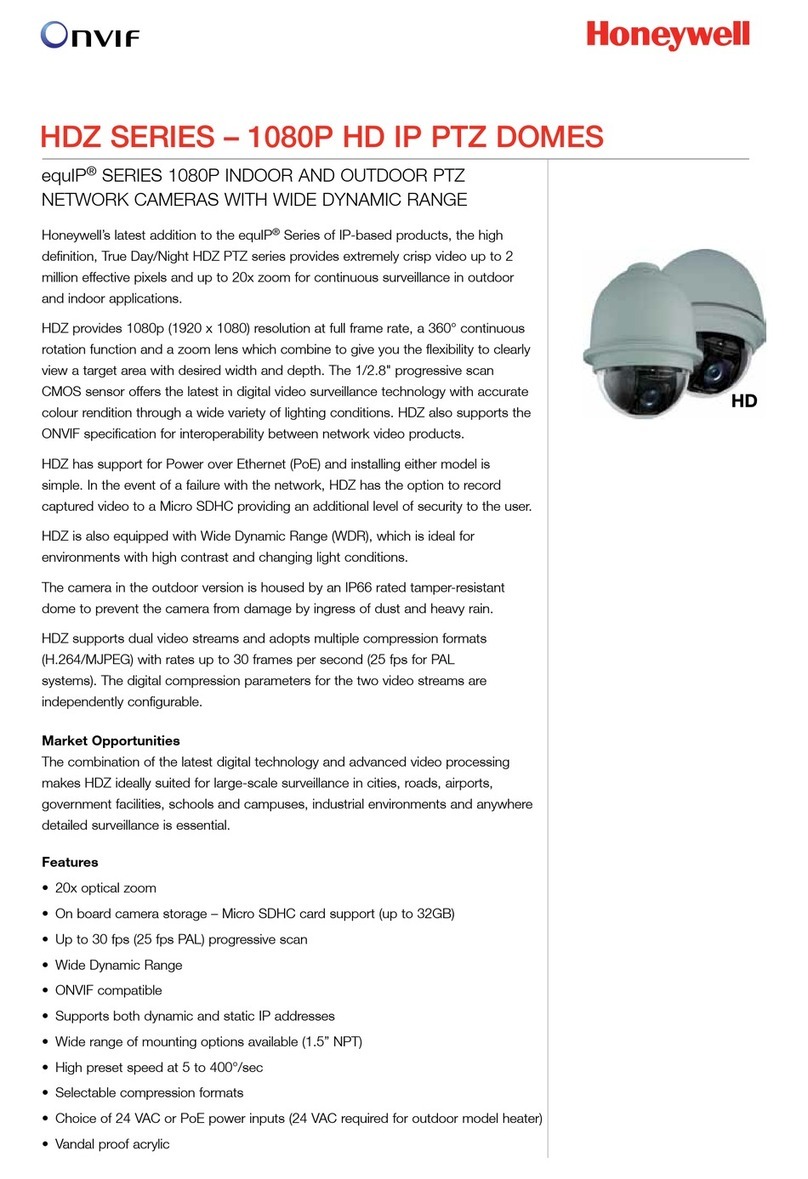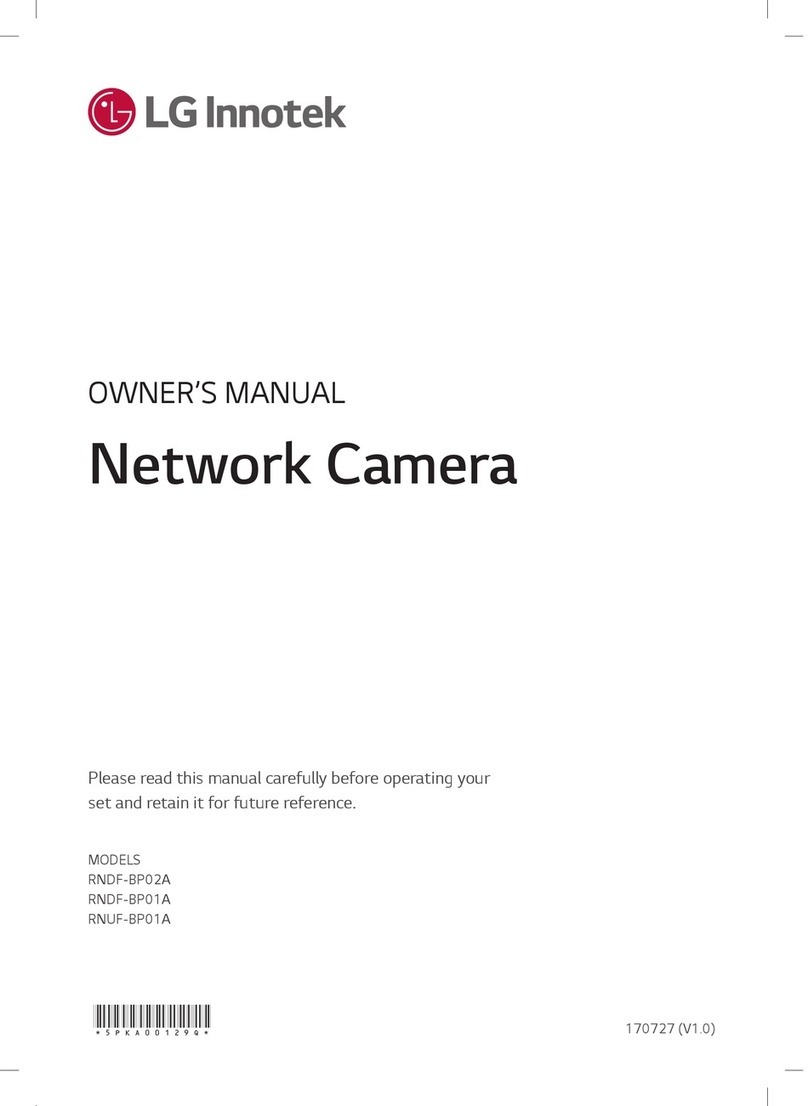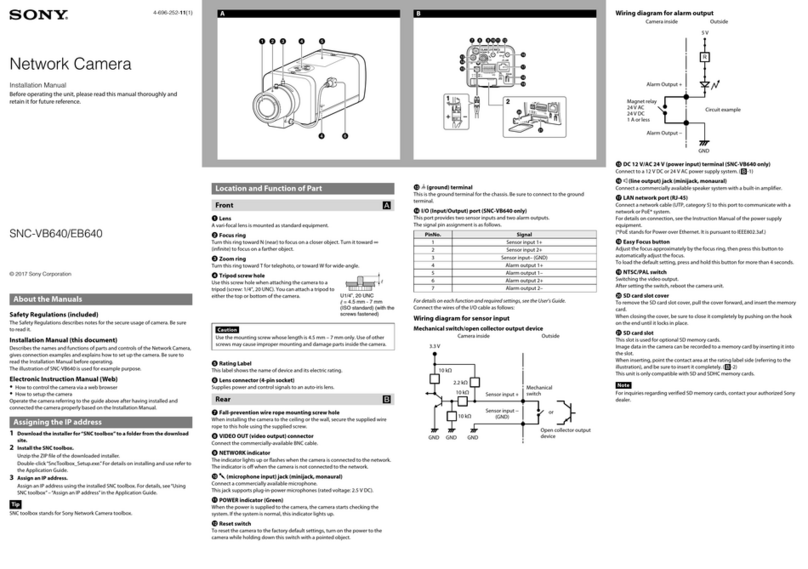CNB IDC4050IR User manual

1 / 18
X
XN
NE
ET
T
N
Ne
et
tw
wo
or
rk
k
D
Do
om
me
e
C
Ca
am
me
er
ra
a
I
In
ns
st
ta
al
ll
l
G
Gu
ui
id
de
e
XNET Network Dome Camera Install Guide
( IDC4050IR, IDC4050F, IDC4050VR, IDC4050VF
<IDC4050IR> <IDC4050F>
<IDC4050VR> <IDC4050VF>
Ver. 1.0 (101004)
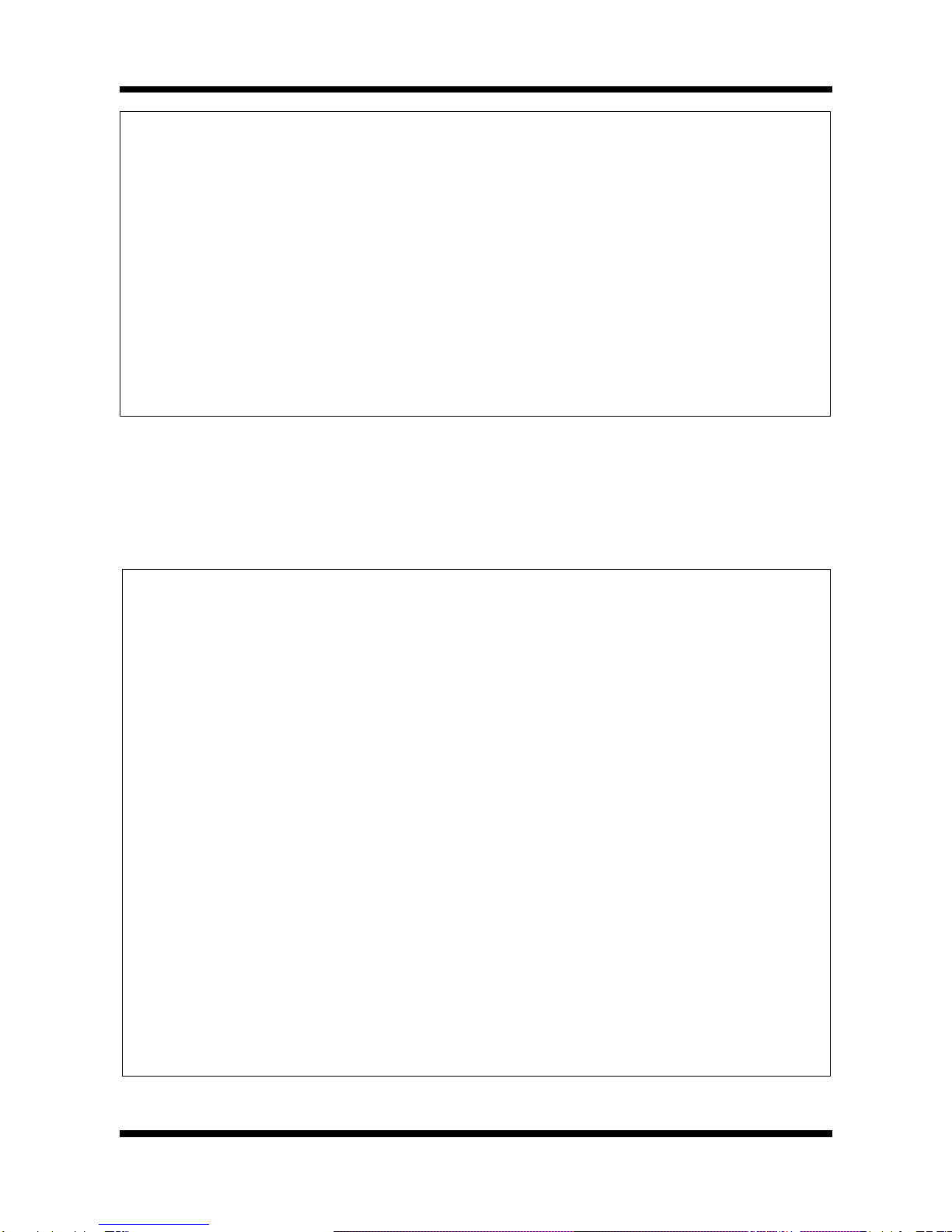
2 / 18
X
XN
NE
ET
T
N
Ne
et
tw
wo
or
rk
k
D
Do
om
me
e
C
Ca
am
me
er
ra
a
I
In
ns
st
ta
al
ll
l
G
Gu
ui
id
de
e
About this Manual
A compatibility and durability test ensured t is product’s ig performance.
T is manual is for XNET IP Dome Camera users only, and it describes operations related to
XNET IP Dome Camera.
Please read t is manual t oroug ly paying attention to cautions and warnings before using
t e product even if you ave used similar products before.
Important Notices
The copyright of this manual is owned by CN Technology Inc.
It is illegal to copy and distribute this manual without permission.
Damages caused by use of parts not recommended and by misuse will not be
applicable for support.
Contact the store or the manufacturer immediately if (you think) there is any problem
with the product.
Contact the store or the manufacturer before disassembling the product for alteration
or repair.
XNET is a trademark of CN Technology Inc.
This product complies for CE (Europe) and FCC (USA) regulations for industrial/home
use electrical device.

3 / 18
X
XN
NE
ET
T
N
Ne
et
tw
wo
or
rk
k
D
Do
om
me
e
C
Ca
am
me
er
ra
a
I
In
ns
st
ta
al
ll
l
G
Gu
ui
id
de
e
Index
1. About XNET ......................................................................................................................... 4
1.1. About XNET ....................................................................................................................... 4
1.2. Features of XNET ............................................................................................................... 4
1.3. Applications ....................................................................................................................... 4
2. About the Product ............................................................................................................... 5
2.1. Contents ........................................................................................................................... 5
2.2. Product Information ......................................................................................................... 5
2.2.1 Product Composition ....................................................................................................... 5
2.3. Hardware Designation ...................................................................................................... 6
2.3.1. Switch and Controls ....................................................................................................... 6
2.3.2 Connecting Cables ............................................................................................................ 7
2.3.3 Connecting to Alarm Devices ........................................................................................... 9
3. Software Installation ......................................................................................................... 10
3.1. Installing XNET .............................................................................................................. 10
3.1.1. Installation .................................................................................................................. 10
3.1.2. Cable Connection ........................................................................................................ 11
3.2. Installing IP-Installer Software and Configuring IP address ................................................ 12
3.2.1. About IP-Installer ...................................................................................................... 12
3.2.2. Configuring IP Address ................................................................................................ 12
4. Using Web Viewer ............................................................................................................. 14
4.1. Logging In ..................................................................................................................... 14
4.2. Web Viewer Page ............................................................................................................. 15
5. Specification ...................................................................................................................... 17

4 / 18
X
XN
NE
ET
T
N
Ne
et
tw
wo
or
rk
k
D
Do
om
me
e
C
Ca
am
me
er
ra
a
I
In
ns
st
ta
al
ll
l
G
Gu
ui
id
de
e
1. About XNET
1
1.
.1
1.
.
A
Ab
bo
ou
ut
t
X
XN
NE
ET
T
XNET is an internet based security and surveillance system that is compatible with various network conditions
through easy installation and user interface as well as multi-functional compressor Codec such as H.264,
MJPEG. XNET provides stable real-time surveillance by real time video/ audio at 1080P level, local storage for
any network problems, and hybrid IP technology that can be used with existing analog CCTV devices.
1
1.
.2
2.
.
F
Fe
ea
at
tu
ur
re
es
s
o
of
f
X
XN
NE
ET
T
Most advanced Video compression technology (H.264/MJPEG)
Progressive technology - Progressive scan makes the image sharp and clear without ghost effect.
Hybrid IP Technology - CCTV analog video output can be used for existing analog CCTV devices.
Transmission of Multi-Codec stream - Live video signal can be compressed to H.264 or MJPEG and sent to
meet various applications of network or user.
2-way Audio Communication ( i-directional voice communication between Client’s PC and XNET)
Smart Event feature - On the top of motion detection and sensor/alarm feature, pre- and post- alarm
feature allows automated surveillance without an attendant’s monitoring.
Install/ Operation Wizard - Install/ Operation Wizard not only makes it easy for installers and users, but
also offers a unified installation setup for massive scale installations.
Up to 3 motion detection areas
and Video data transmission to FTP site or e-mail upon detecting a motion.
Supports Various resolutions - 1080P(1920x1080), SXGA(1280x1024), 720P(1280x720), D1(720x480),
VGA(640x480), CIF(320x240)
Remote Control over the network for software upgrade
1
1.
.3
3.
.
A
Ap
pp
pl
li
ic
ca
at
ti
io
on
ns
s
Surveillance ( uilding, store, factory, parking lot, financial institutions, government buildings, military
facilities, etc.)
Remote video monitoring (Hospital, kindergarten, traffic monitoring, remote branch office, weather,
environment preservation, and illegal disposal of trash, etc.)
Real time broadcasting over the internet (Resort facility, parties, festivals, etc), remote business meetings,
and educational trainings, etc.

5 / 18
X
XN
NE
ET
T
N
Ne
et
tw
wo
or
rk
k
D
Do
om
me
e
C
Ca
am
me
er
ra
a
I
In
ns
st
ta
al
ll
l
G
Gu
ui
id
de
e
2. About the Product
2
22
2
2
22
2.
..
.
.
..
.1
11
1
1
11
1.
..
.
.
..
.
C
CC
C
C
CC
Co
oo
o
o
oo
on
nn
n
n
nn
nt
tt
t
t
tt
te
ee
e
e
ee
en
nn
n
n
nn
nt
tt
t
t
tt
ts
ss
s
s
ss
s
Please make sure the following contents are included when you open the package
.
Contents escription Additional info.
XNET XNET IP Dome Camera
AC Power Cable 2Jack Cable
POWER ADAPTOR INPUT : 100~240VAC 50-60Hz
OUTPUT : 12VDC 2A
GUIDE PATTERN Guide Pattern
CD Software and User’s manual
Accessory Terminal (8P) 1EA, SCREW 3EA, Wall Anchors 3EA
2
22
2
2
22
2.
..
.
.
..
.2
22
2
2
22
2.
..
.
.
..
.
P
PP
P
P
PP
Pr
rr
r
r
rr
ro
oo
o
o
oo
od
dd
d
d
dd
du
uu
u
u
uu
uc
cc
c
c
cc
ct
tt
t
t
tt
t
I
II
I
I
II
In
nn
n
n
nn
nf
ff
f
f
ff
fo
oo
o
o
oo
or
rr
r
r
rr
rm
mm
m
m
mm
ma
aa
a
a
aa
at
tt
t
t
tt
ti
ii
i
i
ii
io
oo
o
o
oo
on
nn
n
n
nn
n
XNET
(I C4050IR, I C4050F,
I C4050VR, I C4050VF)
Install C
IP-Installer Viewer Program
(CNB-CMS)
IP Dome Camera
(IDC4050VR)
A software that assigns an IP address
to the product
A software that monitors and records
Audio and Video signal from the
device
2
2.
.2
2.
.1
1
P
Pr
ro
od
du
uc
ct
t
C
Co
om
mp
po
os
si
it
ti
io
on
n
XNET Product LENS IR LE C FAN
I C4050IR FIXED LENS O O
I C4050F FIXED LENS X X
I C4050VR VARIFOCAL LENS O O
I C4050VF VARIFOCAL LENS X X

6 / 18
X
XN
NE
ET
T
N
Ne
et
tw
wo
or
rk
k
D
Do
om
me
e
C
Ca
am
me
er
ra
a
I
In
ns
st
ta
al
ll
l
G
Gu
ui
id
de
e
2
2.
.3
3.
.
H
Ha
ar
rd
dw
wa
ar
re
e
e
es
si
ig
gn
na
at
ti
io
on
n
2
2.
.3
3.
.1
1.
.
S
Sw
wi
it
tc
ch
h
a
an
nd
d
C
Co
on
nt
tr
ro
ol
ls
s
This shows Camera module inside the dome cover.
Factory Reset
Press and hold for more than 3 seconds while power is on to recall factory default settings
Adjusting Lens
Focus Adjust: Adjust the Focus using a knob.
Power Terminal
Network Terminal
Factory Reset button
Recalls factory default
configurations
IR LE
Analog Video Output
Alarm Input/Output
C S Sensor
Mic/Audio Input
Audio Output
PWR,CPU,EVENT LED
PWR,CPU,EVENT LEDPWR,CPU,EVENT LED
PWR,CPU,EVENT LED
Network DC FAN
DC FANDC FAN
DC FAN
Megafixel
MegafixelMegafixel
Megafixel
fixed lens
fixed lensfixed lens
fixed lens

7 / 18
X
XN
NE
ET
T
N
Ne
et
tw
wo
or
rk
k
D
Do
om
me
e
C
Ca
am
me
er
ra
a
I
In
ns
st
ta
al
ll
l
G
Gu
ui
id
de
e
2
2.
.3
3.
.2
2
C
Co
on
nn
ne
ec
ct
ti
in
ng
g
C
Ca
ab
bl
le
es
s
Analog Video Output
Use this output to monitor the analog video signal while installing.
(Select Video Out at menu screen to enable this output)
Power
Supplies Power to the Xnet product. Use 12V DC Adapter in the package.
o not use this connector when powering up the product through LAN
cable. (PoE) The product is not covered under warranty when it is
damaged by connecting both Ethernet power and 12V C power to this
terminal.
- Alarm Sensor Input (+)
- Alarm Sensor Input (-)
- Alarm Output
- Alarm Output (COMMON)
- MIC/ Line Input
- GN
- Line Output
- GN
Alarm Terminal
Audio Connection Terminal
Connect to a
Connect to a Connect to a
Connect to a
Monitor
MonitorMonitor
Monitor
Connect to an
Connect to an Connect to an
Connect to an
Adaptor
AdaptorAdaptor
Adaptor
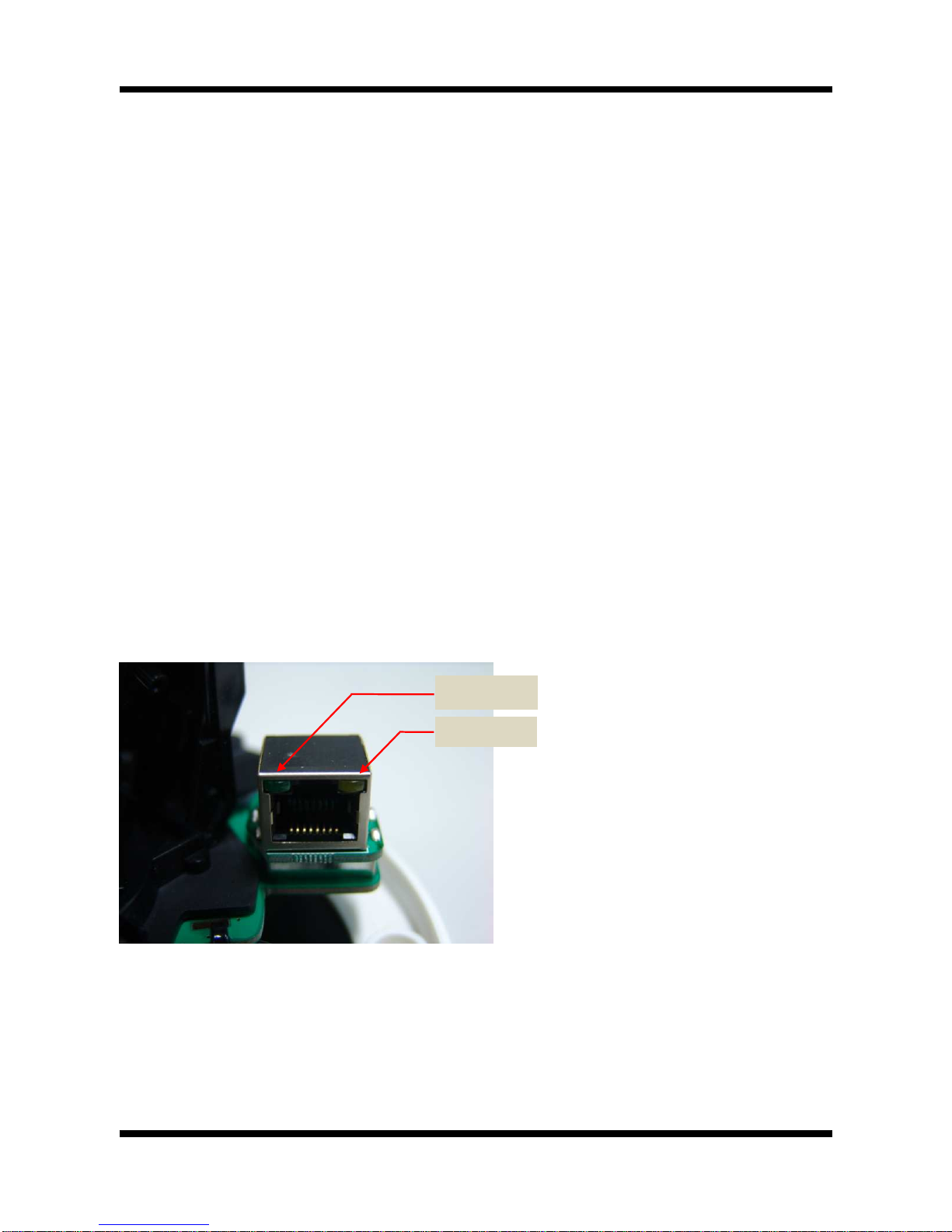
8 / 18
X
XN
NE
ET
T
N
Ne
et
tw
wo
or
rk
k
D
Do
om
me
e
C
Ca
am
me
er
ra
a
I
In
ns
st
ta
al
ll
l
G
Gu
ui
id
de
e
Audio Connection
Audio ConnectionAudio Connection
Audio Connection
MIC/Line Input (Mono)
Connects to auxiliary Audio Device or microphone.
Line Output (Mono)
Audio signal output to a Power Amplified device or Speaker. This can be used to listen to the audio
signal sent from a remote PC for i-directional Audio communication.
ALARM Input/Output
Connect to Alarm Input and Output
Sensor Input : Wires from various sensor type (IR, heat, and magnetic) can be connected.
Relay Output : Connect to an external Alarm device that operates by a relay such as Siren
Lamp or Alarm Light.
Please refer to “2.3.3 Connecting to Alarm devices” for Sensor and Relay connection.
Network Terminal
This Ethernet terminal connects to 100Mbps LAN through an RJ-45 connector. When optional PoE is used,
the power will be supplied from the Network Cable.
Link LE
Yellow light indicates that the network is properly connected.
Act LE
Green light indicates that the XNET system connected to 100Mbps LAN. This green lamp will blink if
the system receives data.
Act LED
Act LEDAct LED
Act LED
Link LED
Link LEDLink LED
Link LED

9 / 18
X
XN
NE
ET
T
N
Ne
et
tw
wo
or
rk
k
D
Do
om
me
e
C
Ca
am
me
er
ra
a
I
In
ns
st
ta
al
ll
l
G
Gu
ui
id
de
e
2
2.
.3
3.
.3
3
C
Co
on
nn
ne
ec
ct
ti
in
ng
g
t
to
o
A
Al
la
ar
rm
m
e
ev
vi
ic
ce
es
s
Alarm Input
Wires from various sensor type (IR, heat, and magnetic) can be connected to Alarm in(+)/(-) terminal as
shown in figure 2.5. (NC or NO of sensor input can be selected at Menu screen.)
Alarm Sensor device requires a separate power source.
Internal Circuitry External Circuitry
Alarm Output
This terminal can only be connected up to DC 30V/400mA. An additional relay device has to be used to
control higher voltage or current.
Internal Circuitry External Circuitry
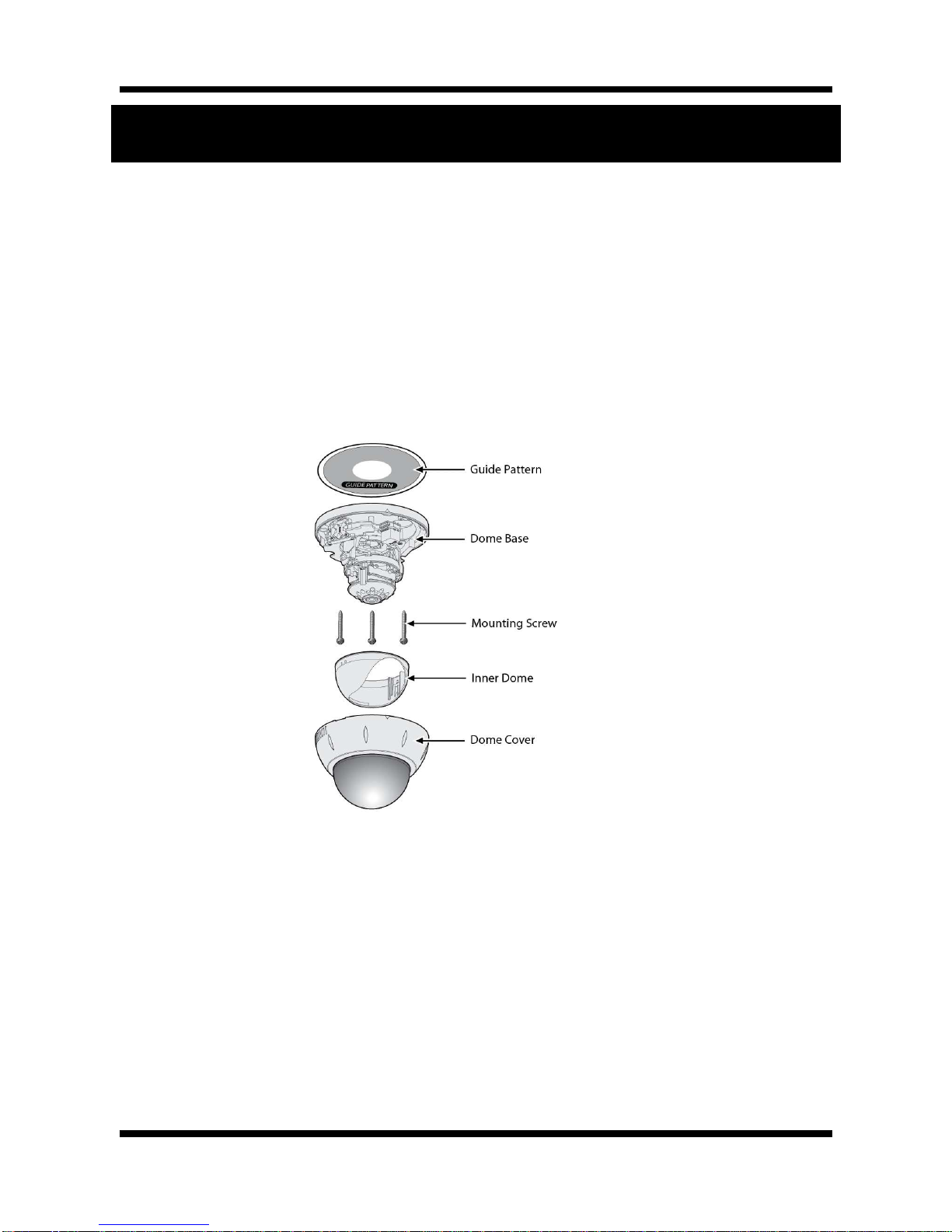
10 / 18
X
XN
NE
ET
T
N
Ne
et
tw
wo
or
rk
k
D
Do
om
me
e
C
Ca
am
me
er
ra
a
I
In
ns
st
ta
al
ll
l
G
Gu
ui
id
de
e
3. Software Installation
This section provides brief guidelines to install the XNET quickly and to monitor XNET’s Video and Audio
signals easily. If you have questions about details not explained in this section or if the product is not
functioning as described, please refer to FAQ before contacting the store.
Our homepage is
http://www.cnbtec.com
.
3
3.
.1
1.
.
I
In
ns
st
ta
al
ll
li
in
ng
g
X
XN
NE
ET
T
3
3.
.1
1.
.1
1.
.
I
In
ns
st
ta
al
ll
la
at
ti
io
on
n
Mount the Camera to a ceiling or a wall. Make sure the base is firm enough to hold the Camera.
IDC4050IR Model
Adjust the position, zoom, and focus as shown below:

11 / 18
X
XN
NE
ET
T
N
Ne
et
tw
wo
or
rk
k
D
Do
om
me
e
C
Ca
am
me
er
ra
a
I
In
ns
st
ta
al
ll
l
G
Gu
ui
id
de
e
3
3.
.1
1.
.2
2.
.
C
Ca
ab
bl
le
e
C
Co
on
nn
ne
ec
ct
ti
io
on
n
A PC or a laptop computer is required to set up an IP address.
Compatible operating system: Windows 2000/ Windows XP/ Windows Vista
Since the default IP address of the device is 192.168.123.100, set up the IP address of the
computer like the following:
IP Address : 192.168.123.101 Subnet Mask : 255.255.255.0
Connect LAN cable to the Network Terminal of the product.( Use a crossover cable when connecting
it directly to a PC, and use a direct cable when connecting it to a HU )
Connect the camera to the power.
Use the Alarm Sensor/ output and audio terminal if necessary.
TILT : 90˚
Horizontal
Rotation : 360˚
PAN : 360˚
FOCUS
ZOOM
COMPUTER
Direct Network
Cable
NETWORK HUB
COMPUTER
Crossover
Network Cable
Cable

12 / 18
X
XN
NE
ET
T
N
Ne
et
tw
wo
or
rk
k
D
Do
om
me
e
C
Ca
am
me
er
ra
a
I
In
ns
st
ta
al
ll
l
G
Gu
ui
id
de
e
3
3.
.2
2.
.
I
In
ns
st
ta
al
ll
li
in
ng
g
I
IP
P-
-I
In
ns
st
ta
al
ll
le
er
r
S
So
of
ft
tw
wa
ar
re
e
a
an
nd
d
C
Co
on
nf
fi
ig
gu
ur
ri
in
ng
g
I
IP
P
a
ad
dd
dr
re
es
ss
s
3
3.
.2
2.
.1
1.
.
A
Ab
bo
ou
ut
t
I
IP
P-
-I
In
ns
st
ta
al
ll
le
er
r
A unique IP address has to be configured in order to connect IP camera and monitoring PC to a network. IP-
Installer software provided in the Installation CD (included in the package and also available to download
from our website http://www.cnbtec.com) will configure IP address easily. If your network have a DHCP
server that automatically assigns IP addresses to IP cameras. If your network does not have a DHCP server,
the default IP address of the device is 192.168.123.100. Refer to IP Installer user’s manual for detail.
3
3.
.2
2.
.2
2.
.
C
Co
on
nf
fi
ig
gu
ur
ri
in
ng
g
I
IP
P
A
Ad
dd
dr
re
es
ss
s
A. The following box will appear when you start the IP-installer software.
Figure 3-2. IP Installer Start box
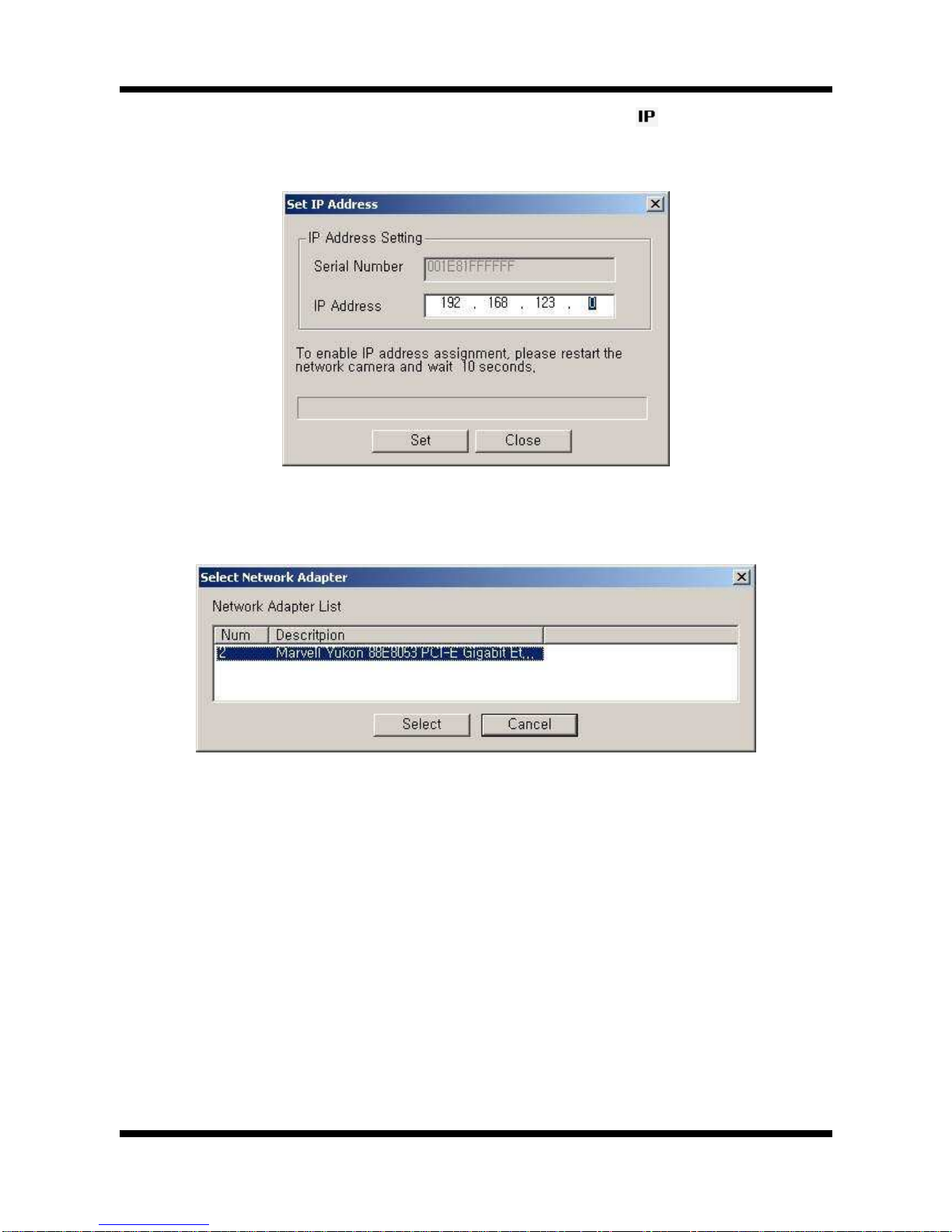
13 / 18
X
XN
NE
ET
T
N
Ne
et
tw
wo
or
rk
k
D
Do
om
me
e
C
Ca
am
me
er
ra
a
I
In
ns
st
ta
al
ll
l
G
Gu
ui
id
de
e
. Select the camera of which you wish to change the IP address and click (Set IP Address)
button to bring up the following box in Figure 3-3.
Figure 3-3. IP Address box
C. When you enter the IP address and click Set button, the box shown in Figure 3-4 will appear.
Figure 3-4. Select Network Adapter ox
D. Select the adapter and click select button to change the IP address of the camera.

14 / 18
X
XN
NE
ET
T
N
Ne
et
tw
wo
or
rk
k
D
Do
om
me
e
C
Ca
am
me
er
ra
a
I
In
ns
st
ta
al
ll
l
G
Gu
ui
id
de
e
4. Using Web Viewer
Connecting to network devices can be done using internet web browser or “XNET-CMS” software. This guide
explains about using internet web browser only. For instructions on how to configure network connection
using XNET-CMS software, please refer to XNET-CMS Manual, which can be found in the installation CD.
4
4.
.1
1.
.
L
Lo
og
gg
gi
in
ng
g
I
In
n
Enter the IP address of the device on the address bar of your web browser and press enter key. Then the
following webpage will appear:
Figure 4-1 Log-in Box
Enter the user name and password to bring up the web viewer page. The default id and password is
“root”, “admin” respectively. If you want to use a different HTTP port number from the default value,
simply put a colon and port number at the end of the IP address. (For example, enter the following
address when changing the port to 8080: http://192.168.123.100:8080)
<Address format for accessing as an administrator>

15 / 18
X
XN
NE
ET
T
N
Ne
et
tw
wo
or
rk
k
D
Do
om
me
e
C
Ca
am
me
er
ra
a
I
In
ns
st
ta
al
ll
l
G
Gu
ui
id
de
e
(When using default IP address and port number)
http://192.168.123.100
(When IP address and port number changed) http://IP
address: new port number
4
4.
.2
2.
.
W
We
eb
b
V
Vi
ie
ew
we
er
r
P
Pa
ag
ge
e
Web viewer page consists of Video monitor screen and menu option buttons.
Figure 4-2 Web Viewer Page
If you forget the administrator’s password, “Factory Reset” is the only way to regain access.
However, since this will retrieve all default settings, you need to configure the network settings
using IP installer software again.
For security purpose, it is recommended to change the administrator’s id and password from
their default values. Please be careful not to forget them or expose them to others. Please refer
to
[
Web Viewer M
anual]
for detail
.

16 / 18
X
XN
NE
ET
T
N
Ne
et
tw
wo
or
rk
k
D
Do
om
me
e
C
Ca
am
me
er
ra
a
I
In
ns
st
ta
al
ll
l
G
Gu
ui
id
de
e
Item Sub Item escription
Capture - Captures and saves the current image as a still picture.
The image is saved as jpeg file in the following folder: C:\xNetCapture
Setting -
rings up Menu screen.
Setup page for each XNET feature can be opened from this Menu screen.
Please refer to [XNET Owner’s Manual] for detail.
Live View
Main Stream When this box is checked, Main Stream Video is displayed.
Sub Stream
When this box is checked, Sub Stream Video is displayed.
Dual-Codec needs to be enabled in Video Setup Page in order for Sub
Stream to be displayed.
Please refer to [XNET Owner’s Manual] for detail.

17 / 18
X
XN
NE
ET
T
N
Ne
et
tw
wo
or
rk
k
D
Do
om
me
e
C
Ca
am
me
er
ra
a
I
In
ns
st
ta
al
ll
l
G
Gu
ui
id
de
e
5. Specification
XNET IP HD - IDC4050F / IDC4050IR /
IDC4050VF / IDC4050VR Specifications
Camera
Signal System Progressive image processing
Scanning System 16:9 Progressive
Pixel Clock 80MHz
Image Sensor Progressive CMOS Sensor
Sync. System Internal
Effective Pixels Number 1920 (H) x 1080(V) 2.0 Mega
Horizontal Resolution 1100 TV Lines
Video Output Level Select NTSC/PAL 1.0Vp-p ( NC 75Ω, composite)
Lens
uilt
-
in Fixed Mega pixel Lens, f=4.0mm, F 1.8 *IDC
4050F / IDC4050IR
uilt-in DC Iris Vari-focal Lens, f=3 ~ 10mm, F 1.2 *IDC4050VF /
IDC4050VR
Min. Illumination 1 Lux (DSS on), 0 Lux (IR on) *IR model only
IR LED and Sensor 850nm / 45˚ IR LED 18EA, Sensor 1EA *IDC4050IR / IDC4050VR
Day & Night System ICR(CDS Type)
ack Light Compensation On/Off
Flickerless On/Off
White alance Auto/Manual
Exposure Auto/Manual
Functions /W
Electronic Shutter Speed 1/7.5 ~ 1/8000 (21 Step)
Video / Audio
Compression H.264 / MJPEG (sub stream only)
Frame rate NTSC : 1, 5, 15, 30 fps
PAL : 1, 5, 12.5, 25 fps
Resolution Full HD(1920 x 1080), SXGA(1280 x 960), 720P(1280x720),
D1(720 x 480 / 720 x 576), VGA(640x480), CIF(352 x 240 / 352 x 288)
Audio Two-way (Full duplex / G.711)
Network
Protocol IPv4, HTTP, TCP, RTSP, RTP, UDP, SMTP, FTP,
ICMP, DHCP, UPnP, onjour, ARP, DNS, DynDNS
Supported DDNS 1. CN DDNS 2. DynDNS.org
3. Reference code with SDK
LAN Interface Ethernet 10/100 ase-T (RJ-45 Type)
Support PoE Standard IEEE 802.3af supported
Security Access level setup Multiple user access levels with password protection
Network Security IP Filtering
Alarm and Event
Management
Image detection Motion detection (Select 3 Regions - each area)
Sensor detection Sensor In, Alarm out
After Event process JPEG Image upload over FTP server / SMTP (E-mail server)
AVI Movie upload over FTP server
Applications rowser Internet Explorer 6.0 or later
Monitoring Application XNET NVR, CN CMS and Utility (IP-Installer, etc)
Maintenance System Upgrade Firmware upgrade over HTTP
Mechanical
Operating Temperature 0 ~ 40℃ ℃
Power DC 12V Max. 7 W
Dimensions / Weight (Net) 92(Ø) mm

18 / 18
X
XN
NE
ET
T
N
Ne
et
tw
wo
or
rk
k
D
Do
om
me
e
C
Ca
am
me
er
ra
a
I
In
ns
st
ta
al
ll
l
G
Gu
ui
id
de
e
Other manuals for IDC4050IR
2
This manual suits for next models
3
Other CNB Security Camera manuals

CNB
CNB XNET IGP1030 User manual
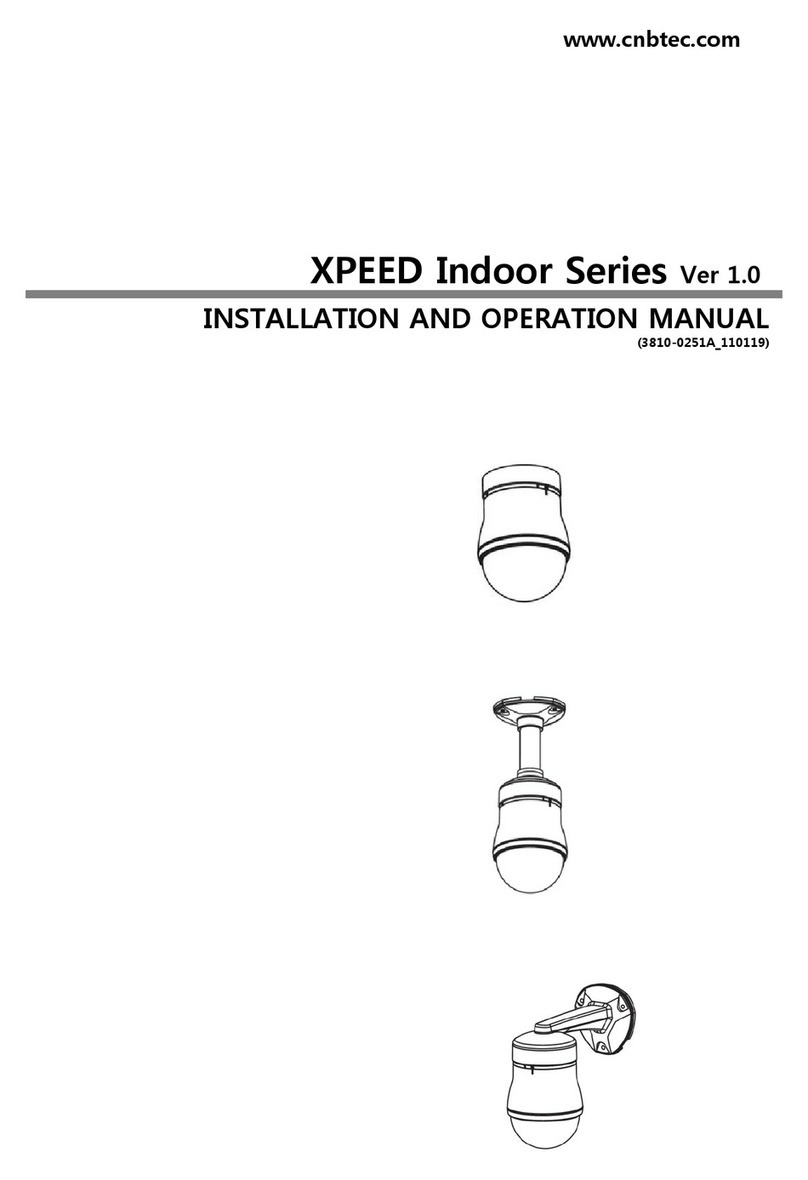
CNB
CNB XPEED Indoor Series User manual

CNB
CNB XNET IVC5055VR User manual

CNB
CNB LKC1050IR User manual

CNB
CNB XNET IDP4000VR User manual

CNB
CNB IDB4110NVF/IDB4110PVF/IVB4110NVF/IVB4110PVF User manual

CNB
CNB DBM20S User manual

CNB
CNB XNET IDC4000T User manual

CNB
CNB XNET IVC5055VR User manual

CNB
CNB AN200L Use and care manual