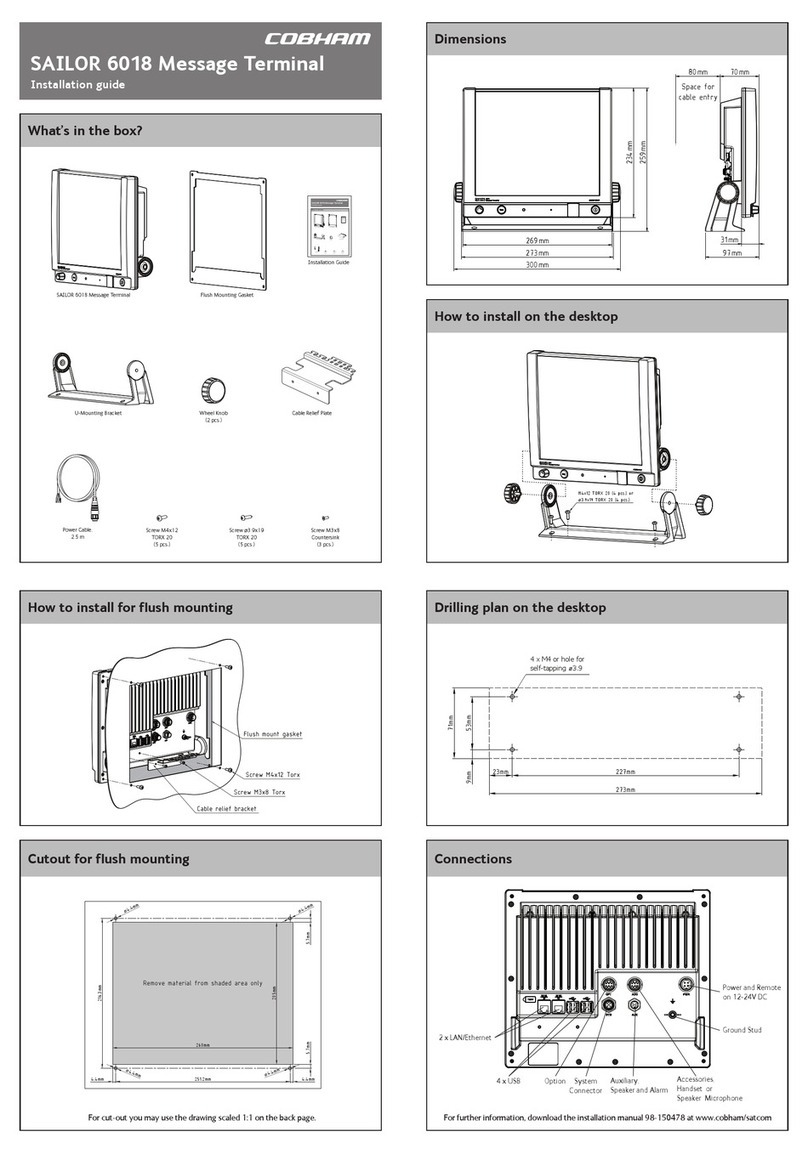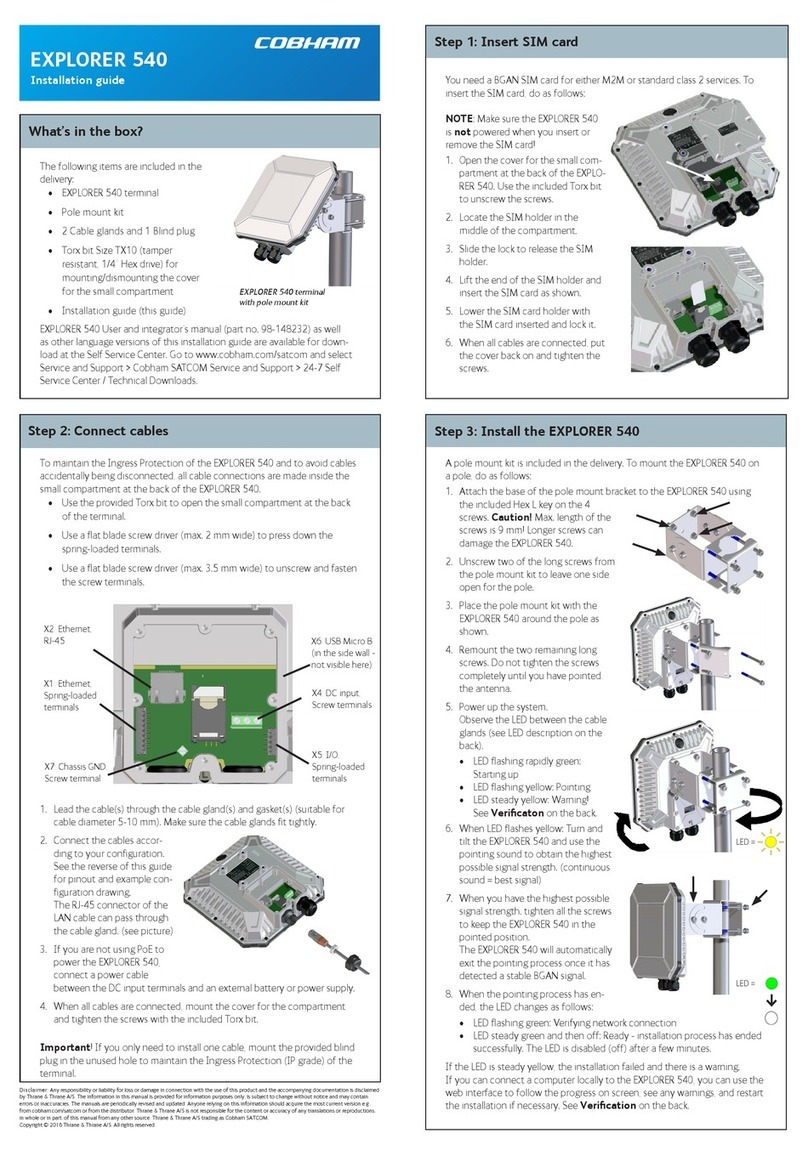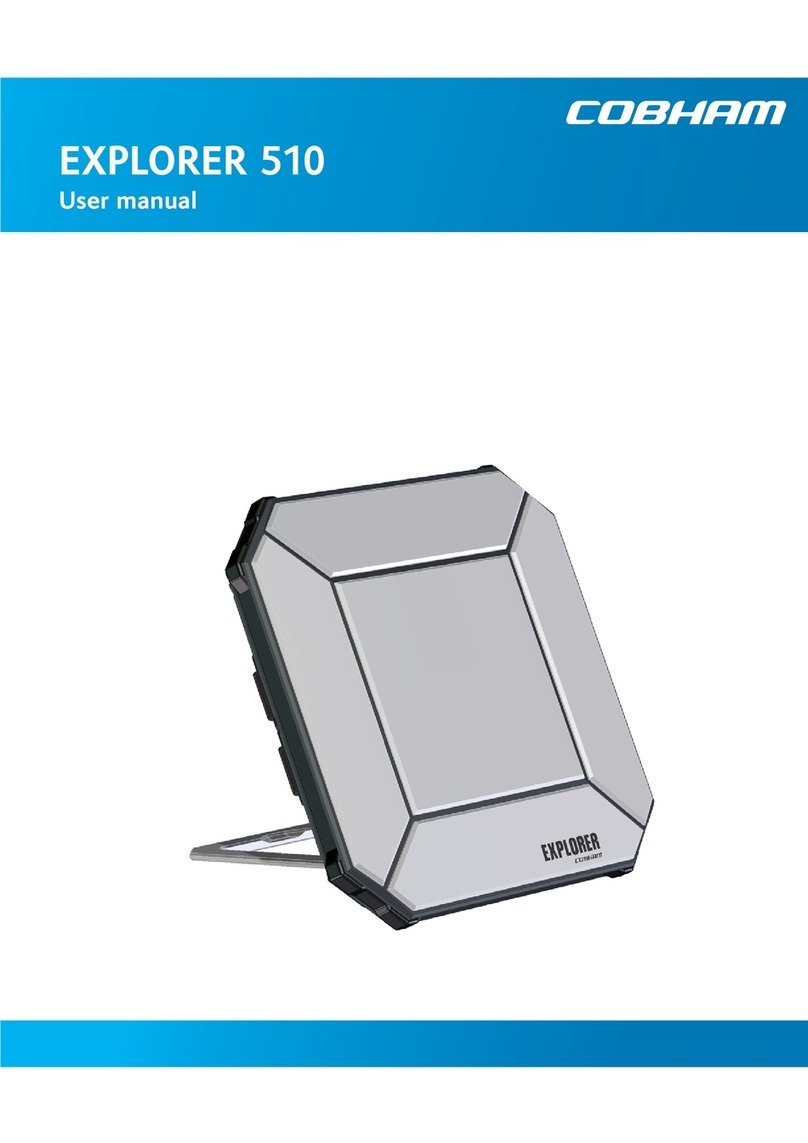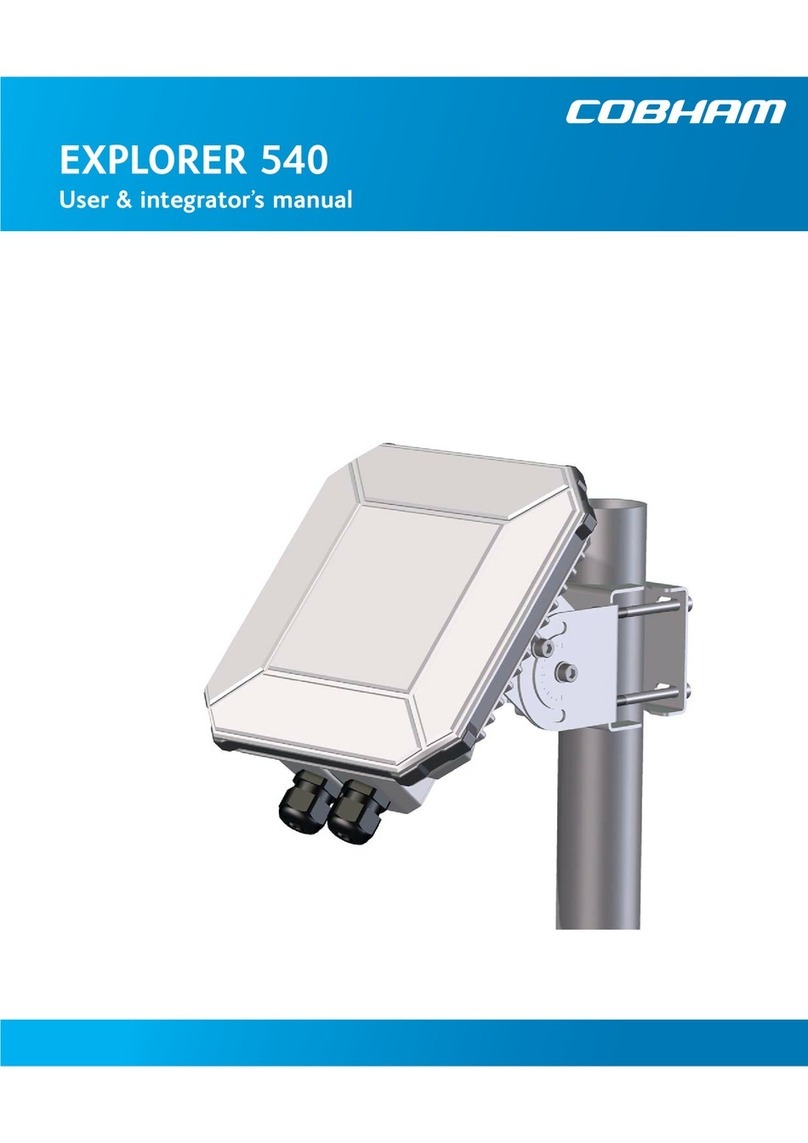6
By default, the terminal automatically searches for the satellite with the best signal.
However, you can select a specific satellite to use when connecting to the BGAN network.
Do as follows:
1. Connect a computer and open your
browser.
2. Enter the web interface and select
SETTINGS > Satellite selection.
3. Select the satellite you want to use and
click Apply.
NOTE: If you select a specific satellite the
EXPLORER 727 terminal will only search for
the selected satellite. If you are outside
coverage of that satellite, the terminal will
not be able to register on the BGAN network.
When the EXPLORER 727 terminal is registered on the BGAN network and ready for use, the
Antenna indicator and the Terminal indicator in the LED panel on top of the EXPLORER 727
terminal both show steady green light.
NOTE: Avoid unintended use of bandwidth. When the terminal is ready, it automatically
activates the LAN interface. Be aware that if your computer uses automatic updates, it may
be transmitting on the BGAN network without your knowledge. You can change the behavior
of the LAN interface from the web interface, so that you have to activate the connection
manually next time you start up the terminal. For further information, see the User Manual.
Make an internet connection
To make an Internet connection, simply
connect the LAN cable between your
computer and one of the LAN connectors on
the terminal, and start up the EXPLORER 727
terminal as described in the beginning of this
document.
When the EXPLORER 727 terminal is ready,
the Antenna indicator and the Terminal
indicator in the LED panel on top of the
terminal light steady green. The LAN
connection is then established
automatically. You are now ready to browse
the Internet, check e-mails, send files etc.
For information on configuration, refer to the User Manual.
Access the EXPLORER 727 web interface
You can access the EXPLORER 727 using the web interface. The web interface is used for
configuration and daily use of the EXPLORER 727. To access the web interface, do as follows:
1. Connect a computer to the
EXPLORER 727.
2. Start your Internet browser.
3. Enter the local IP address of the terminal
(default 192.168.0.1) in the address bar.