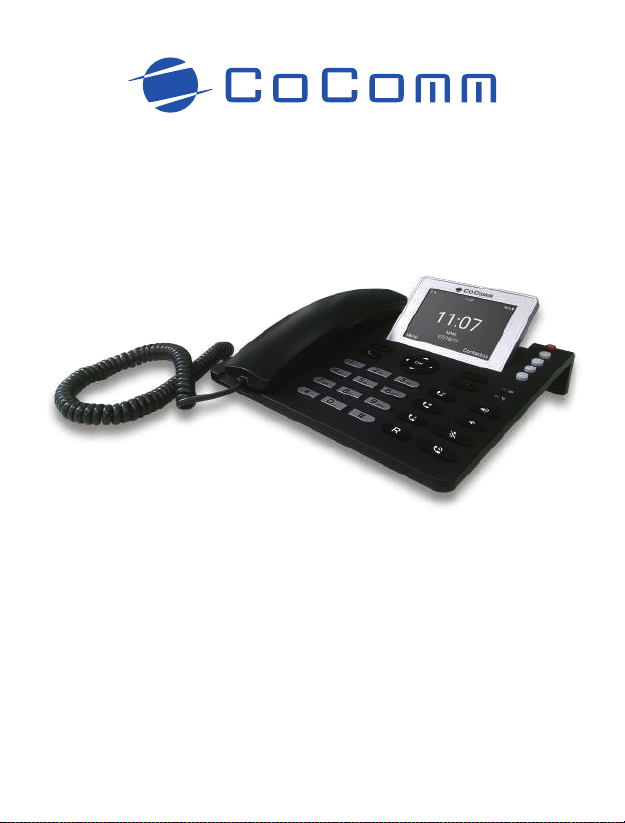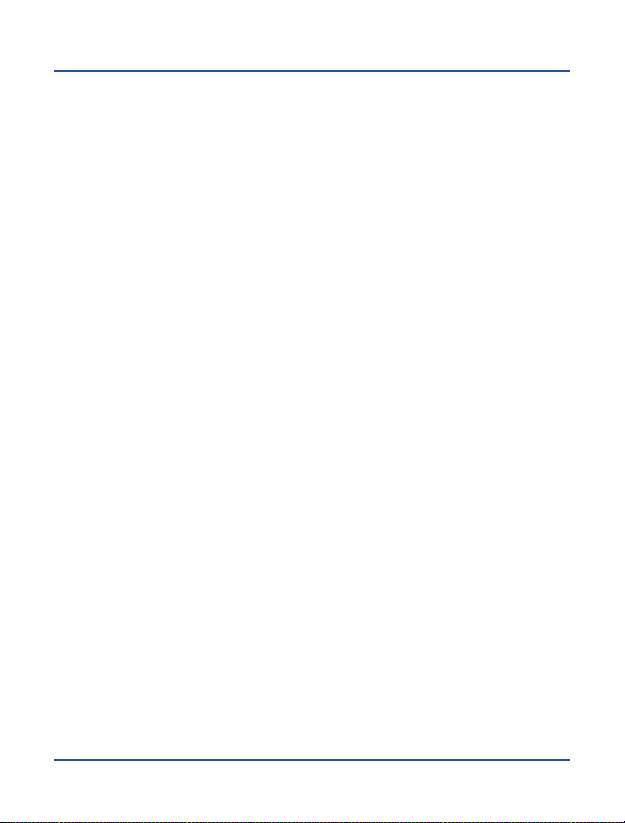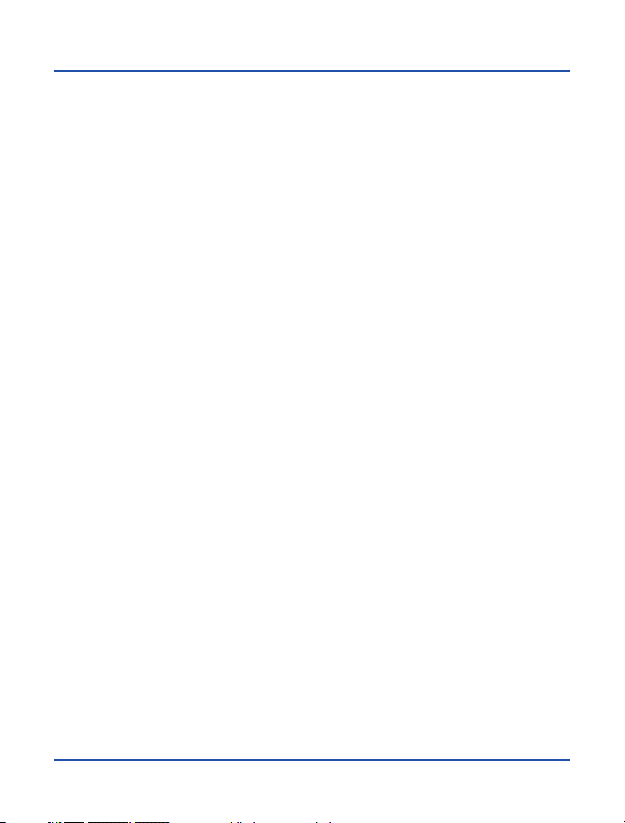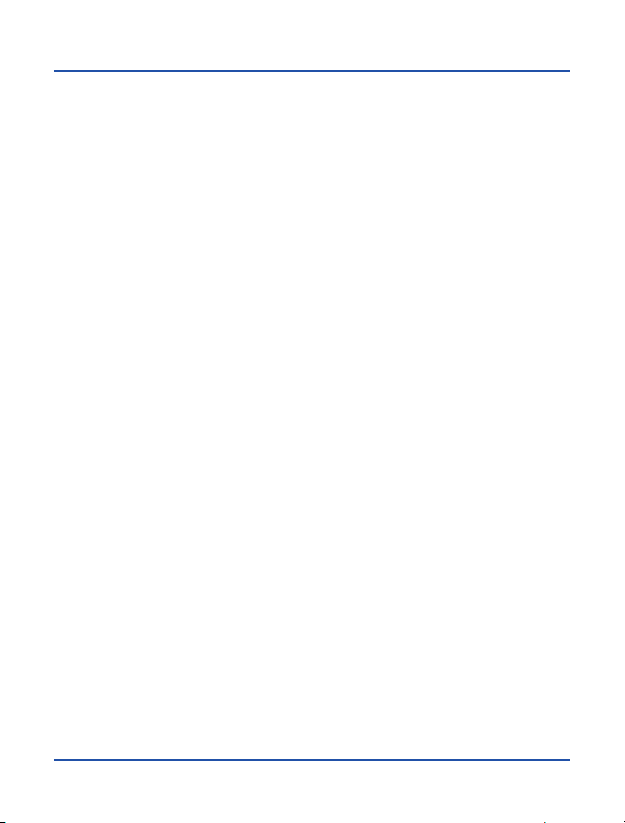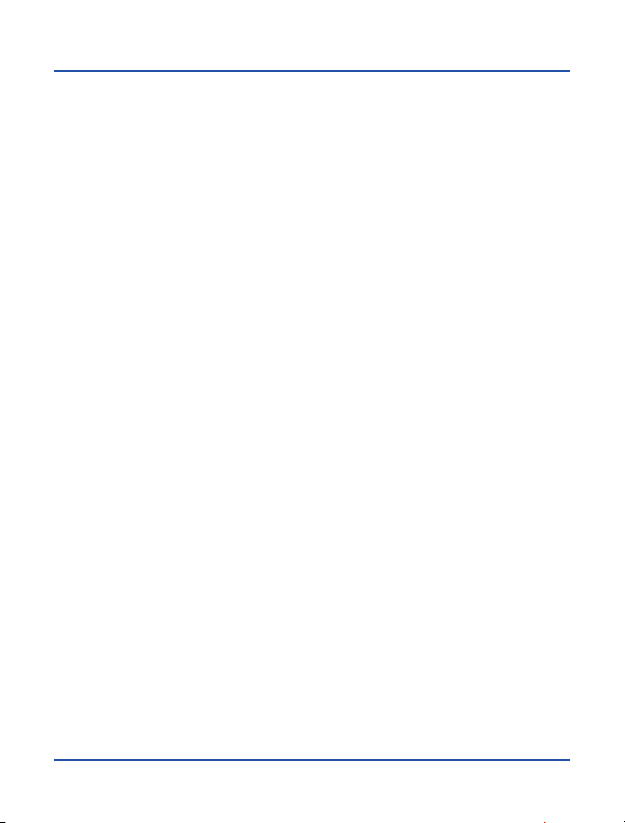8
Precautions for use
Operating Environment
Your Co-Comm F740 phone is a RF transmitter, so please turn off your terminal or
disable radio functions within following situations:
●®When you are in an airplane.
●®®When you are in the vicinity of flammable atmospheres and is indicated by the
entity responsible for risk management.
●®®When you are in the vicinity of electro-explosive devices and is indicated by the
entity responsible for risk management.
Respect special regulations in force in any area, and always switch off your phone
when its use is prohibited, or if it could cause danger. When connecting the phone or
any accessory to another device, read user manual for detailed safety instructions. Do
not connect incompatible products. It is recommended that the equipment should
only be used in normal position for proper operation and personnel safety. Do not
expose to temperatures below -10 °C or above 50 °C.
Medical equipment
Be sure to turn off the phone near electronic medical equipment which obviously
require that the phone is turned off (such as pacemakers, hearing aids, etc.).
Most medical devices can be protected from RF signal of the phone, but not all of
them. If you have any questions or need more information, consult your doctor or
manufacturer of your medical device.
Auditive Protection
This phone complies with current regulations to limit the maximum output
volume. Using headphones at very high volume may cause hearing
damage.