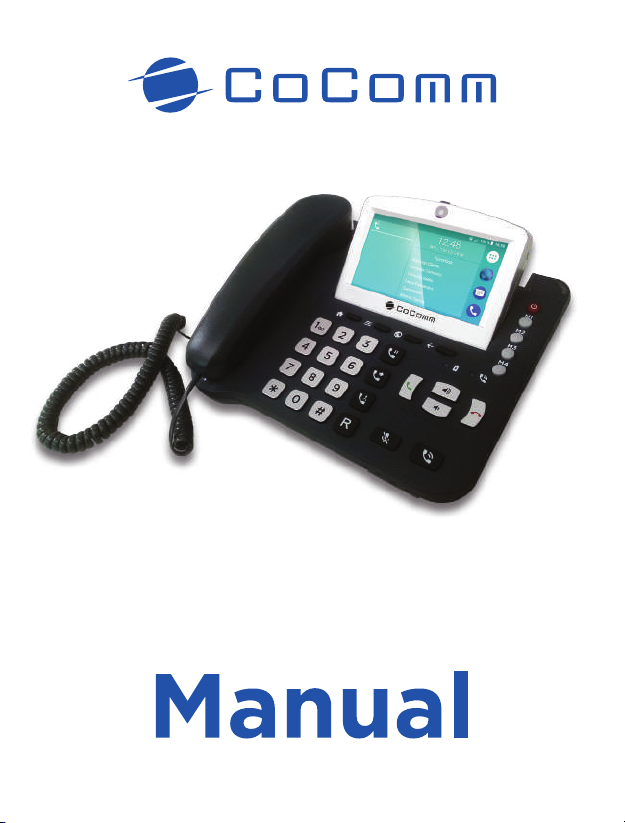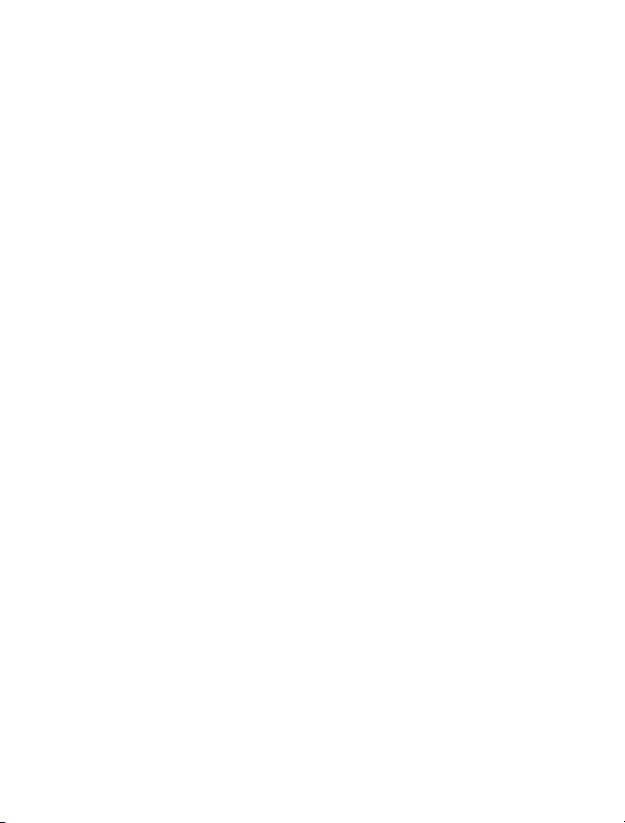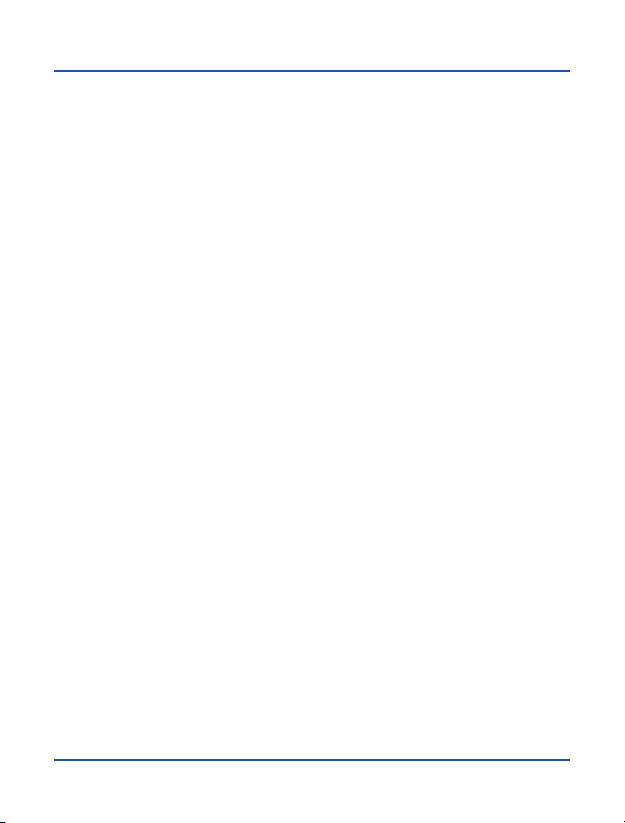5
Index
Introduction ..................................................................................... 6
Sales package content..................................................................... 9
Precautions for use ........................................................................ 10
Presentation .................................................................................. 14
Installation ..................................................................................... 16
Keyboard....................................................................................... 20
Setup Wizard................................................................................. 23
Main menu..................................................................................... 24
System icons................................................................................. 28
Calling ........................................................................................... 29
Messages...................................................................................... 32
Contacts ....................................................................................... 36
LDAP contacts .............................................................................. 39
Audio profiles................................................................................. 40
PC suite......................................................................................... 41
Wi-Fi network connection............................................................... 42
Bluetooth connection..................................................................... 43
Settings menu ............................................................................... 44
Troubleshooting............................................................................. 47
SAR certification information .......................................................... 50
Regulation ..................................................................................... 51