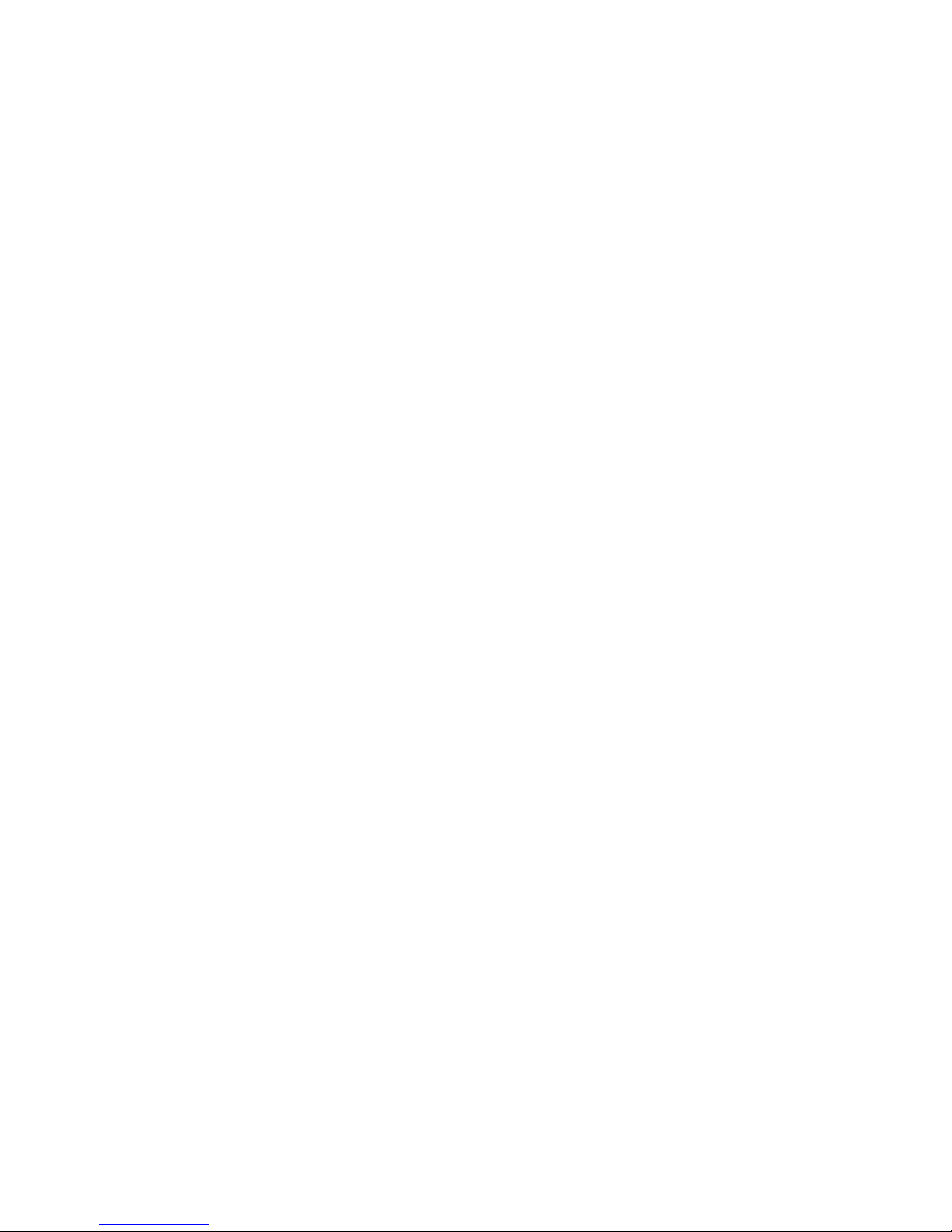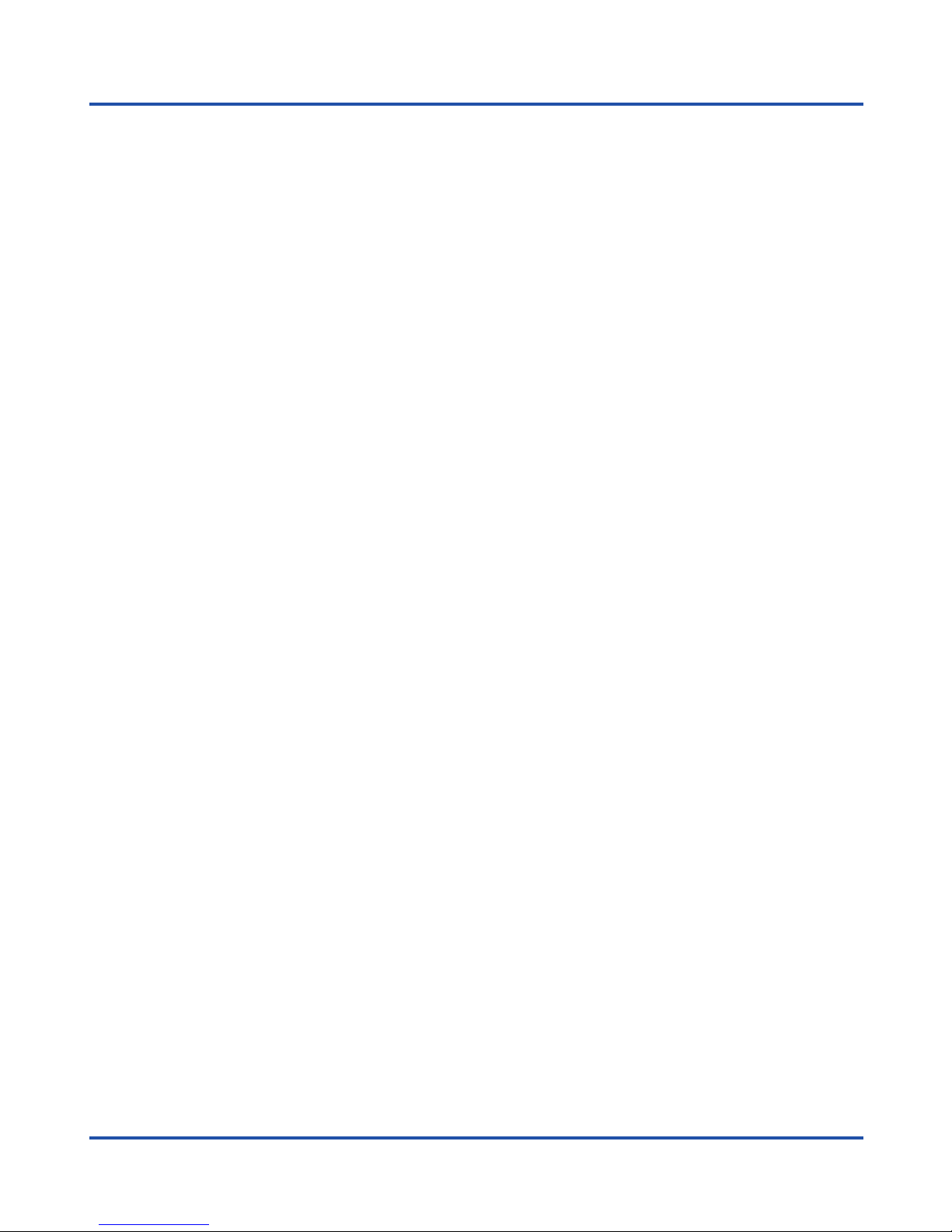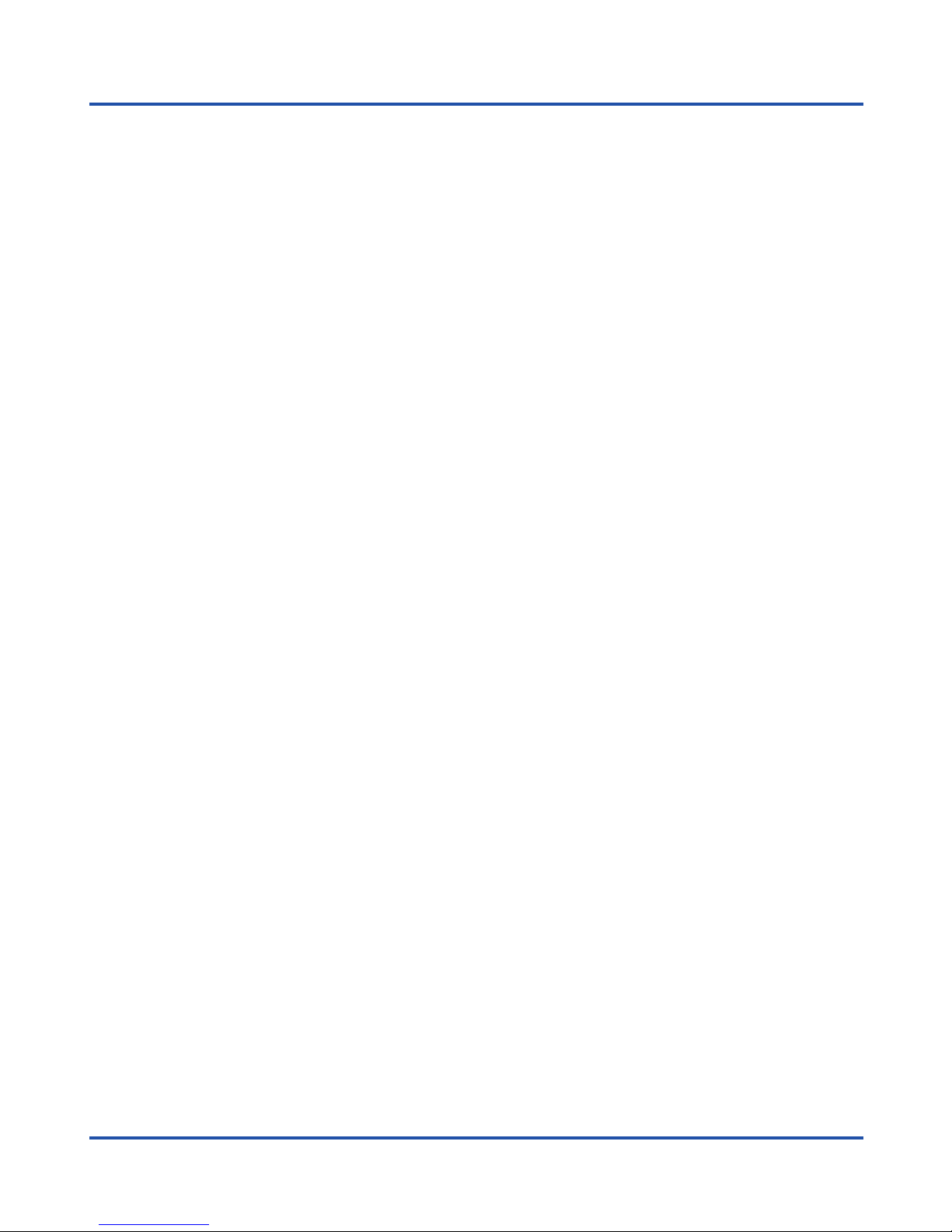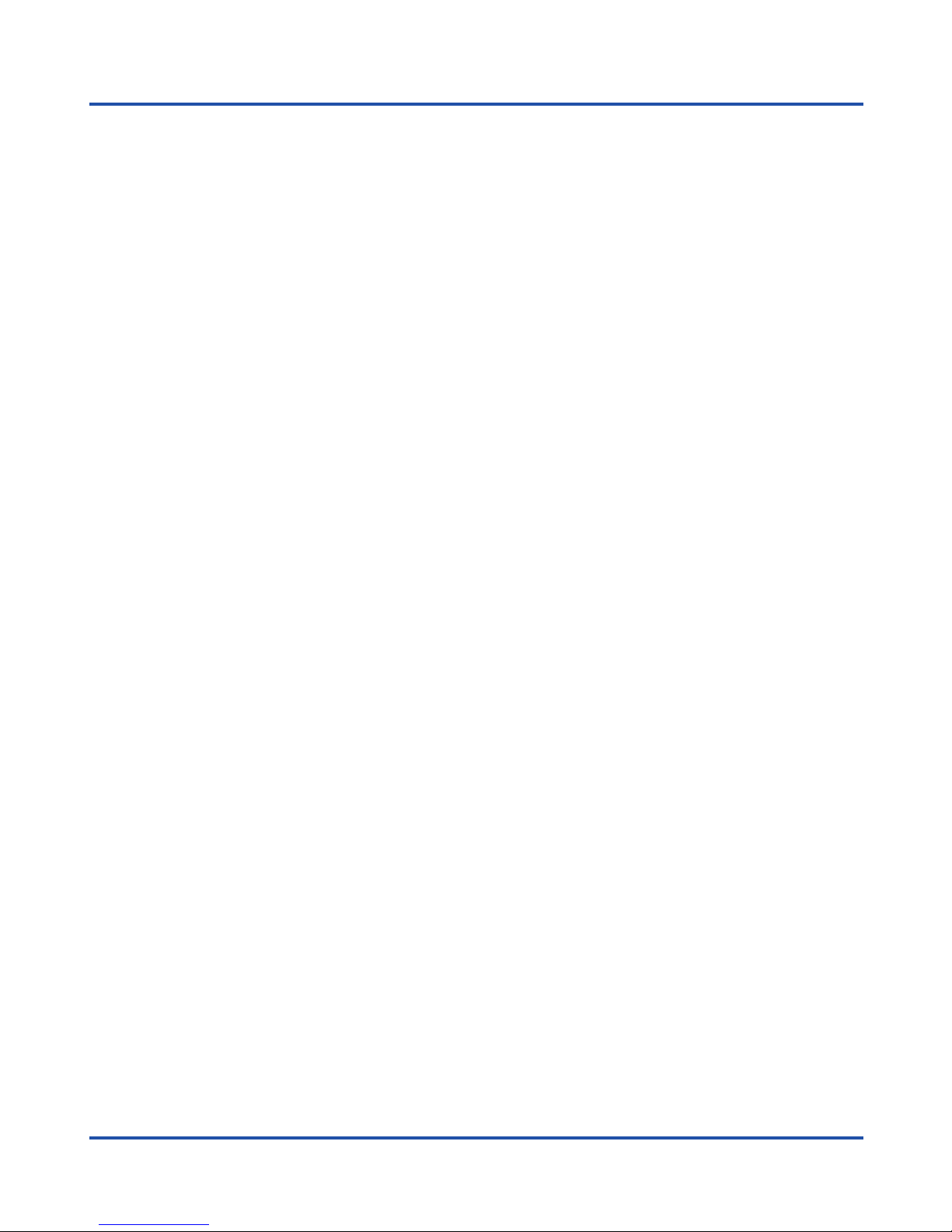10
Precautions for use
Care and maintenance
Your phone is a product of superior design and should be treated with care. The
following tips will allow you to enjoy this product for a longer period of time:
●Keep the phone away from children and pets. They could damage the phone
accidentally or choke on small parts.
●Keep the phone dry and avoid liquids that could corrode the phone. Do not use
the phone with wet hands, which may cause electric shock.
●Do not place the phone in areas of excessive heat, which may shorten the life of
electronic devices, damage batteries, or melt accessories.
●Do not place the phone in cold areas. When the phone warms up to its normal
operating temperature, moisture can accumulate inside the phone, which may
damage electronic circuits.
●Do not place the phone in areas exposed to sunlight as it may cause overheating.
●Do not place the phone near flammable liquids, gases or explosive substances.
●Do not drop or knock the phone. Rough handling can damage electronic circuits.
●To clean the telephone, use a damp or antistatic cloth. Do not use a dry or static
cloth.
●Do not use chemicals such as cleaning solvents to clean the surface of the phone.
Turn off your phone before cleaning.
●Do not apply paint over the phone, as it can prevent proper operation.
●The manufacturer’s warranty does not cover repair the appliance if the phone or
battery gets wet, or phone label is damaged even when the phone warranty has
not expired.