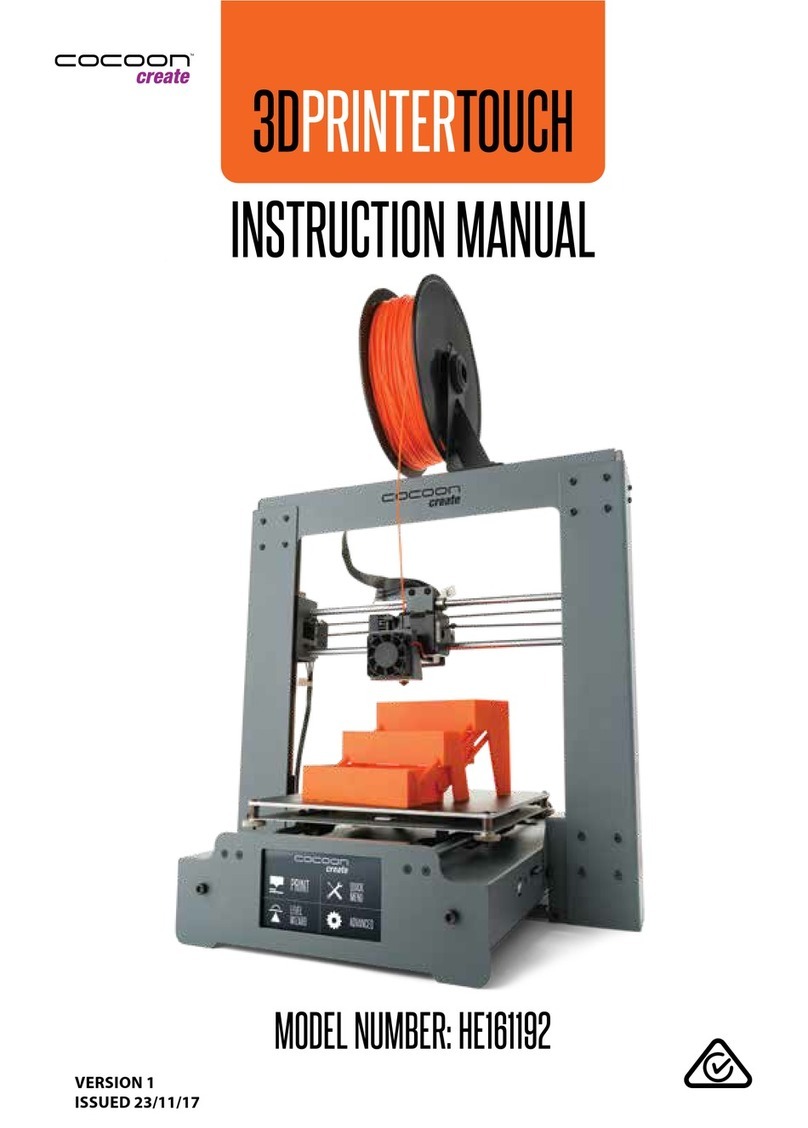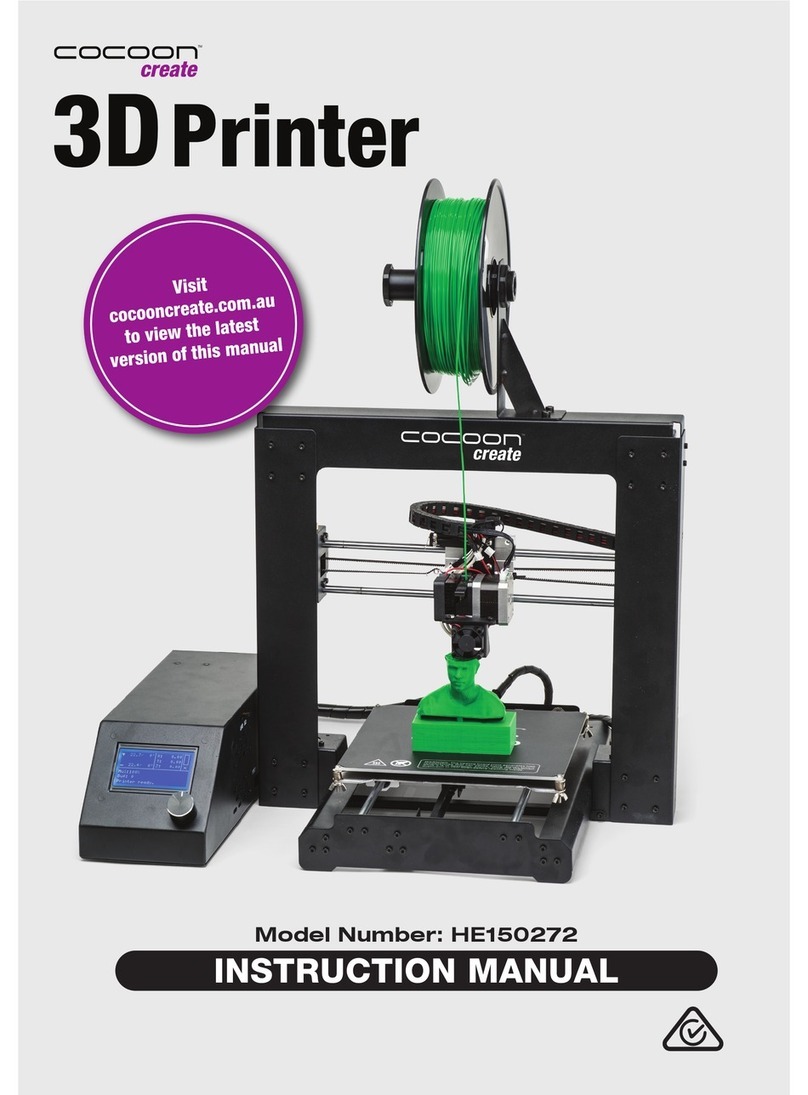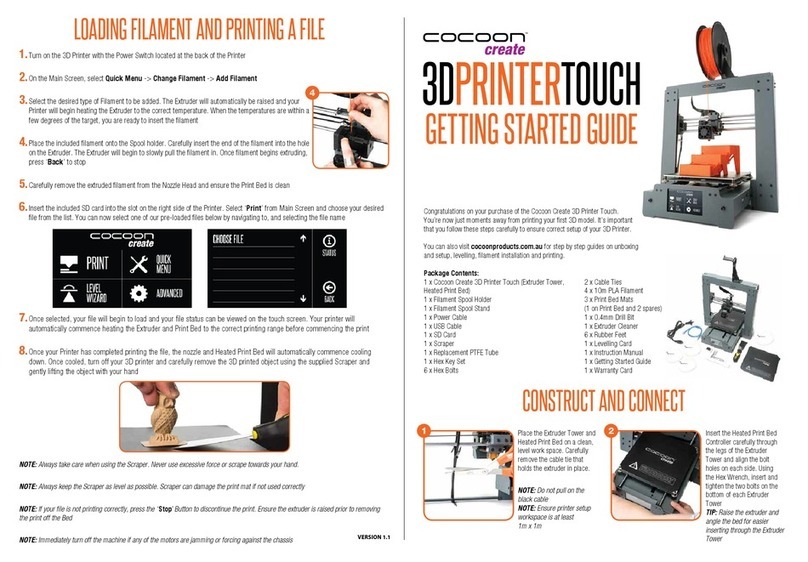Ensure you have received all of the items with your 3D Printer:
1 x 3D Printer
1 x Filament Spool Stand
1 x Power Cable
1 x USB Cable
1 x 4GB MicroSD Card
1 x Scraper
1 x PTFE Tube
1 x Hex Key Set
2 x Cable Ties
4 x 10m PLA Filament
3 x Magnetic Print Mats -
One already on printer
1 x Metal Base Mat
1 x Glue Stick
1 x Instruction Manual
1 x Getting Started Guide
1 x Warranty Card
1 x Levelling Card
GETTING STARTED GUIDE
VERSION 1
CONSTRUCT AND CONNECT
UNPACK
Carefully remove the 3D printer
from the box and place on a
clean, level work space.
Package contents are listed
above
CUT CABLE TIES
Cut the cable tie holding
the print bed to the x-axis
frame.
1 2
POWER ON
Ensure the power switch
is in the OFF position, then
insert the power supply
cable into the back of the
3D Printer. Insert the other
end into a nearby mains
power outlet. Turn on the
power outlet, then turn on
the power switch at the
back of the 3D Printer
ATTACH SPOOL
HOLDER
Unscrew and remove the outer
plastic nut from the lament
spool holder, then insert the nut
into the side slot of the printer
tower. Screw in the lament
spool holder into the side of the
printer.
NOTE: Ensure the lament spool
holder is secure and do not
overtighten
3 4
PRINTING A FILE
Insert the included MicroSD Card into the memory card
slot next to the LCD screen with the label facing to the
left as shown
1
The printer will return to the status screen and display
“Heating…” in the upper left corner of the display.
The nozzle temperature will heat until it reaches the
target temperature
Once the nozzle reaches the target temperature the
printer will automatically begin printing the le
2
Enter the Main Menu and select Print File
3
Select the le you would like to print
4
Once the print is complete, turn off your 3D Printer and wait
for the extruder to cool. After removing the magnetic print
mat from the printer base, slowly and gently bend the sides
of the mat down to raise the center of the mat and lift the
printed object