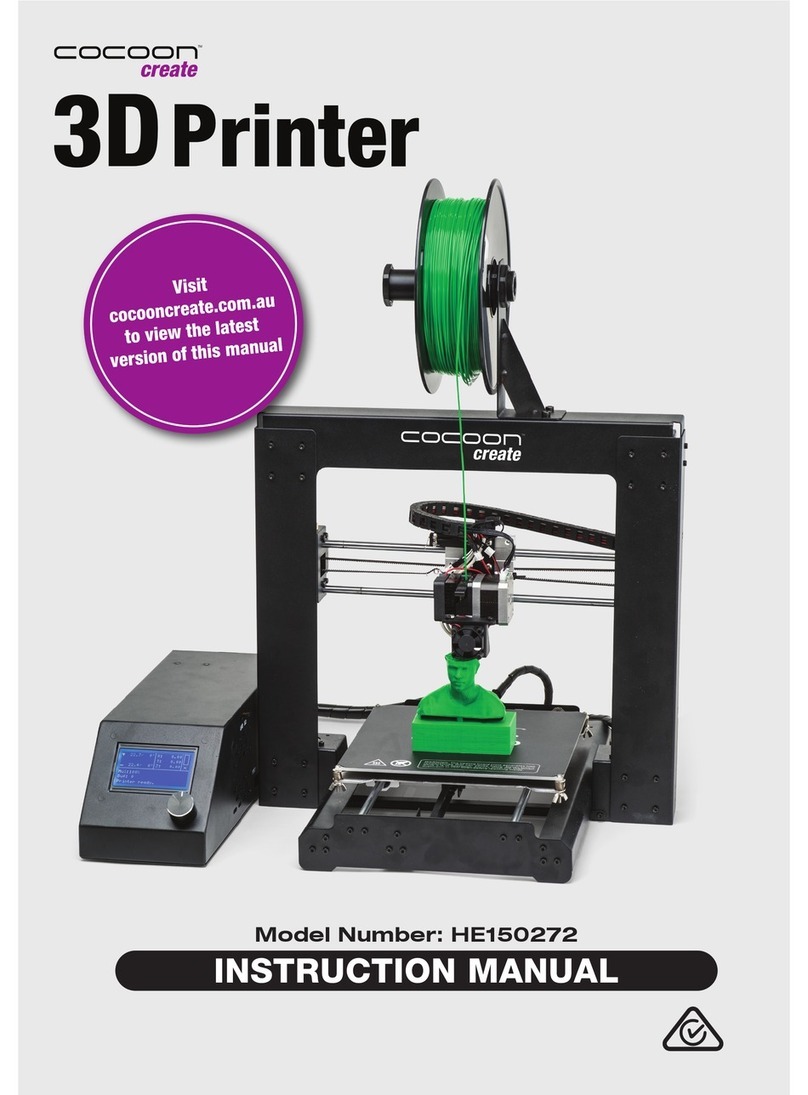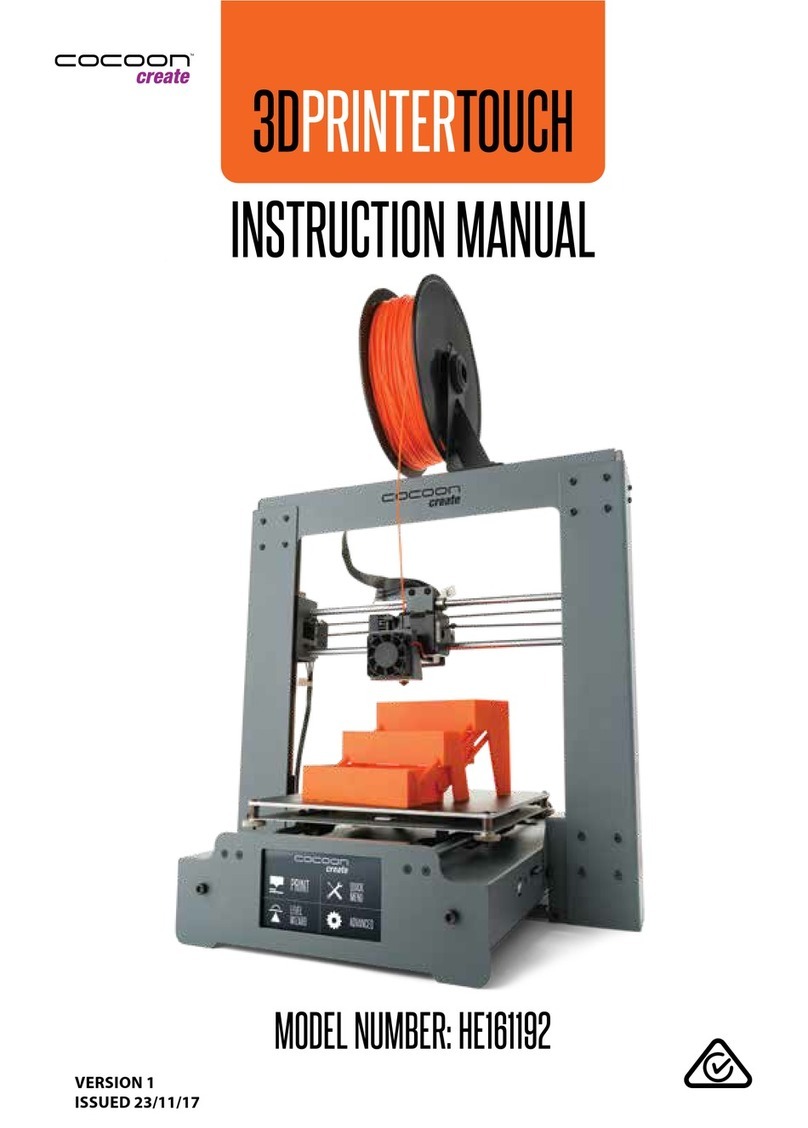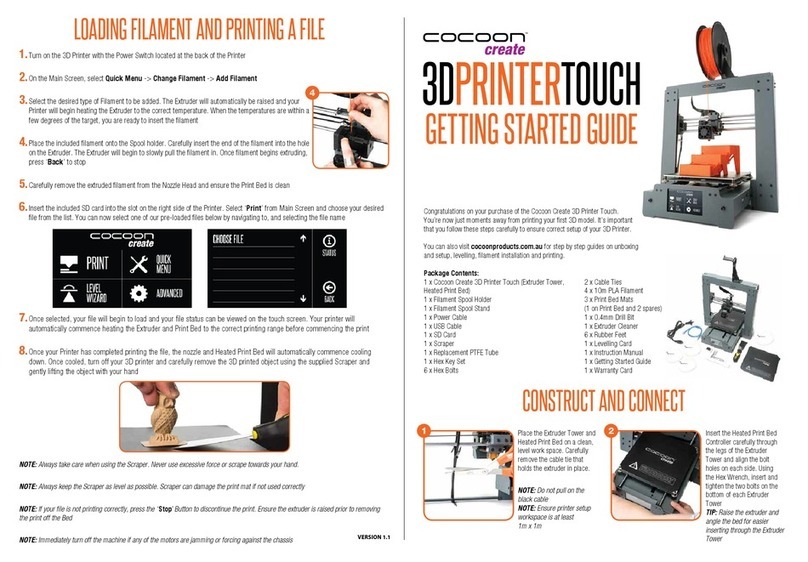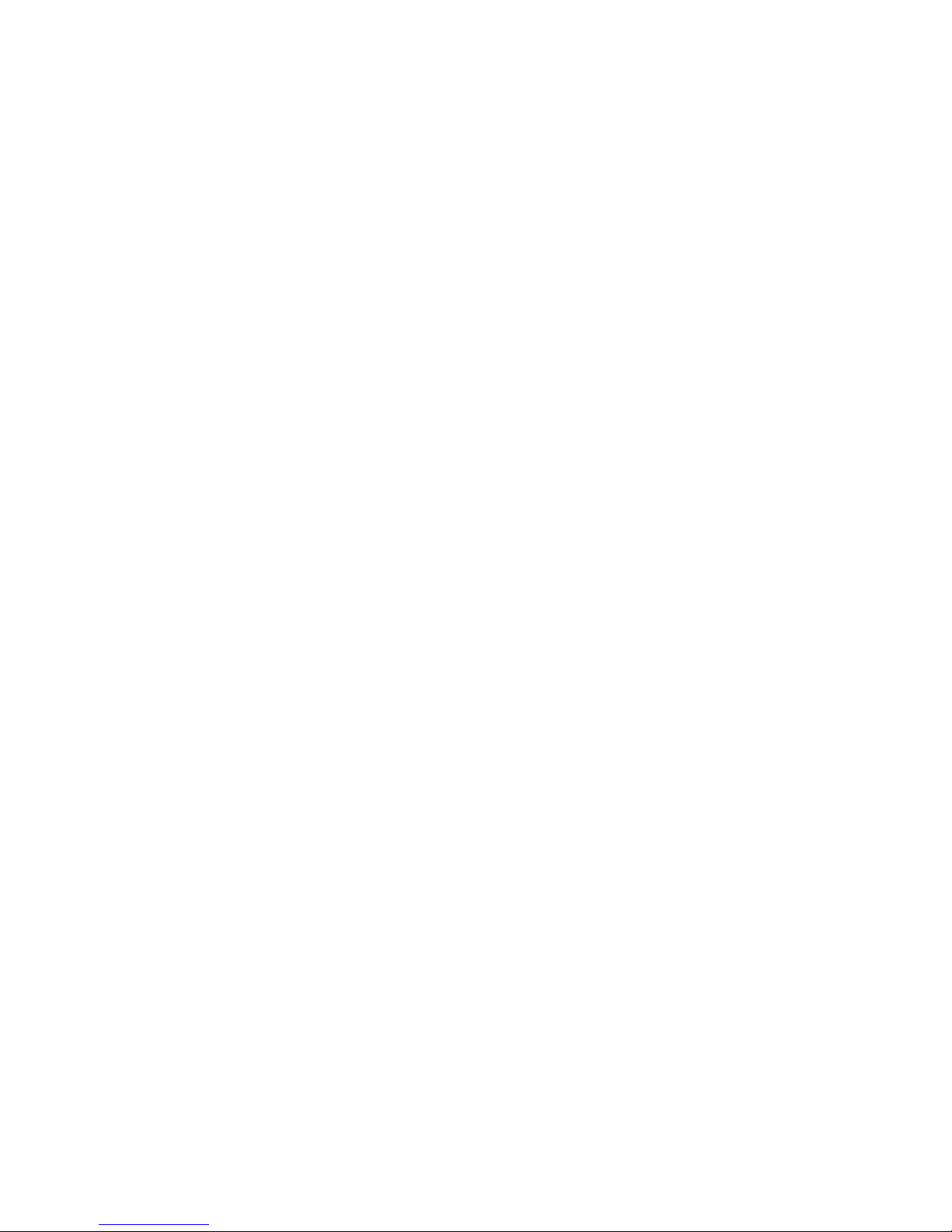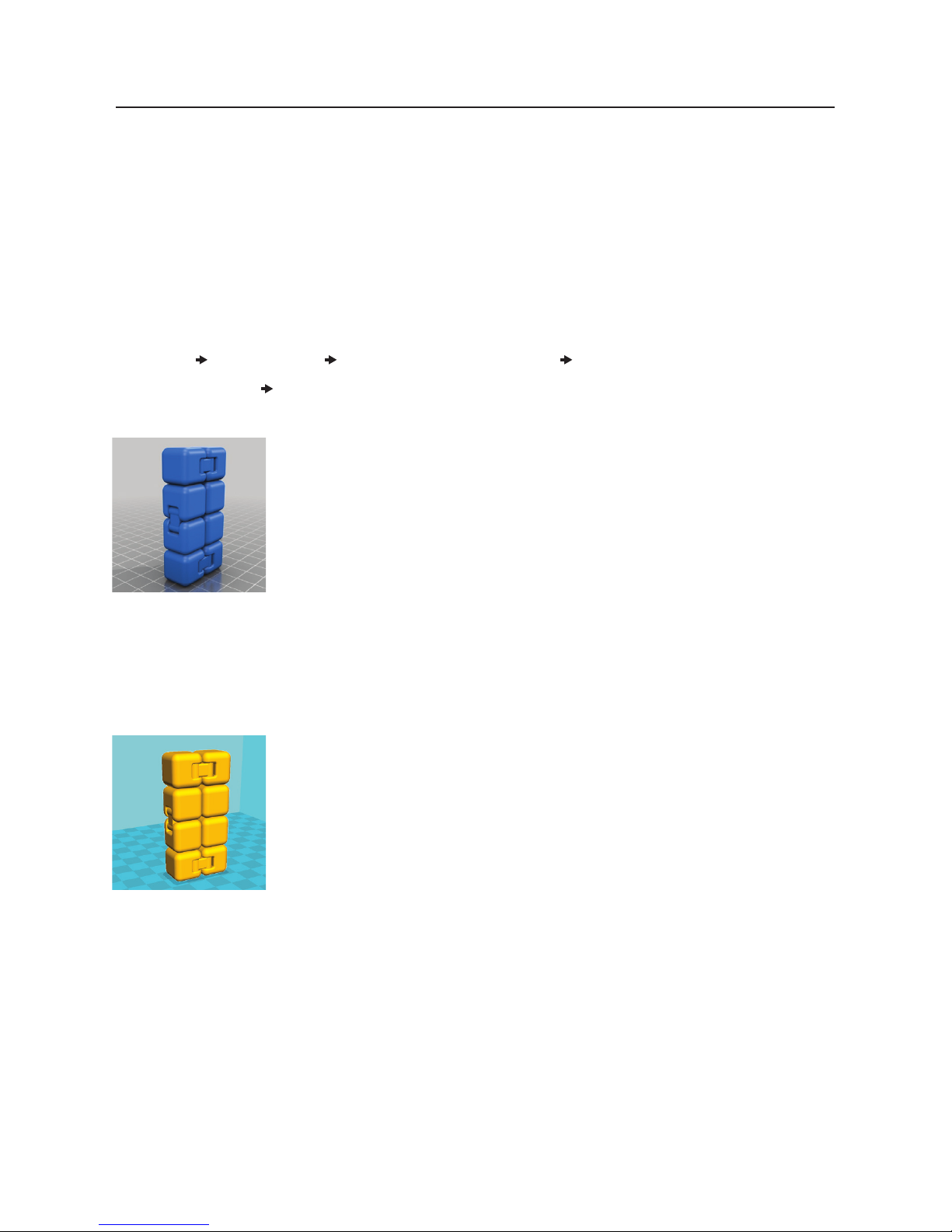5
AFTER SALES SUPPORT
SAFETY INSTRUCTIONS
Before you get started, please read these important safety instructions.
CAUTION: The Cocoon Create ModelMaker 3D Printer generates high temperatures and includes
moving parts that can cause injury. Never reach inside of the ModelMaker 3D Printer while it is in
operation, and allow time for the printer to cool down after operation.
Always use the ModelMaker 3D Printer in an open, well ventilated area as vapours/fumes
created at operating temperatures may be irritating.
Do not leave the ModelMaker 3D Printer unattended during operation.
Contact with extruded material may cause burns. Wait for printed objects to cool before
removing them from the build platform.
Always take care when using the Scraper. Never direct the Scraper towards your ngers.
Only use the ModelMaker 3D Printer in a clear working area.
• The printer must not be exposed to water, moisture or rain, or damage will occur.
• The printer is designed to be used with ambient temperature ranging 15°C - 30°C, and humidity
ranging 20% - 50%. Operating outside these limits may result in lower quality models.
• In case of emergency, turn o the 3D printer at the power outlet.
• It is recommended that you use eye protection when cleaning/sanding printed models to avoid small
particles contacting eyes.
• Please read and understand the contents of this installation and user manual carefully. Failure to read
the manual may lead to personal injury, inferior results, or damage to the ModelMaker 3D Printer.
Always make sure that anyone who uses the 3D printer knows and understand the contents of the
manual to make the most out of the ModelMaker 3D Printer.
• The ModelMaker 3D Printer is not intended for use by persons with reduced physical and /or mental
capabilities, or lack of experience and knowledge, unless they have been given supervision or
instruction concerning the use of the appliance by a person responsible for their safety.
• Children should be under constant supervision when using the printer.
• Before Installation, you should make sure that the ModelMaker 3D Printer is unplugged from the
power supply. Only use furniture that can safely support ModelMaker 3D Printer.
• Ensure the mains socket-outlet is near the equipment and is easily accessible.
ModelMaker 3D Printer has been tested according to the AS/NZS 60950-1, Which falls under the low
voltage directive. ModelMaker 3D Printer must be used in conjunction with the original power cord.
In combination, they guarantee safe use in relation to short-circuit, overload, over voltage and over
temperature. Always unplug the printer before doing maintenance or modications.
HOT SURFACE
DO NOT TOUCH
MOVING PARTS
Warranty Details
The product is guaranteed to be free from defects in workmanship and parts for a period
of 12 months from the date of purchase. Defects that occur within this warranty period, under
normal use and care, will be repaired, replaced or refunded at our discretion. The benets
conferred by this warranty are in addition to all rights and remedies in respect of the product
that the consumer has under the Competition and Consumer Act 2010 and similar state and
territory laws.
Our goods come with guarantees that cannot be excluded under the Australian Consumer Law.
You are entitled to a replacement or refund for a major failure and for compensation
for any other reasonably foreseeable loss or damage.You are also entitled to have the goods
repaired or replaced if the goods fail to be of acceptable quality and the failure
does not amount to a major failure.
AFTER SALES SUPPORT
MODEL: HE170703 PRODUCT CODE: 59101 11/2017
REGISTER YOUR PURCHASE ATwww.aldi.com.au/en/about-aldi/product-registration/TO KEEP UP-TO-DATE WITH IMPORTANT PRODUCT INFORMATION
1300 663 907
AUS customercare@winplus.com.au YEAR WARRANTY
1
ModelMaker 3D Printer
create