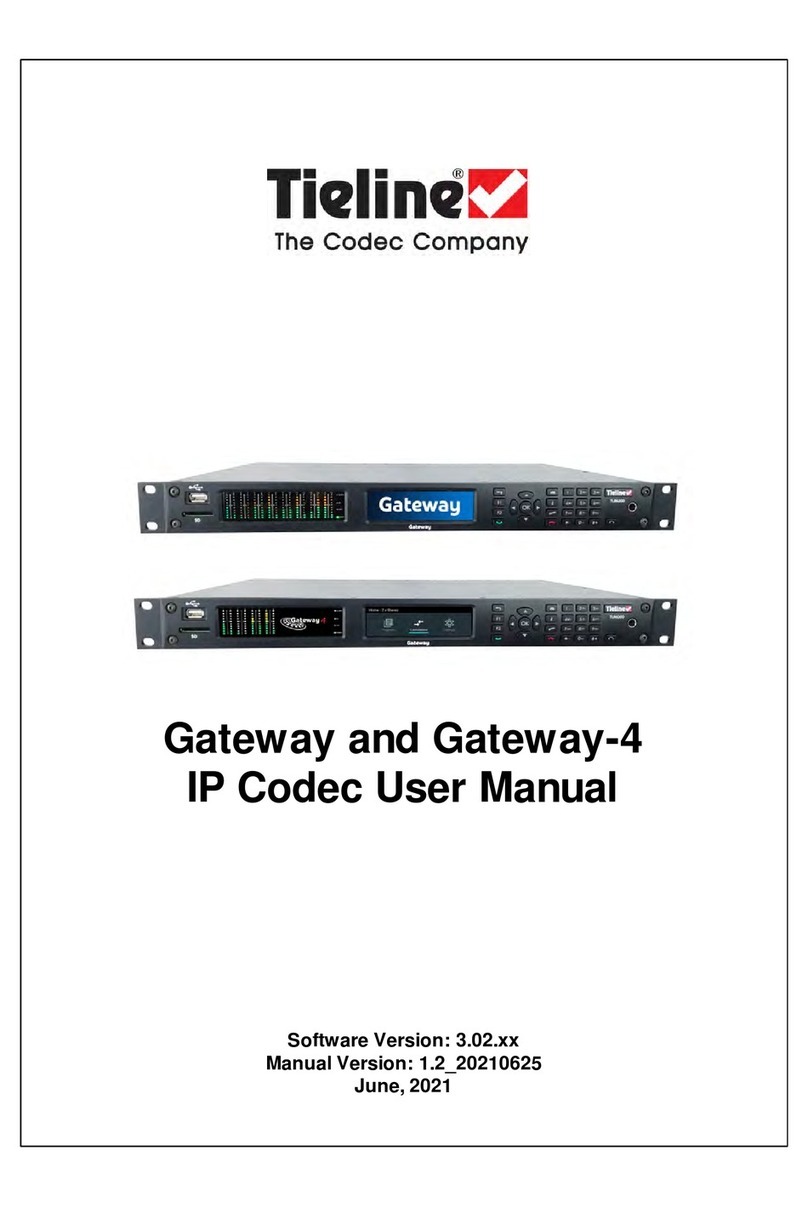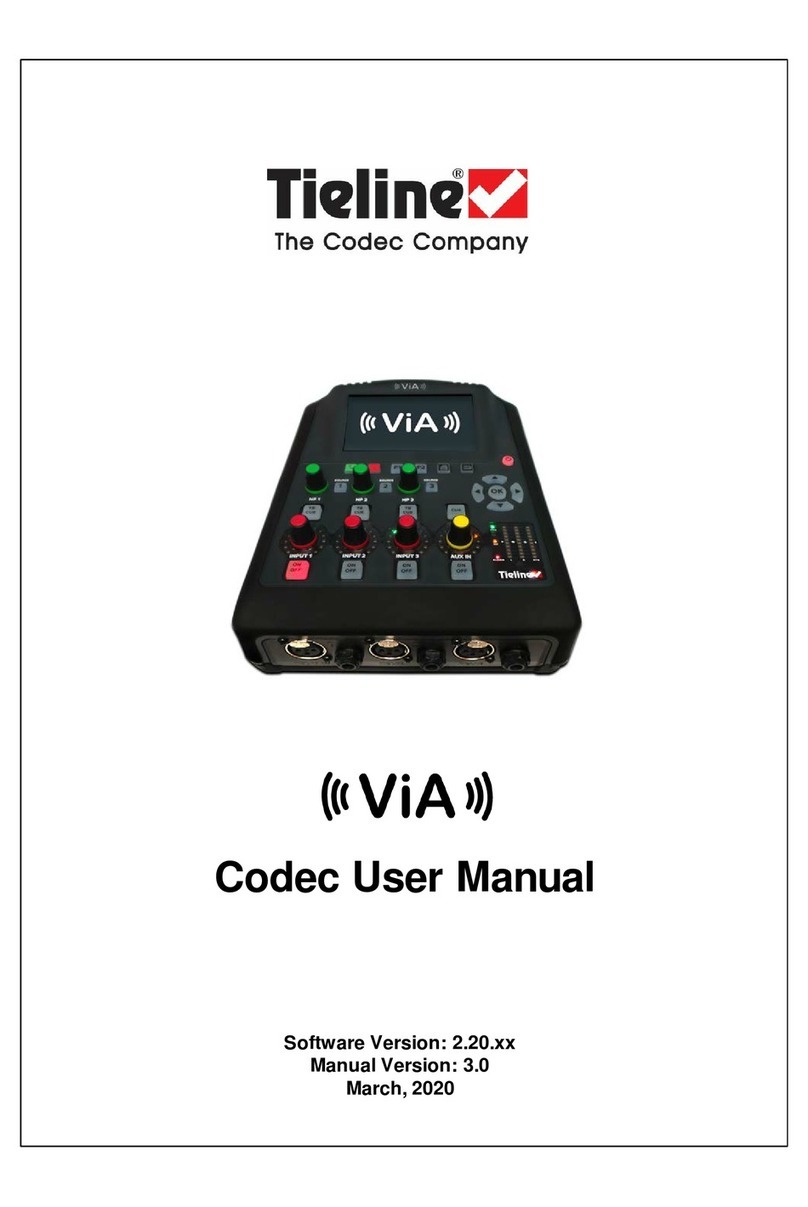·Switch OFFyour wireless device in hospitals and any other place where medical equipment may be in
use.
Sécurité relative aux appareils à radiofréquence (RF)
À cause du risque d'interférences de radiofréquence (RF), il est important de respecter toutes les
réglementations spéciales relatives aux équipements radio. Suivez les conseils de sécurité ci-dessous.
·Utiliser l'appareil à proximité d'autres équipements électroniques peut causer des interférences si les
équipements ne sont pas bien protégés. Respectez tous les panneaux d'avertissement et les
recommandations du fabricant.
·Certains secteurs industriels et certaines entreprises limitent l'utilisation des appareils cellulaires.
Respectez ces restrictions relatives aux équipements radio dans les dépôts de carburant, dans les
usines de produits
chimiques, ou dans les zones où des dynamitages sont en cours. Suivez les restrictions relatives à
chaque type d'environnement où vous utiliserez l'appareil.
·Ne placez pas l'antenne en extérieur.
·Éteignez votre appareilsans fil dans les avions. L'utilisation d'appareils électroniques portables en avion
est illégale: elle peut fortement perturber le fonctionnement de l'appareil et désactiver le réseau cellulaire.
S'il
ne respecte pas cette consigne, le responsable peut voir son accès aux services cellulaires suspendu ou
interdit, peut être poursuivi en justice, ou les deux.
·Éteignez votre appareil sans fil à proximité des pompes à essence ou de diesel avant de remplir le
réservoir de votre véhicule de carburant.
·Éteignez votre appareil sans fil dans les hôpitaux ou dans toutes les zones où des appareils médicaux
sont susceptibles d'être utilisés.
Interference with Pacemakers and Other Medical Devices
Potential interference:
Radio frequency energy (RF) from cellular devices can interact with some electronic devices. This is
electromagnetic interference (EMI). The FDA helped develop a detailed test method to measure EMI of implanted
cardiac pacemakers and defibrillators fromcellular devices. This test method is part of the Association for the
Advancement of Medical Instrumentation (AAMI) standard. This standard allows manufacturers to ensure that
cardiac pacemakers and defibrillators are safe from cellular device EMI. The FDA continues to monitor cellular
devices for interactions with other medical devices. If harmful interference occurs, the FDA will assess the
interference and work to resolve the problem.
Precautions for pacemaker wearers:
If EMIoccurs, it could affect a pacemaker in one of three ways:
·Stop the pacemaker fromdelivering the stimulating pulses that regulate the heart's rhythm.
·Cause the pacemaker to deliver the pulses irregularly.
·Cause the pacemaker to ignore the heart's own rhythmand deliver pulses at a fixed rate.
Based on current research, cellular devices do not pose a significant health problem for most pacemaker
wearers. However, people w ith pacemakers may want to take simple precautions to be sure that their device
doesn't cause a problem.
·Keep the device on the opposite side of the body fromthe pacemaker to add extra distance between the
pacemaker and the device.
·Avoid placing a turned-on device next to the pacemaker (for example, don’t carry the device in a shirt or
jacket pocket directly over the pacemaker).
Vehicle Safety
When using your device in a vehicle:
·Do not use this device while driving.
·Respect national regulations on the use of cellular devices in vehicles.
·If incorrectly installed in a vehicle, operating the wireless device could interfere with the vehicle’s
electronics. To avoid such problems, use qualified personnel to install the device. The installer should
verify the vehicle electronics are protected frominterference.
·Using an alert device to operate a vehicle’s lights or horn is not permitted on public roads.
·UL evaluated this device for use in ordinary locations only. UL did NOT evaluate this device for
installation in a vehicle or other outdoor locations. UL Certification does not apply or extend to use
vehicles or outdoor applications or in ambient temperatures above 40° C.
Device Maintenance
When maintaining your device: