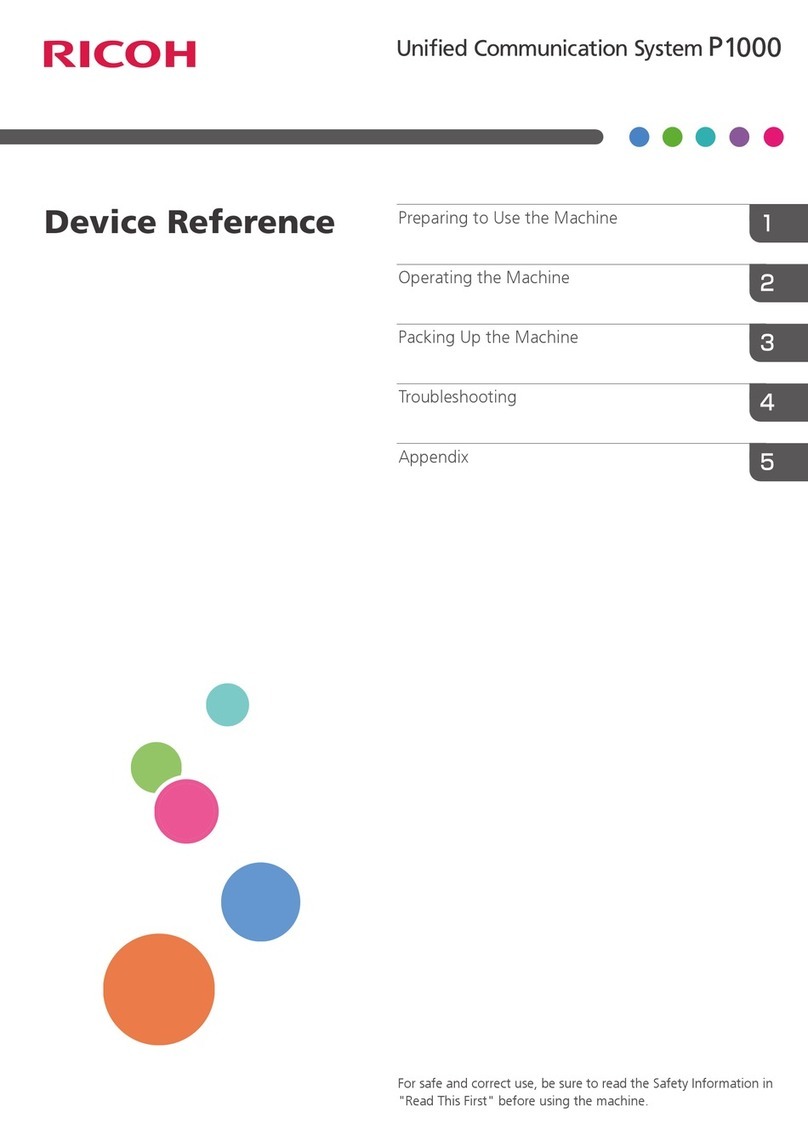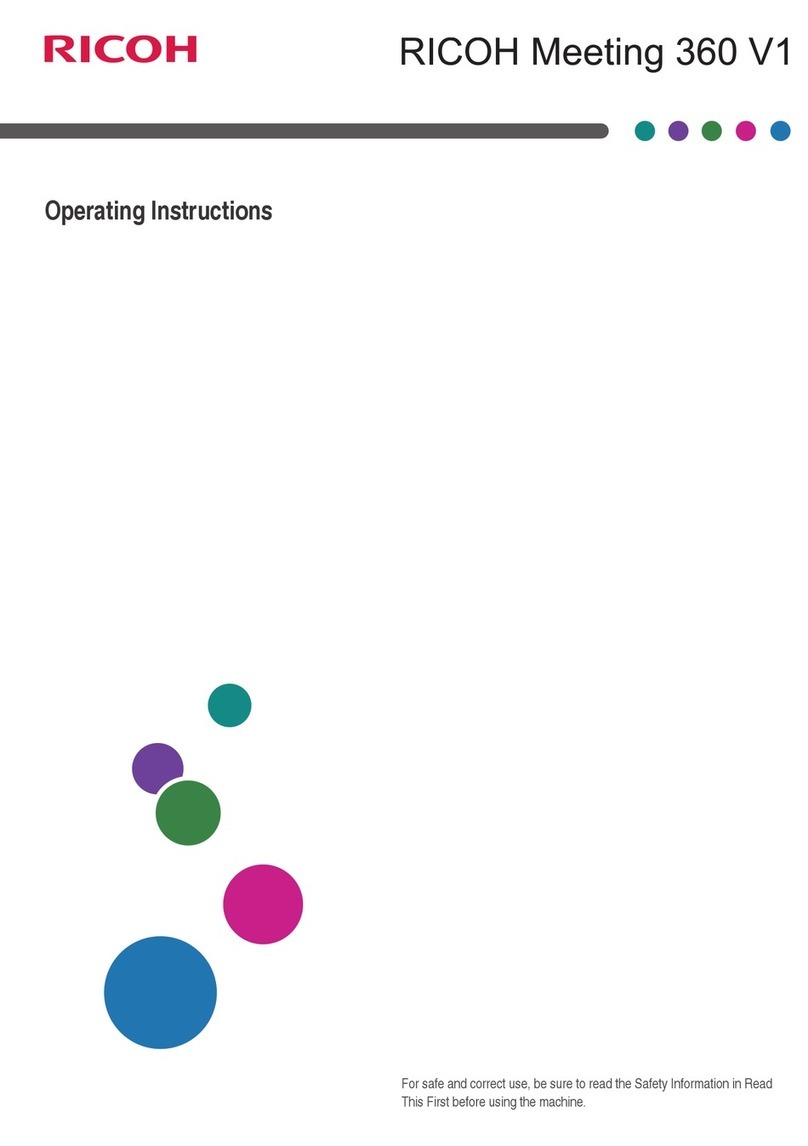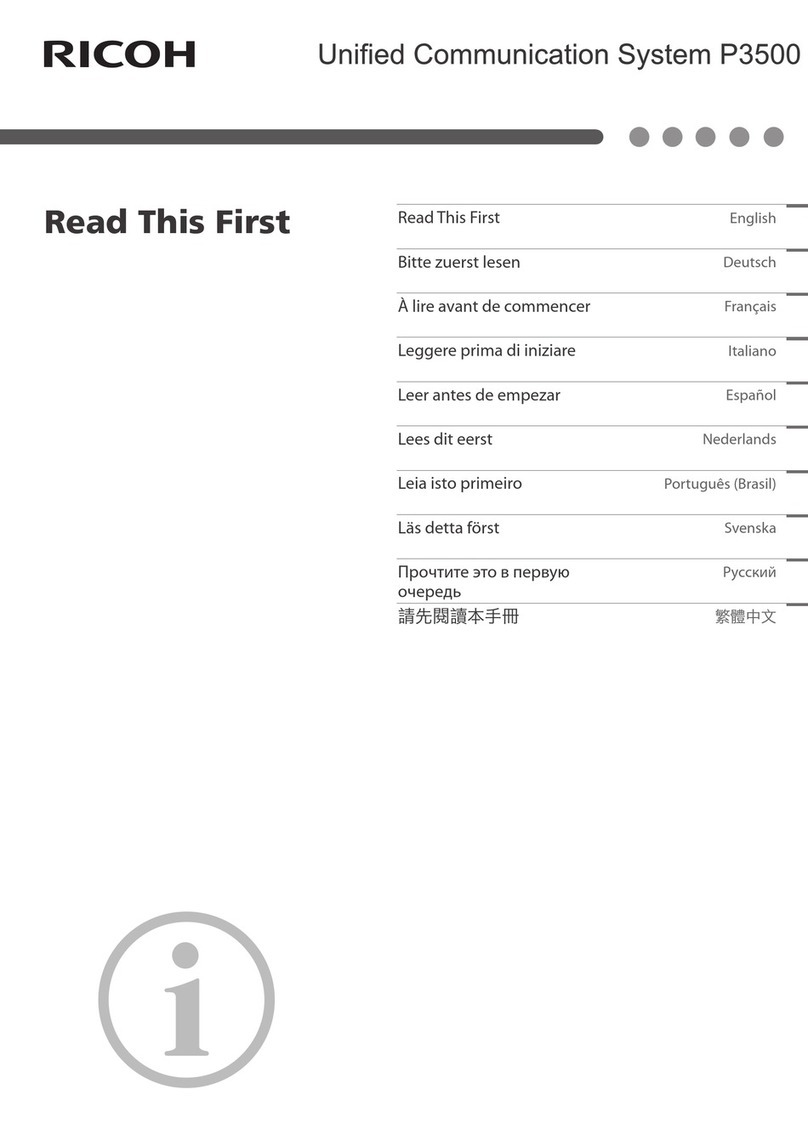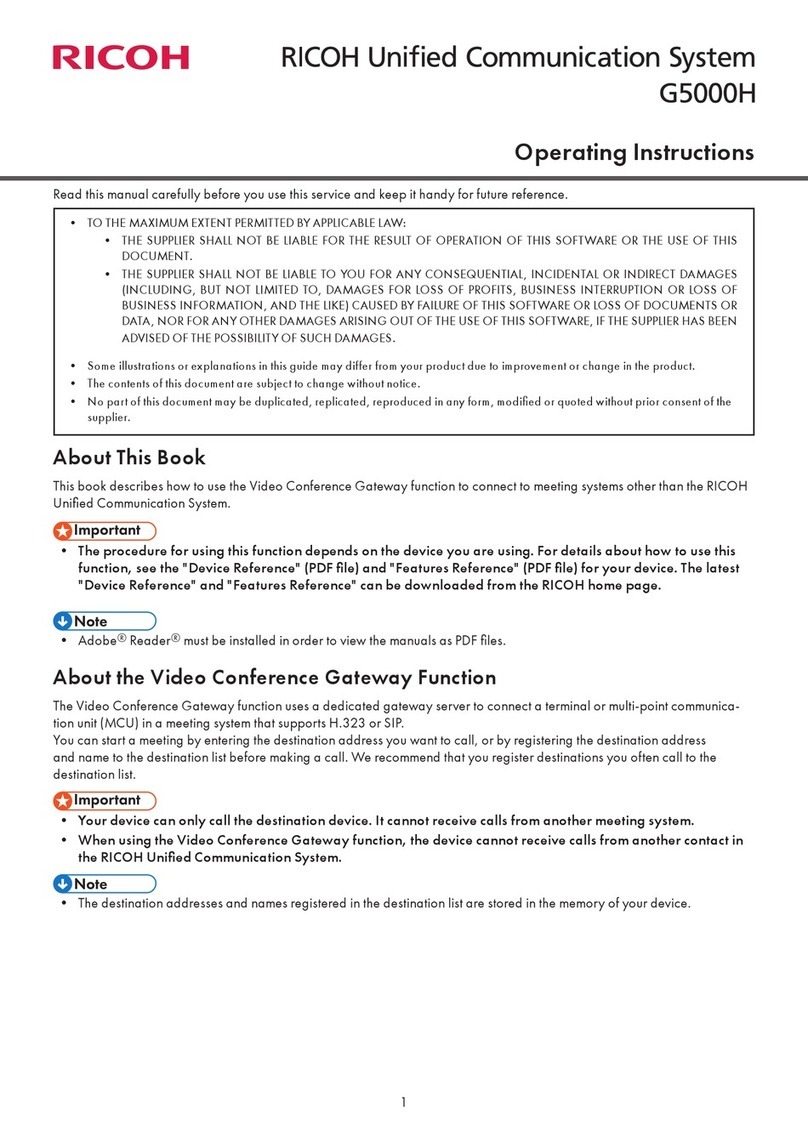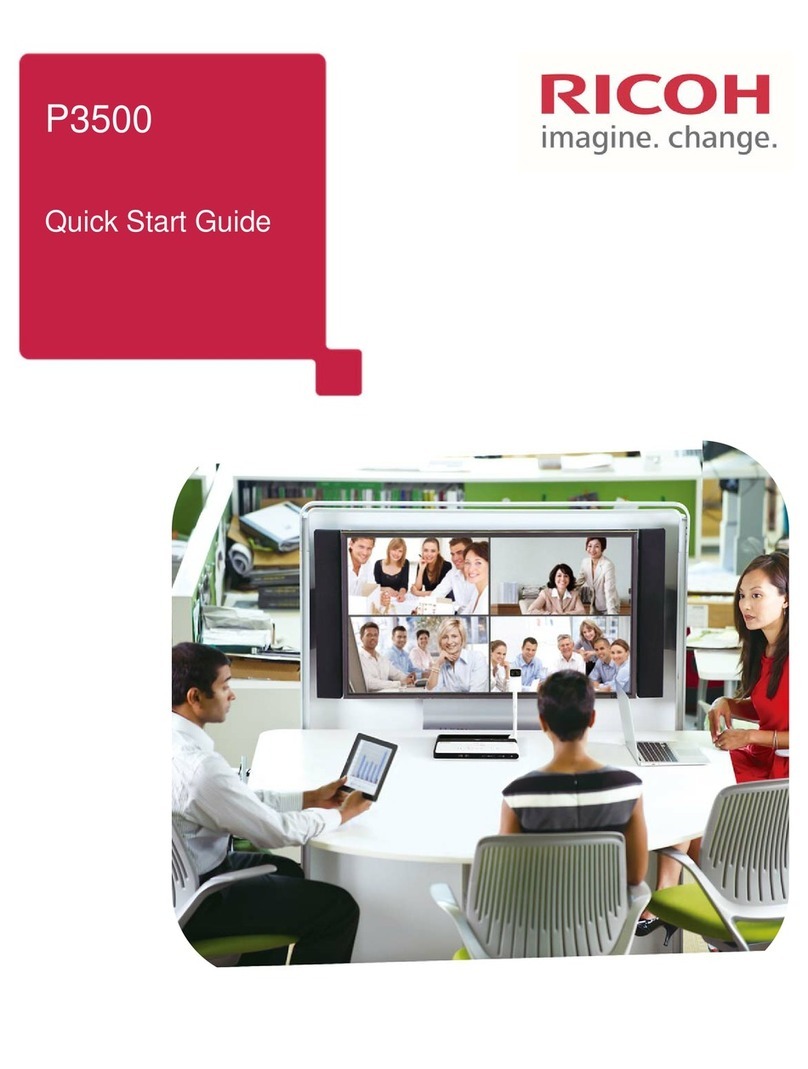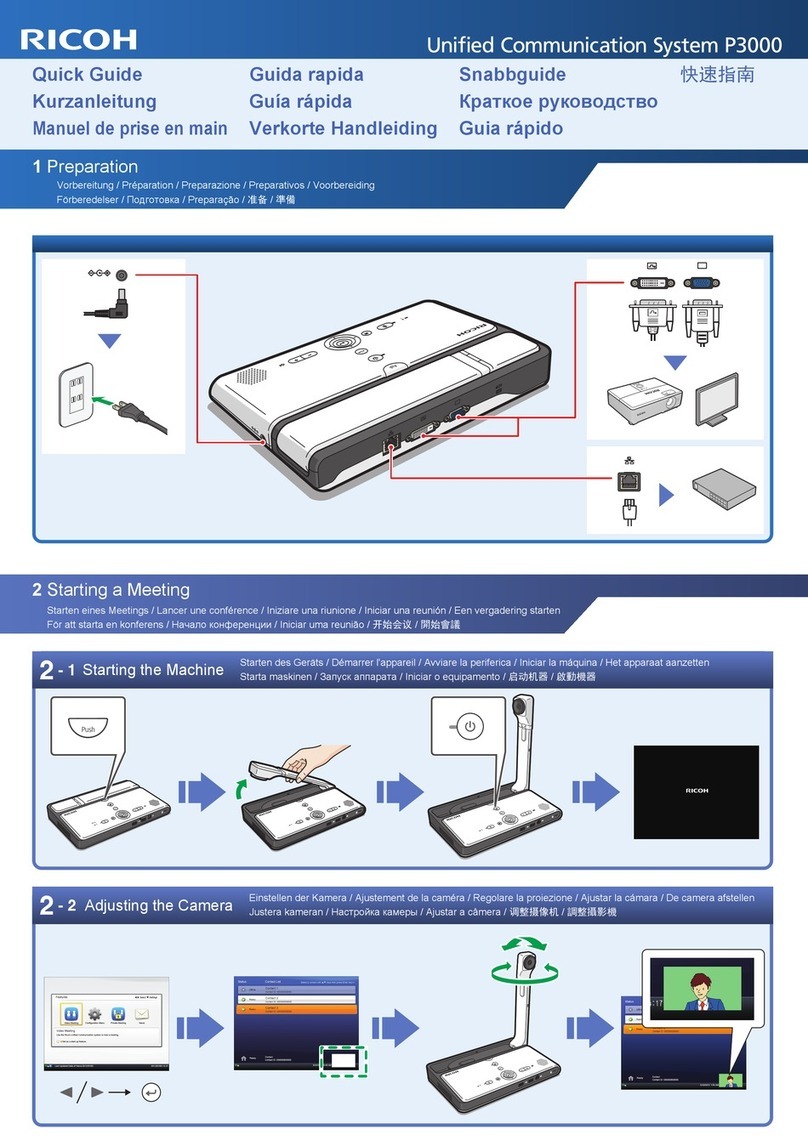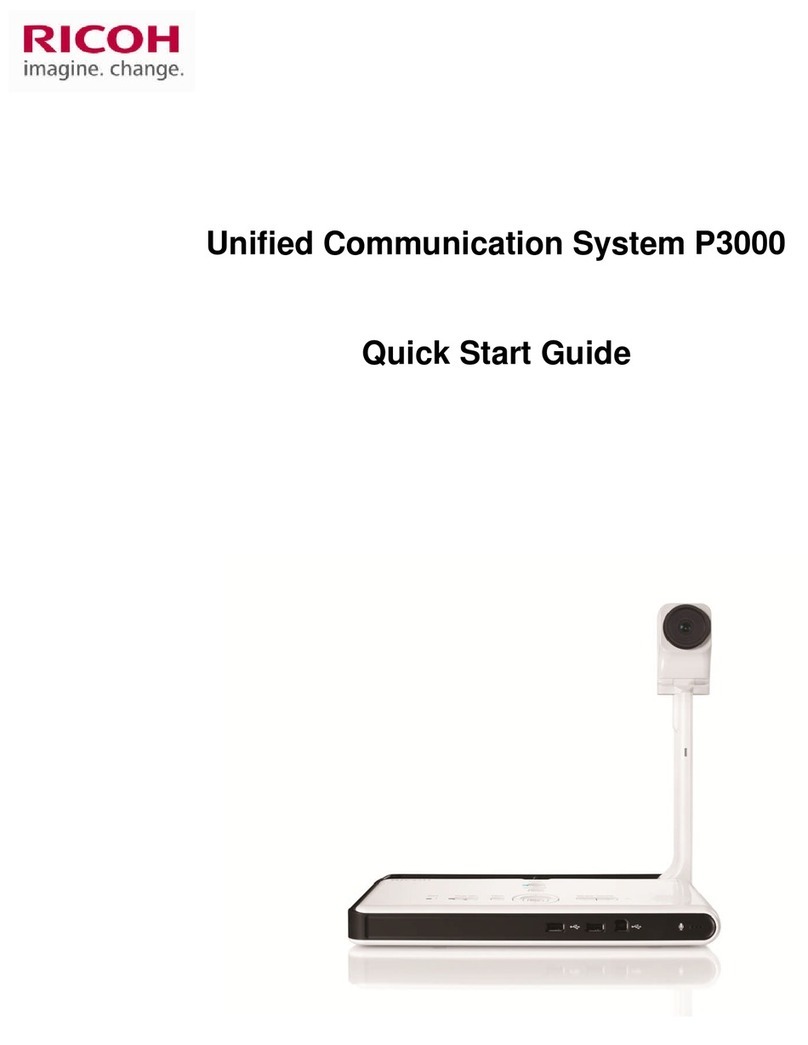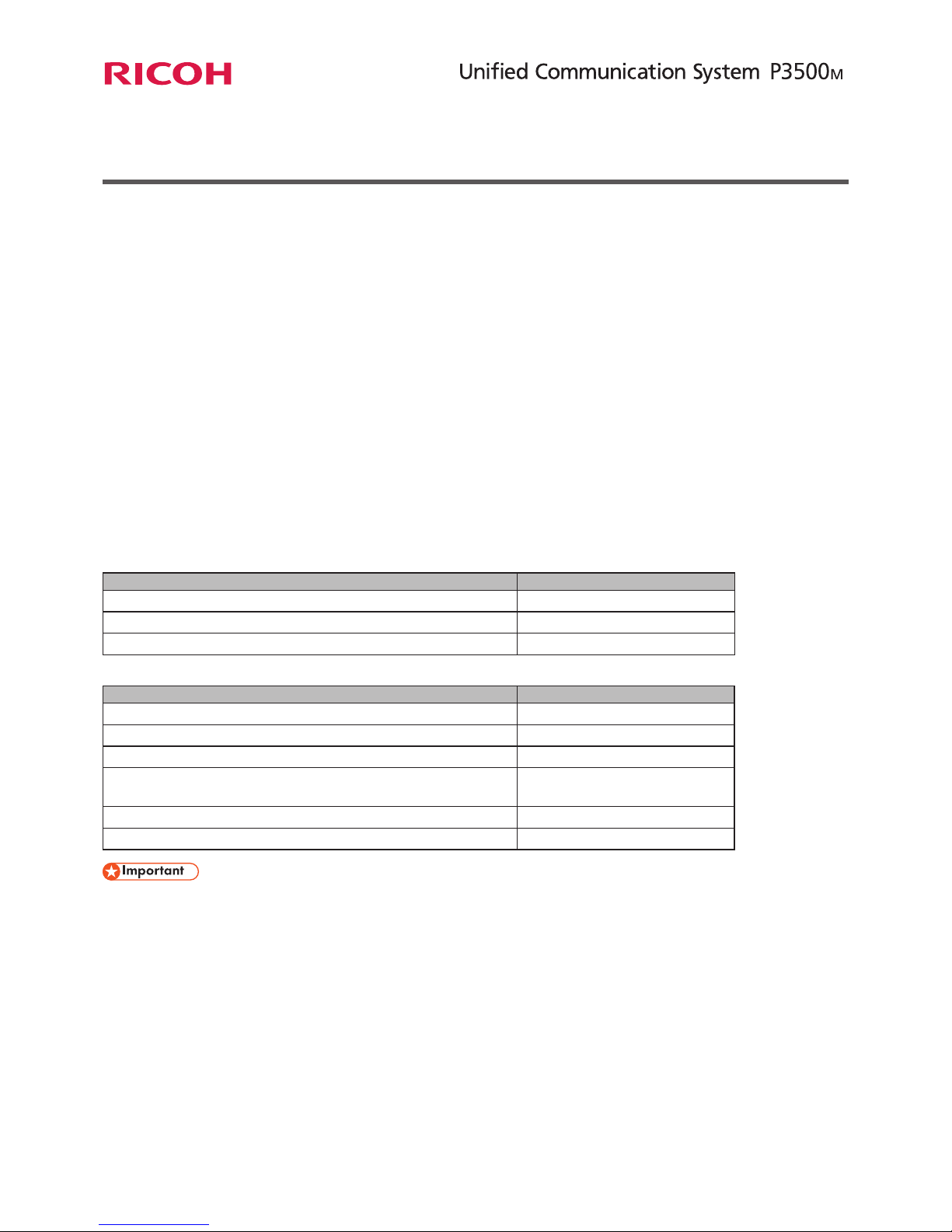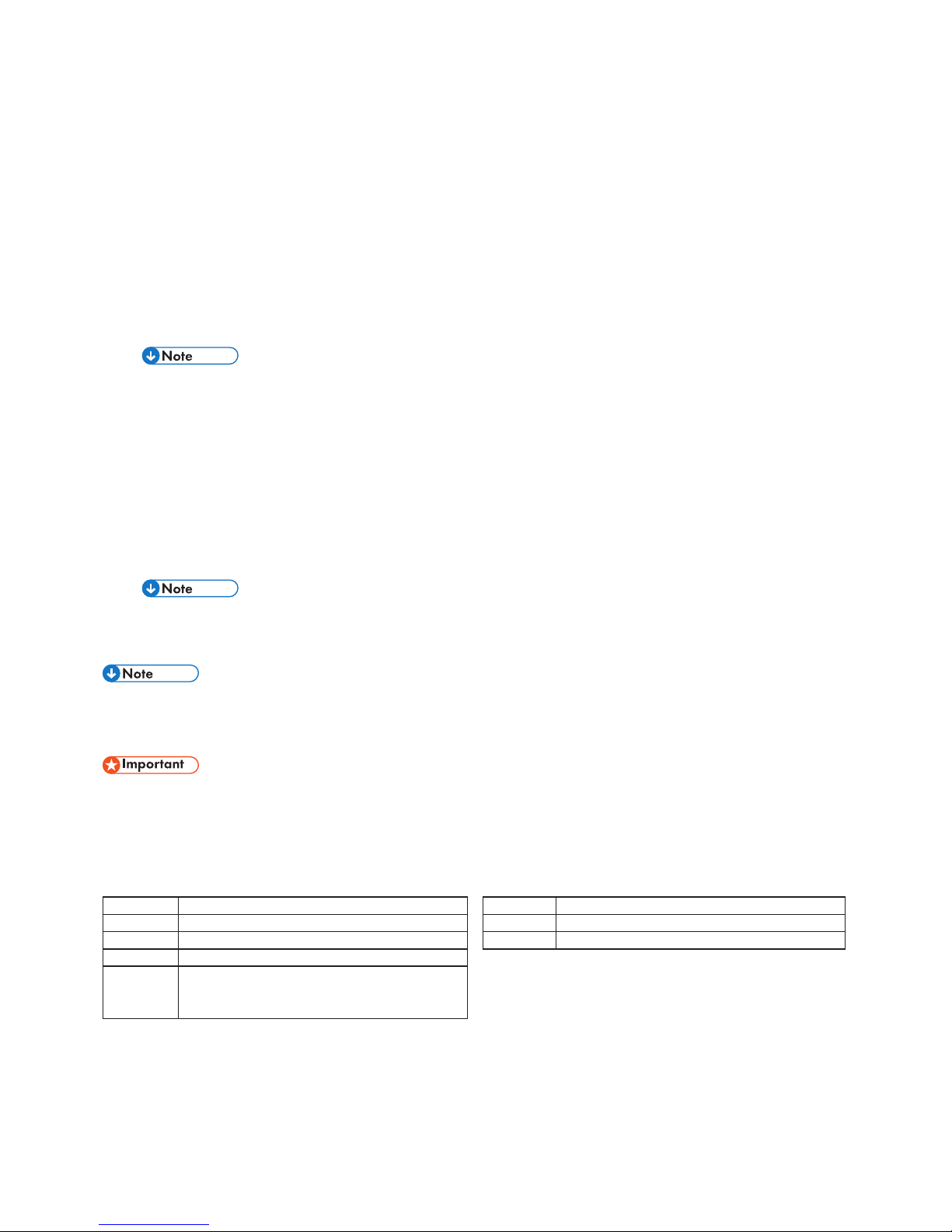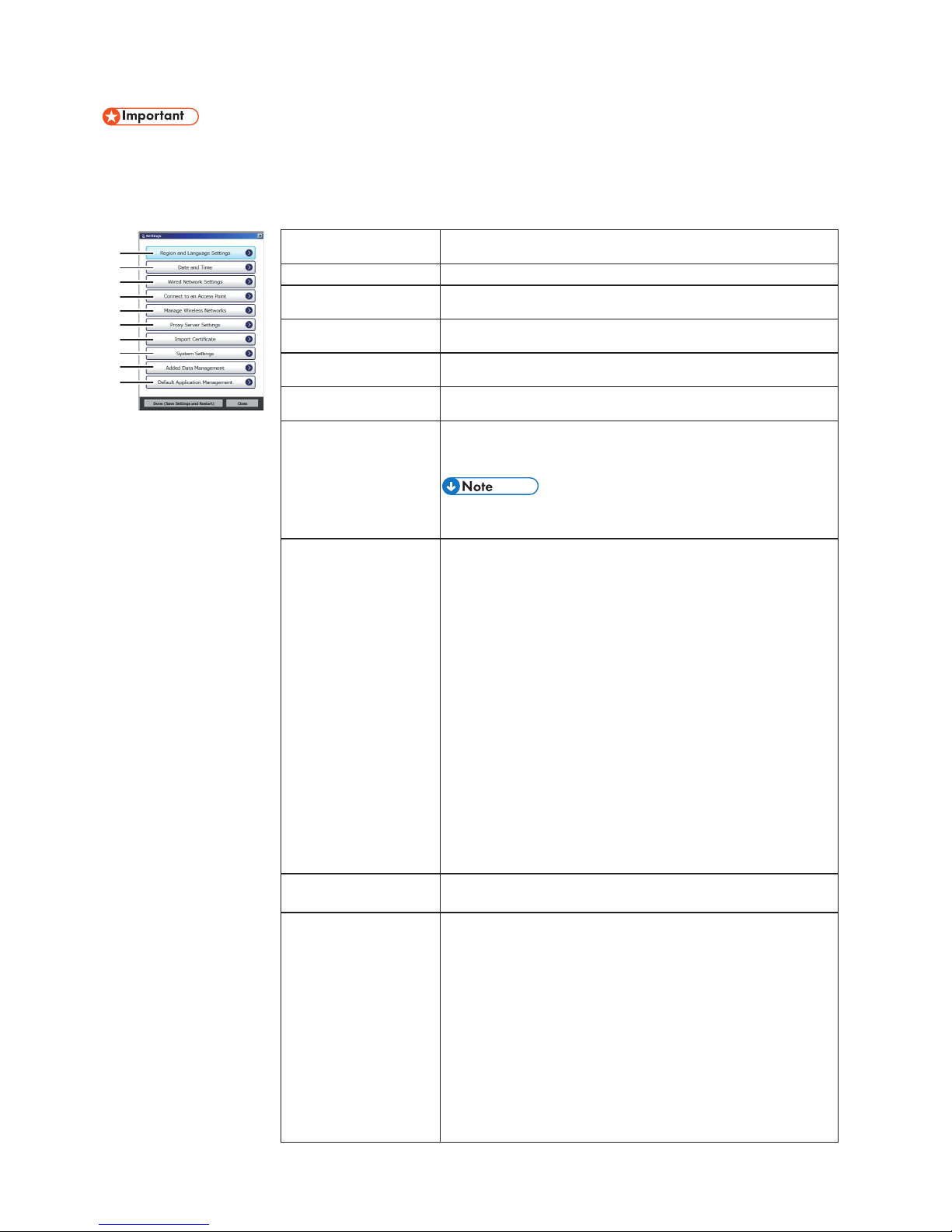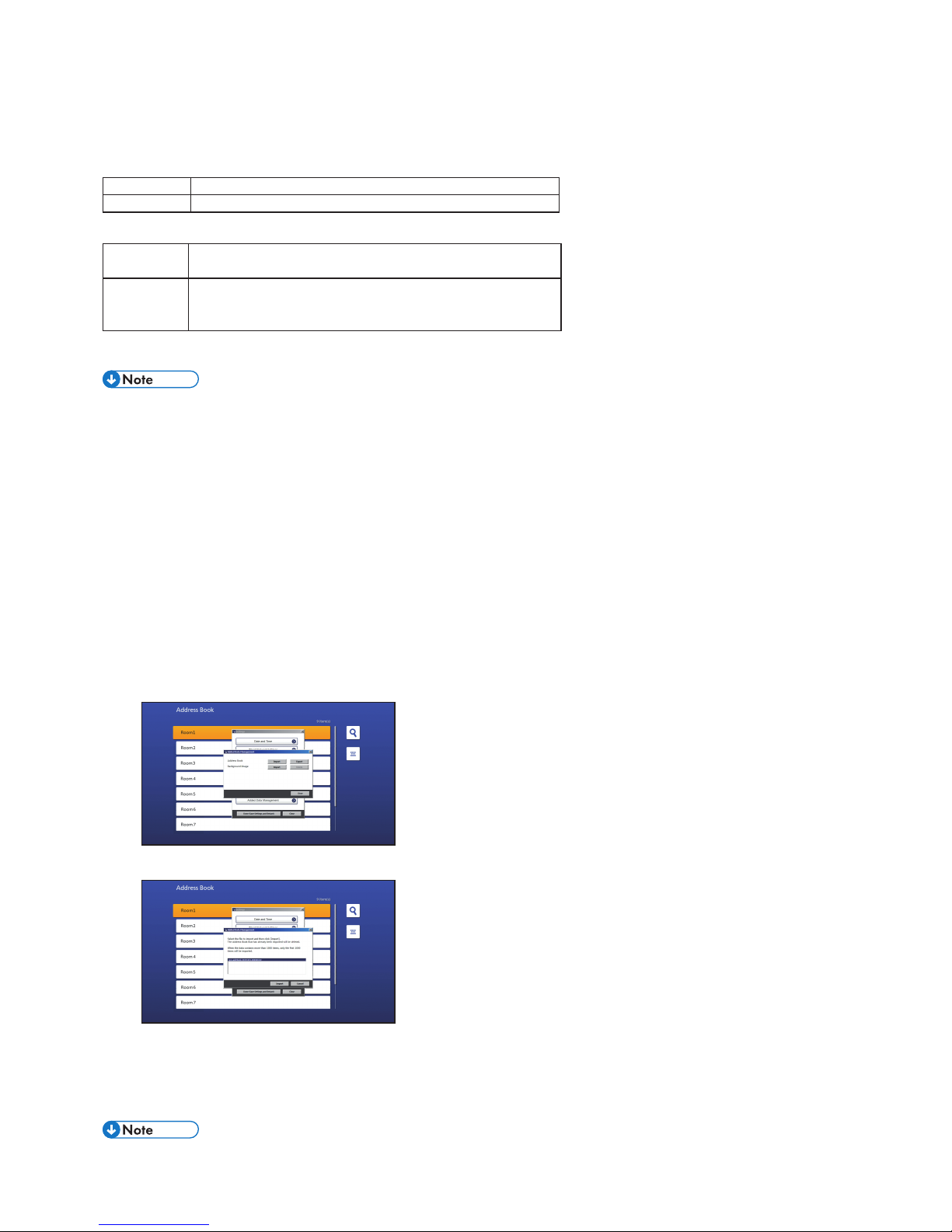Preparing to Use the Machine
Start this machine, and then congure network and other initial settings.
Follow the instructions on the screen to operate the system by using the mouse and keyboard.
1. Press the [Power] key.
The machine starts and the Initial Settings window appears.
2. Select the region and language, and then select [Next].
You must log out after selecting the region and language, and then log in again. Follow the instructions on the screen for operation.
3. Set the date and time, and then select [Next].
4. Congurerequiredsettingsforyournetworkenvironment.
Ask the network administrator about which settings need to be specied in this step, and then enter the correct values.
5. Whenyouarenishedwiththeconguration,select[Next(SaveSettingsandRestart)].
The machine restarts and the Initial Settings window appears.
6. Setacerticateasnecessary.
If the network environment requires a certicate, use a USB ash drive to download the certicate from your computer.•
7. Select the application you want to display when the machine starts up.
AddressBook(ThisMachine)•
Displays Address Book.
If you select Address Book, specify the URL of the page to be displayed when you press [Manual Entry].
My Meeting Video•
Displays My Meeting Video using the RICOH UCS Advanced service.
For details about the RICOH UCS Advanced service and My Meeting Video, see "Connecting to the RICOH UCS Advanced Service".
Browser(StartupPage)•
Displays the specied page in the web browser.
If you select Browser, specify the URL of the page to be displayed.
The URL can be up to 256 characters in length.•
8. Whenyouarenishedwiththeconguration,select[Done(SaveSettingsandRestart)].
The machine restarts and the default startup page appears.
You can also change the machine settings from “Settings”. For details, see “Changing the Machine Settings”.•
Preparing for Screen Share
To install the driver for PC Screen Share, this machine must be connected to a network. Before installing the driver, make•
sure the machine is connected to a network via a wired or wireless LAN.
AdministratorprivilegesarerequiredtoinstallthedriverforPCScreenShare.Logontothecomputerasamemberofthe•
Administrators group.
Operating Environment
Windows: Mac OS:
CPU Core 2 Duo 2.0GHz or higher Computer Macbook Pro
Memory 1GB or higher OS 10.9 ,10.10, 10.11
HDD 100 MB or more of free space Resolution 800 x 600, 1440 x 900
OS
Windows Vista (Service Pack 2 or later) / 7 / 8 / 8.1/10
Resolution 800 x 600 (SVGA), 1024 x 768 (XGA), 1280 x 800
(WXGA)
64,000 colors or more (recommended)
5