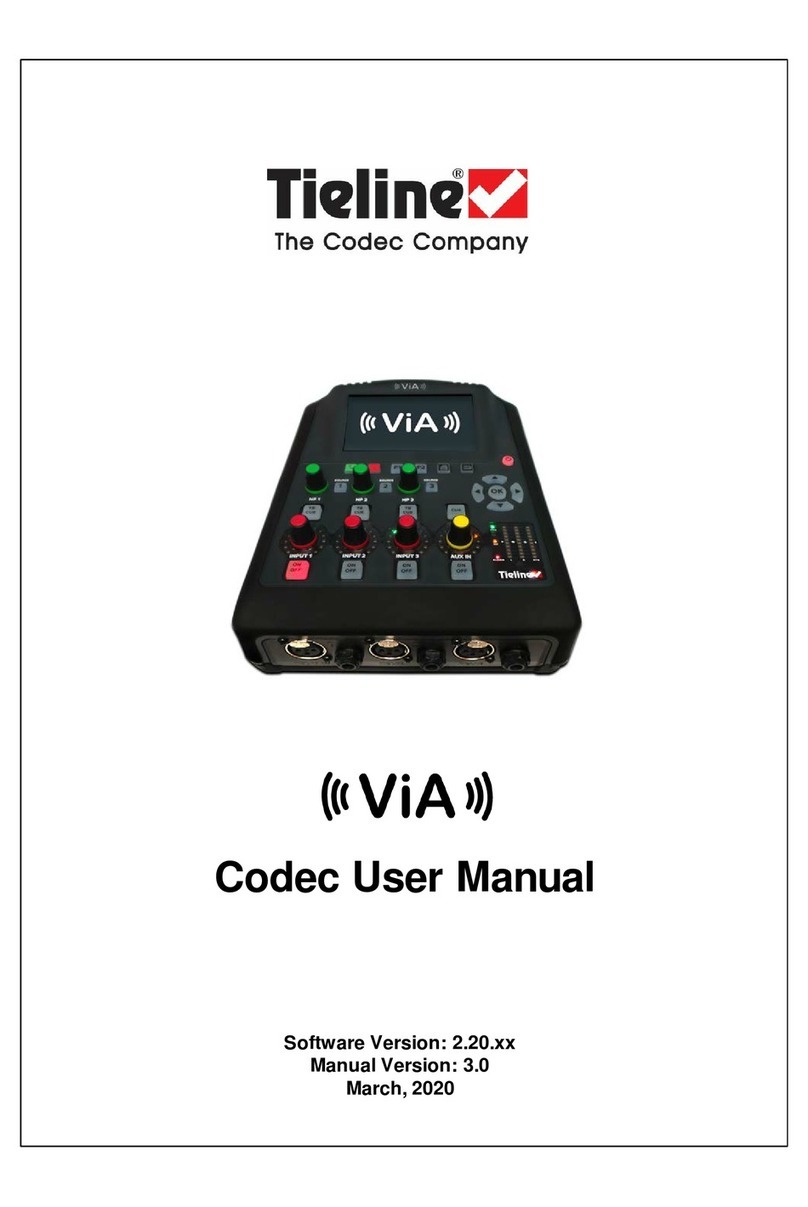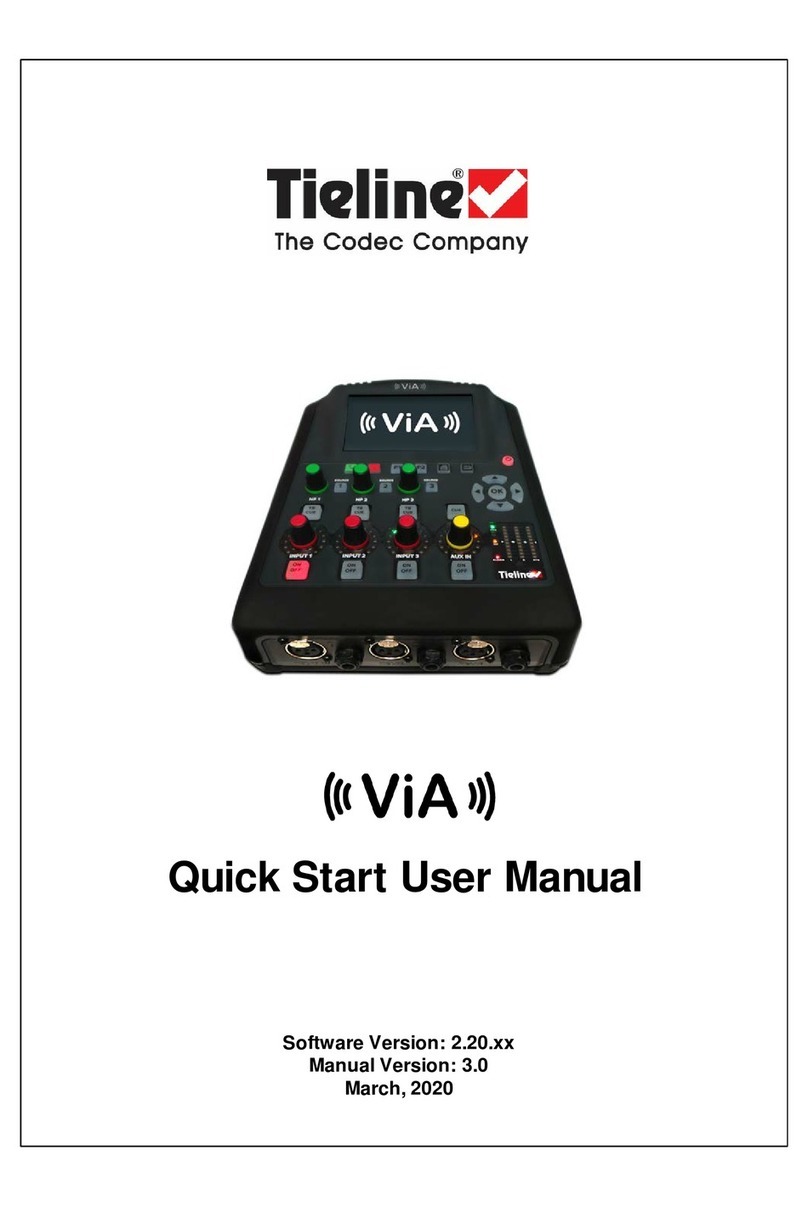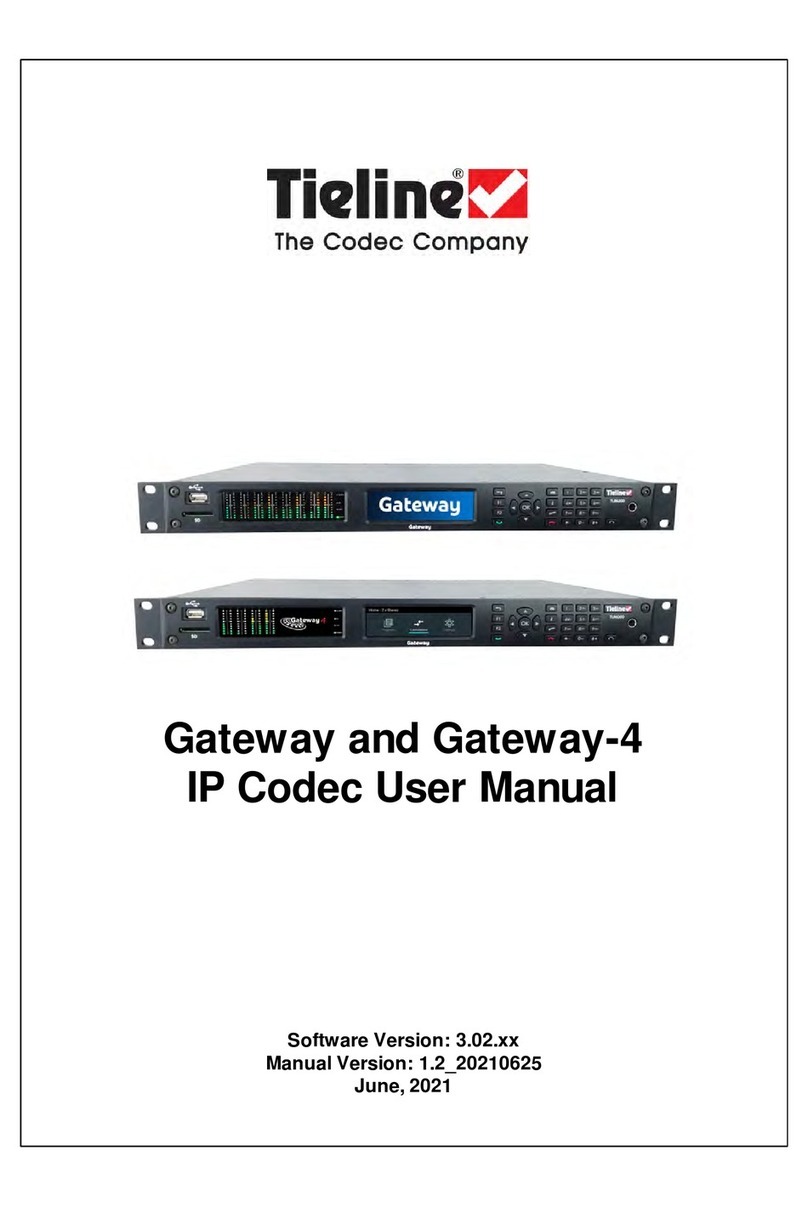9Connecting Tieline IP to other Codecs Using SIP
© Tieline Pty. Ltd. 2019
Configure a Tieline G5 Codec for a peer-to-peer SIP Call
1. Attach a LAN cable and any audio connections to the Tieline codec.
2. To dial peer-to-peer press the HOME button to return to the Home screen, select
Connect > IP > SIP.
3. Use the numeric KEYPAD to enter the IP address of the codec you want to dial, using the
or buttons to enter the periods in the IP address and use the RETURN button
to delete numbers already entered.
4. Then press the down navigation button to select Setup and press to adjust the
algorithm to match the Access rack codec. Also adjust the jitter buffer and encode/decode
direction if required. Note: By default the Tieline codec will attempt to connect using MP2
and then G.722.
5. Press the RETURN button to navigate backwards to the Connect SIP screen.
6. Press the CONNECT button to make a connection.
Important Note: The Tieline codec should automatically select G.711 µ -law for North
America and Japan, and G.711 a-law in most other regions of the world if this algorithm is
used.
1.2 Connecting to a Comrex Access Portable
Important Note: Firmware installed - Comrex Access Portable codec firmware version
2.8-pre; Tieline codec firmware version 2.14.100
Configure the Access Portable for a Peer-to-Peer SIP Call
1. Attach a LAN cable and any audio inputs to the Comrex Access codec.
2. Apply power to the Comrex Access Portable.
3. Tap the Configure drop-down menu in the top-left of the codec touch-screen and then tap
System Settings.
4. Tap the Advanced check box at the bottom of the screen to display the full menu.
5. Scroll down the screen to N/ACIP SIP Settings and tap to select Accept Incoming
Connections if it is not enabled, then tap Edit, next tap the Enabled check box and tap the
Save button.
6. Ensure that port 5060 is entered into the port number box.
7. Tap RTP IP Port and enter port 5004 into the port number box.
8. Tap the Network drop-down menu at the top of the screen, then tap Manage Networks to
determine the IP address (DHCP by default) of the codec as you will need this to dial into the
codec from a Tieline codec.
9. Tap the Configure drop-down menu in the top-left of the codec touch-screen and then tap
Manage Profiles.
10.Tap the Add New button to create a New Profile in the Available Profiles list.
11.Tap New Profile to highlight it and tap the Edit button.
12.Tap Profile Name to highlight it on the screen and tap the Edit button, then type a name for the
profile and tap the Save button.
13.Tap Channel to highlight it on the screen and tap the Edit button, then tap to select N/ACIP
SIP in the drop-down list box and tap the Save button.
14.Tap Encoder to highlight it on the screen and tap the Edit button, then tap X3: VoIP G.722 in
the drop-down list box and tap the Save button.
15.Tap the Done button in the Profile Settings screen.
16.To create a new "Remote" connection tap Remotes, then tap Add New Remote.
17.Enter the Name of the connection and the IP address, then tap to select the profile you have
just created in the Profile drop-down list box, next tap the OK button.
18.Tap on the Remote you have just programmed with the new profile and tap the Connect button
on the screen to connect to the Tieline codec.