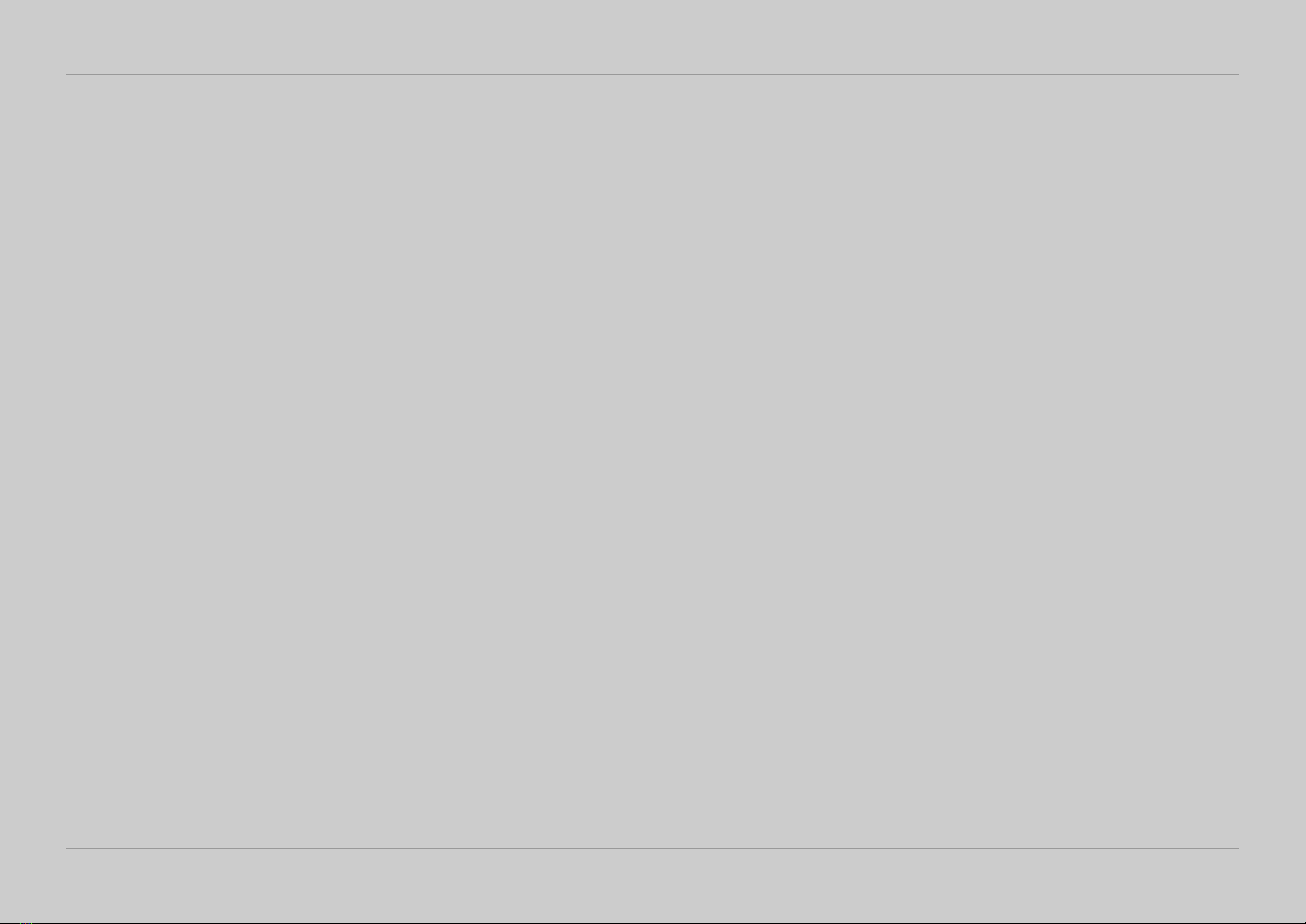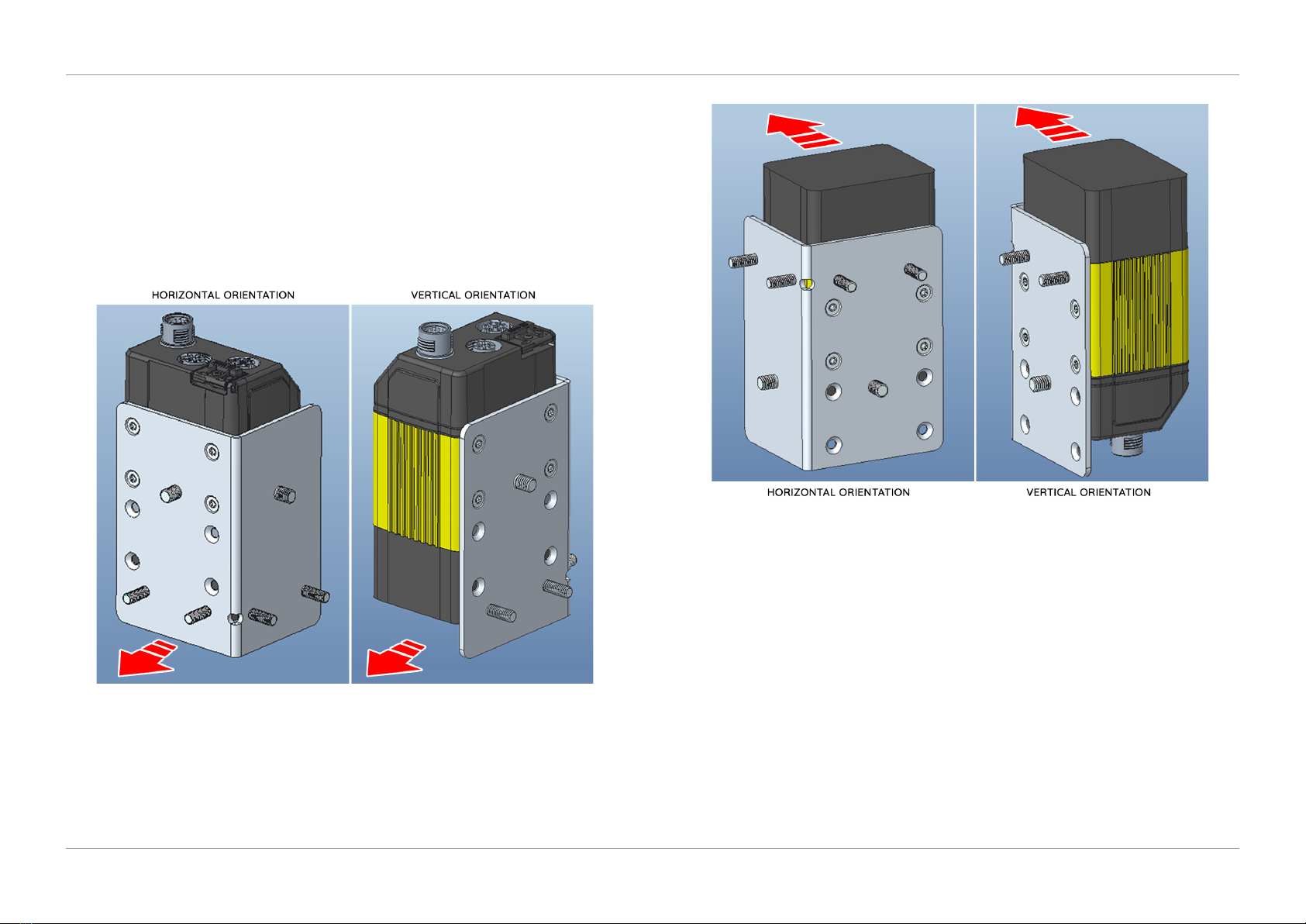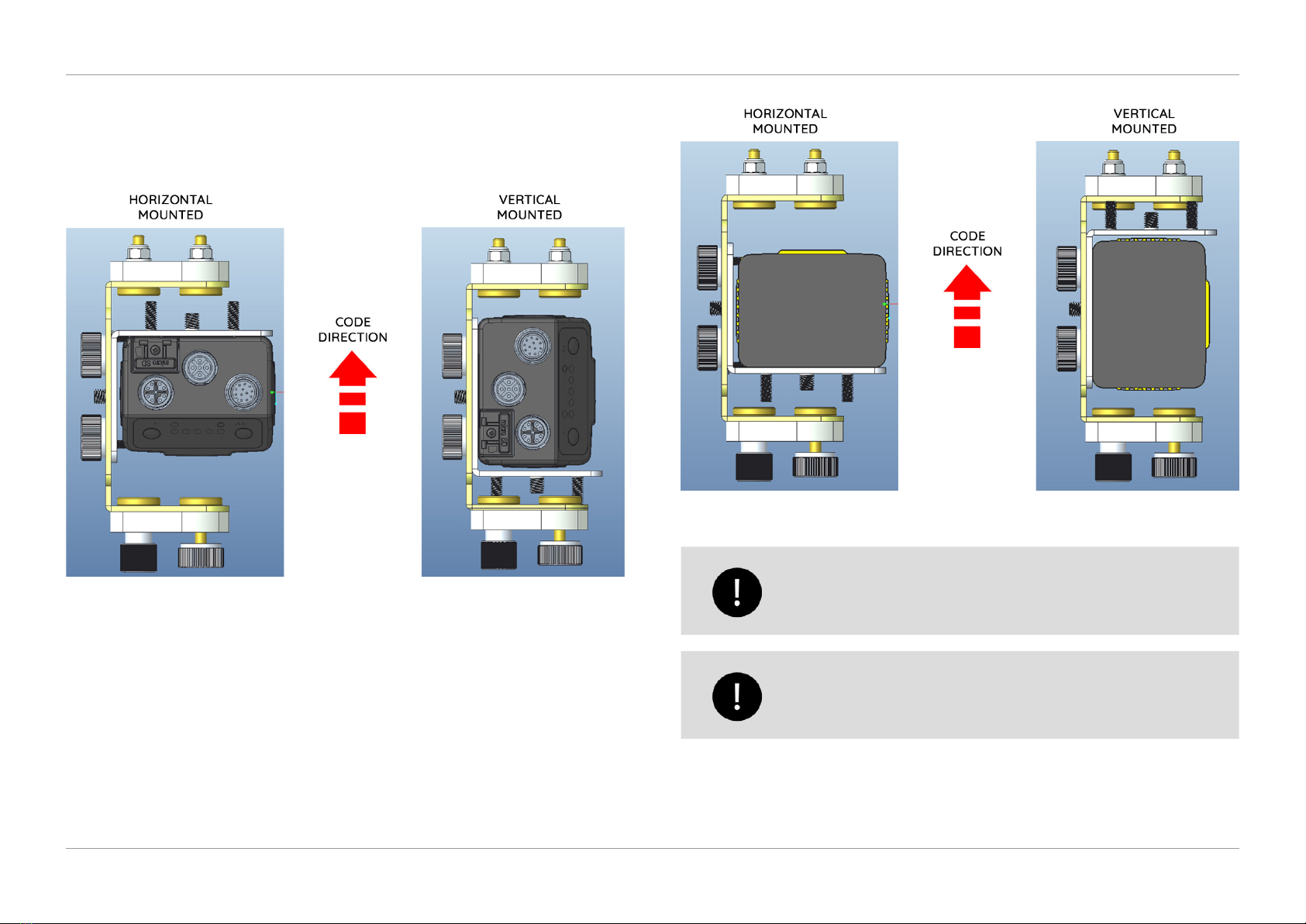3
DEC 2021
INSTALL GUIDE
1
INSTALLATION
COGNEX DataMan 374
REV 00
1.1.1 MOUNTING HEIGHT
1. To set the height, attach the Cognex Reader assembly to the Vertical Head
Bracket (9107481J).
2. Ensure the reader mount ‘lug’ locates into position for either top-read or
bottom-read as shown in Figure 1.3.
QTL-RND-OPS-00000303-A-00
Figure 1.3 – Reader mount lug located into position
3. Attach the Reader assembly to the vertical head bracket with the two thumb
lock knobs.
Bracket mount must be orientated correctly to achieve a nominal
distance of 110mm from the paper surface.
1.1.2 MOUNTING ANGLE
1. To set the angle, un-tighten the thumb lock knob for either top-read or
bottom-read as shown in Figure 1.4.
QTL-RND-OPS-00000304-A-00
Figure 1.4 – Un-tightening the thumb lock knobs
The small thumb lock knob allows adjustment of the angle, and
the larger thumb lock knob allows adjustment of the side to side
position.