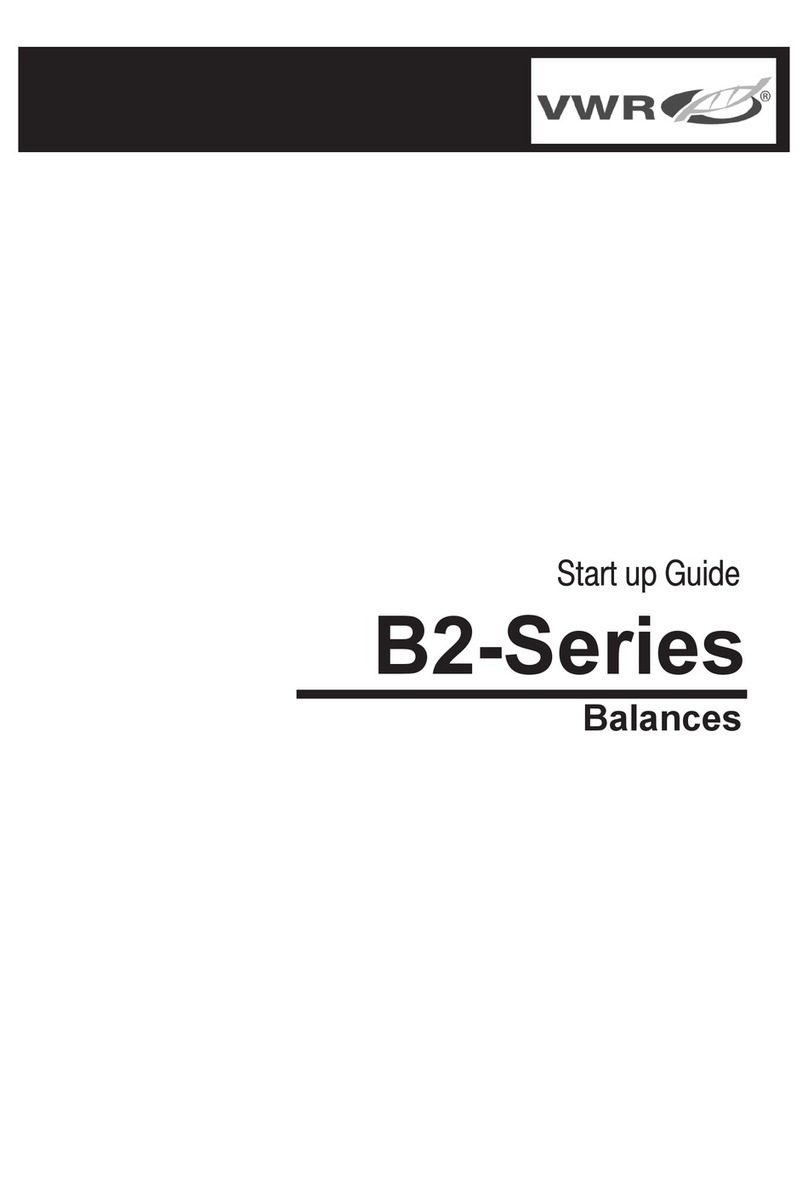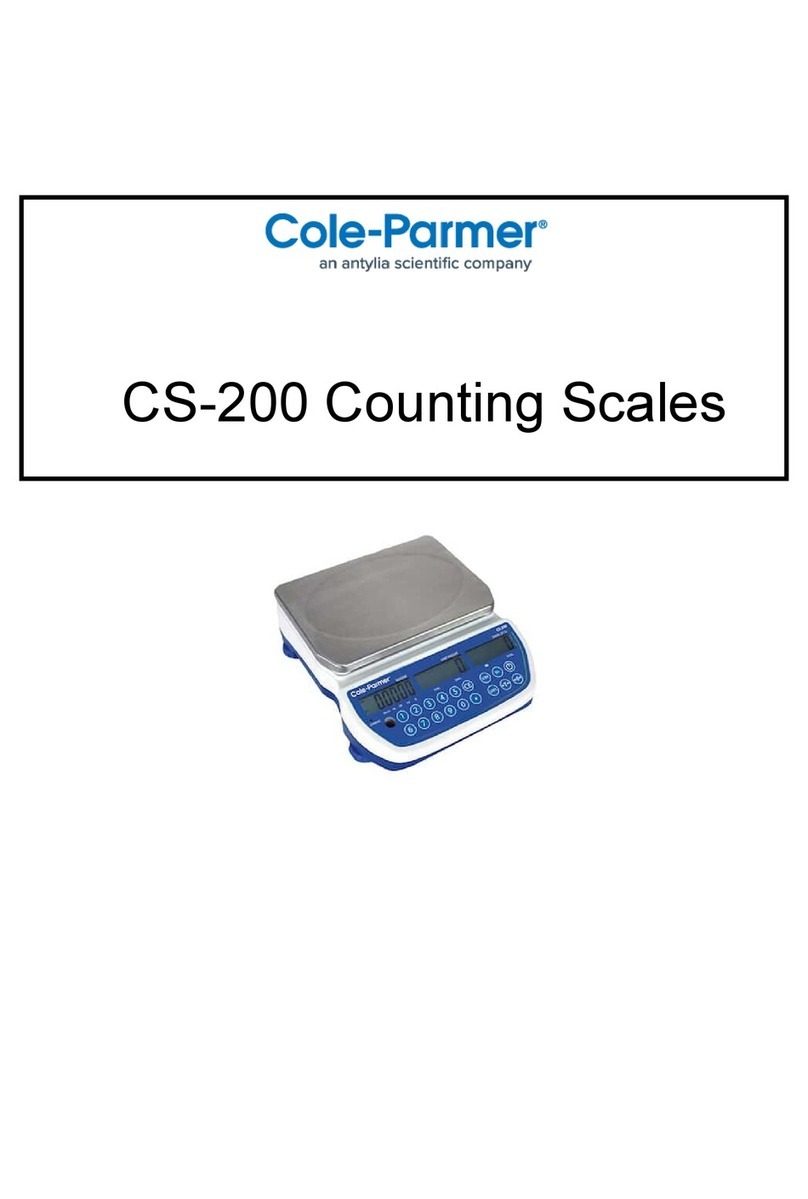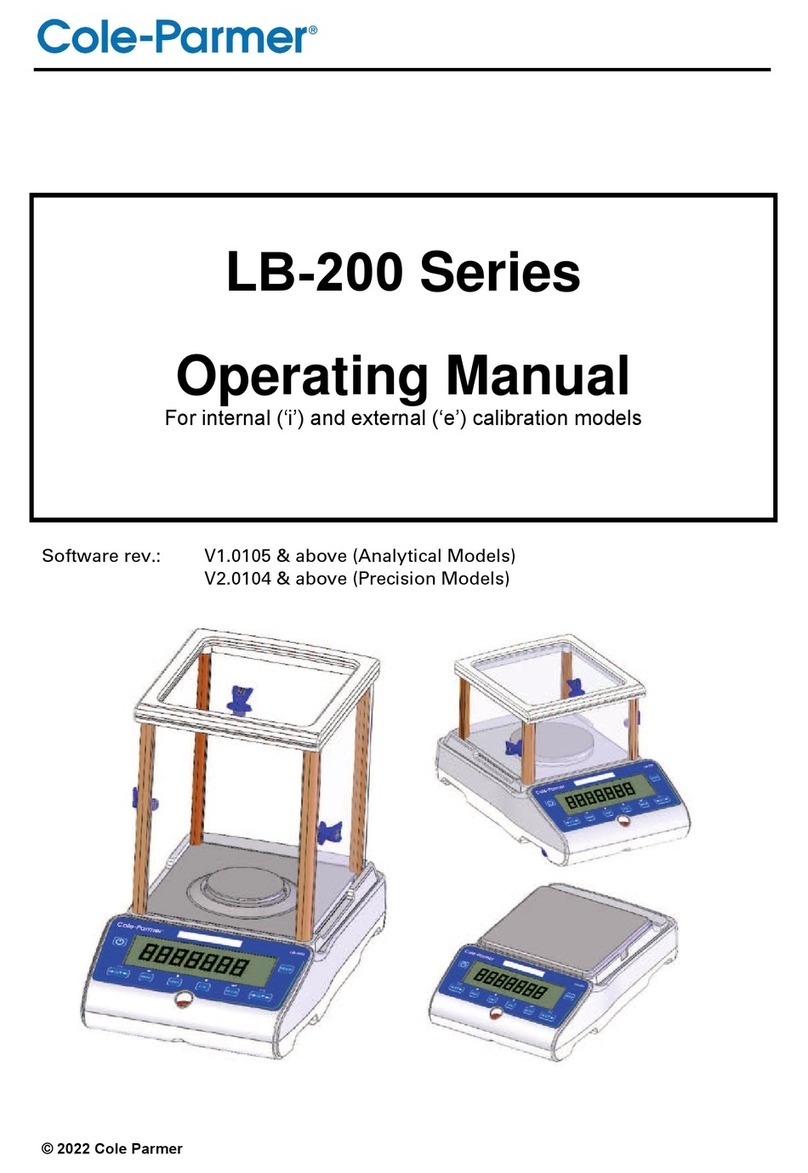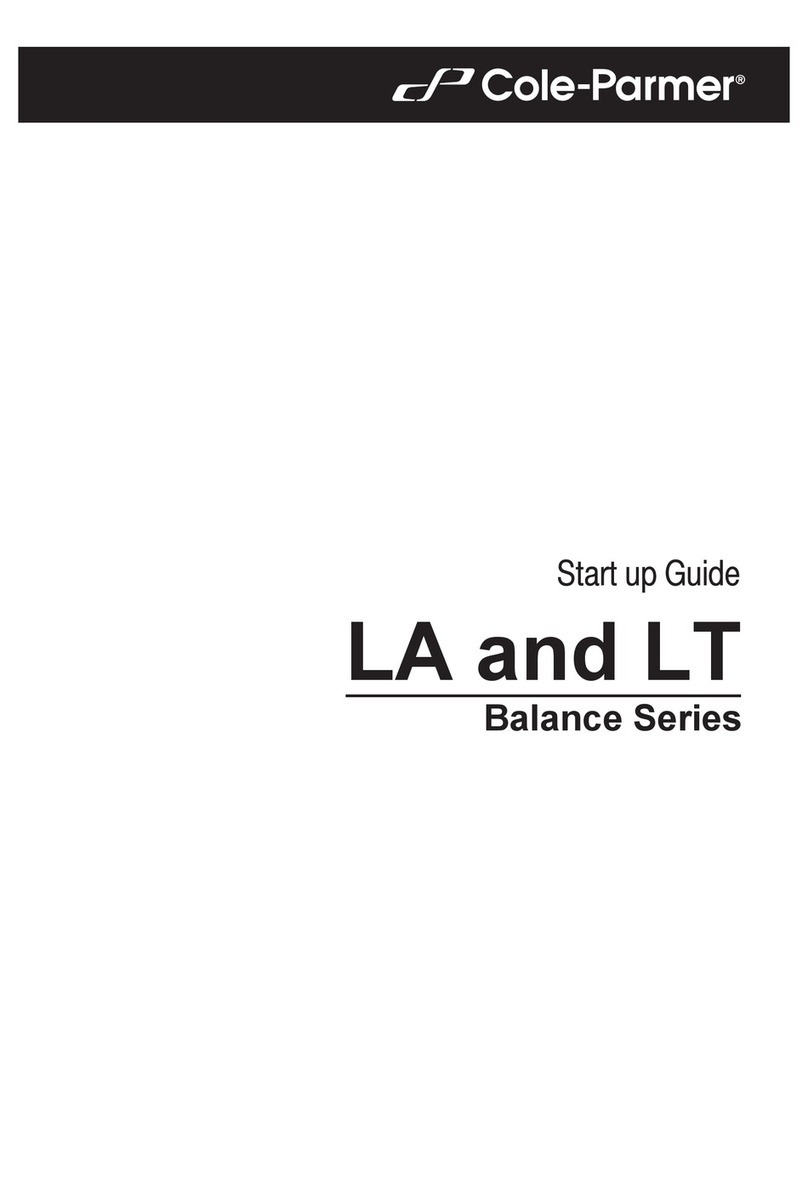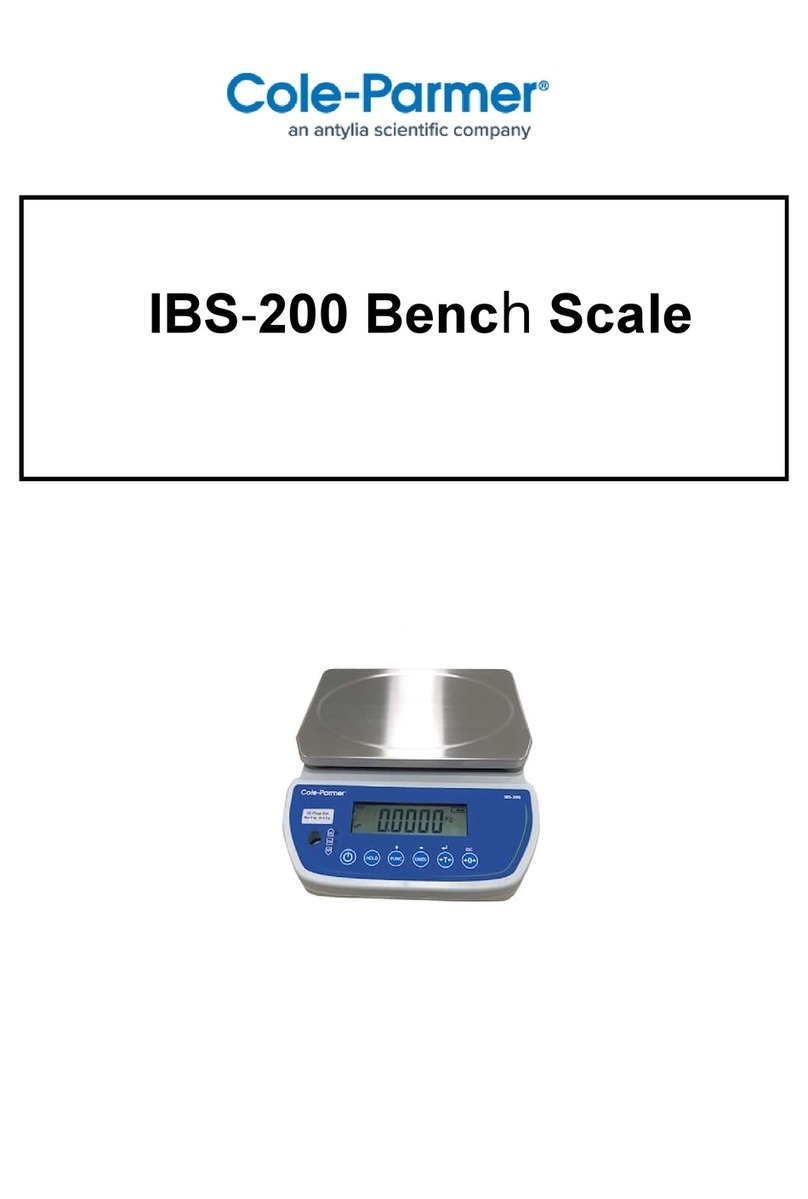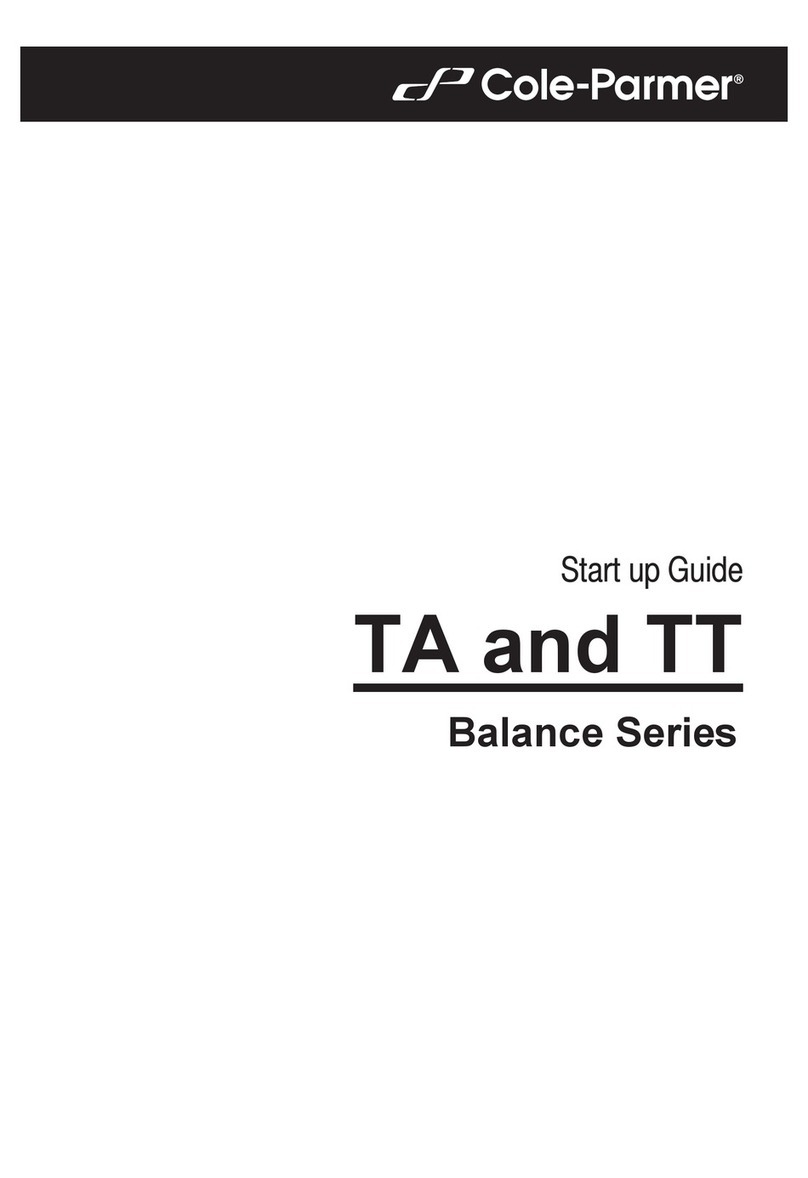Page 1
CONTENTS
1.0 INTRODUCTION.........................................................................................................................................2
2.0 SPECIFICATIONS......................................................................................................................................3
3.0 INSTALLATION...........................................................................................................................................4
UNPACKING...........................................................................................................................................43.1 LOCATING..............................................................................................................................................43.2 SETTING UP THE SCALE .....................................................................................................................53.3
4.0 KEY DESCRIPTIONS.................................................................................................................................6
5.0 DISPLAY.....................................................................................................................................................7
6.0 OPERATION...............................................................................................................................................7
ZEROING THE DISPLAY .......................................................................................................................76.1 TARING...................................................................................................................................................86.2 WEIGHING A SAMPLE ..........................................................................................................................96.3 PARTS COUNTING................................................................................................................................9
6.4 CHECK-WEIGHING..............................................................................................................................106.5 ACCUMULATED TOTAL......................................................................................................................106.6 PERCENT WEIGHING.........................................................................................................................116.7 ANIMAL (DYNAMIC) WEIGHING.........................................................................................................126.8
7.0 USER PARAMETERS ..............................................................................................................................14
CHECK WEIGHING PARAMETERS....................................................................................................147.1 PERCENT WEIGHING and ANIMAL WEIGHING................................................................................157.2 RS-232 PARAMETERS........................................................................................................................157.3 SCALE PARAMETERS ........................................................................................................................167.4
8.0 BATTERY OPERATION...........................................................................................................................18
9.0 RS-232 INTERFACE ................................................................................................................................18
INPUT COMMANDS FORMAT.............................................................................................................219.1
10.0 RELAY INTERFACE.................................................................................................................................21
11.0 CALIBRATION..........................................................................................................................................22
12.0 SERVICE PARAMETERS ........................................................................................................................23
USING “1000” TO ENTER THE SERVICE PARAMETERS .................................................................2312.1 USING THE SERVICE PARAMETERS................................................................................................2412.2
13.0 ERROR CODES .......................................................................................................................................26
14.0 REPLACEMENT PARTS AND ACCESSORIES......................................................................................26
15.0 SERVICE INFORMATION........................................................................................................................27
16.0 WARRANTY INFORMATION ...................................................................................................................28