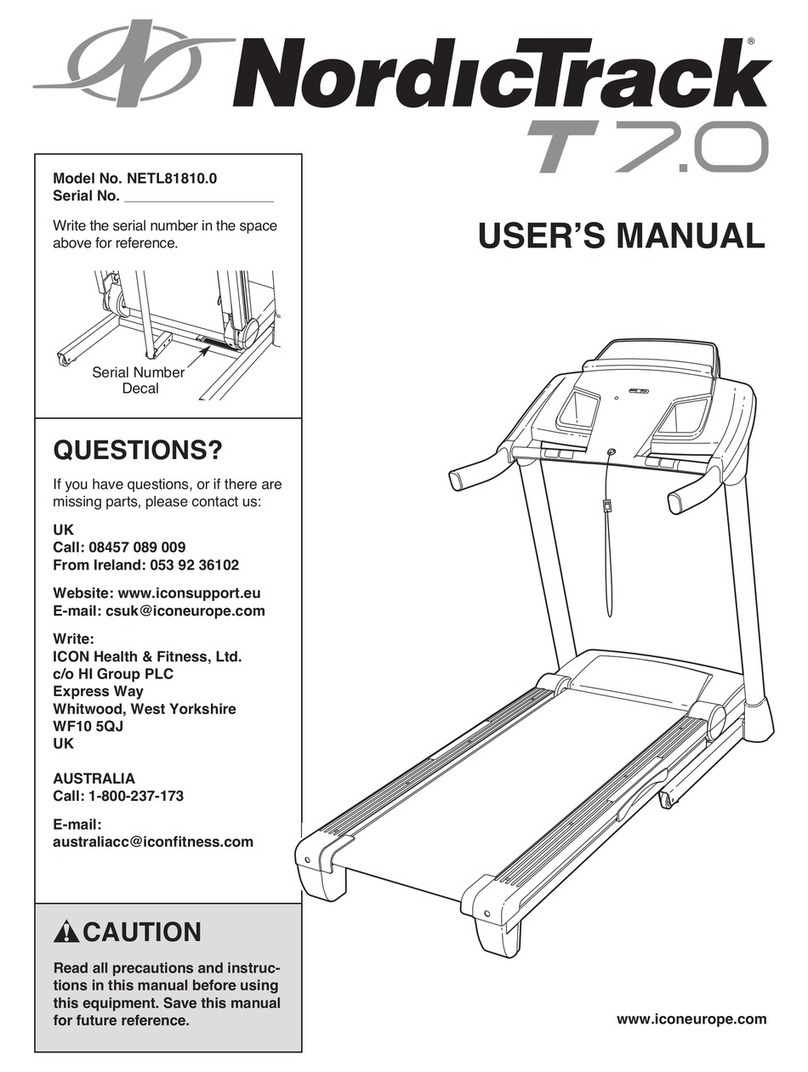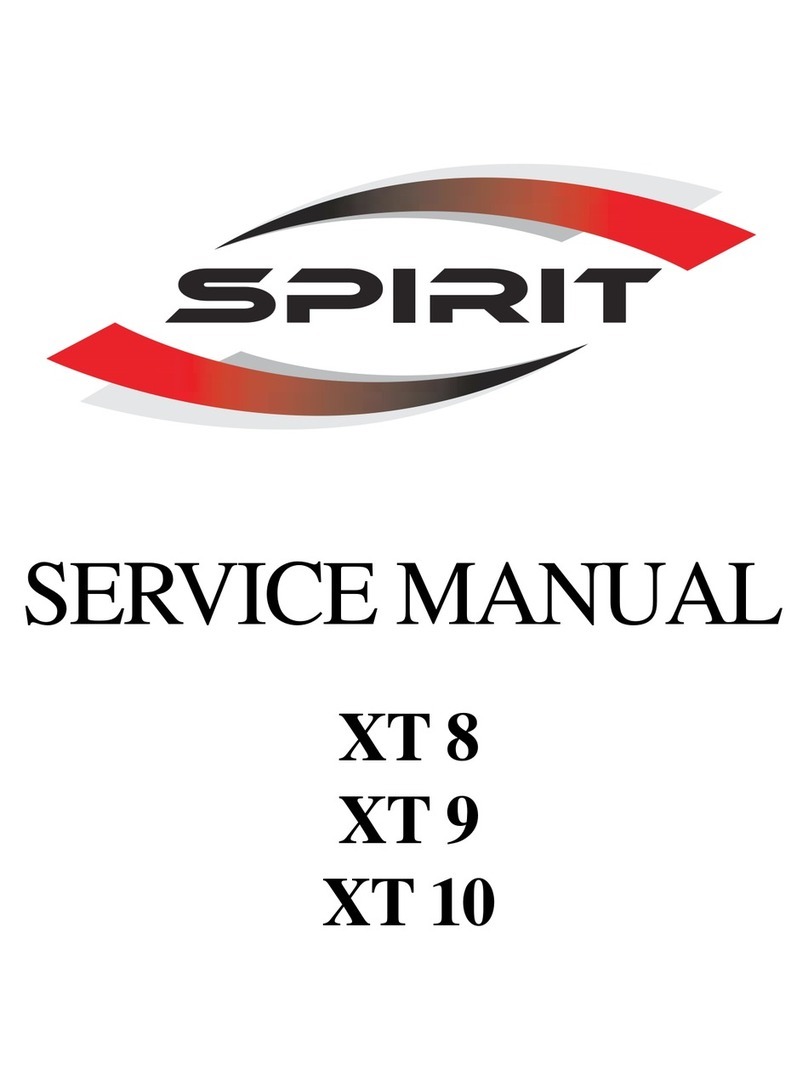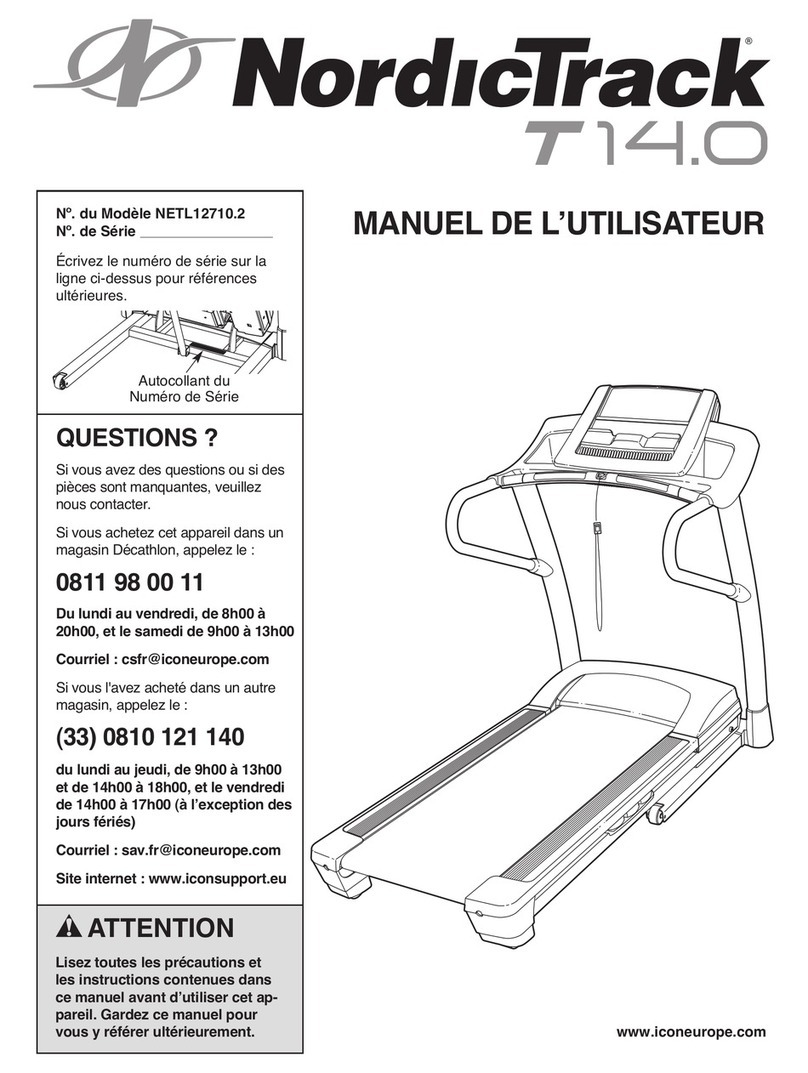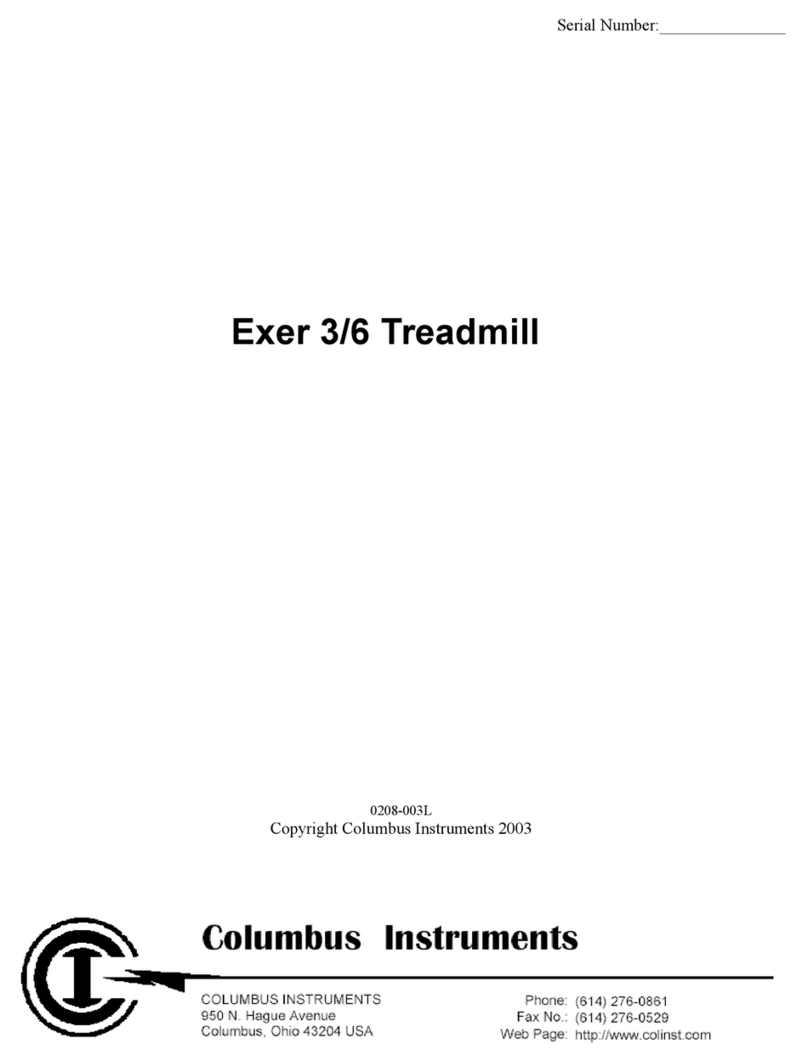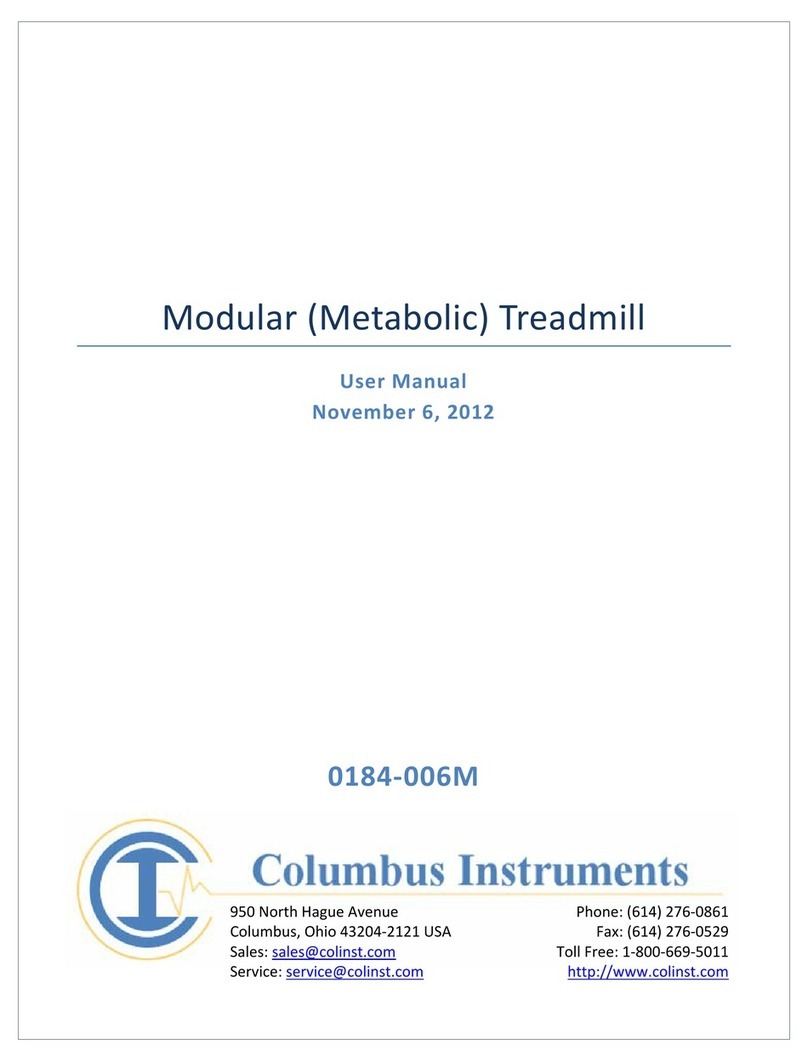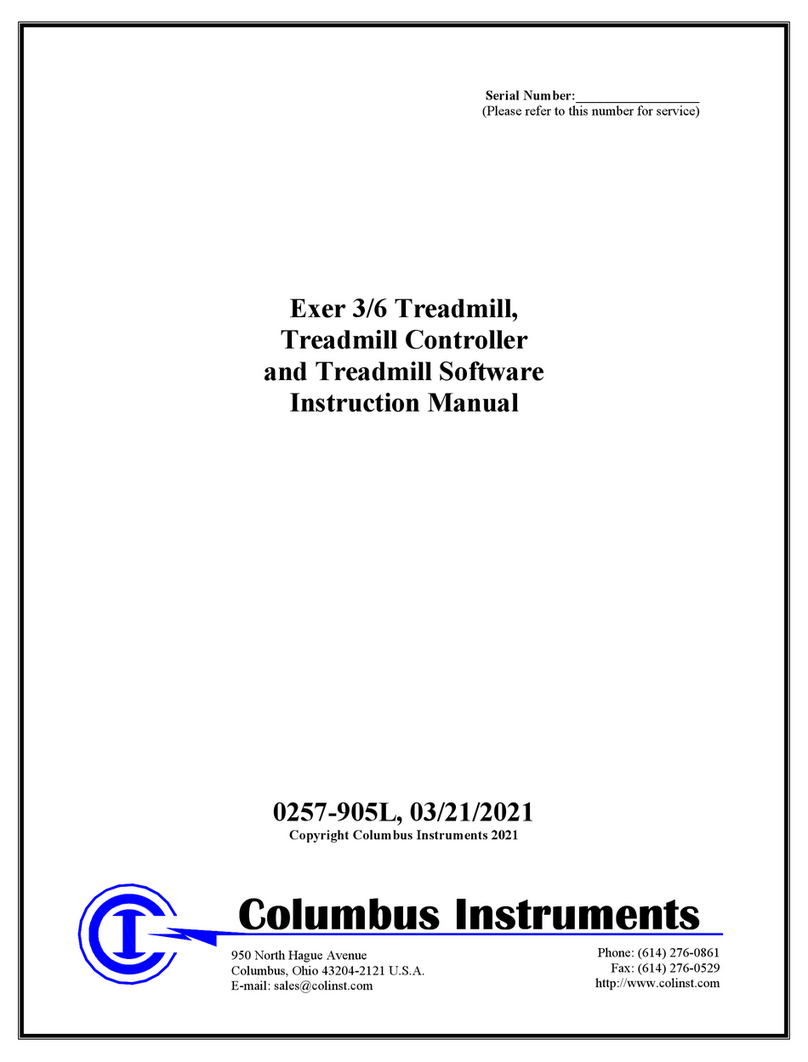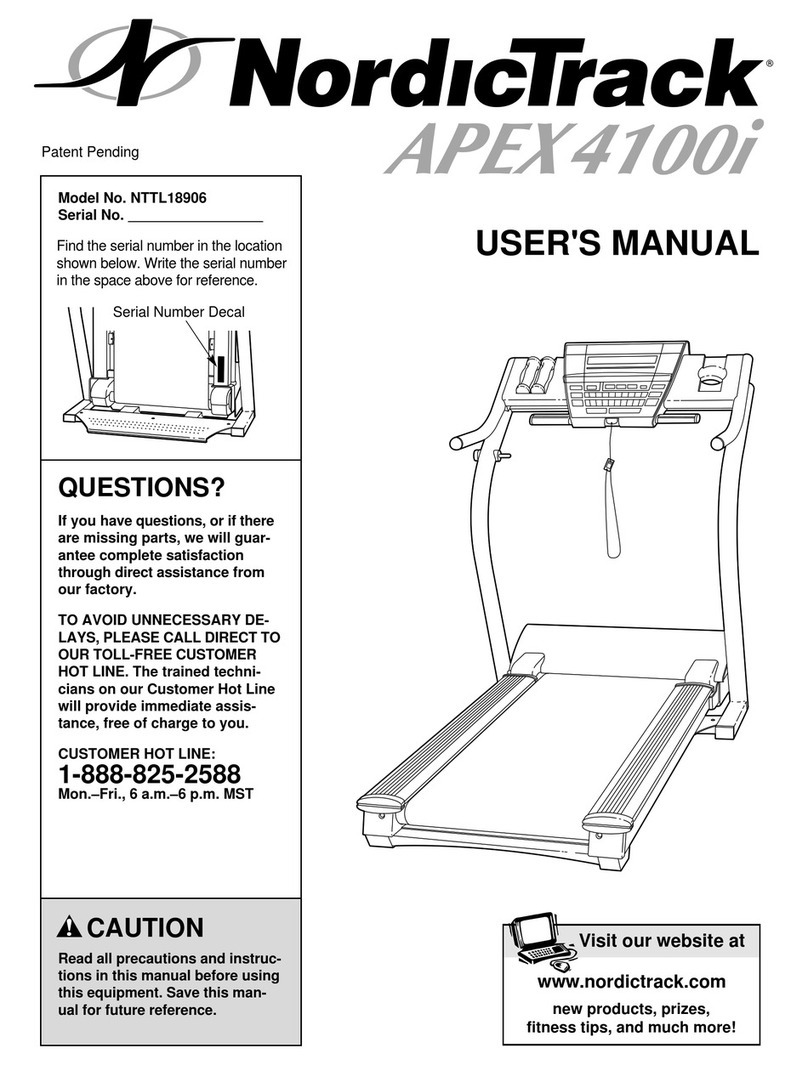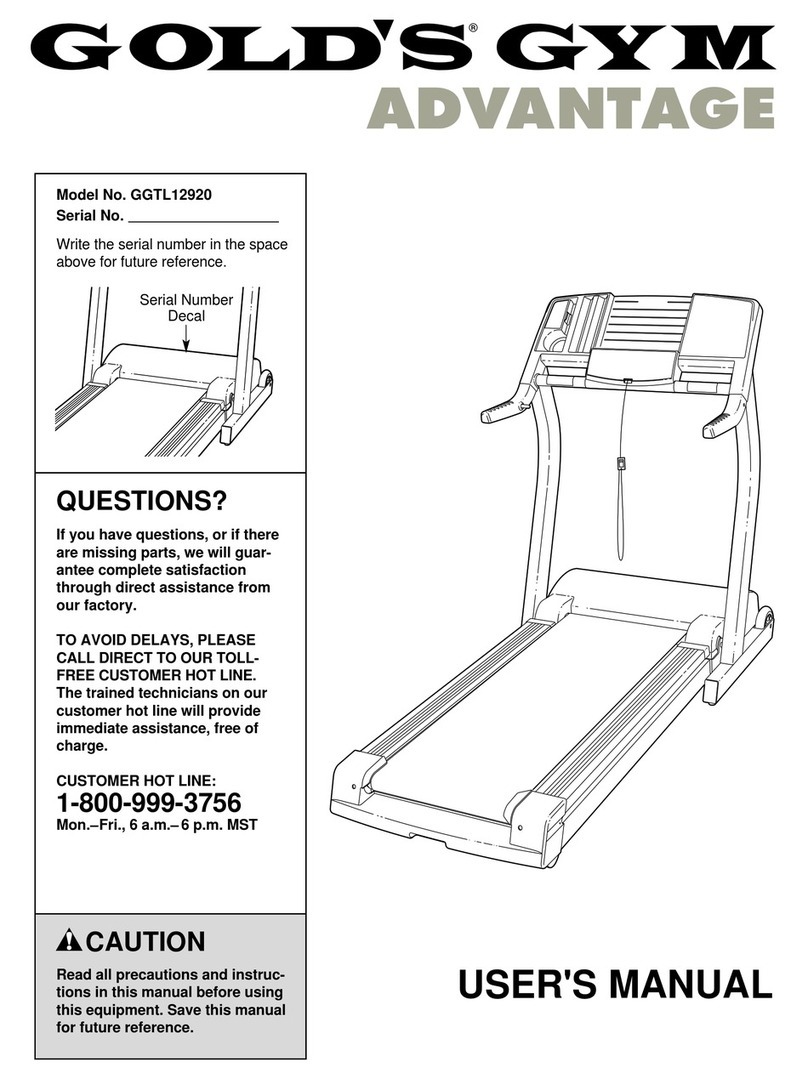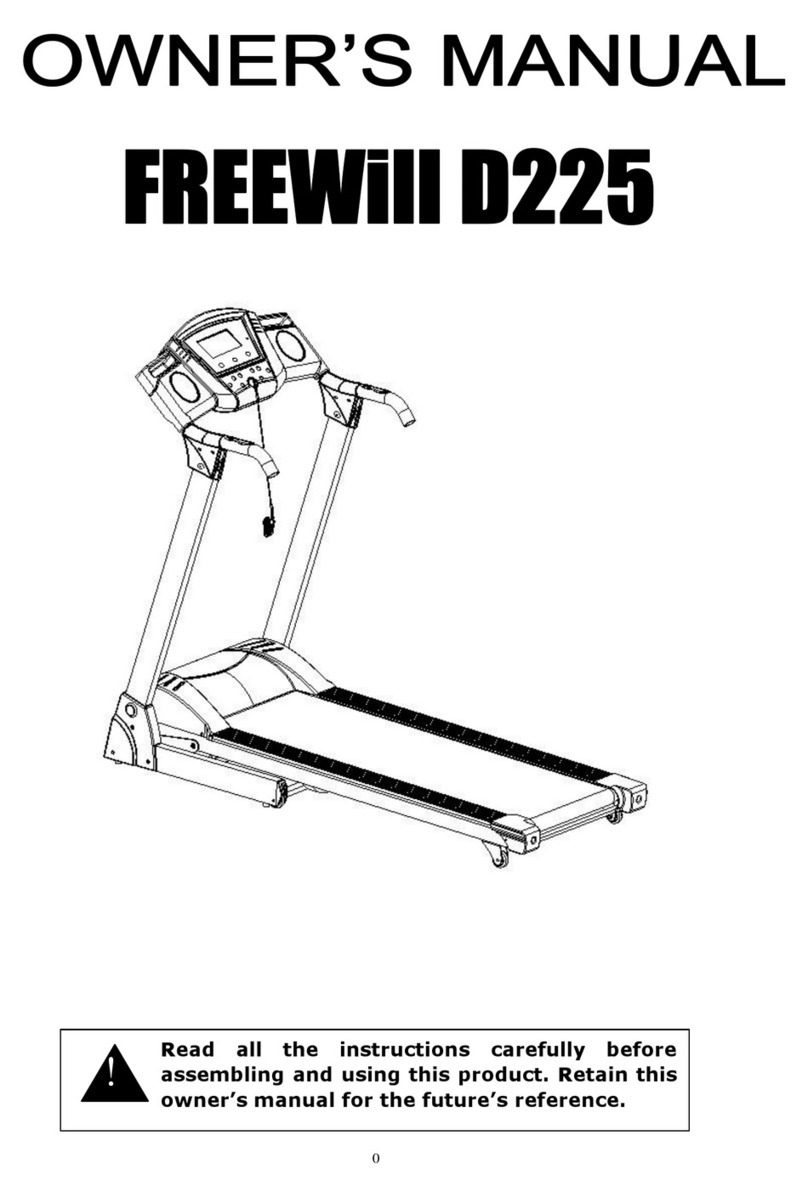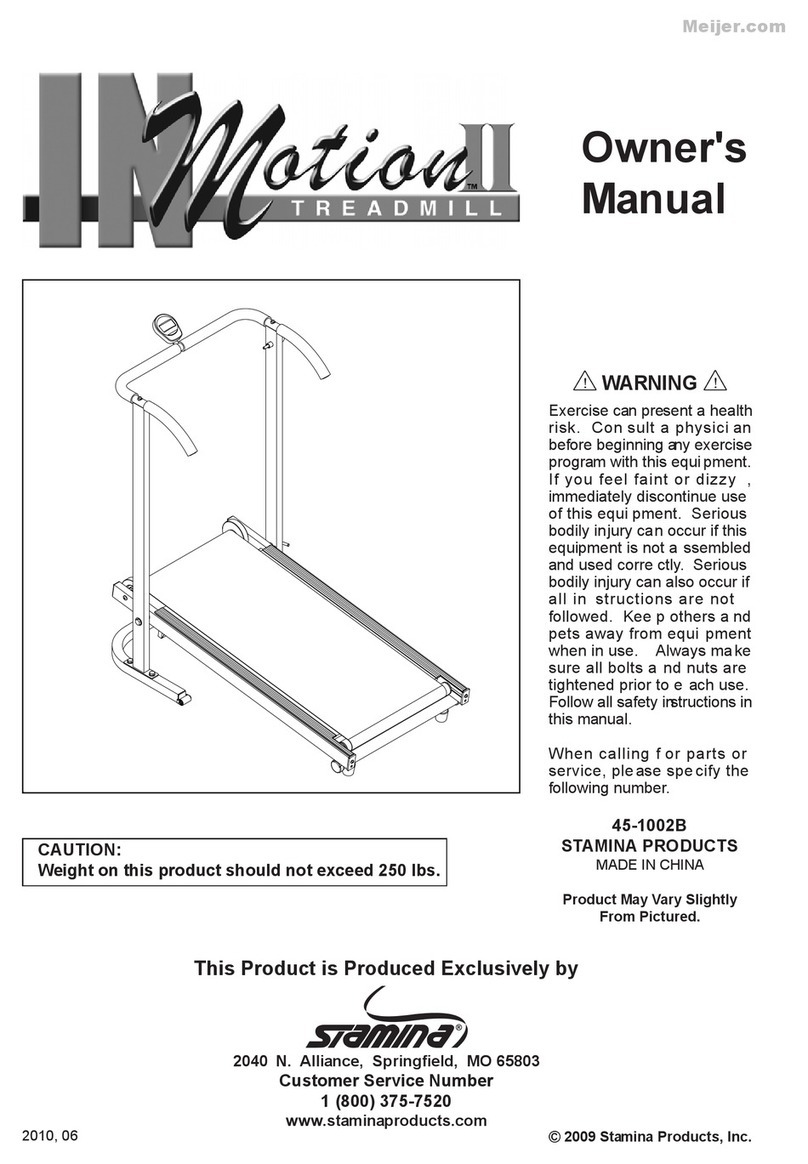5
SECTION 1
INTRODUCTION
1. System Overview
The Columbus Instruments Exer 3/6 Treadmill is an economical treadmill designed for general-purpose
animal exercising. The overall running surface is divided into individual lanes by use of clear or opaque
lane dividers. By default, the outermost lane dividers are clear to allow the user to view the animal in the
outside lanes. All remaining dividers are opaque to provide isolation. The treadmill is capable of
exercising from 1 to 3 rats or from 1 to 6 mice simultaneously. The running surface can be inclined up to
25° above the horizontal in 5° steps. An optional Downhill Running Adapter allows the running surface to
be declined down to 15° below the horizontal in 5° steps. A safety platform at the end of the belt will
rescue injured or slow moving animals. The floor of the platform can be replaced with a stainless-steel grid
to provide electric stimulus or capacitive-touch sensing for air-puff stimulus for exercise training. A clear
one-piece lid and hinge cover all of the lanes. The lid and dividers are easily removed for cleaning. The
use of a brushless motor provides very long life and eliminates the need for brush replacement or
commutator refinishing.
The Treadmill Controller, which functions as the control interface for the Exer 3/6 Treadmill, allows
adjustment of the belt speed and optional electric stimulus. The belt speed is adjustable from 0.0 to 102.3
meters per minute (m/min) or 0.0 to 170.5 centimeters per second (cm/s). A toggle switch commands the
belt to “RUN”, “STOP” or “ACCELERATE”. The exercise session can be set to run automatically for a
fixed time duration or odometer distance, providing the exact same exercise regimen to multiple groups of
animals, typical for day-to-day exercise in between testing sessions. A two-line LCD display reports the
current speed setting, treadmill belt status, odometer distances or time and the acceleration settings. The
Treadmill Controller can automatically calibrate the treadmill belt speed and odometer distance using the
optional Calibration Wheel.
The optional electric stimulus is a 200 millisecond (ms) pulse of electric current adjustable from 0.3 to
1.60 milliamperes (mA). The pulse is presented 1, 2 or 3 times per second (Hertz, Hz). Likewise, the
optional air-puff stimulus is the same 200 millisecond (ms) burst of air up to a maximum pressure of 0PSI
(2069mmHg). The “INTENSITY” knob adjusts the sensitivity of the capacitive-touch grids. The stimulus
is presented 1, 2 or 3 times per second (Hertz, Hz). Individual toggle switches associated with each lane on
the Exer 3/6 treadmill controls the application of the stimulus to each lane.
The Treadmill Software communicates with the Treadmill Controller to provide PC-controlled exercise
sessions saved as experiments. All of the treadmill settings, less the stimulus intensity, can be set and
continuously varied throughout the session. During an experiment, all of the data reported by all
components of the system, are logged in user-defined intervals to an output *.CSV file. This common file-
type can then be imported into various spreadsheet tabulation programs such as Excel.