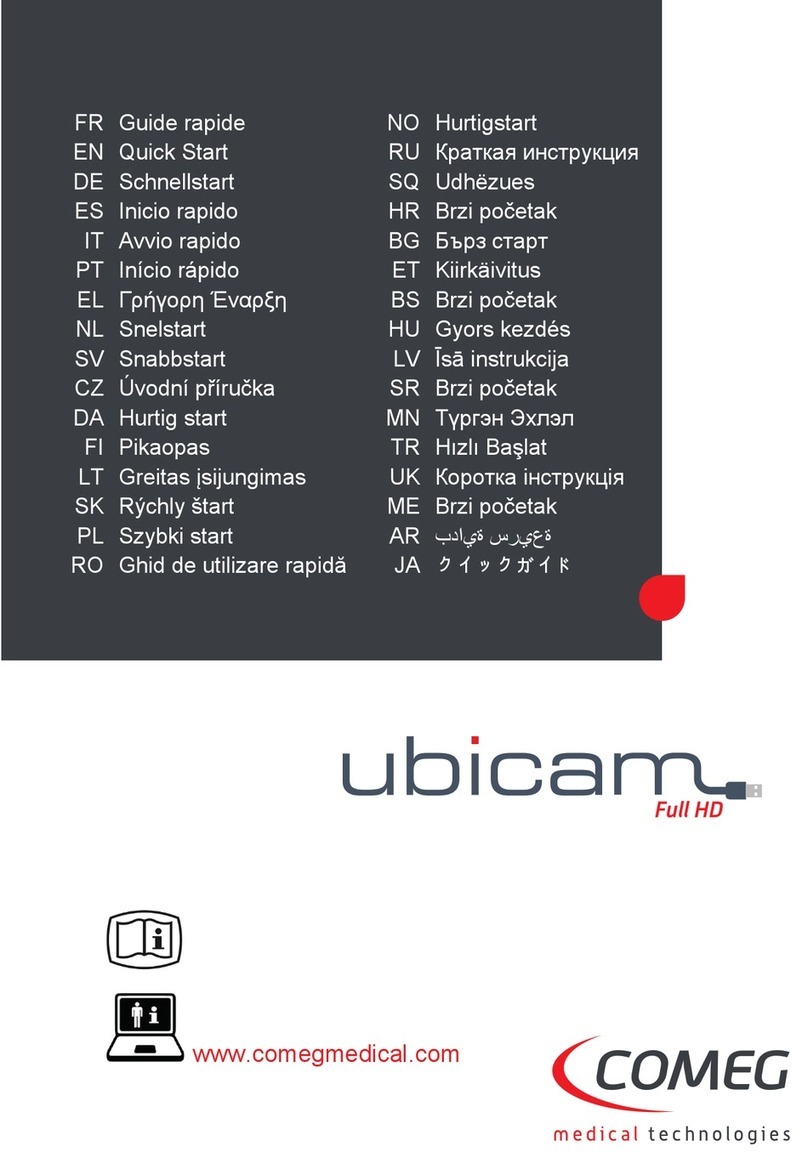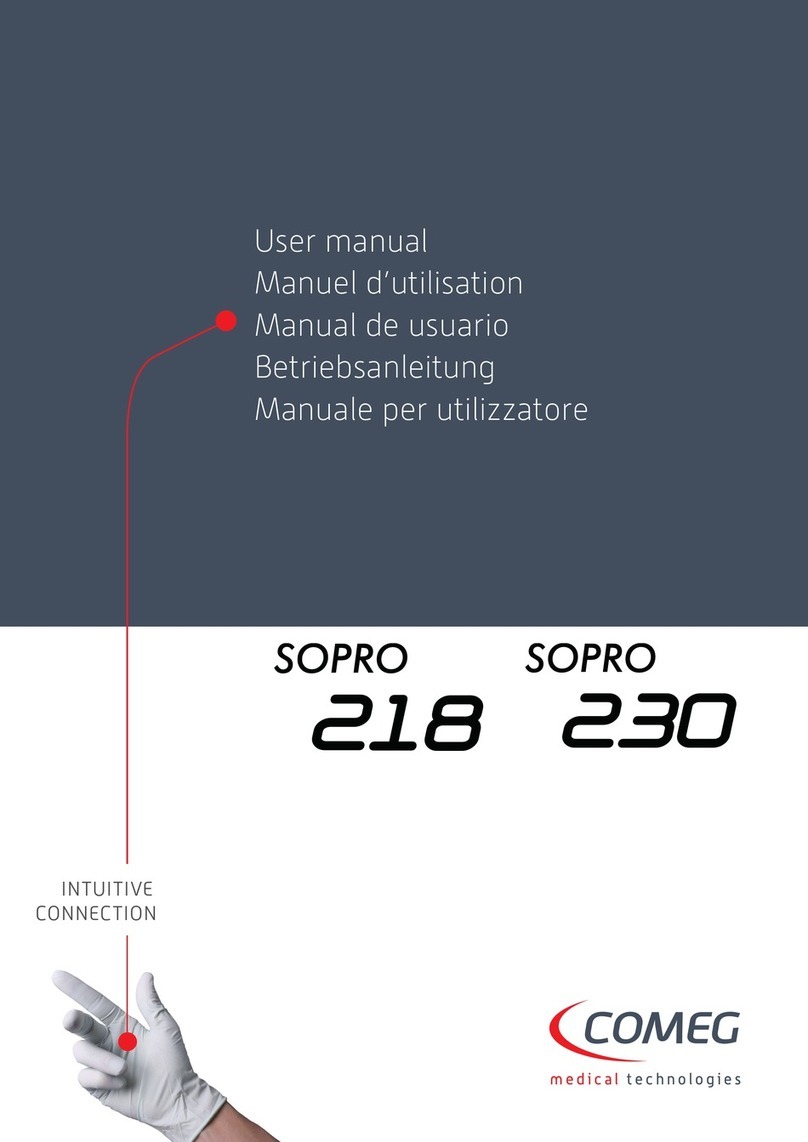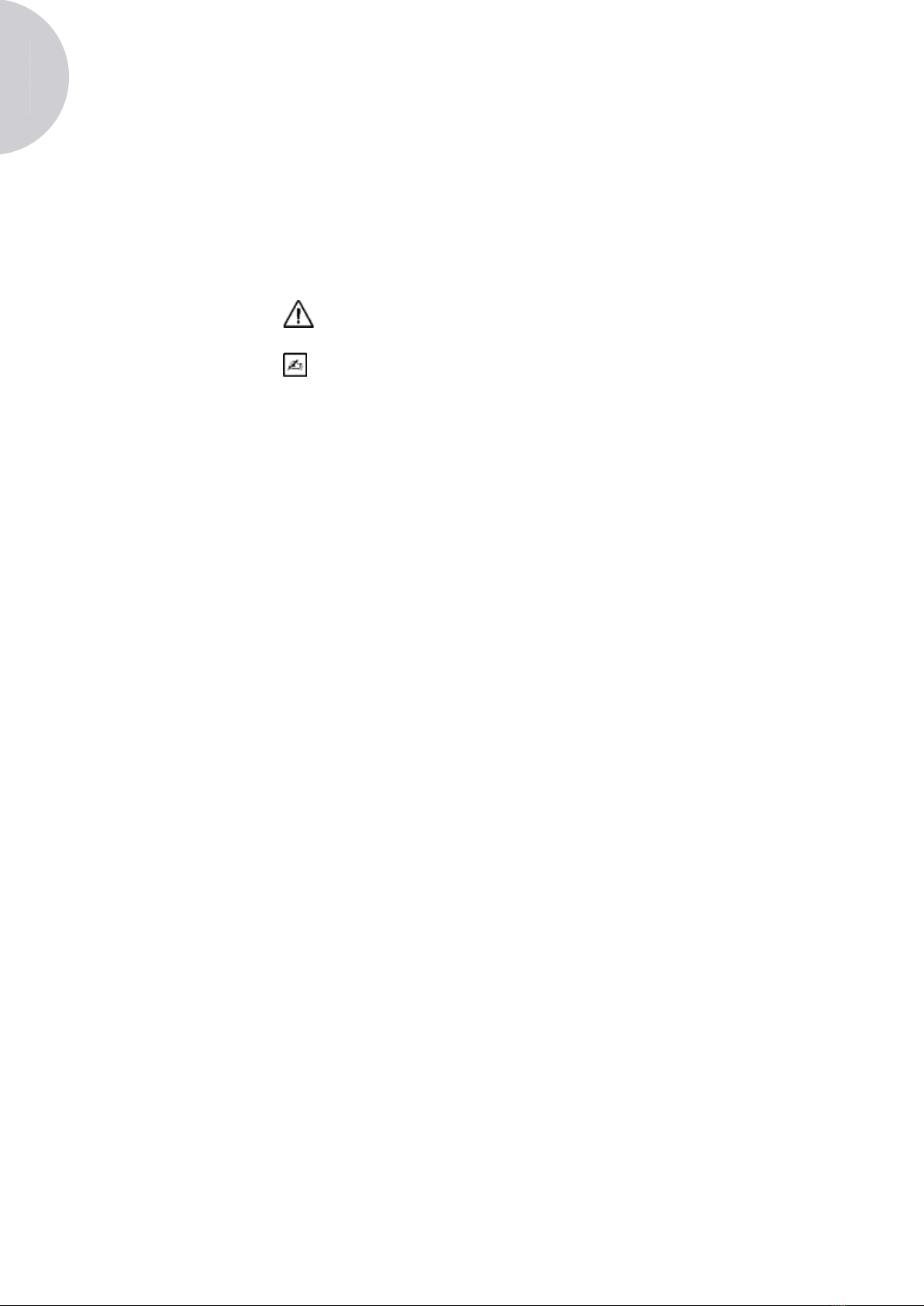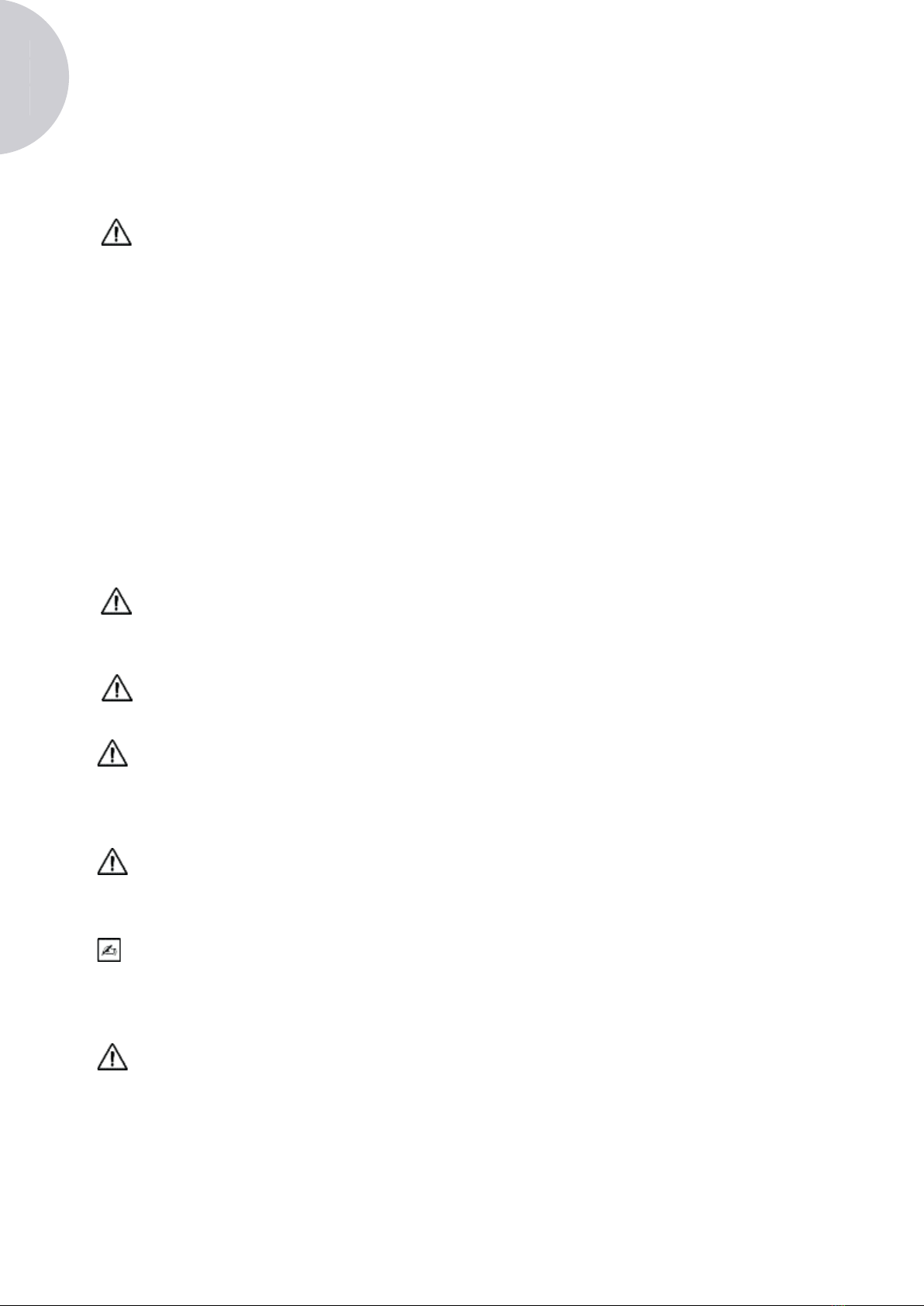ENGLISH
10 011546C
3Safety instructions
Read the user’s manual
• Follow the storage and user conditions;
• Do not expose the device to excessively dusty conditions;
• The device should only be opened by a skilled technician authorised by the manufacturer;
• To avoid any risks of electric shock, fire, short-circuiting or hazardous emissions, do not insert any metal
objects into the device;
• Do not splash water onto the device or leave it in a location that is too humid;
• Only use the accessories provided with the device or offered on an optional basis by the manufacturer;
• This video camera is not a flamemable device. Consequently, it must not be used in the vicinity of
inflammable anaesthetics.
• This device was not designed for use in an ionising environment.
• This device is not sterile.
• The video camera’s surface temperature can reach 41°C (aer a few minutes of use). Consequently,
avoid any contact with this area.
To avoid any risk of electric shock, this device should only be connected to a power supply network
with earthing protection.
Devices connected to the inputs/outputs must comply with the IEC 60950-1 standard.
It is prohibited to modify this device without the manufacturer’s authorisation. If the medical device
is modified, an inspection and a test must be carried out in order to make sure that the medical device
complies with the safety instructions.
Check the compatibility of your endoscope with the manufacturer, along with your light source, and
do so prior to any use.
It is recommended that you have a second surgical video camera available in the operating unit so
that work can be done should there be a failure, or should a deterioration in performance levels be
observed.
This device must only be used on individuals (patients) fit for undergoing an endoscopy procedure.