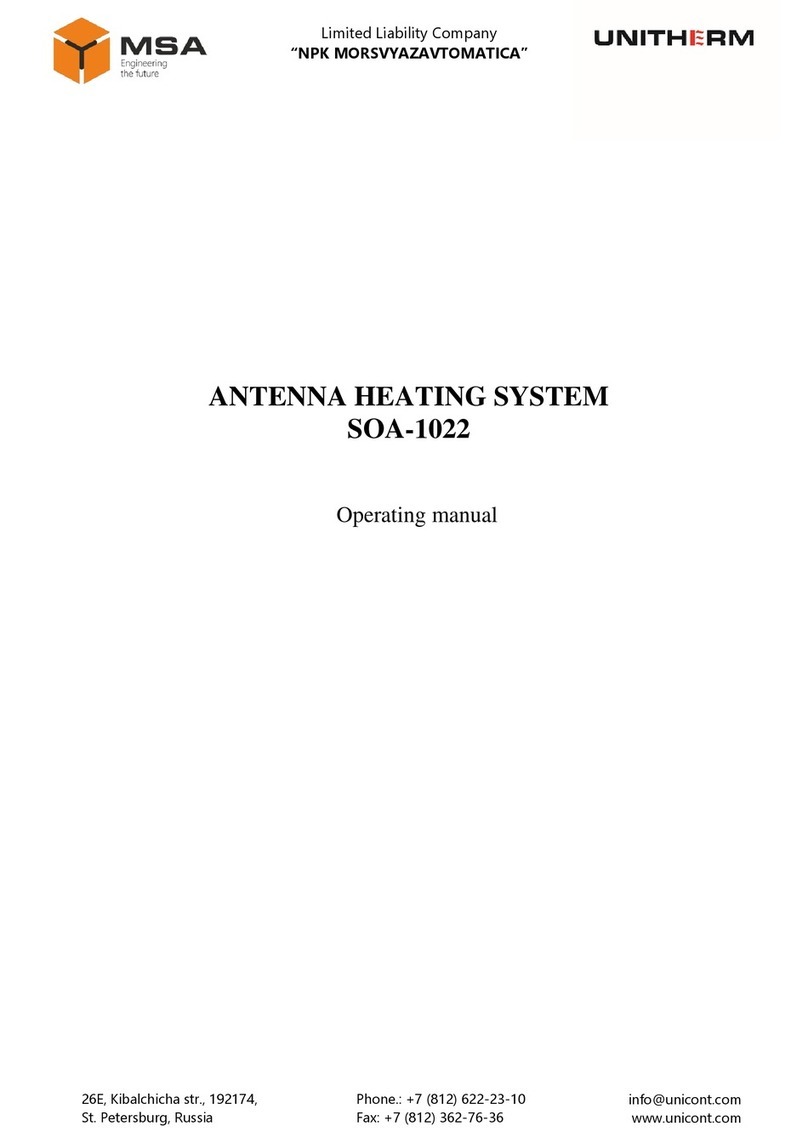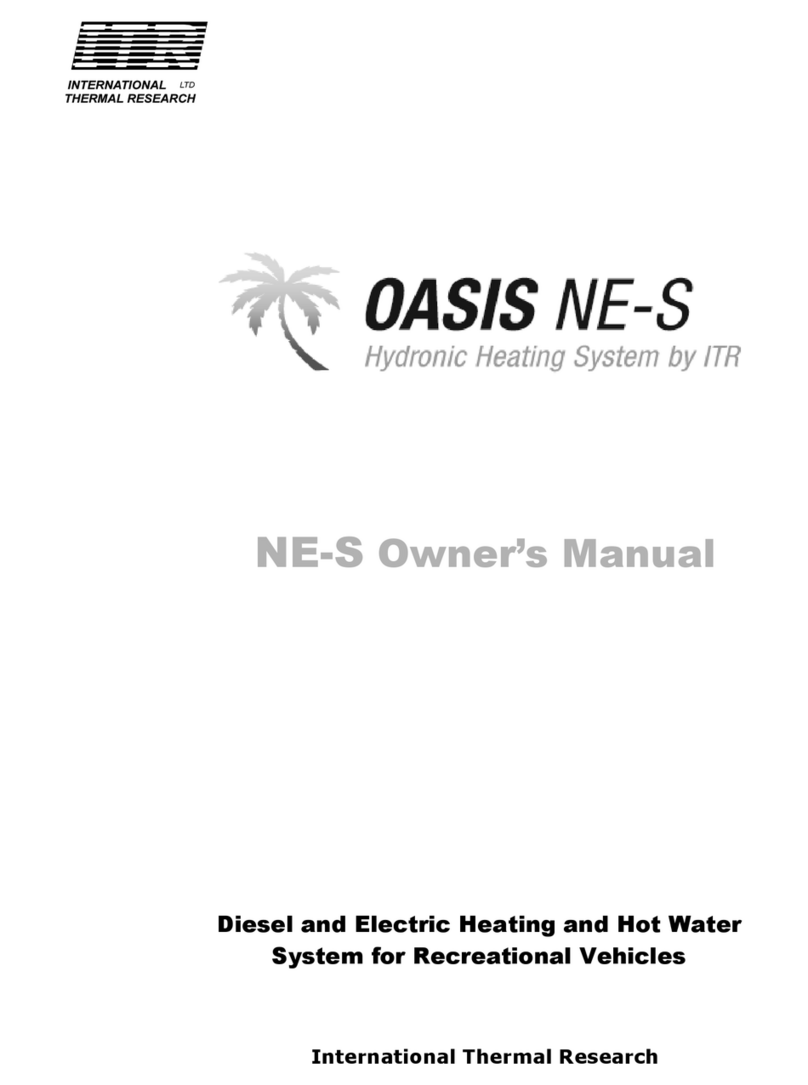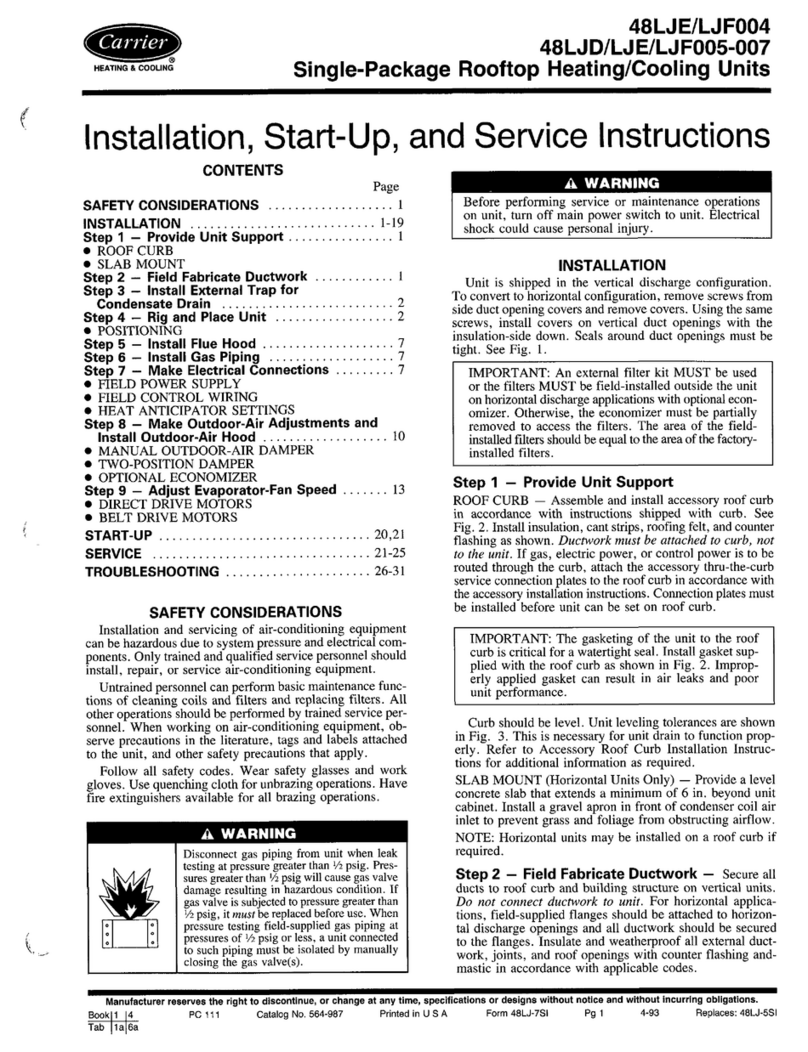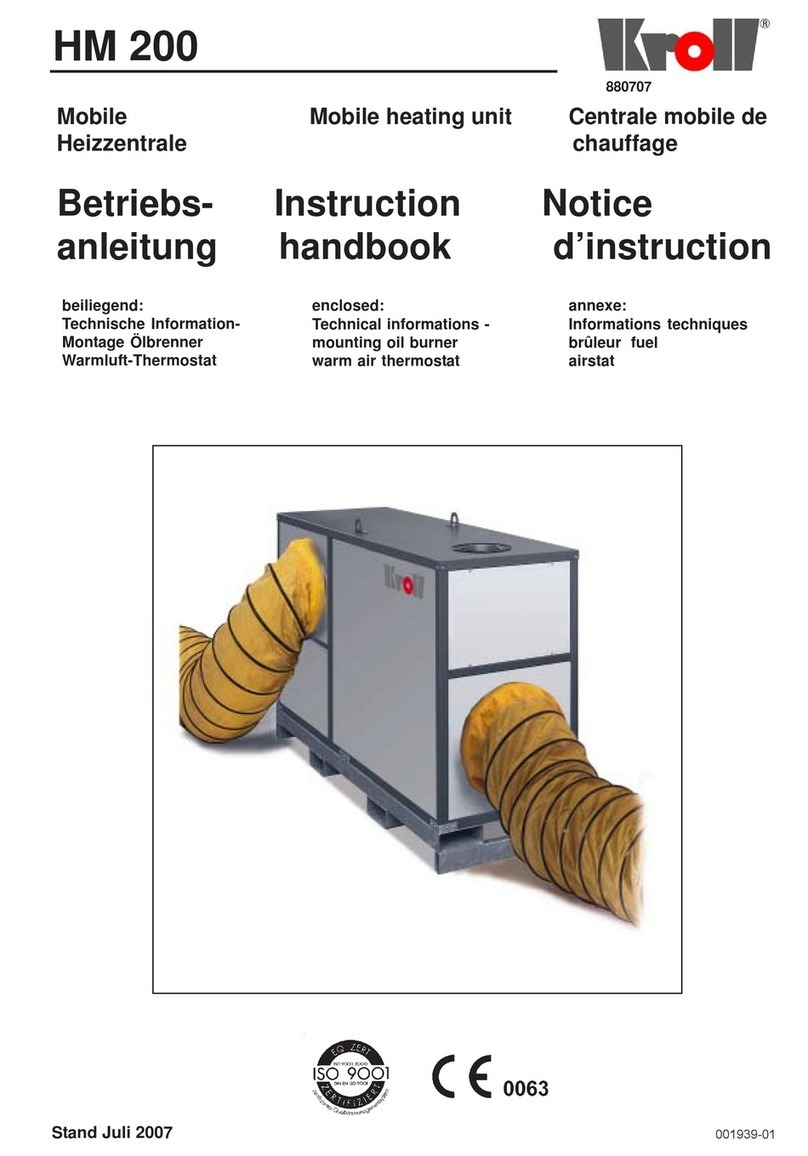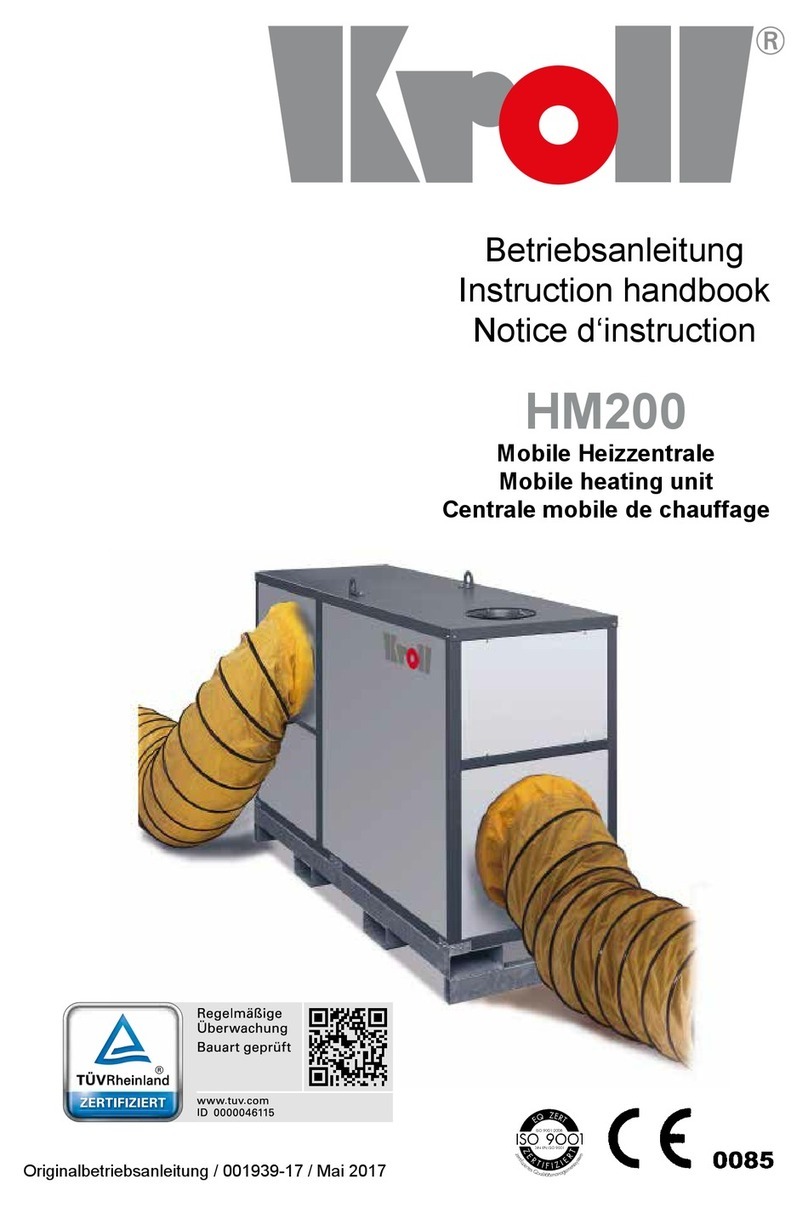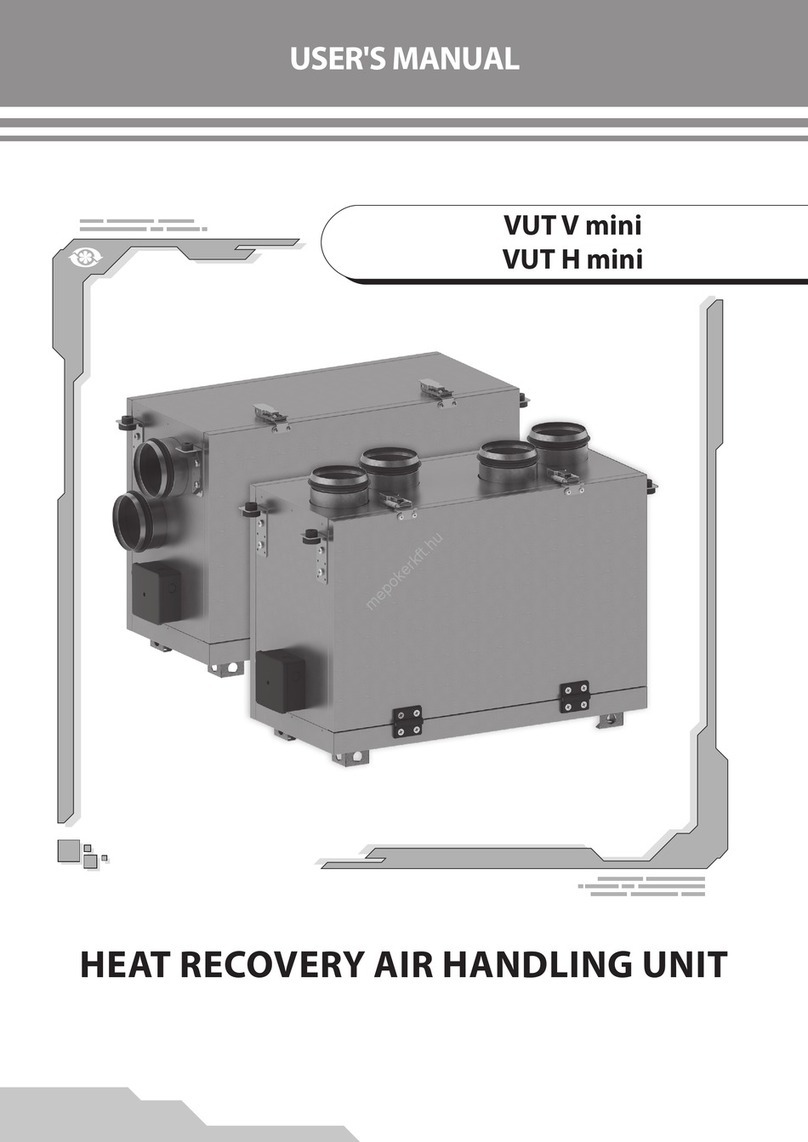Comfort Heat Australia © 2020
www.comfortheat.com.au
ComfortHeat
Hydronic & Electric Floor Heating Systems
IN-SLAB AREAS [HEAT PUMPS] - SAME IME EVERY DAY WI H ONE HEA CYCLE [I.E HIGH SOLAR CAP URE] [GUIDE ONLY]
Press;
> Menu button > Heating Schedule
> Week Type
> Work days/home days > Arrow right
> Un-tick all work days [every day is light blue] > Arrow right
> ick to confirm [every home day is ticked] > Arrow left[back]
> Events per Day > Arrow right
> ick 4 events per day > ick to confirm
> Event Schedule
> Home Day : Wake Up [21°C @10.00**]
> ouch to adjust temperature > ick > Adjust time > ick to confirm > Arrow right
> Home Day : Go o Sleep [5°C @ 15.00**]
> ouch to adjust temperature > ick > Adjust time > ick to confirm > Arrow right
> Arrow left to exit menu
IN-SLAB AREAS [HEAT PUMPS] - SAME IME EVERY DAY WI H WO HEA CYCLES [OFF PEAK AND SHOULDER IMES ONLY]
Press;
> Menu button
> Heating Schedule
> Week Type
> Work days/home days > Arrow right
> ick all work days [every day is dark blue] > Arrow right
> ick to confirm [no home days are ticked] > Arrow left[back]
> Events per Day > Arrow right
> ick 4 events per day > ick to confirm
> Event Schedule
> Work Day : Wake Up [21°C @ 7.00**]
> ouch to adjust temperature > ick > Adjust time > ick to confirm > Arrow right
> Work Day : Leave Home [5°C @ 14.00**]
> ouch to adjust temperature > ick > Adjust time > ick to confirm > Arrow right
> Work Day : Come Home [21°C @ 20.00**]
> ouch to adjust temperature > ick > Adjust time > ick to confirm > Arrow right
> Work Day : Go o Sleep [5°C @ 22.00**]
> ouch to adjust temperature > ick > Adjust time > ick to confirm > Arrow right
> Arrow left to exit menu
Programming your floor heating schedule is a completely
individual decision based on your lifestyle and personal
preferences. Our recommended times and temperatures are
a guide only based on popular settings.
IN-SLAB AREAS [GAS OR HEAT PUMP] - SAME IME EVERY DAY ANY IME OF DAY WI H WO HEA CYCLES [GUIDE ONLY]
Press;
> Menu button > Heating Schedule
> Week Type
> Work days/home days > Arrow right
> ick all work days [every day is dark blue] > Arrow right
> ick to confirm [no home days are ticked] > Arrow left[back]
> Events per Day > Arrow right
> ick 4 events per day > ick to confirm
> Event Schedule
> Work Day : Wake Up [21°C @ 4.00]
> ouch to adjust temperature > ick > Adjust time > ick to confirm > Arrow right
> Work Day : Leave Home [10°C @ 7.00]
> ouch to adjust temperature > ick > Adjust time > ick to confirm > Arrow right
> Work Day : Come Home [21°C @ 16.00]
> ouch to adjust temperature > ick > Adjust time > ick to confirm > Arrow right
> Work Day : Go o Sleep [10°C @ 20.00]
> ouch to adjust temperature > ick > Adjust time > ick to confirm > Arrow right
> Arrow left to exit menu
** Off-peak times are based on Energy Australia NSW ‘ ime of Use’ rates 2020. Please check with your energy provider for your local times.