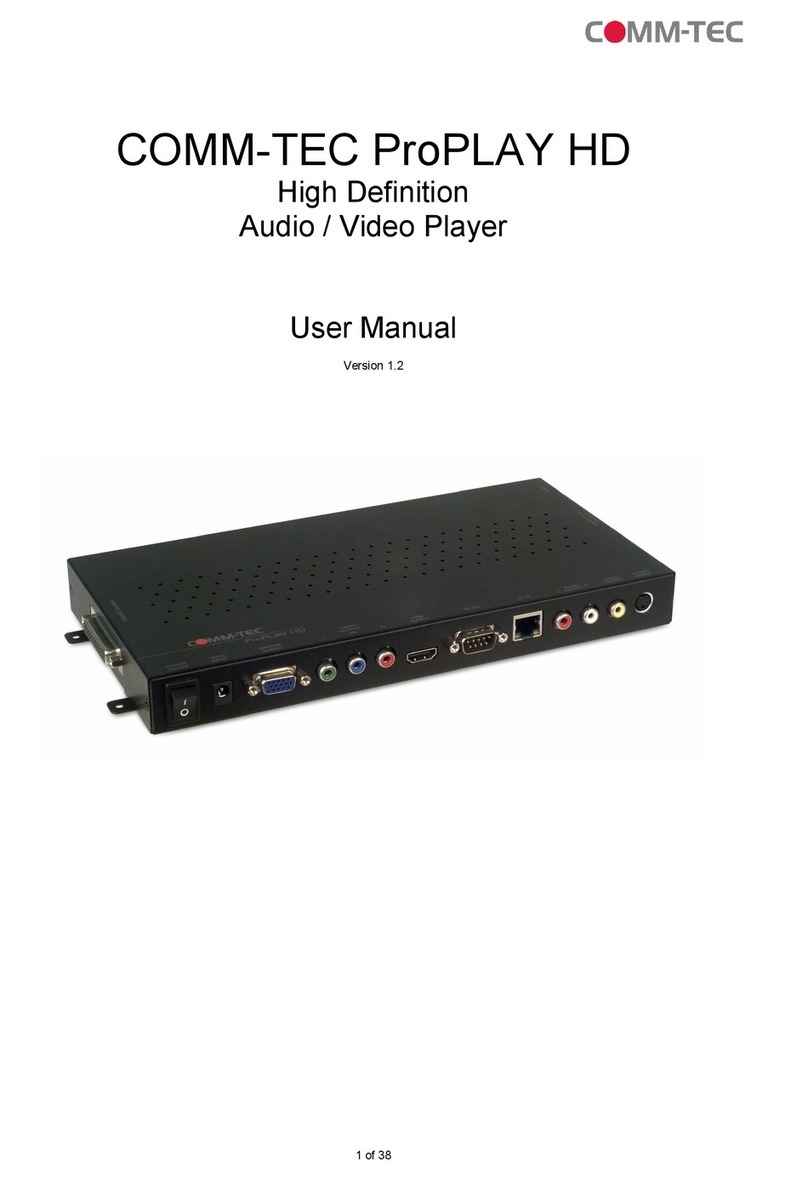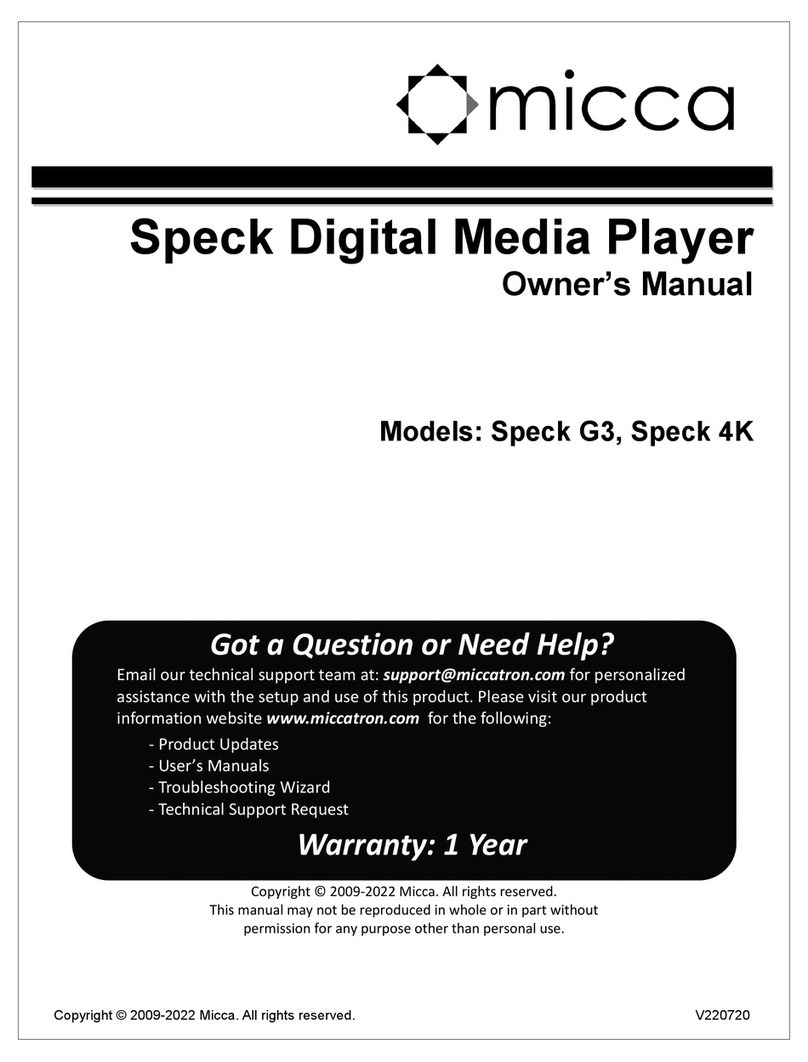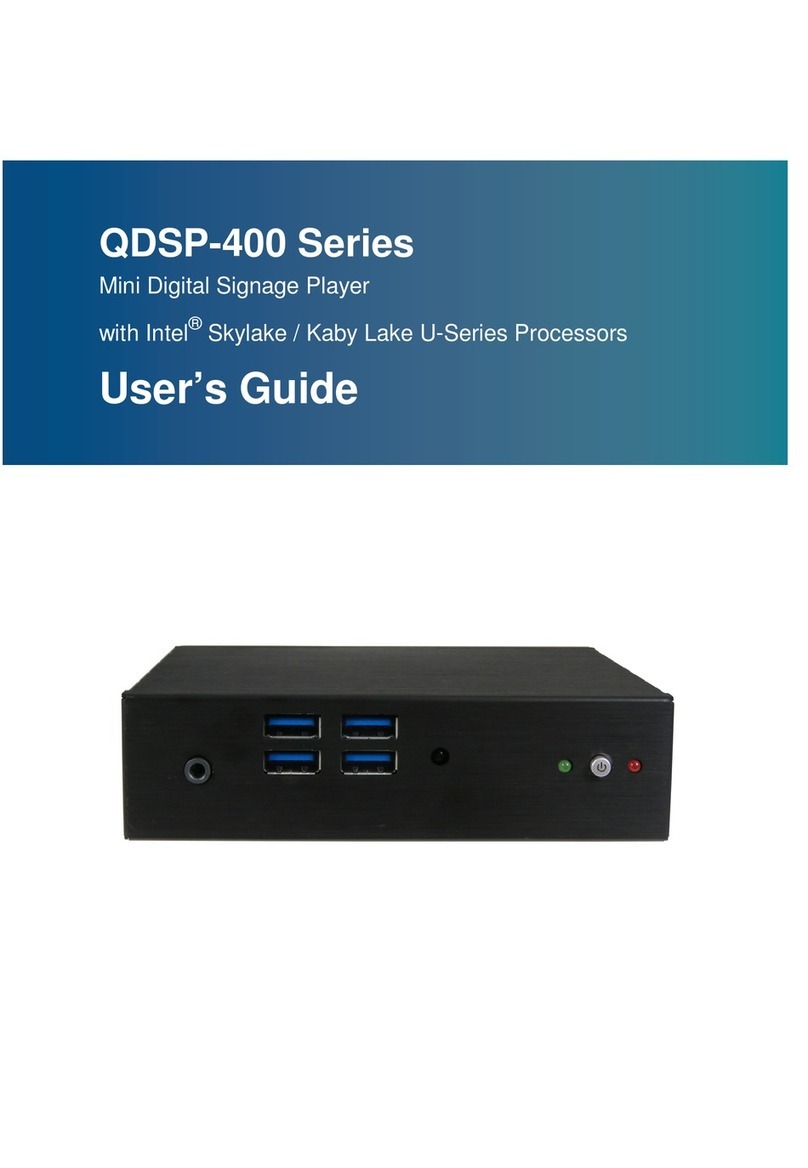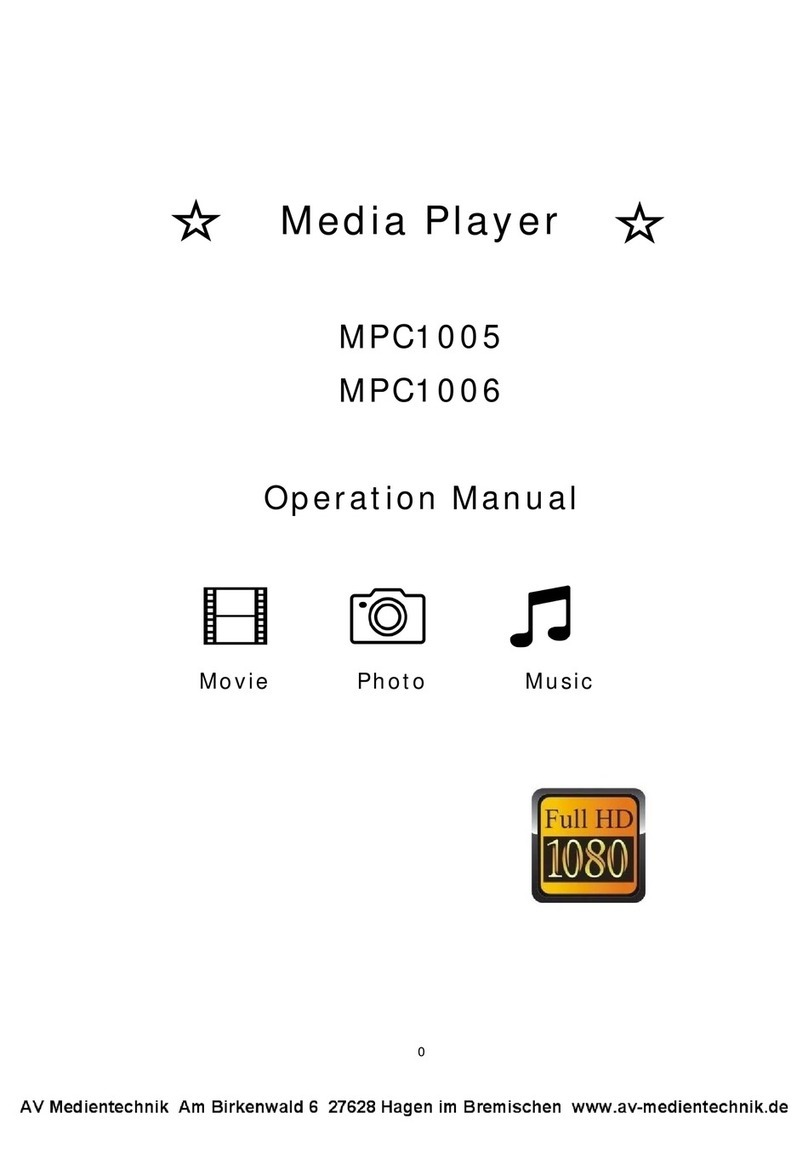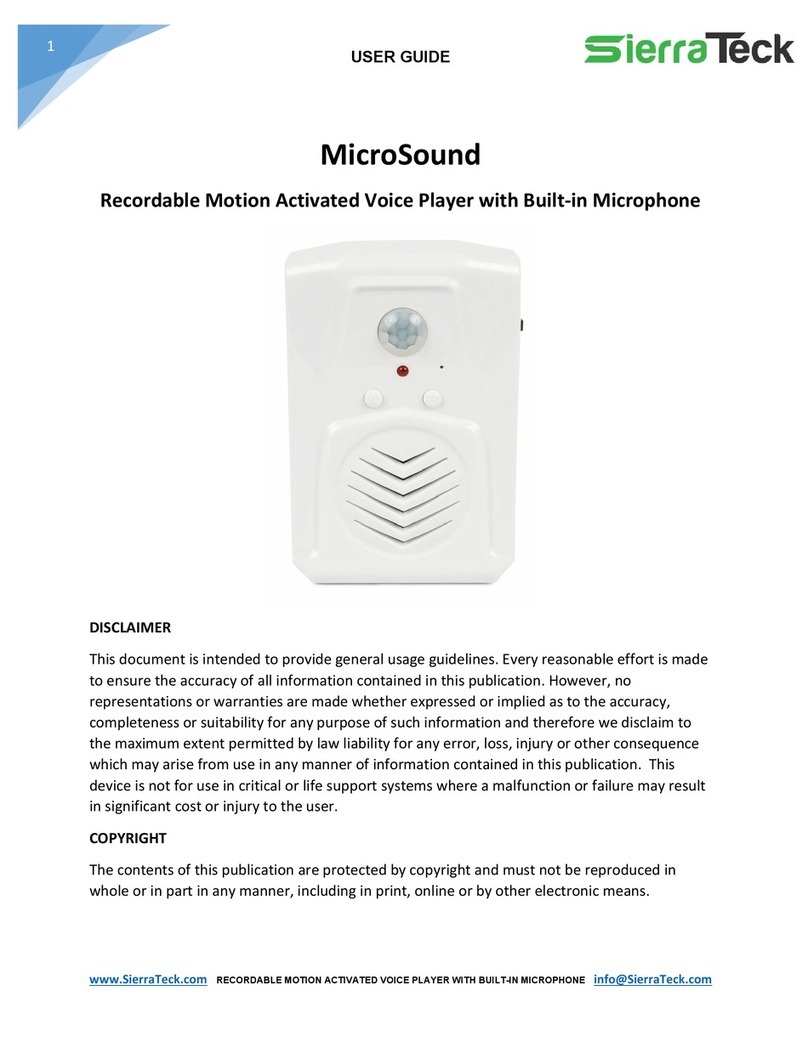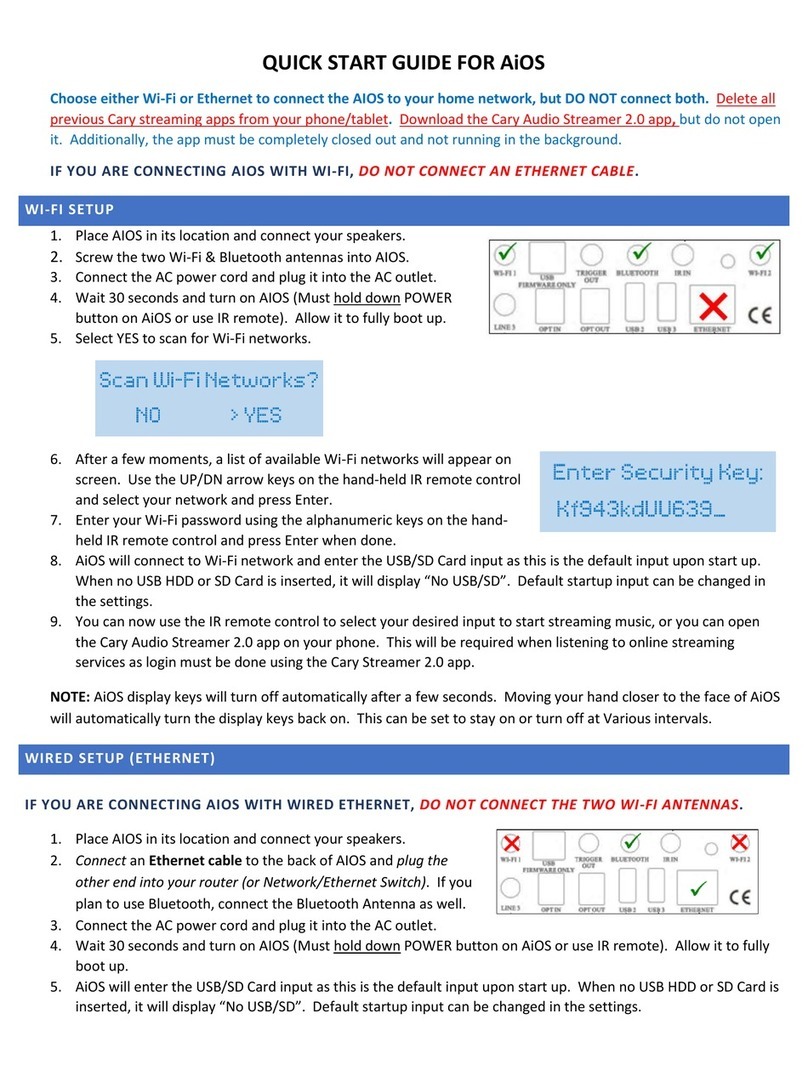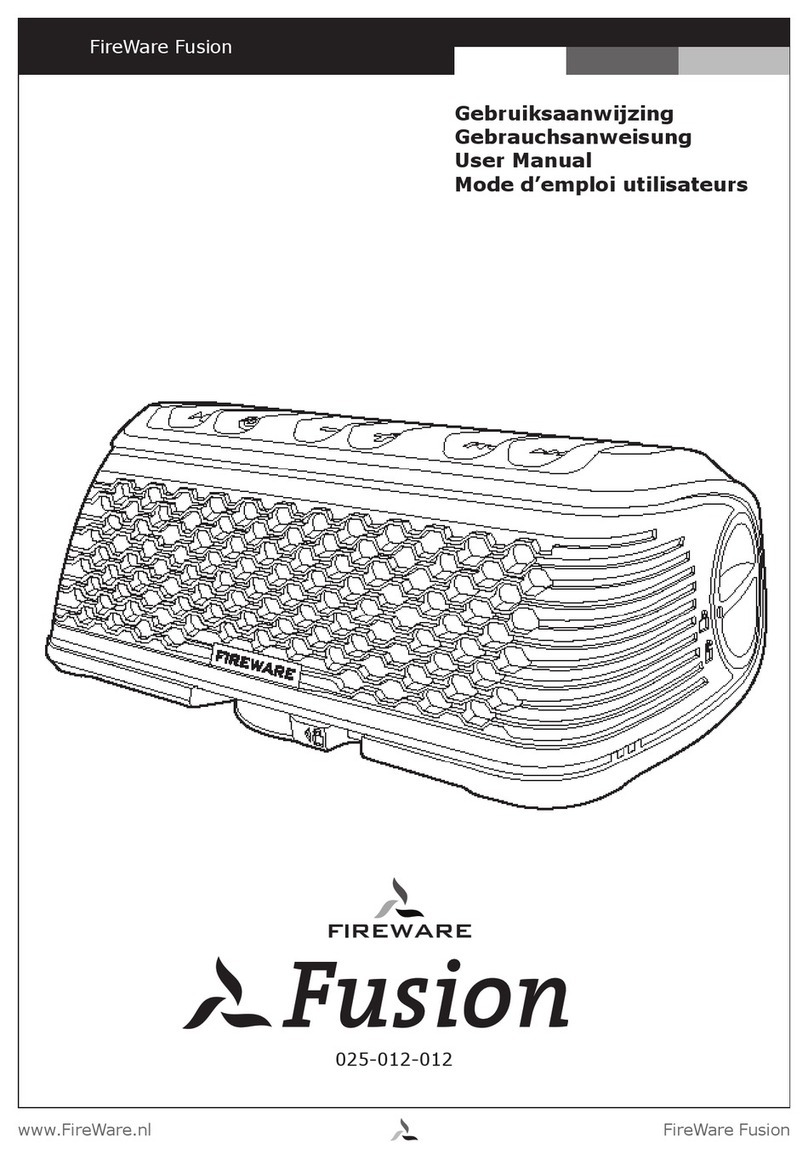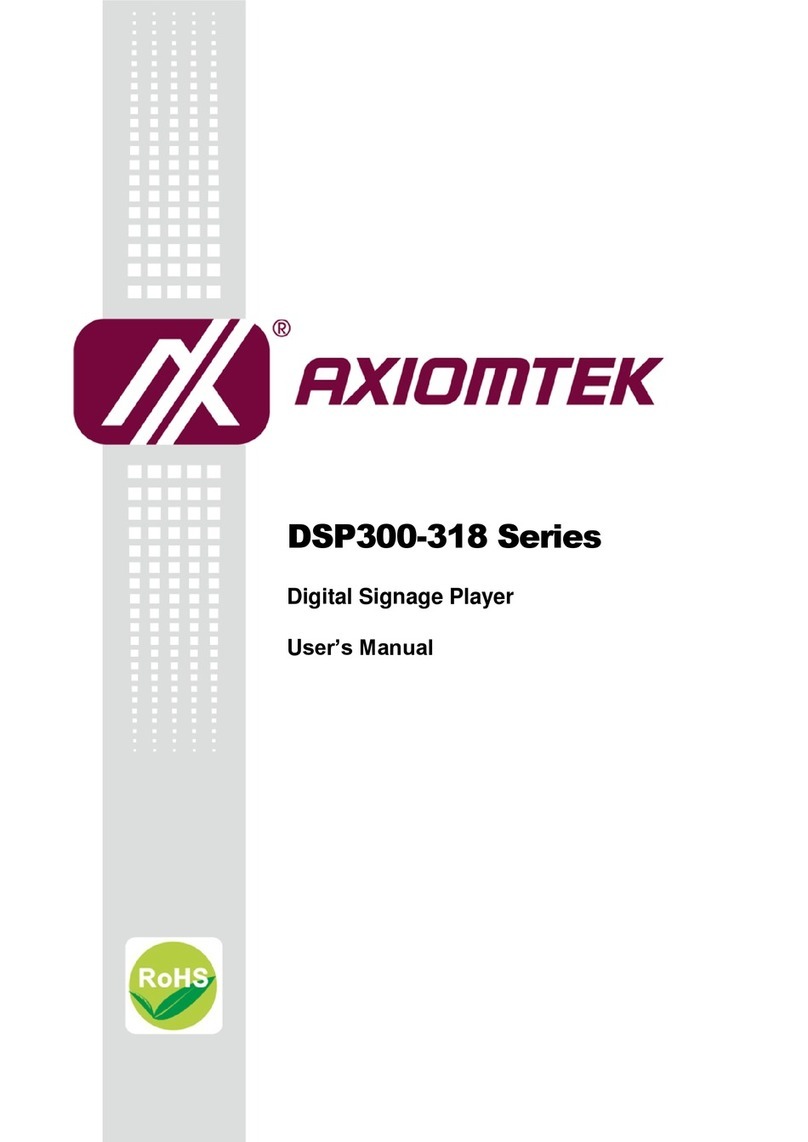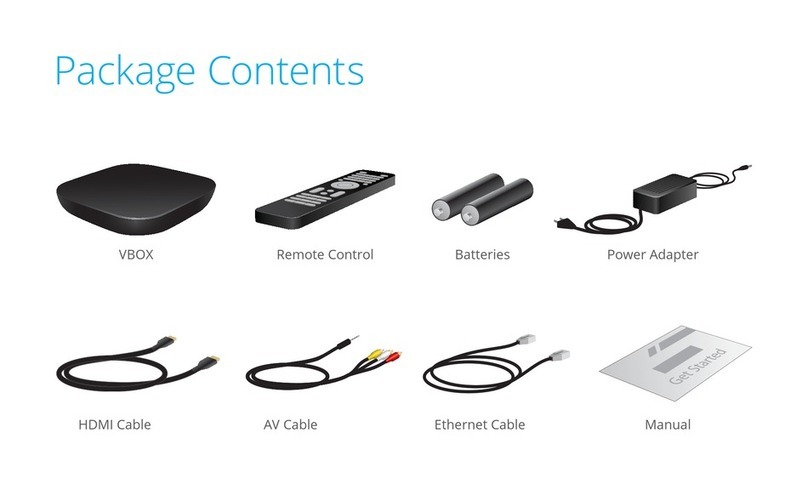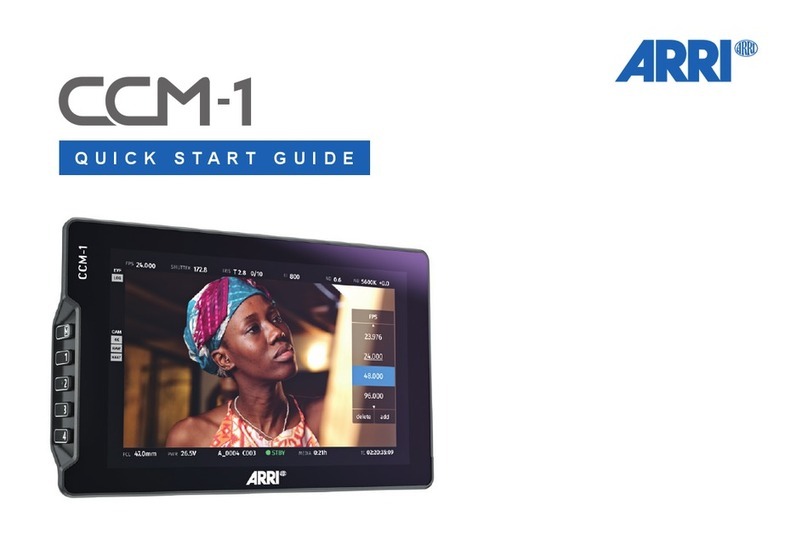Comm-Tec ecoHD II User manual

1 of 35
ecoHD II
High Definition
Audio / Video Player
User Manual
Version 1.0
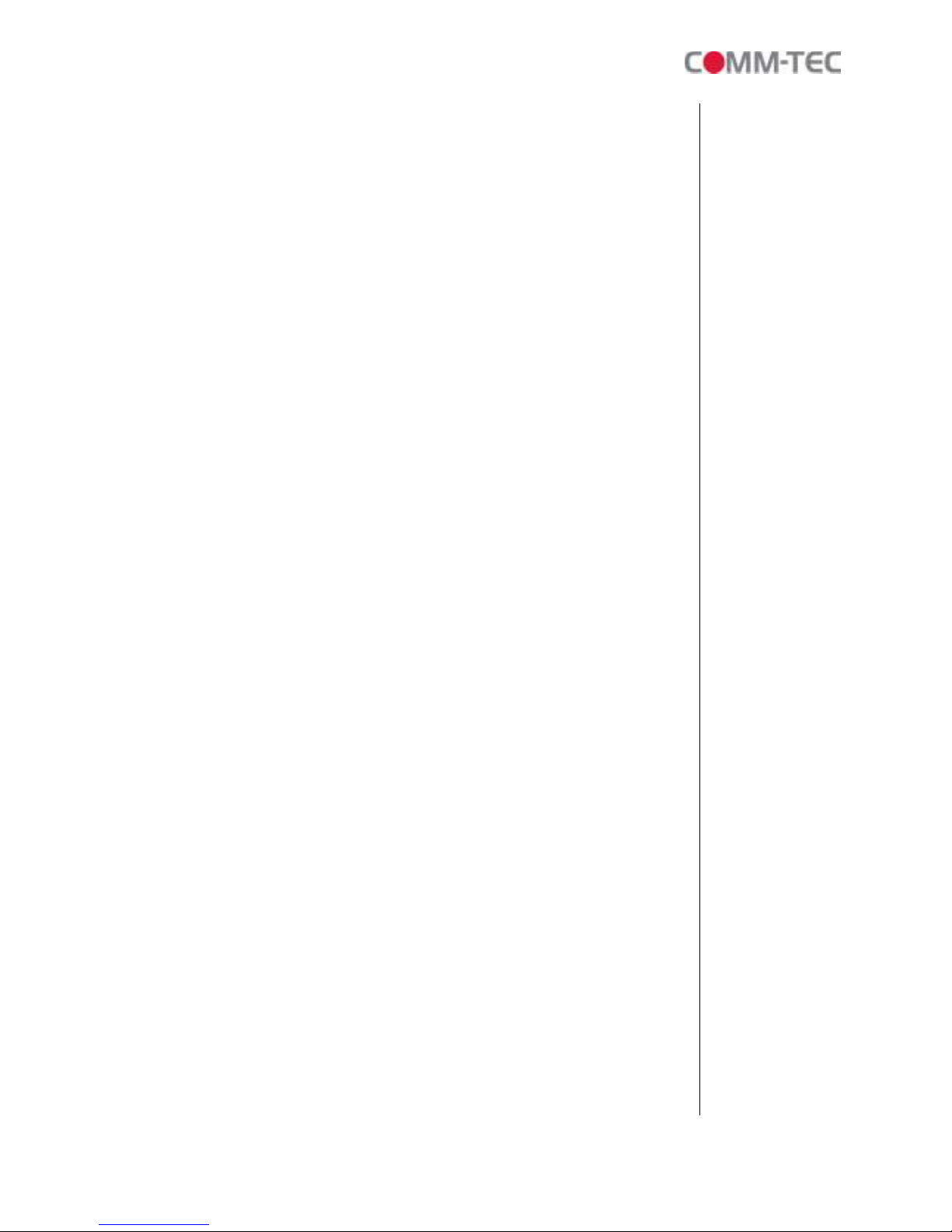
of 35
Table Of Content
Table Of Content........................................................................................................ 2
1. General ............................................................................................................... 3
1.1 Introduction ...................................................................................................... 3
1. Scope of Delivery......................................................................................... 3
1.3 Features........................................................................................................... 4
2. Hardware ............................................................................................................ 5
.1 Remote Control................................................................................................ 6
.1.1 Entering Text or IP Address ....................................................................... 6
3. Getting started ................................................................................................... 7
4. Setup................................................................................................................... 8
4.1 Network Setup ................................................................................................. 8
4. Setting the Network from the IP Detect Tool ................................................. 10
4.3 FTP Setup...................................................................................................... 1
4.4 Video Setup ................................................................................................... 14
4.5 Other Setup ................................................................................................... 15
4.6 Scrolling Text Setup ...................................................................................... 17
5. Operation.......................................................................................................... 18
5.1 Play media files on the CF-Card.................................................................... 18
5.1.1 Using the Remote Control When Media File Is Playing ........................ 19
5. Multiple Display Zones .................................................................................. 1
5.3 Download Function........................................................................................
5.4 RS- 3 Function (RS- 3 cable is optional) ................................................. 3
5.5 LOG Function ................................................................................................ 3
. HTTP Command Function .............................................................................. 24
6.1 Player Control ................................................................................................ 5
6. Network Setup ............................................................................................... 6
6.3 Server Setup.................................................................................................. 7
6.4 Time Setup .................................................................................................... 8
6.5 Features......................................................................................................... 8
7. Schedule Function .......................................................................................... 29
7.1 Install the Schedule Software ........................................................................ 9
7. Start the Schedule Software.......................................................................... 30
7. .1 Basic Schedule ...................................................................................... 30
7. . Advance Schedule................................................................................. 3
7. .3 Explanation of the Warning Message.................................................... 34
7.3 Apply the Schedule on the ecoHD II.............................................................. 34
8. Troubleshooting .............................................................................................. 35
Author: Sven Liebscher
Date: 7/11/09

3 of 35
1. General
1.1 Introduction
The ecoHD II is a high-class Digital Signage unit with high-end performance (40Mbps).
The advanced technology provides the smoothest and clearest image for playing
advertising contents.
The ecoHD II is a full HD digital signage player that plays media files from CF memory
card without a computer. The media files can be automatically updated at a specific time
from an FTP server. In addition, the ecoHD II supports multiple display zones, which
means that you can play movie, picture and scrolling text on the screen simultaneously,
and the text color can be changed (white/ yellow/ green).
By connecting to Video, Y.Pb.Pr, VGA (resolution up to 1360 x 768), HDMI (19 0 x
1080P) and Audio, you can play the media contents on any display device for advertising,
presentations, training and other media applications.
1. Scope of Delivery
• ecoHD II
• Remote Control
• Video & Audio Cable
• Power Supply
• User Manual
• Software CD

4 of 35
1.3 Features
High-performance and high stability: With the same resolution and bit rate as Blu-ray
players.
The source of HD WMV9 MP@HL (Main Profile / High Level) supports resolution up
to 19 0x1080 (1080P) and the maximum bit rate is 40Mbps.
Supports multiple file formats: WMV9 and WMA.
Supports Video, Y.Pb.Pr, HDMI, VGA and Audio output.
HDMI Output: 480P/ 7 0P/ 1080i/ 1080P.
HDMI 1.1, 1. and 1.3 compliant.
VGA output supports resolution: 640x480/ 800x600/ 10 4x768/ 1 80x10 4/
1360x768.
Supports RS- 3 port for computer control with ASCII command (play, stop,
pause…etc).
Supports Multiple Display Zones: Displays the movies, picture (supports png format/
size: 13x641/ 96DPI) and scrolling text on the screen simultaneously.
The display speed of scrolling text can be adjusted, and scrolling text supports multi
languages (Latin1/ Latin / Japanese/ Greek).
Schedule Function: The ecoHD II will auto play the specific file at the specific date.
Supports Log Function which can record the file and time that was be played.
Connect using an Ethernet network cable at up to 100Mbps.
Supports CF memory cards. (Suggest using the high speed (150X) CF card)
Supports HTTP Control Function
Supports Auto Key Lock Function
Exports the Configuration Value: You can export the configuration value to the CF
card.
The configuration value can be modified on your PC, and can be applied to the
ecoHD II or others.
Supports FTP Auto Download Function: Connect to Remote FTP server and
download data to the CF card automatically.
Play files and FTP Auto Download Simultaneously: The ecoHD II can play files
while downloading.
Embedded FTP Server.
Supports NTP Network (G.M.T) Timer.
Supports Universal Plug and Play (UPnP) and DHCP.
Supports SLIDE SHOW Function.
Remote Management Software (POP Center)
Standard Version (free): Manage 5 ecoHD II
Professional Version (need charge): Manage up to 100 ecoHD II.
Upload contents
Schedule playlists
Set multi-display modes
Monitor status and log files of each ecoHD II

5 of 35
2. Hardware
Power Switch: Toggle between main power on & off.
DC Input: For the power adapter. (DC 1 V / 1.5A)
IR Input: Connects to PIR Sensor (optional) or IR Cable (optional).
VGA Output: Connects to devices that support VGA input. (LCD projector)
HDMI Output: Connects to devices that support HDMI input.
RJ-45 Ethernet Connector: Connects to router or PC by RJ-45 Cable.
Audio Output: Connects to sound input. (HDTV with amplified speaker)
Video Output: Connects to devices that support Video input. (HDTV projector)
RS-232 Connector: Used for computer control with ASCII command.
“CF READY” LED: Steady green confirms that the CF card is inserted correctly.
CF Card Socket: For CF memory card.
“RESET” Button: To restart the ecoHD II.

6 of 35
.1 Remote Control
1
2
3
4
5
7
8
9
10
11
12
13
14
15
1
17
18
19
20
21
22
23
24
Power on/ off
Select the output mode
Numeric Key
Delete last entry
Select a function or to play the selected
file
Open the setup menu Mute sound
OSD display function on/ off
Auto-play function on/ off
Mute sound
Volume up/ down
Move the cursor
Confirm the selection/ entry
Go back one layer
Select the TV type (NTSC/ PAL)
Shuffle on & off
Play the file selected
View the previous/ next file
Play the previous/ next file if in playback
Select the repeat mode
Rewind/ forward movie or music files
Stop playback
Show the information of the file selected
Search video (movie) timeframe
Zoom in/ out on the movie or picture
Pause the playback or play frame by
frame
.1.1 Entering Text or IP Address
Keys need to be pressed multiple times to enter the letter corresponding to that key.
For Example: To enter the letter “a”. You would press the button “ ” twice.
Enter The IP Address
For Example: To enter the IP address”19 .168.100.100”,.
Step 1: Press “1” once, then “1” is displayed, and the color of “1” is orange.
Step 2: When the color of “1”turns white, press “9” once, then “9” is displayed.
Step 3: Repeat steps 1 and to enter and complete the IP address.

7 of 35
3. Getting started
Power On
Insert the CF memory card that has Picture, Music, Movie or WMV9 files.
Press the “POWER” button to power on the ecoHD II, and then press the “TV
MODE” button to select the output mode.
Status After Power On
Status 1: If the “AUTOPLAY (Movie/ Picture/ All Files/ MultiLayer)” function is
enabled and there are media files on the CF card or the ecoHD II is already
connected to the display device, the ecoHD II will auto play media files after power
on.
Status : If the “AUTOPLAY” function is disabled, after power on the main menu will
appear as shown in the following figure. There are two groups in the main menu
(“/mnt/CF” and “SETUP”).
Power Off: Press the “POWER” button again to power off.

8 of 35
4. Setup
In the main menu, using the “▼” button on remote control to select the “SETUP” item,
and then press the “ENTER” button. You will be presented with the ecoHD II settings
screen.
You can also press the “SETUP” button on remote control to directly open the
settings screen. (If there is file that is being play, please stop first.)
There are five groups of sub-menu in the main menu (“Network Setup”, “FTP
Setup”, “Video Setup”, “Other Setup” and “Scrolling Setup”).
In the settings screen, you can use the “▲、▼、▲、▼” buttons to select an item,
and press the “ENTER” button to confirm the selection.
Press the “SETUP” button on remote control to save and quit the settings screen.
4.1 Network Setup
Network with: Select your network connection Disable/ RJ45.
IP Assigned by DHCP: If you have a DHCP-enabled router, please select “On”, and
then the router will automatically assigns an IP address to the ecoHD II. If you don’t
have a DHCP –enabled router, select “Off” and type the network information in
“Assign IP Address”
Assign IP Address: If the ecoHD II is connected to a network without a DHCP server
or you want to use Local FTP Server function, enter the fixed IP address, Mask,
Gateway and DNS for the ecoHD II.

9 of 35
NOTE: Before setting the IP address, Mask, Gateway and DNS, check the network
information of your PC. Please follow the steps below to get the network information of
your PC.
Step 1: Click on “Start” → “Run” and type in “command”, then press “ENTER”.
The MS-DOS window will appear, type in “ipconfig” and then press “ENTER”
to get the network information.
Step 2: Assign IP Address, Mask (Subnet Mask) and Gateway (Default Gateway) for
the ecoHD II.
Enter the same values of the Subnet Mask and Gateway, and be careful not
to enter the values of IP address that are already used by other devices on
the network.

10 of 35
4. Setting the Network from the IP Detect Tool
With the tool “IP Detect”, user could search ecoHD II on the local area network. User
could also change the IP setting via this tool. For example, user might assign a static
IP to ecoHD II by the steps as below:
Step1: Insert the driver CD into your CD-ROM drive, then the autorun function will
start up the shell program. If the autorun window does not display, please
execute the Autorun.exe program to bring out the autorun screen.
Step2: Click on the Install IP Detect to install the IP detect tool.
Step3: Double click on the icon to start the tool.
Step4: Click on the “Auto Detect” button, then the tool will show all available
ecoHD II in the local area network.
Click Next to continue Select the installation folder
and click Next to continue
Create a desktop icon and
click Next to continue
Click Install to start the
installation
Installing Click Finish to complete
the installation

11 of 35
NOTE: When use ecoHD II under a DHCP-enabled network, user sometimes does not
know which IP address is assigned to ecoHD II. User could also use this tool as a
“Finder”, for locating the IP address of ecoHD II. By pressing the “Connect” button,
IE browser will show up and access to the build-in web of ecoHD II automatically.
Step5: Select the ecoHD II that you want to configure (by identifying the MAC
address).
Step : The default IP mode of ecoHD II is DHCP. User should change the mode
to “Manual”, if he wants to assign a static IP address to ecoHD II. Then
enter the preferred “IP”, “Net Mask” and “Gateway” in the “Network
Setting”. Finally, click on the “Setup” button for completing the setting.
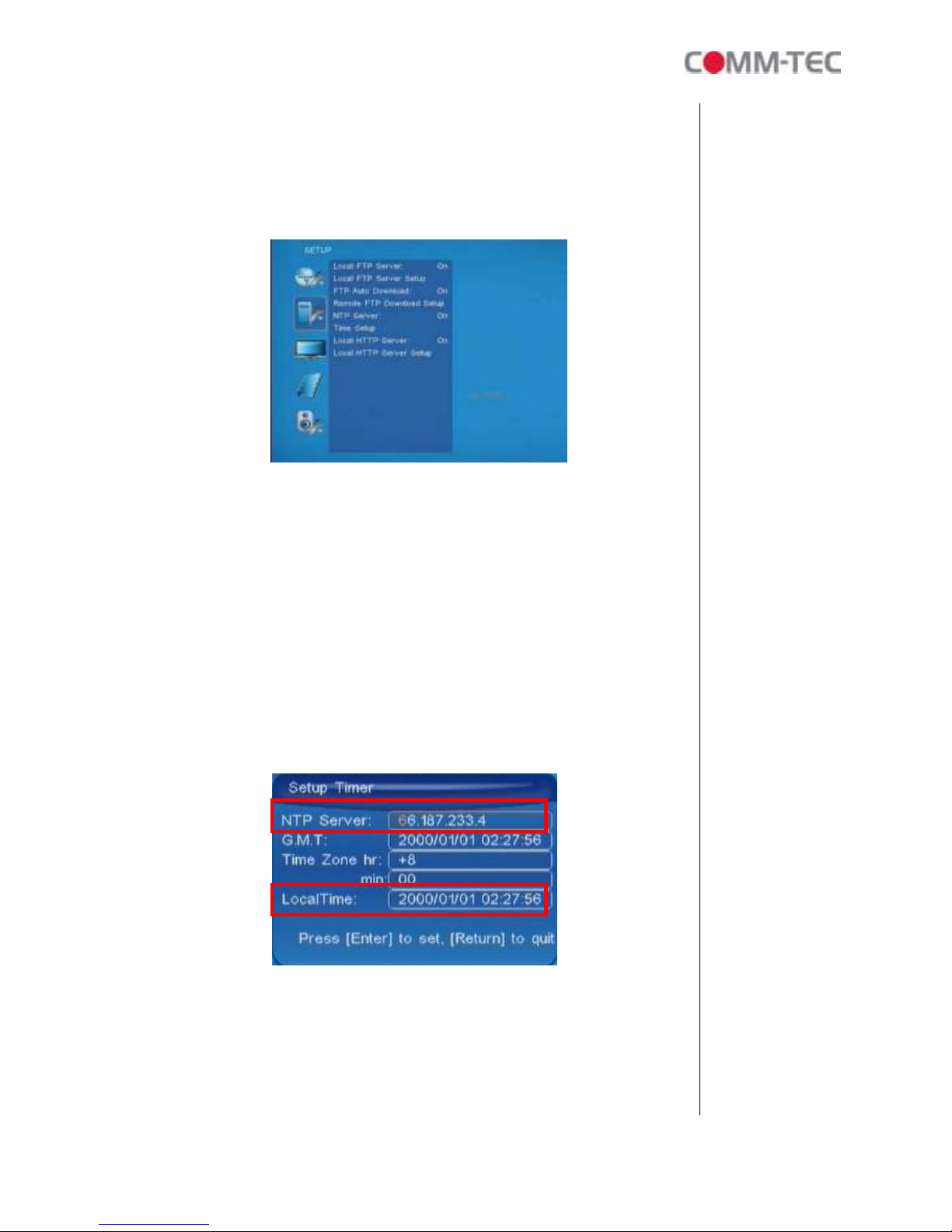
1 of 35
NOTE: The IP setting will not show on the OSD menu instantly, but it should be
available after pressing “Setup” button. The prefer IP address will show on
the OSD menu when ecoHD II restart.
4.3 FTP Setup
Local FTP Server: Turn on/ off the ecoHD II server.
(If you use the ecoHD II server, please disable the DHCP function and input a fixed IP
address, Mask, Gateway and DNS of the ecoHD II)
Local FTP Server Setup: Set the “Port”, “User ID” and “Password” of the ecoHD II.
(The Default Port: 1, User ID: root, Password: admin)
FTP Auto Download: Enable/ Disable the FTP auto download function.
Remote FTP Download Setup
- Server IP: Enter the domain name or IP address of the FTP as was given to you by
your Web hosting provider.
- Port: The default port for FTP is 1. In most cases you should not change this
number. If the FTP site uses a port other than 1, you should enter the correct port.
- User ID: Enter the user name of the Remote FTP server.
- Password: Enter the Password of the Remote FTP server.
- FTP Path: Enter the folder path that you want to share.
NTP Server: Enable/ Disable the NTP server function. (if the ecoHD II isn’t connect to
internet, please disable the NTP Server function)
Time Setup: Set the NTP Server and Local Time here.
① NTP Server (the ecoHD II must be already connected to the network)
- NTP Server: Enter the NTP server IP address like: 04.15 .184.7 .
- G.M.T: After the ecoHD II got the time from NTP server, it will update the
G.M.T field.
- Time Zone: Use the Volume +, - and Numeric Key to set the time zone of
your location. (time zone must be set properly for the Auto-Download
and Schedule functions)
①
①①
①
②
②②
②
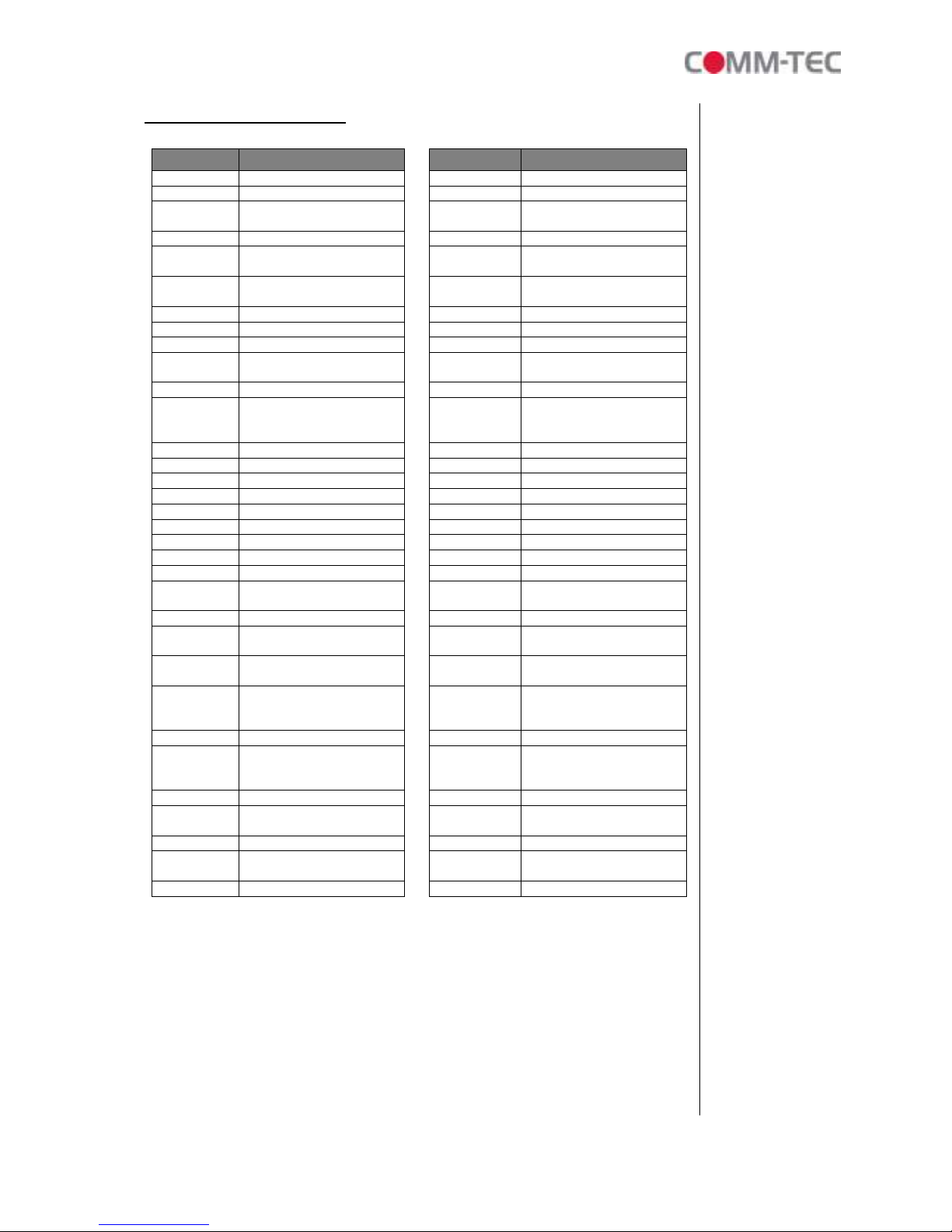
13 of 35
NOTE: GMT and applied regions
Time Zone Region Time Zone Region
(GMT-1 :00) Eniwetok, Quazalen (GMT+0 :00) Helsinki, Riga, Tallinn
(GMT-11:00) Midway, Ireland, Samoa (GMT+03:00) Nairobi
(GMT-10:00) Hawaii (GMT+03:00) Moscow, Saint Petersburg,
Volgograd
(GMT-09:00) Alaska (GMT+03:00) Baghdad
(GMT-08:00) Pacific GMT (U.S. & Canada);
Tijuana (GMT+03:00) Kuwait, Raid
(GMT-07:00) Continental GMT (U.S. &
Canada) (GMT+03:30) Tehran
(GMT-07:00) Arizona (GMT+04:00) Baku, Tbilisi, Ere van
(GMT-06:00) Mexico city (GMT+04:00) Abu Dhabi, Muscat
(GMT-06:00) Saskatchewan (GMT+04:30) Kabul
(GMT-06:00) Eastern Coast GMT (U.S. &
Canada) (GMT+05:00) Yekaterinburg
(GMT-06:00) Indiana (Eastern Coast) (GMT+05:00) Islamabad, Karachi, Tashkent
(GMT-04:00) Atlantic GMT (Canada) (GMT+05:30)
Calcutta, Chennai, Mumbai,
New
Delhi
(GMT-04:00) Santiago (GMT+05:45) Katmandu
(GMT-04:00) Caracas, La Paz (GMT+06:00) Sri Jayewardenepura Kotte
(GMT-04:00) Newfoundland (GMT+06:00) Astana, Dakar
(GMT-03:00) Greenland (GMT+08:00) Irkutsk, Ulan Bator
(GMT-03:00) Buenos Aires, Georgetown (GMT+08:00) Kuala Lumpur, Singapore
(GMT-03:00) Brasilia (GMT+08:00) Taipei
(GMT-0 :00) Mid-Atlantic (GMT+08:00) Perth
(GMT-01:00) Capo Verde Is. (GMT+09:00) Seoul
(GMT-01:00) Azores (GMT+09:00) Yakutsk
(GMT-00:00) Greenwich GMT; Dublin,
Edinburgh, Lisbon, London (GMT+09:00) Osaka, Sapporo, Tokyo
(GMT-00:00) Casablanca, Monrovia (GMT+09:30) Darwin
(GMT+01:00) Beograd, Bratislava, Budapest,
Ljubljana, Prague (GMT+09:30) Adelaide
(GMT+01:00) Brussels, Copenhagen,
Madrid, Paris (GMT+10:00) Guam, Port Moresby
(GMT+01:00)
Sarajevo, Skopje, Sofia,
Vilnius,
Warsaw, Zagreb
(GMT+10:00) Brisbane
(GMT+01:00) Midwest Africa (GMT+10:00) Vladivostok
(GMT+01:00)
Amsterdam, Berlin, Bern,
Rome,
Stockholm, Vienna
(GMT+10:00) Canberra, Melbourne, Sydney
(GMT+0 :00) Bucharest (GMT+10:00) Hobart
(GMT+0 :00) Athens, Istanbul, Minsk (GMT+11:00) Magadan, Solomon Is., New
Caledonia
(GMT+0 :00) Jerusalem (GMT+1 :00) Auckland, Wellington
(GMT+0 :00) Cairo (GMT+1 :00) Fiji, Kamchatka Pen.,
Marshall Is.
(GMT+0 :00) Harare, Pretoria (GMT+13:00) Nuku'alofa
② Local Time: Set the system time manually.
NOTE: If the NTP Server and Local Time have been set, the NTP Server
will be the first priority (the ecoHD II is already connected to the
network).
Local HTTP Server: Enable/ Disable the HTTP command function.
Local HTTP Server Setup: To set the “Port”, “User ID” and “Password” of the
ecoHD II. (The Default Port: 80, User ID: root, Password: admin)
NOTE:Press the “SETUP” button on the remote control to save the settings, and it will auto
exit the settings screen, then restart the ecoHD II.

14 of 35
4.4 Video Setup
TV Standard: Select the output TV video format (NTSC / PAL).
NTSC Active Output: Select the output mode. (HDMI/ SD Video/ VGA/ HD Y.Pb.Pr)
You can also press directly the “TV MODE” button on the remote controller to
select output mode.
Aspect-ratio: Select TV mode 4:3, 16:9 or 16:10.
HDMI: Select the HDMI output resolution among 480i / 480p/ 7 0p / 1080i/ 1080p.
Select the “Auto EDID”, the ecoHD II will scan the display device connected and set
the correct resolution automatically.
SD Video: Select the SD output mode. (“Video/ S-Video” or “Y.Cb.Cr”)
VGA 0Hz: Select the VGA output resolution.
(640*480 / 800*600/ 10 4*768/ 1 80*10 4/ 1360*768)
HD Y.Pb.Pr 0Hz: Select the Y.Pb.Pr output resolution among 480p / 7 0p / 1080i.

15 of 35
4.5 Other Setup
Play OSD Display: Enable or disable the OSD display.
Auto Play
Movies: Auto play movie files on the CF card after power on.
Pictures: Auto play picture files on the CF card after power on (slideshow function).
All Files: Auto play all files (movie and picture files) on the CF card after power on.
MultiLayer: Directly execute Multiple Display function after power on.
Off: Turn off the Auto Play function.
SlideShow Interval: Set the time each photo is shown to 10, 15, 30 seconds or 1, 10,
15, 30 minutes or 1 hour. .
Lock Remote Controller: Enable/ disable the auto key lock function. (The ecoHD II
will auto lock when there is no further input for 1 minute.)
Lock Password Setup: Press the “Enter” button to open the “Set Password” window.
Enter the password with numeric buttons and press the “Enter” button to save the new
password (The default password: 1 3).

16 of 35
Export Setting File: Press the “Enter” button to export the configuration value to the
CF card.
Step1: Copy the file “HDPlayerSetting.txt” on CF card to your PC. Use the
“Wordpad” to open the file, and you can see all the configuration value of
ecoHD II.
Step2: You can modify directly the configuration value on your PC.
Example: [NETWORK] Disable Options: Disable, RJ45
The “Network” function is disabled, you can directly change the mode to RJ45.
Step3: Copy the completed file “HDPlayerSetting.txt” from PC to CF card. Insert the
CF card to the ecoHD II, the ecoHD II will apply the new settings
automatically.
Play Button: Only for used with play buttons. The ecoHD II supports two options
(Repeat Default / Repeat All) when the demo file finishes playing.
Log Function: Enable or disable the Log function.
Auto Power: Enable or disable the Auto Power function. If this function is enabled,
user might set a definite time for ecoHD II to power on/off automatically.
AutoPower Setting: Press “Enter” button on the remote controller, the “PowerOn”
setting window will pop up. User could set the power on/off time here.

17 of 35
4.6 Scrolling Text Setup
Multiple Display:
- Movie: Display stored videos with scrolling text.
- Movie + PIC (L): Display stored video and pictures with scrolling text, and the
pictures are on the left.
- Movie + PIC (R): Display stored video and pictures with scrolling text, and the
pictures are on the right.
Picture Slide: Set the mode of picture slideshow (By Slide Time/ Match Video).
Scrolling text: Select the font that the user wants to use in the scrolling text. Support
fonts are: Latin1, Latin , Japanese and Greek.
Scrolling text color: Select the color of the text; user might select white, yellow and
green.
Scrolling text background: Turn on or off the background of the scrolling text.
Scrolling text speed: Adjust the speed of the scrolling text.
RS232 Control: Enable or disable the RS 3 control function.

18 of 35
5. Operation
5.1 Play media files on the CF-Card
Step 1: Insert the CF card with media files, then turn on the ecoHD II and press the “ENTER”
button on the remote control when “’mnt/CF” is highlighted to take you into the CF
card.
Step 2: Select the type of data (VIDEO/ AUDIO/ PICTURES) you want to play, and then
press the “ENTER” button on remote control to take you into the “VIDEO LIBRARY”,
“AUDIO LIBRARY” or “PICTURE LIBRARY”.
Note: If the symbol (return) appears on the screen, you can use “RETURN” button
of the remote control to go back one layer.
Step 3: Select the file you want to play, and press “ENTER” or “PLAY” button on the remote
control to play the file.
VIDEO LIBRARY AUDIO LIBRARY PICTURE LIBRARY
RETURN

19 of 35
5.1.1 Using the Remote Control When Media File Is Playing
SETUP: Press the button to adjust the brightness, contrast or saturation while the
movie or picture is playing. With the “+ VOLUME –” button.
- First Press: Adjust the brightness.
- Second Press: Adjust the contrast.
- Third Press: Adjust the saturation.
Brightness Contrast Saturation
MUTE: Mute the sound while the movie or music is playing.
+ VOLUME -: Increase/ decrease the volume while the movie or music is playing.
SHUFFLE: Turn on/ off the shuffle function.
PREV / NEXT: Play the previous/ next file.
REPEAT: Select the repeat mode.
REV / FWD: Rewind/ forward movie or music file.
STOP: Stop playing, and go back one layer.
INFO: Display the file information.
File Information
SEARCH: Search video (movie) timeframe
Press the “SEARCH” button, and enter the initial time that you want to start at, then press
the
“ENTER” button to play.

0 of 35
PAUSE/STEP: Pause the playback or play frame by frame.
ZOOM: Zoom in/ out on the movie or picture.
Original Size First Press: ZOOM 01
Second Press: ZOOM 0 Third Press: ZOOM 03
Table of contents
Other Comm-Tec Media Player manuals