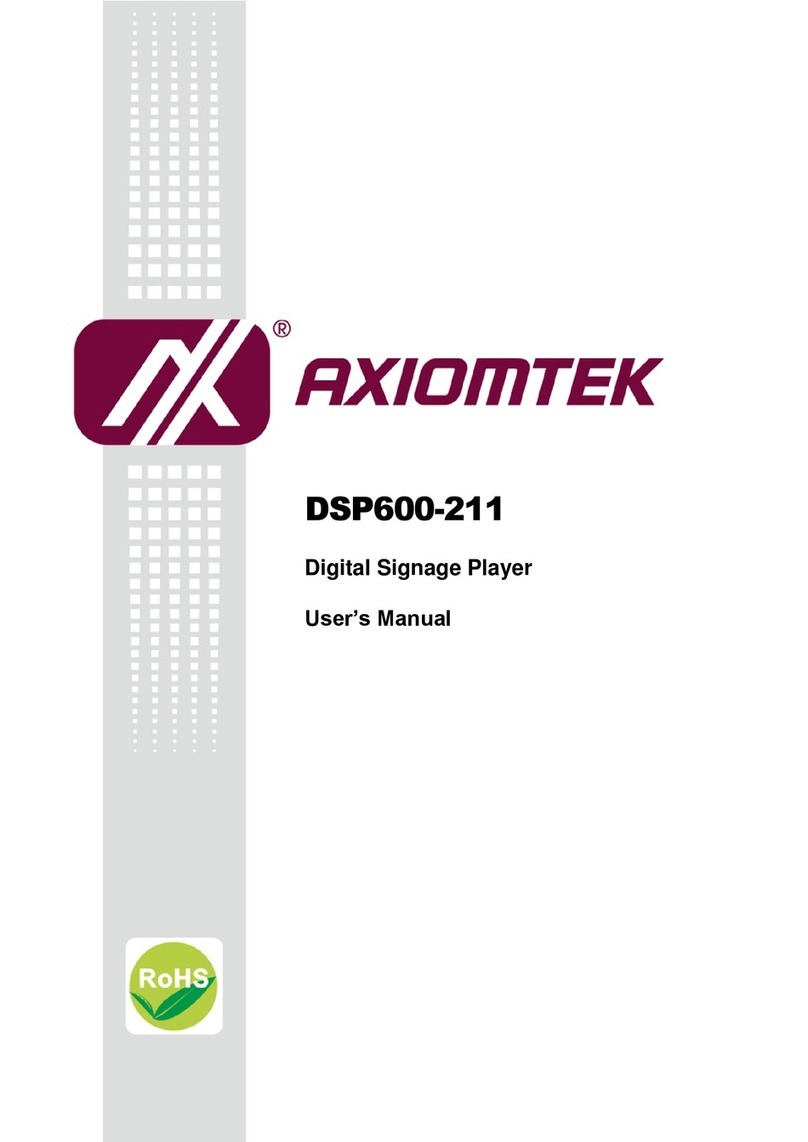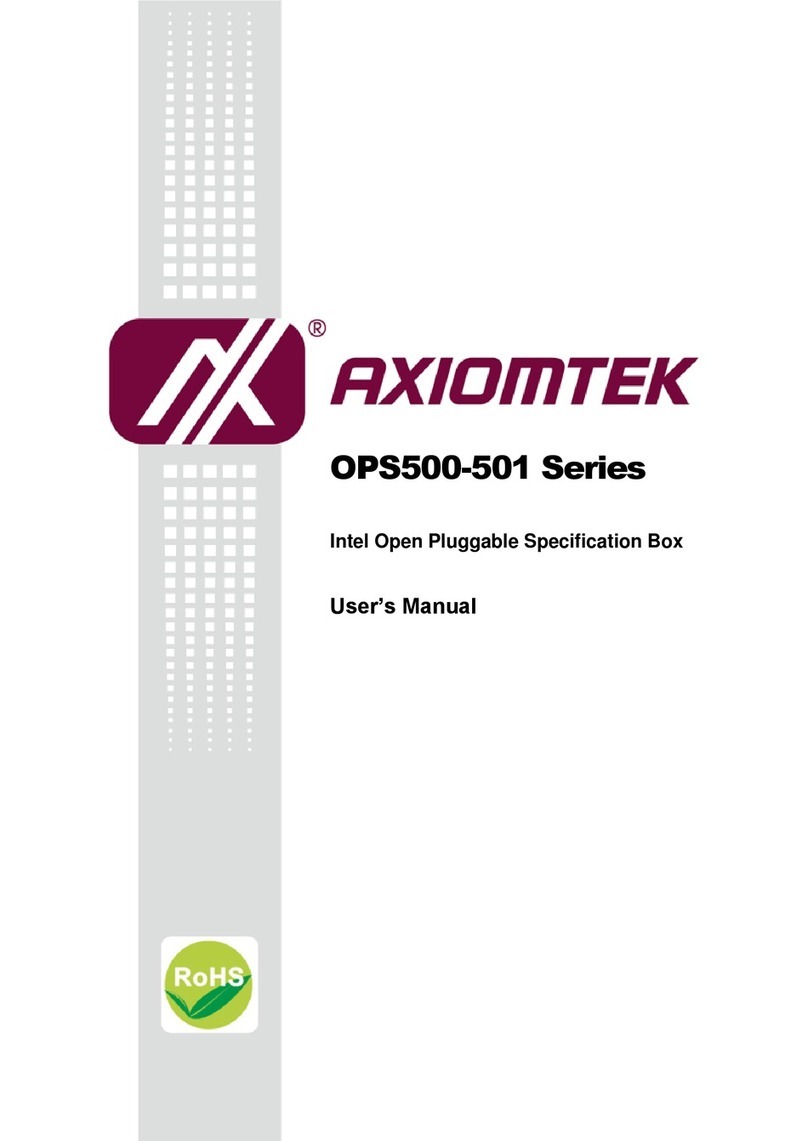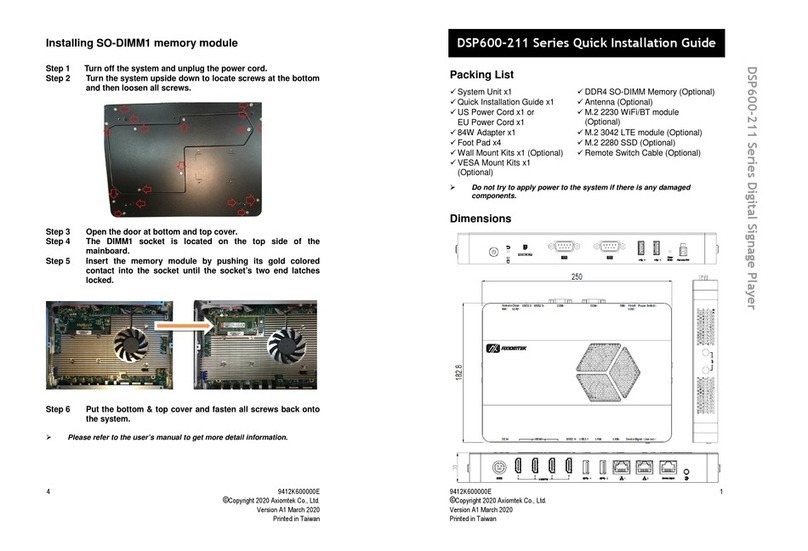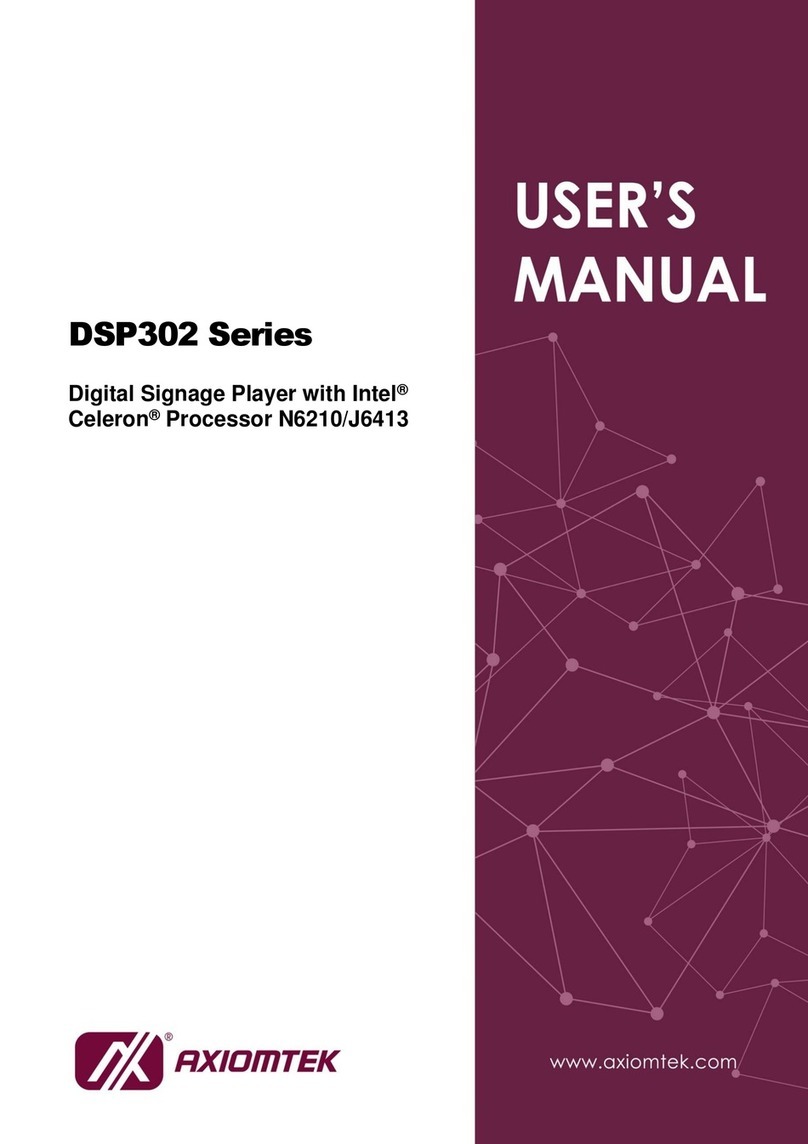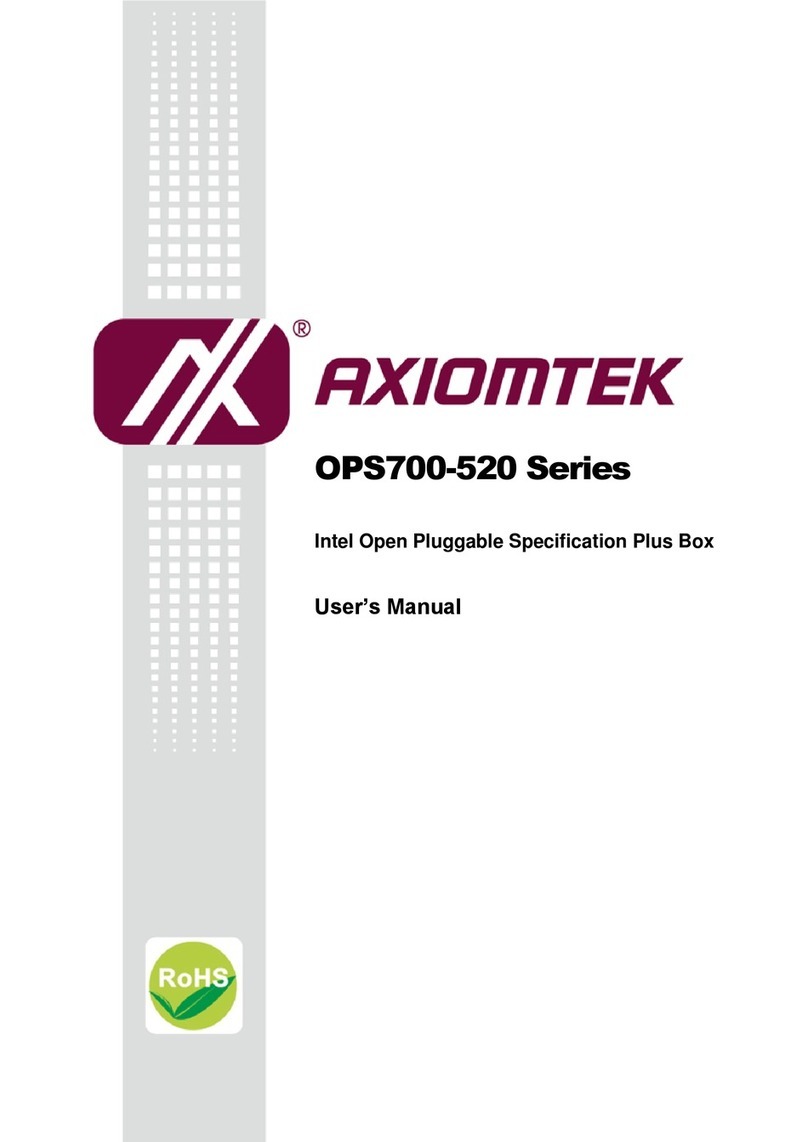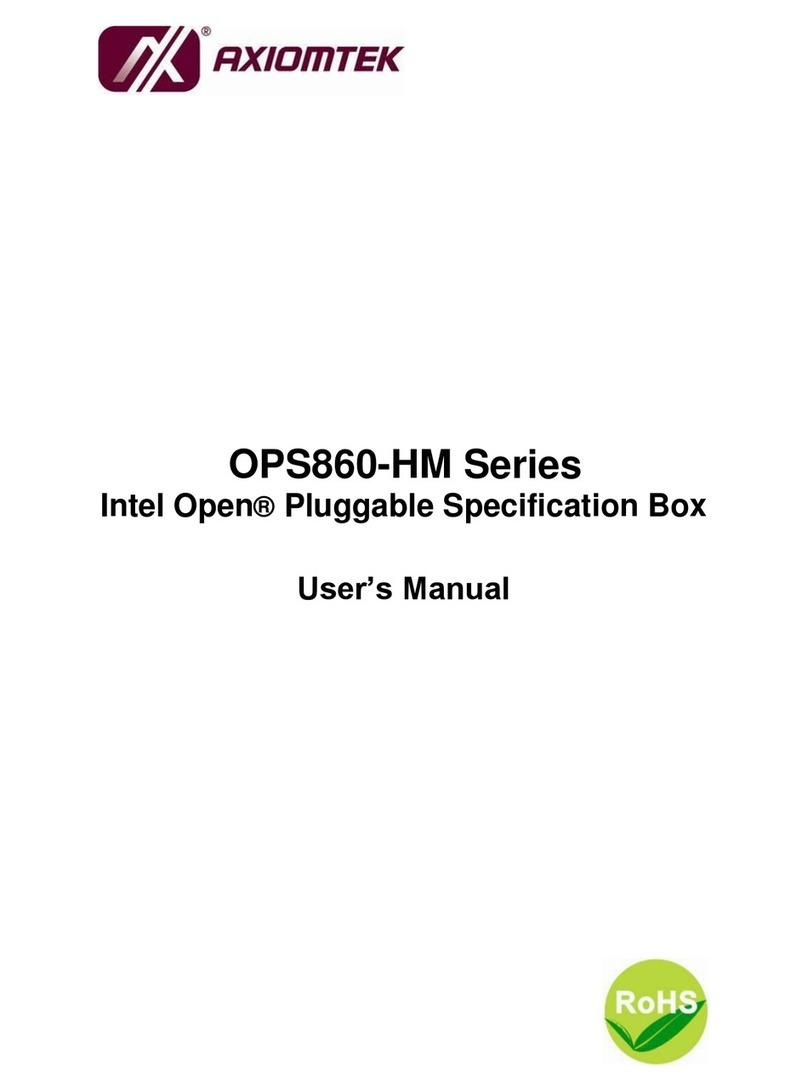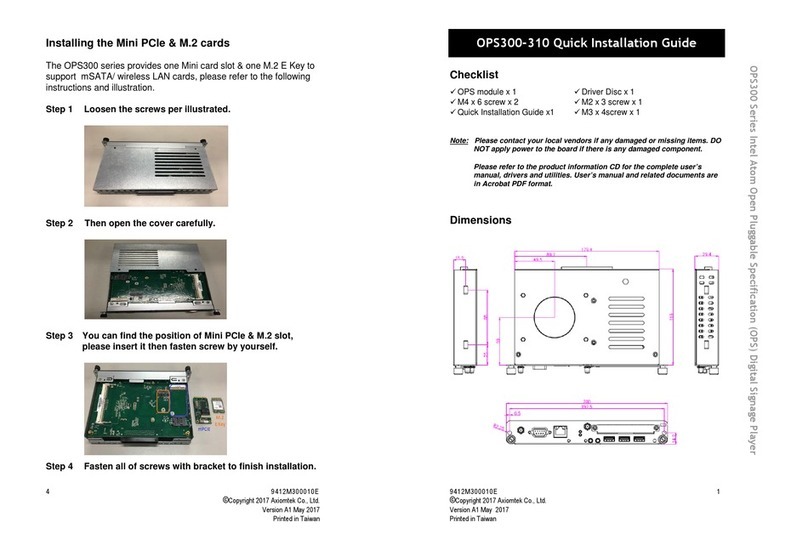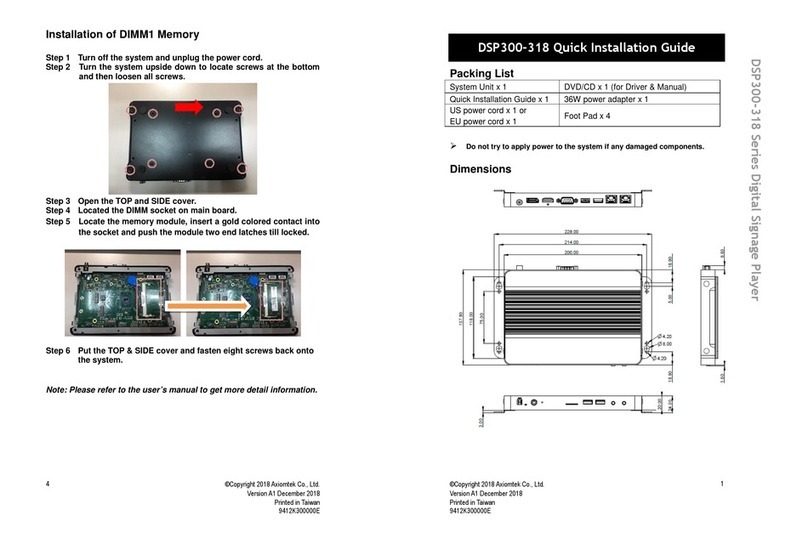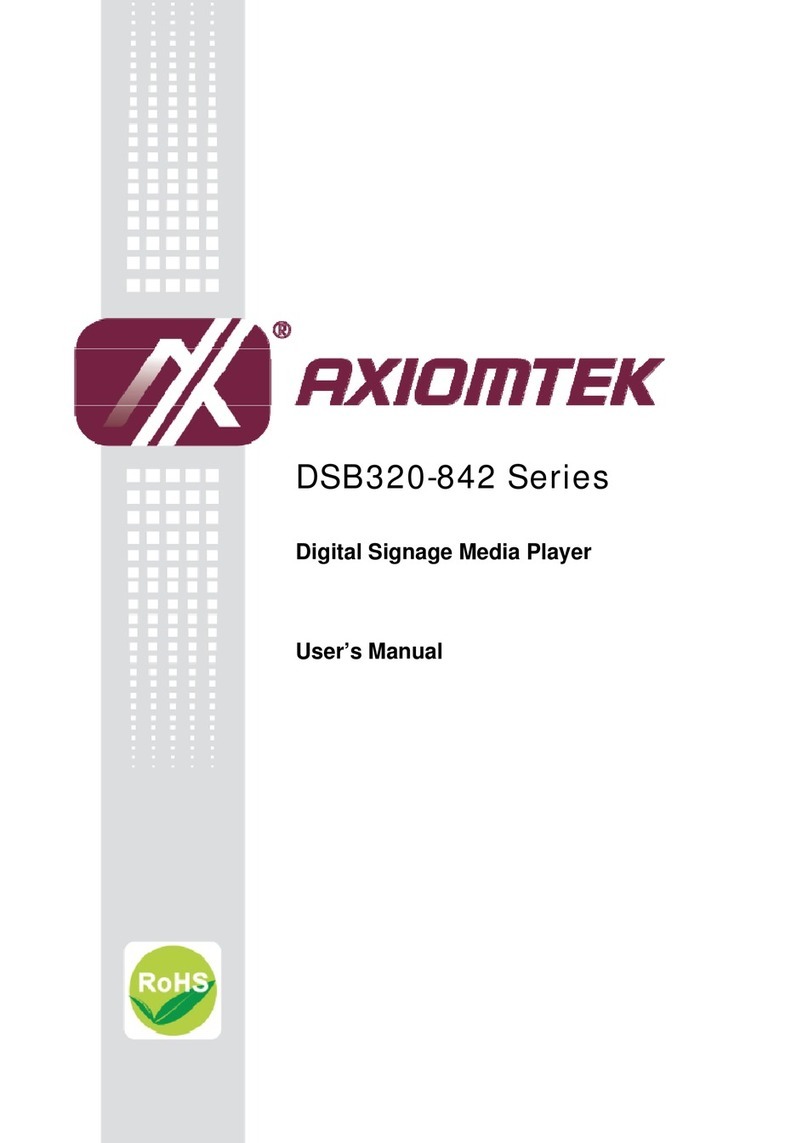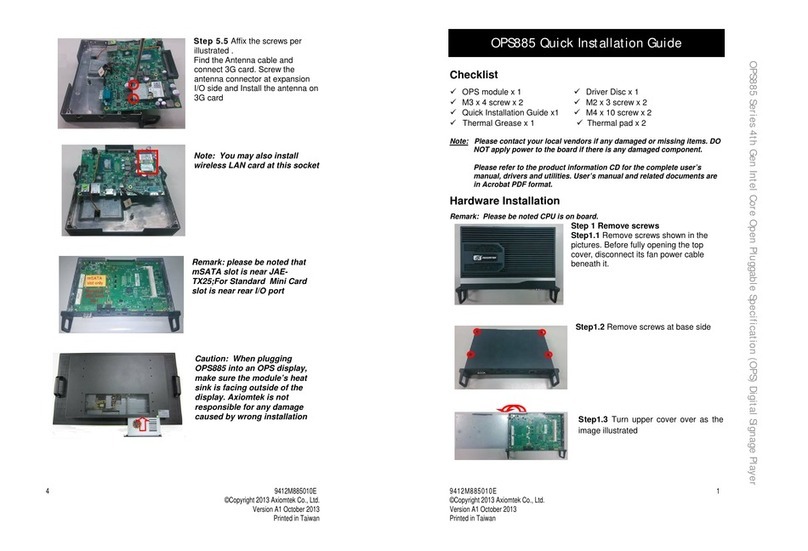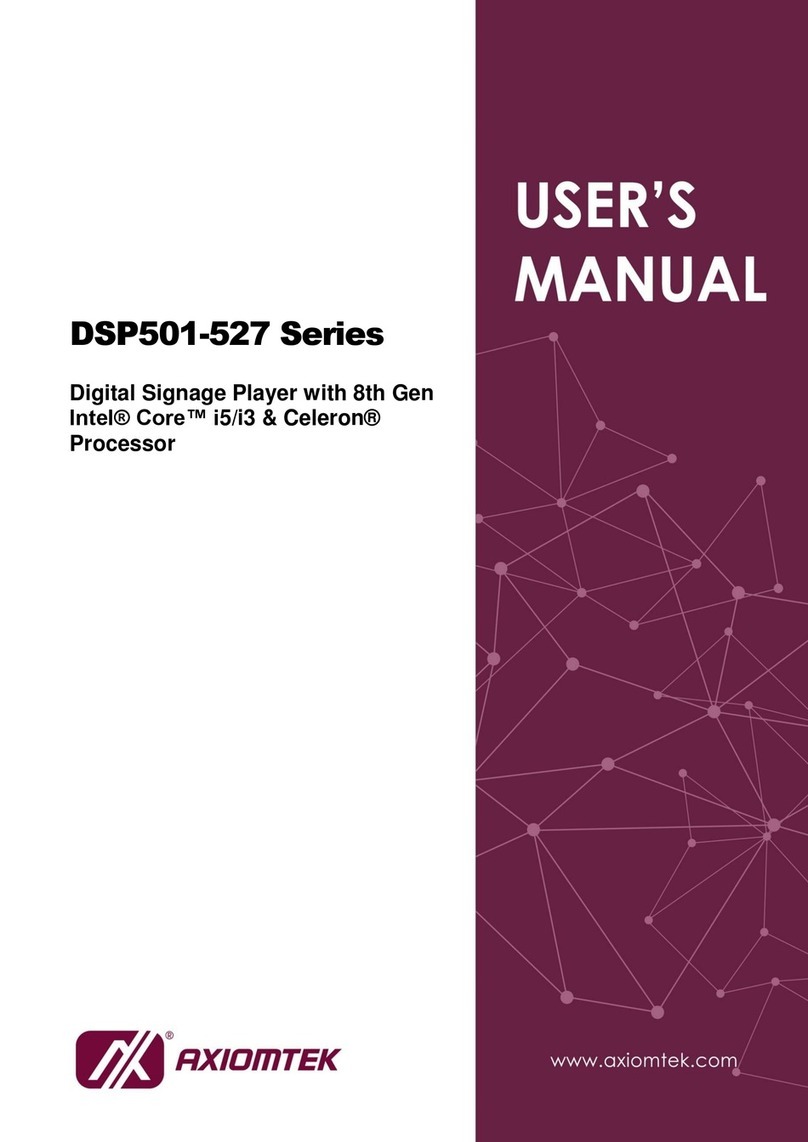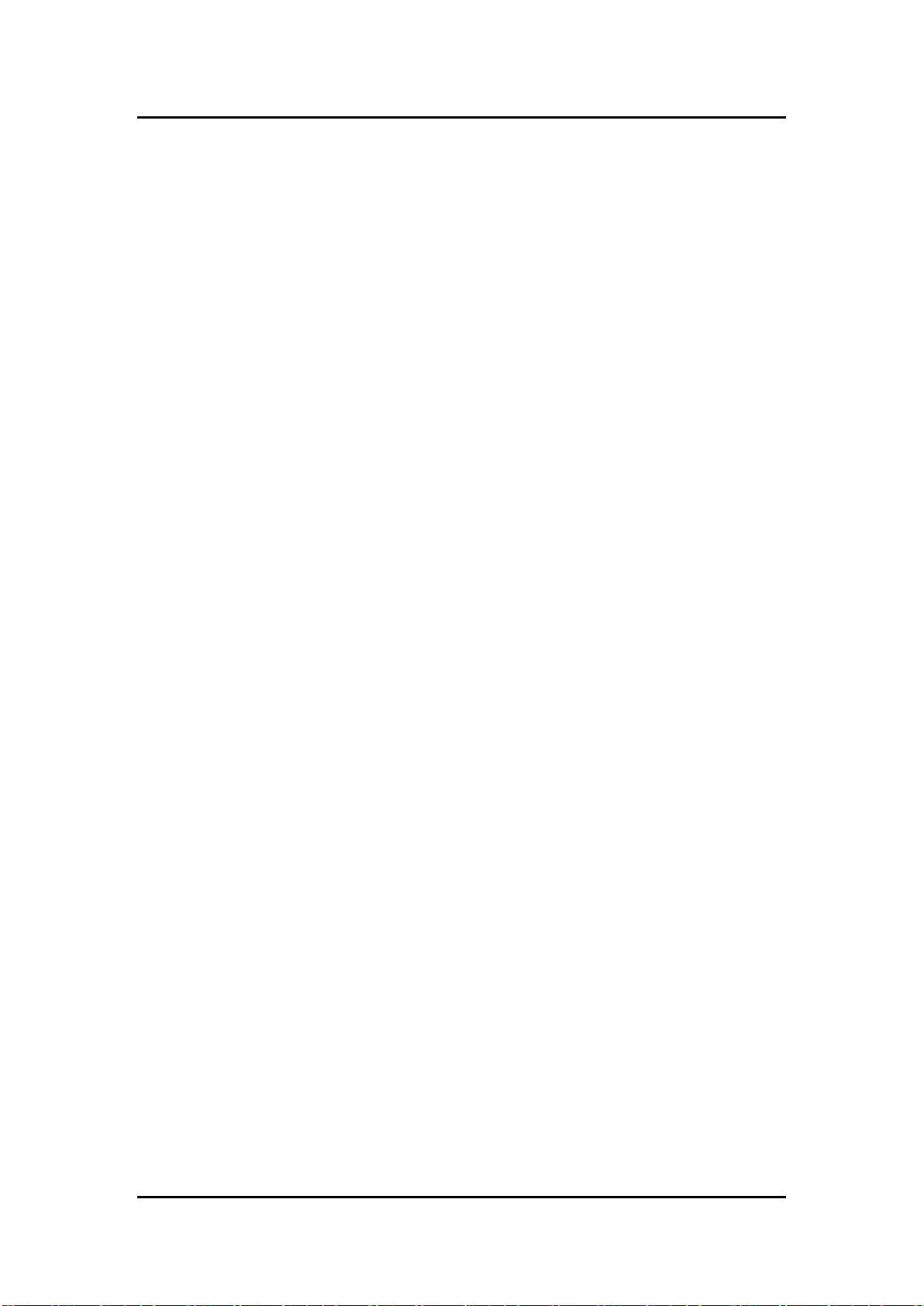Table of Contents
Disclaimers.............................................................................................................ii
Safety Precautions................................................................................................iii
Classifications.......................................................................................................iv
General Cleaning Tips ........................................................................................... v
Scrap Computer Recycling................................................................................... vi
SECTION 1 INTRODUCTION ........................................................................1
1.1 General Descriptions.........................................................................1
1.2 System Specifications.......................................................................2
1.2.1 CPU ...................................................................................................................2
1.2.2 I/O System ........................................................................................................3
1.2.3 System Specifications.....................................................................................4
1.2.4 Driver CD Contents..........................................................................................4
1.3 Dimensions ........................................................................................5
1.3.1 System Dimensions.........................................................................................5
1.3.2 Wall-mount Bracket Dimensions....................................................................6
1.4 I/O Outlets ..........................................................................................7
1.5Packing List........................................................................................8
SECTION 2 HARDWARE INSTALLATION....................................................9
2.1Installation of SO-DIMM Memory.....................................................9
SECTION 3 JUMPER & CONNECTOR SETTINGS ....................................15
3.1 Locations of Jumpers & Connectors............................................. 15
3.2 Summary of Jumper Settings ........................................................ 17
3.2.1Auto Power On (JP1) .....................................................................................18
3.2.2Restore BIOS Optimal Defaults (JP4) ..........................................................18
3.3 Connectors ..................................................................................... 19
3.3.1 DC Power Jack Connector (screw type) (CN20).........................................20
3.3.2 COM1 DB9 Connector (CN19).......................................................................20
3.3.3HDMI Connector (CN18)................................................................................21
3.3.4 Ethernet Ports (CN15 and CN16)..................................................................22
3.3.5ATX Power On/Off button (SW2) ..................................................................22
3.3.6 Reset button (SW1)........................................................................................23
3.3.7Remote Power Switch Connector (PWRBT1) .............................................23
3.3.8USB 2.0 Port (CN14).......................................................................................23
3.3.9USB 3.0 Port (CN3/CN4/CN13)......................................................................24
3.3.10DisplayPort Connector (CN17).....................................................................25
3.3.11 Audio Jack Line-out Connector (CN2).........................................................25
3.3.12 Audio Jack MIC-in Connector (CN1)............................................................26
3.3.13 M.2 B Key Connector (CN8)..........................................................................26
3.3.14SIM Card slot (CN5).......................................................................................27
SECTION 4 BIOS SETUP UTILITY..............................................................31
4.1 Starting.............................................................................................31
4.2 Navigation Keys............................................................................... 31
4.3 Main Menu........................................................................................ 32