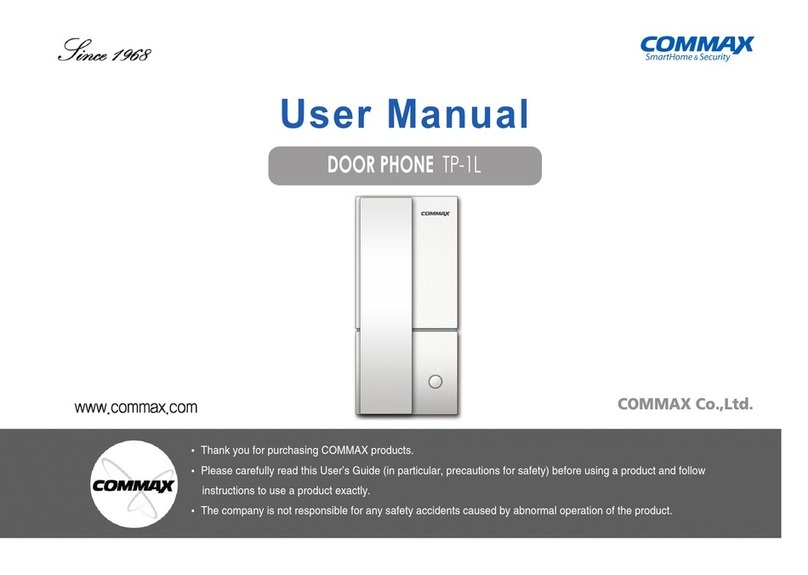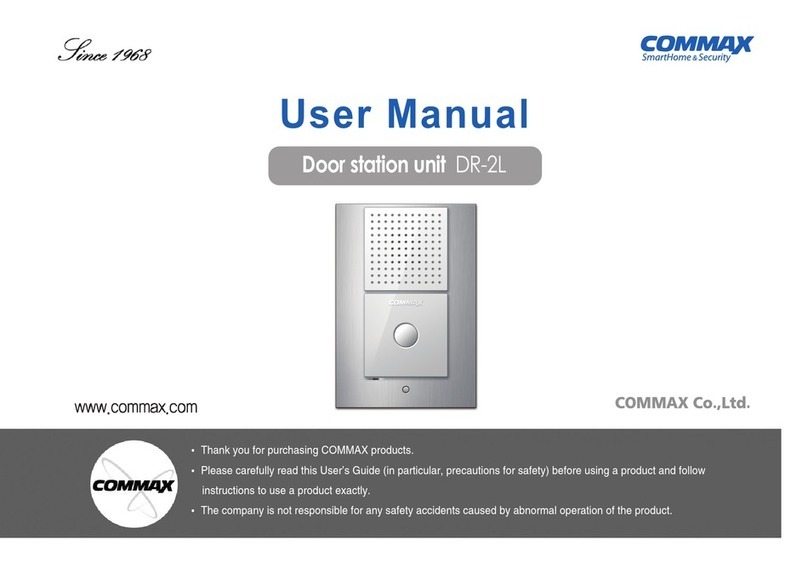Commax CDV-70KM User manual
Other Commax Intercom System manuals

Commax
Commax DPV-4HP2 User manual
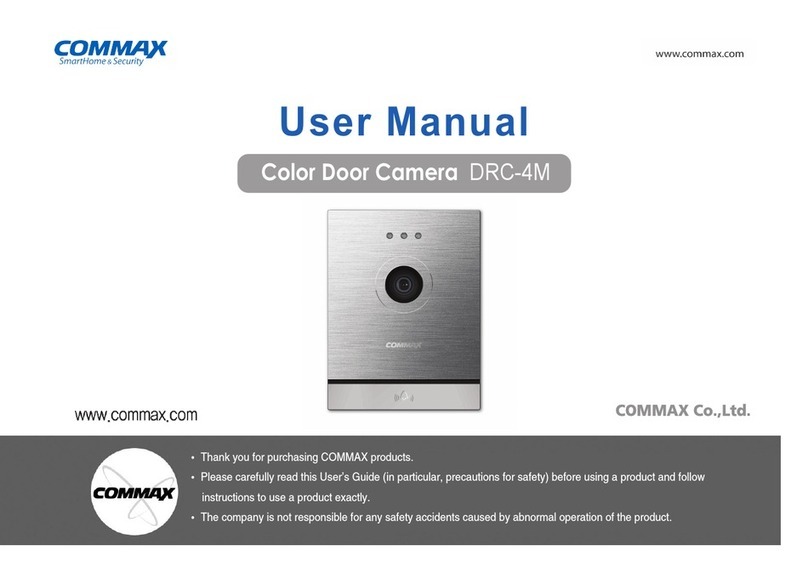
Commax
Commax DRC-4M User manual

Commax
Commax DRC-40DK User manual

Commax
Commax CMP-2BA User manual
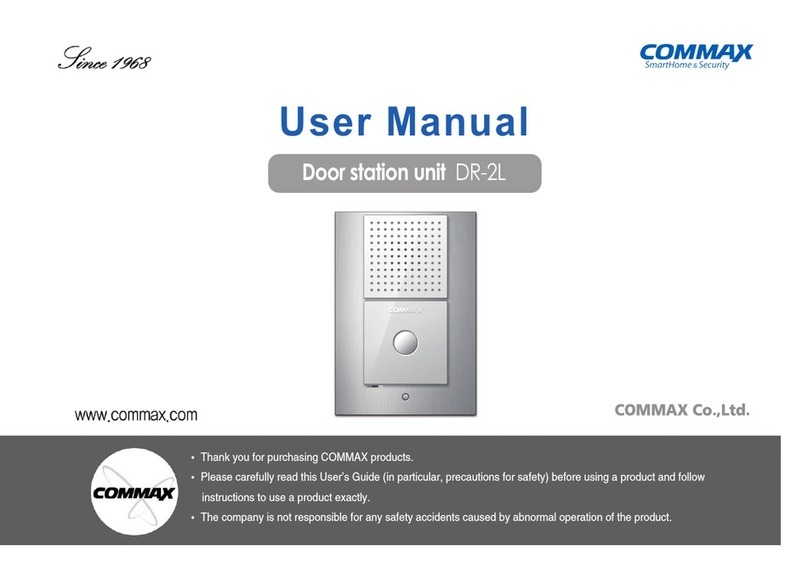
Commax
Commax DR-2L User manual

Commax
Commax CDV-704MF User manual

Commax
Commax CDV-704MA User manual

Commax
Commax CDV-43N User manual

Commax
Commax DP-SS User manual
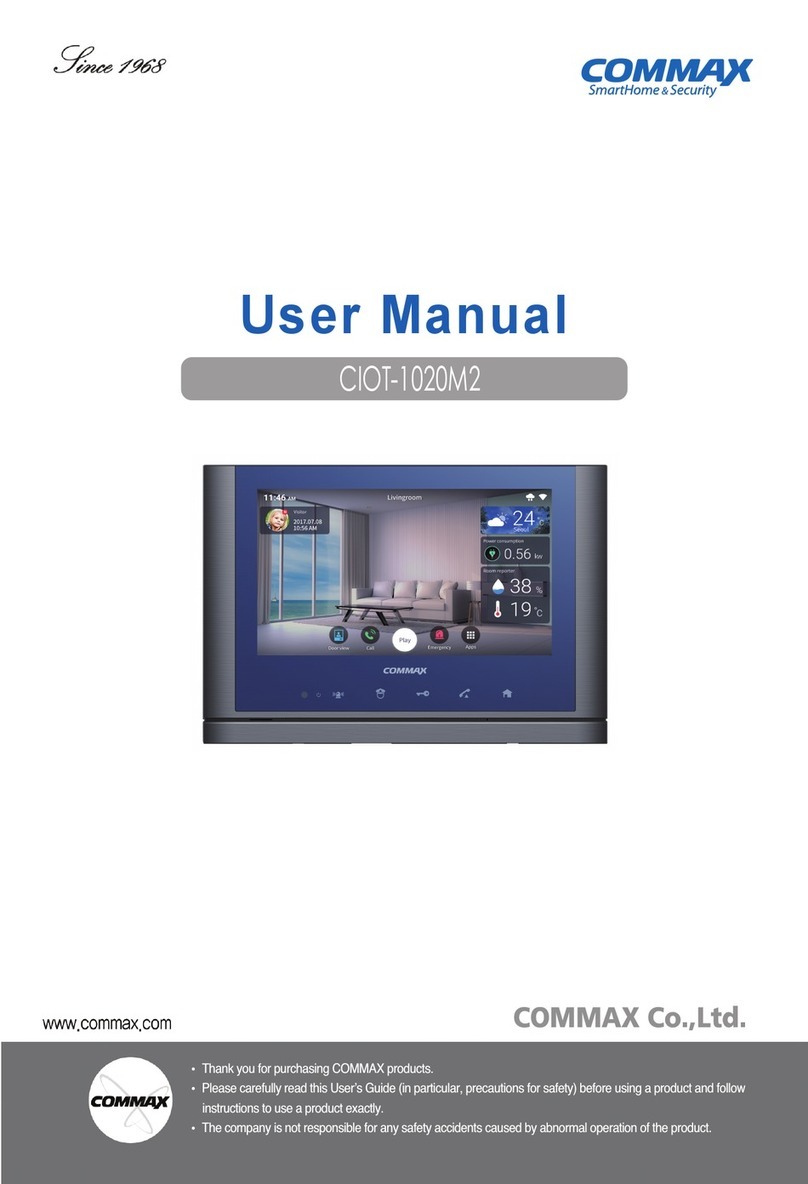
Commax
Commax CIOT-1020M2 User manual

Commax
Commax Interphone TP-NR User manual

Commax
Commax DP-LA01M User manual

Commax
Commax CDV-71BQS User manual
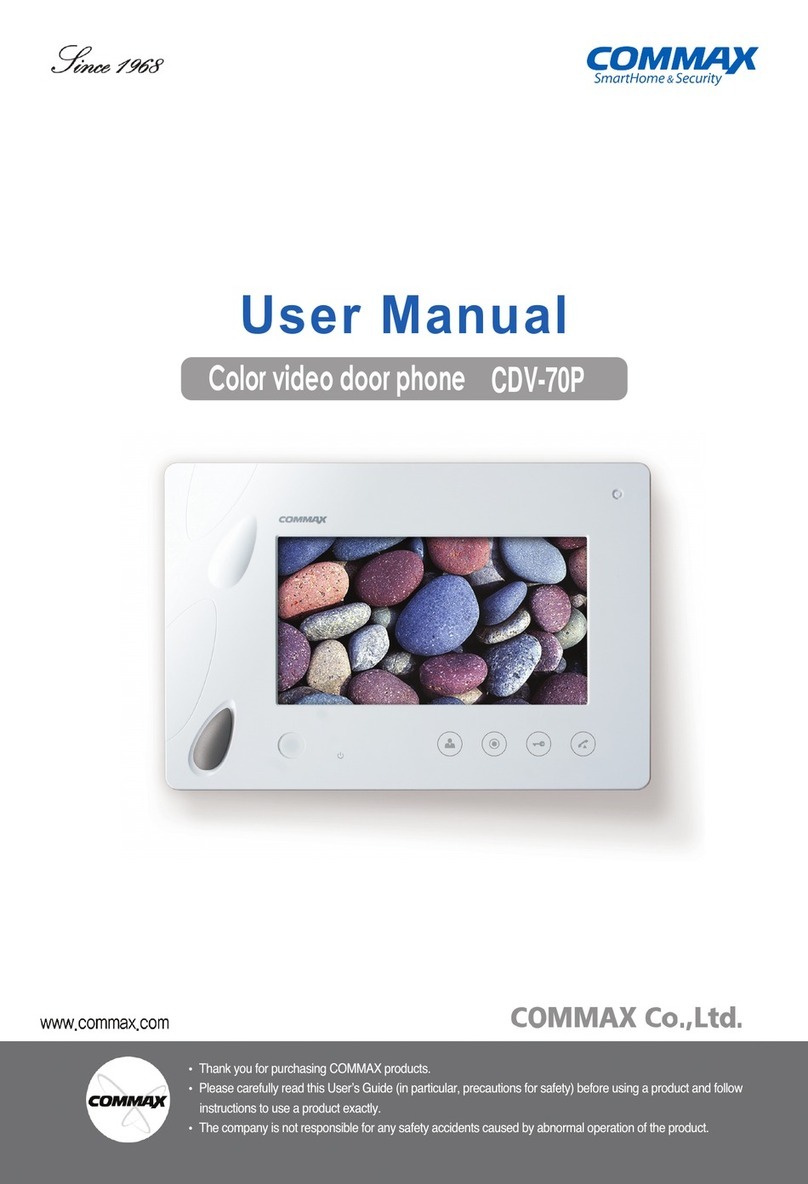
Commax
Commax CDV-70P User manual

Commax
Commax CVD-40N User manual

Commax
Commax CDV-50 User manual
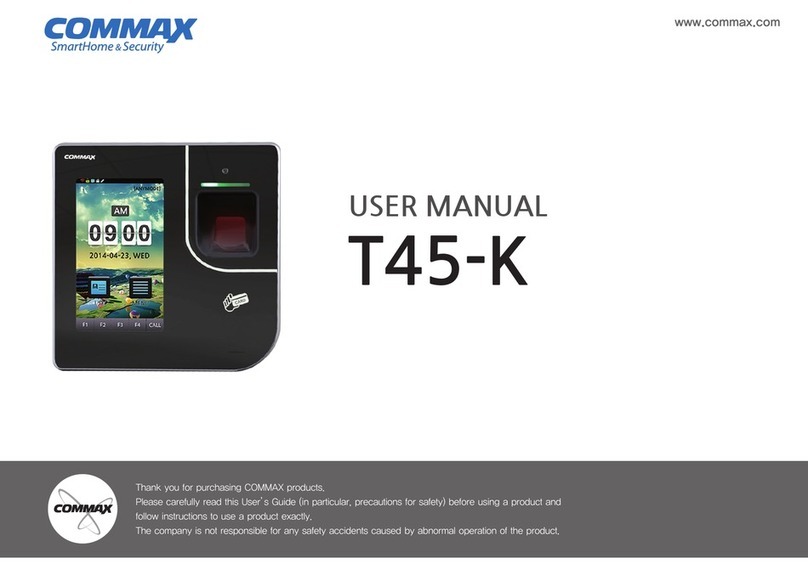
Commax
Commax T45-K User manual

Commax
Commax CIOT-L10M User manual
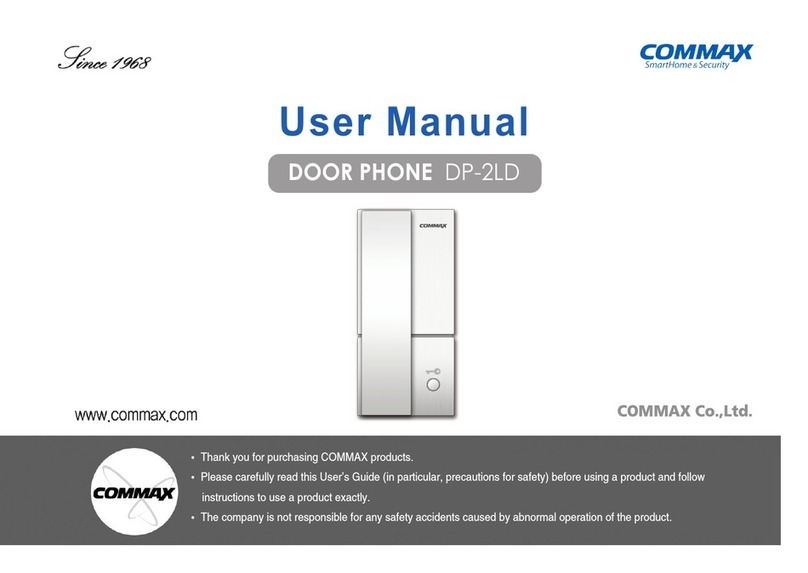
Commax
Commax DP-2LD User manual

Commax
Commax CDV-71BE/D User manual
Popular Intercom System manuals by other brands

MGL Avionics
MGL Avionics V16 manual

SSS Siedle
SSS Siedle BVI 750-0 Installation & programming

urmet domus
urmet domus AIKO 1716/1 quick start guide

urmet domus
urmet domus IPerVoice 1039 Installation

Alpha Communications
Alpha Communications STR QwikBus TT33-2 Installation, programming, and user's manual

Monacor
Monacor ICM-20H instruction manual