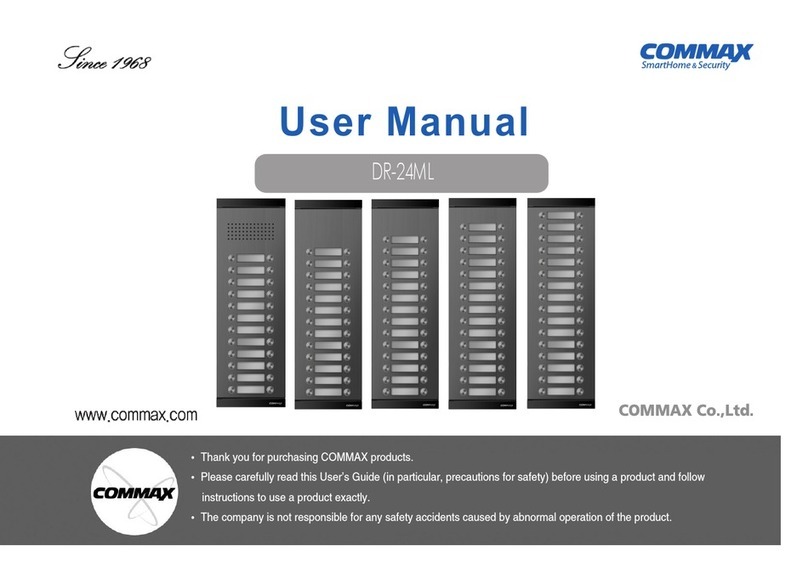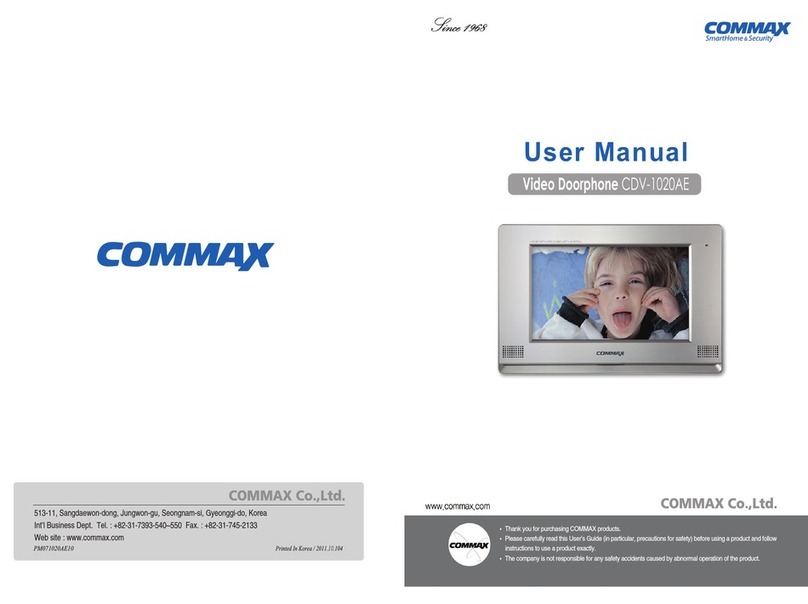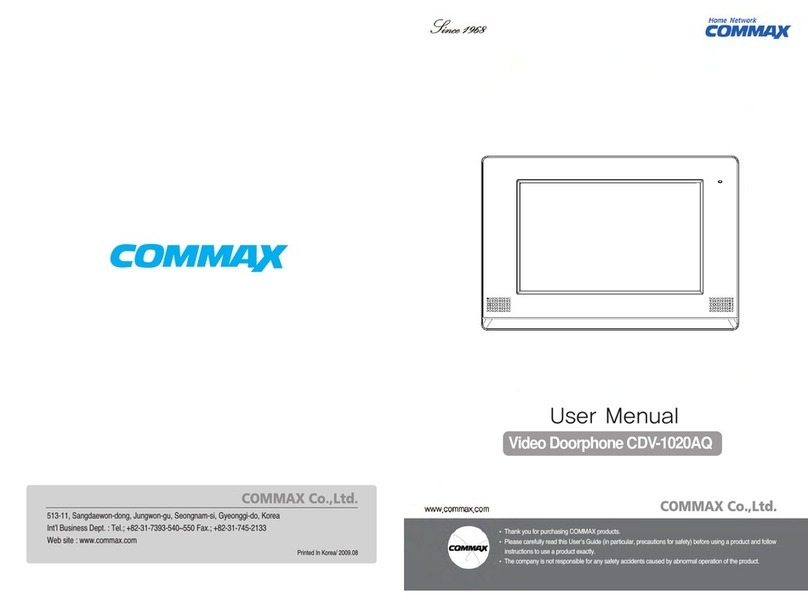- 3 -
Important Safety Instructions
13. Power-Card Protection - Power-supply cords
should be routed so that they are not likely to be
walked on or pinched by items placed upon or
against them paying particular attention to
cords at plugs, convenience receptacles, and the
point where they exit from the product.
14. Protective Attachment Plug - The product is
equipped with on attachment plug having
overload protection. This is a safety feature. See
instruction Manual for replacement of, or
resetting the protective device. If replacement of
the plug is required, be sure the service
technician has uses a replacement plug specified
by the manufacturer that has the same overload
protection as the original plug.
15. Outdoor Antenna Grounding - If an outside
antenna or cable system is connected to the
product, be sure the antenna or cable system is
grounded so as to provide some protection
against voltage surges and built-up static
charges. Article 810 of the National Electrical
Code, ANSI/NFPA 70, provides information
with regard to proper grounding of the mast
and supporting structure, grounding of the lead-
in wire to an antenna discharge unit, size of
grounding conductors, location of antenna-
discharge unit, connection to grounding
electrodes, and requirements for the grounding
electrode (Refer to the figure on page 5 ).
16. Lightning - For added protection of this product
during a lightning storm, or when it is left
unattended and unused for long periods of time,
unplug it from the wall outlet and disconnect the
antenna or cable system. This will prevent
damage to the product due to lightning and
power-line surges.
17. Power Lines - An outside antenna system should
not be located in the vicinity of overhead power
lines or other electric light or power circuits, or
where it can fall into such power lines or
circuits.
When installing on outside antenna system,
extreme care should be taken to keep from
touching such power lines or circuits as contact
with them might be fatal.
18. Overloading - Do not overload wall outlets,
extension cords, or integral convenience
receptacles, as this can result in a risk of fire or
electric shock.
19. Object and Liquid Entry - Never push objects of
any kind into this product through openings as
they may touch dangerous voltage points or
short-out parts that could result in a fire or
electric shock. Never spill liquid of any kind on
the product.
20. Servicing - Do not attempt to service this product
yourself as opening or removing covers my
expose you to dangerous voltage or other
hazards. Refer all servicing to qualified service
personnel.
21. Damage Requiring Service - Unplug this
product from the wall outlet and refer servicing
to qualified service personnel under the
following conditions.
A. When the power-supply cord or plug is
damaged.
B. If liquid has been spilled, or objects have
fallen into the product.
C. If the product has been exposed to rain or
water.