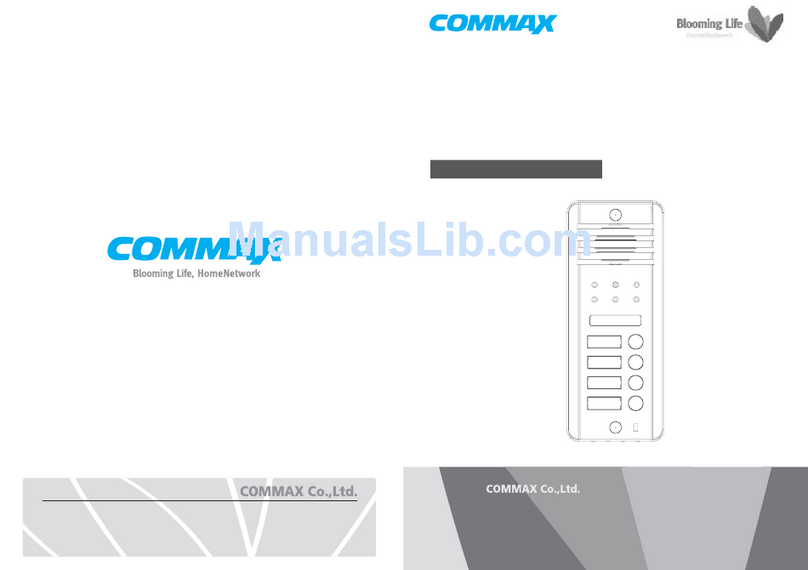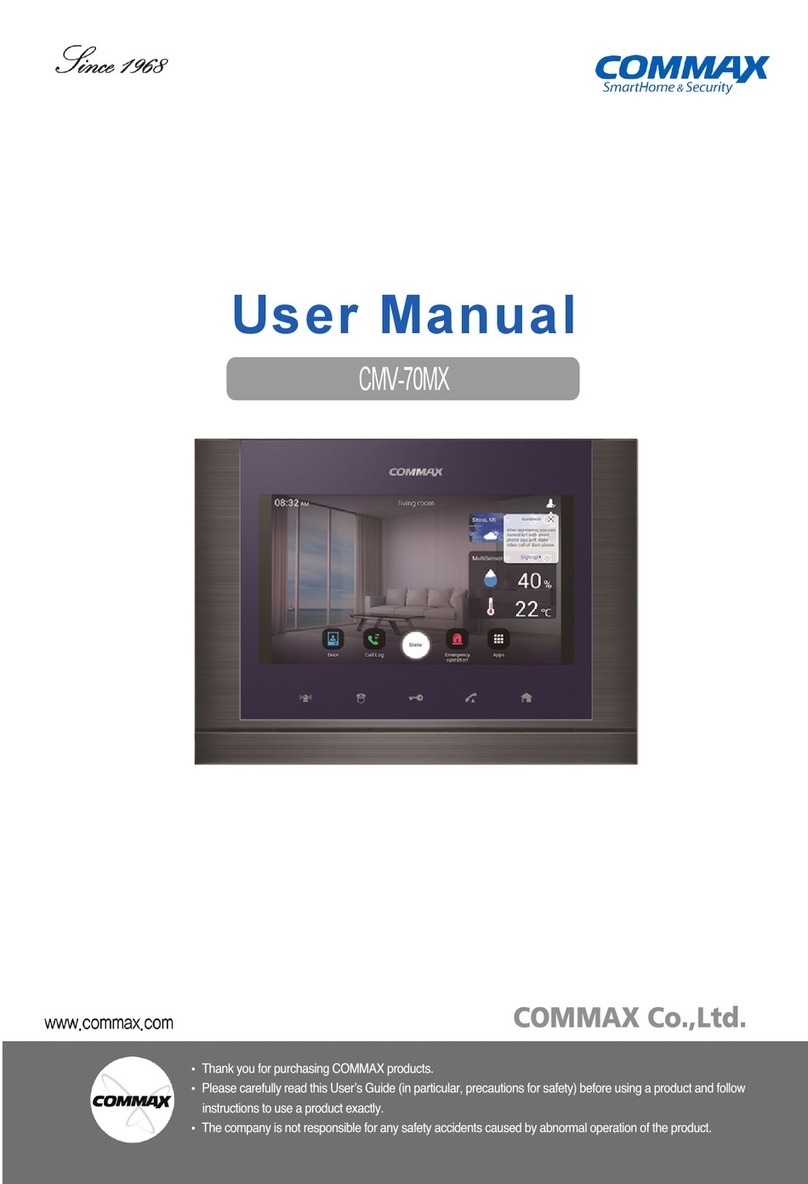Commax CMV-70MX User manual
Other Commax Intercom System manuals

Commax
Commax CDV-43K User manual
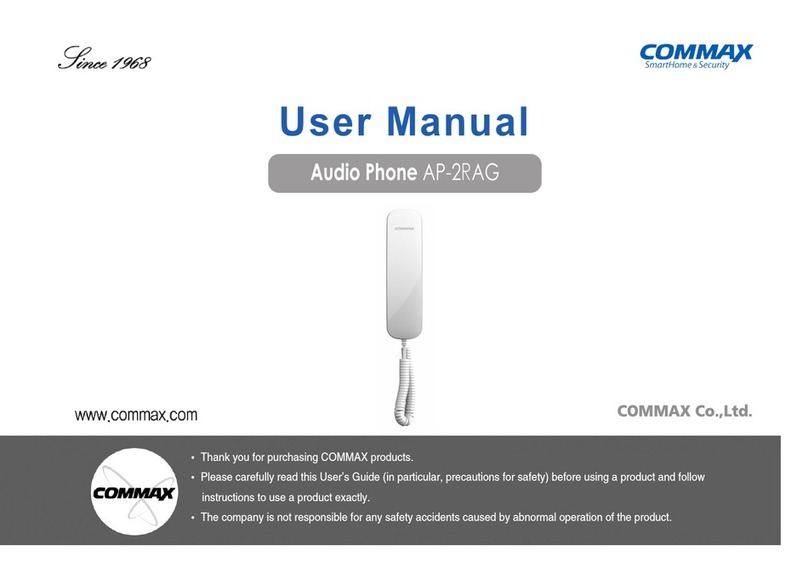
Commax
Commax AP-2RAG User manual

Commax
Commax DP-LA01M User manual

Commax
Commax DRC-900LC/RF1 User manual

Commax
Commax CDV-352HD User manual

Commax
Commax DRC-nAB2 User manual
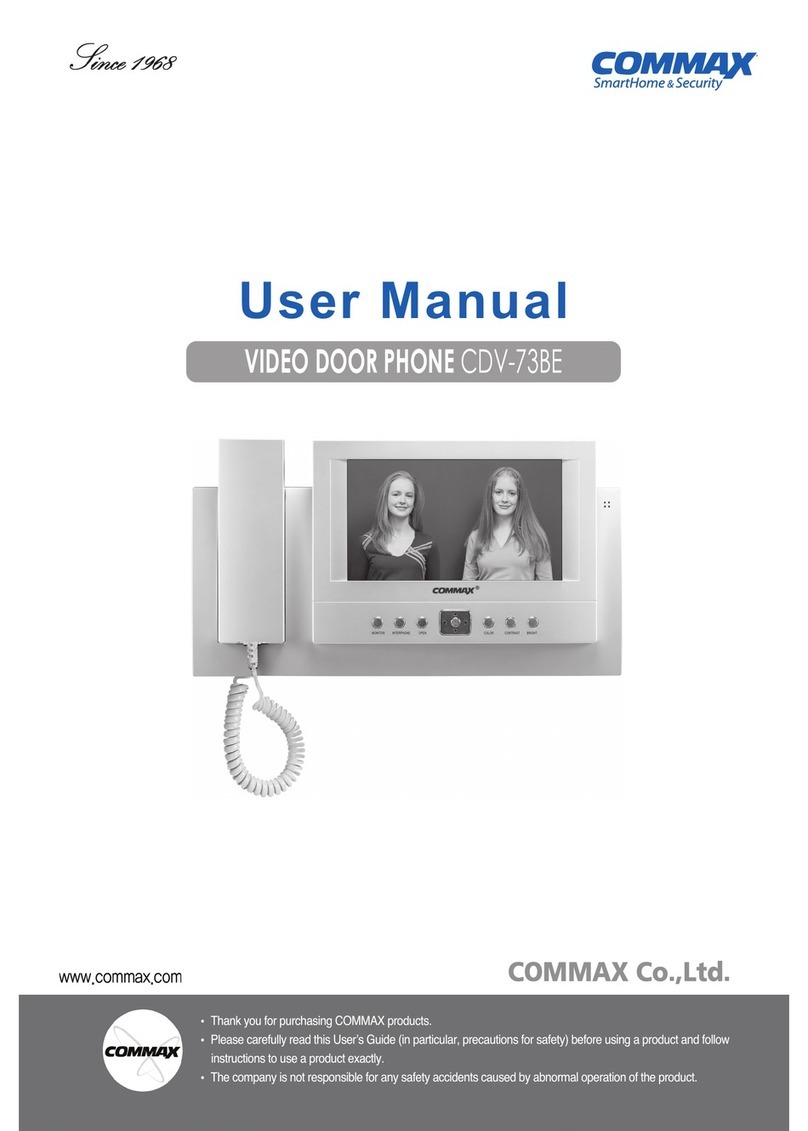
Commax
Commax CDV-73BE User manual

Commax
Commax CDV-70MF User manual

Commax
Commax CDV-50P User manual

Commax
Commax DP-201LA User manual

Commax
Commax CDV-50N Installation instructions

Commax
Commax CDS-70M User manual

Commax
Commax WI-3SN User manual

Commax
Commax DRC-4BH User manual
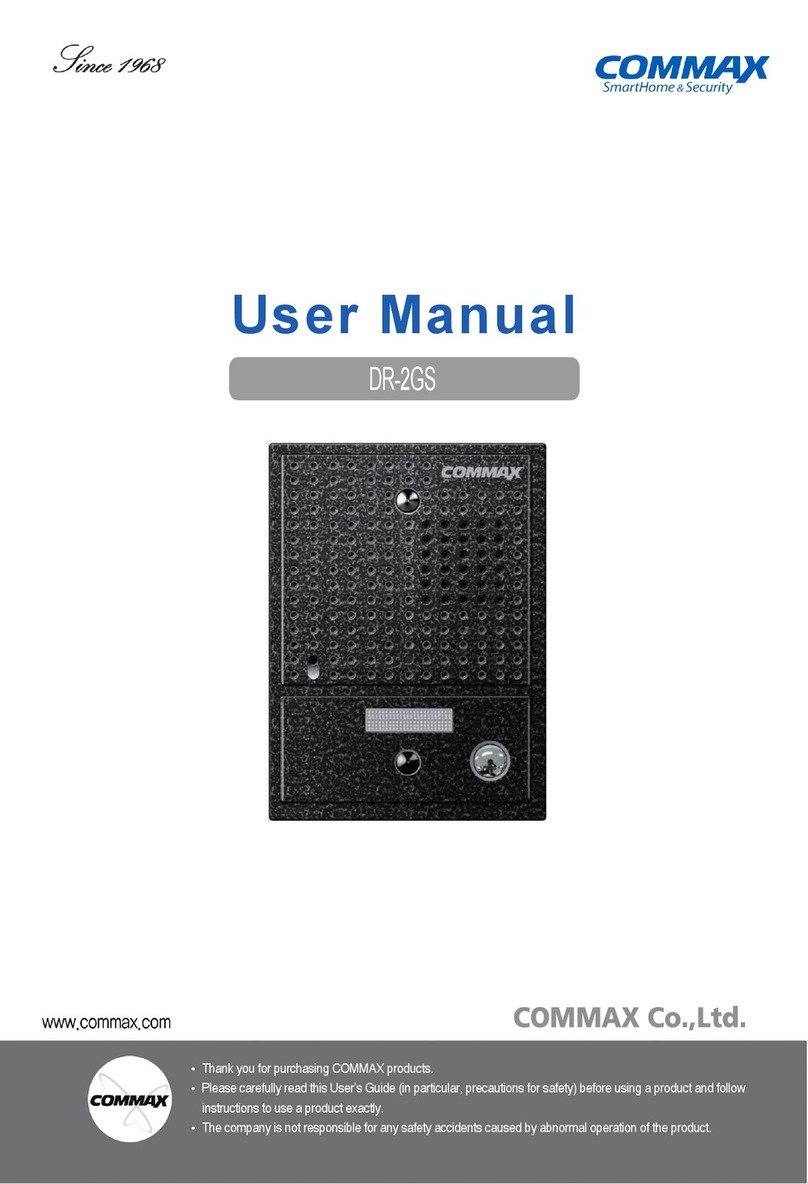
Commax
Commax DR-2GS User manual
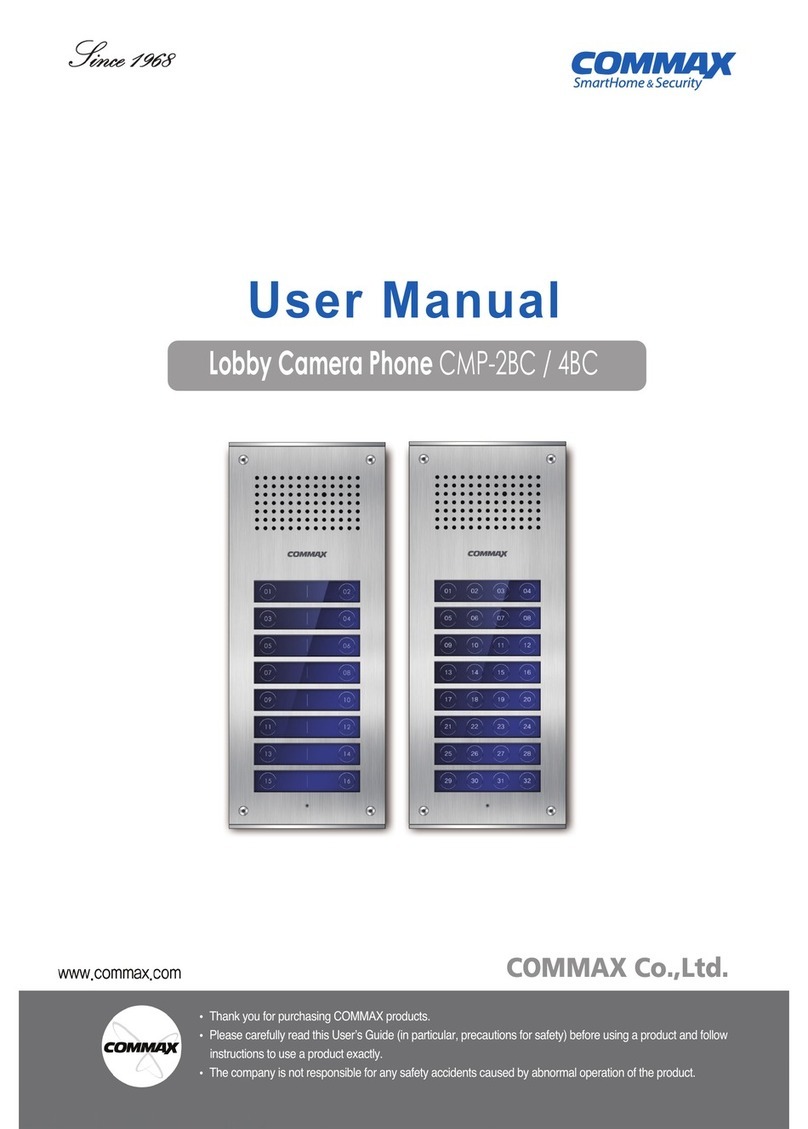
Commax
Commax CMP-2BC User manual

Commax
Commax DRC-40KA User manual

Commax
Commax TP–nKP User manual

Commax
Commax CDV-704MA User manual

Commax
Commax CDV-50P User manual
Popular Intercom System manuals by other brands

MGL Avionics
MGL Avionics V16 manual

SSS Siedle
SSS Siedle BVI 750-0 Installation & programming

urmet domus
urmet domus AIKO 1716/1 quick start guide

urmet domus
urmet domus IPerVoice 1039 Installation

Alpha Communications
Alpha Communications STR QwikBus TT33-2 Installation, programming, and user's manual

Monacor
Monacor ICM-20H instruction manual