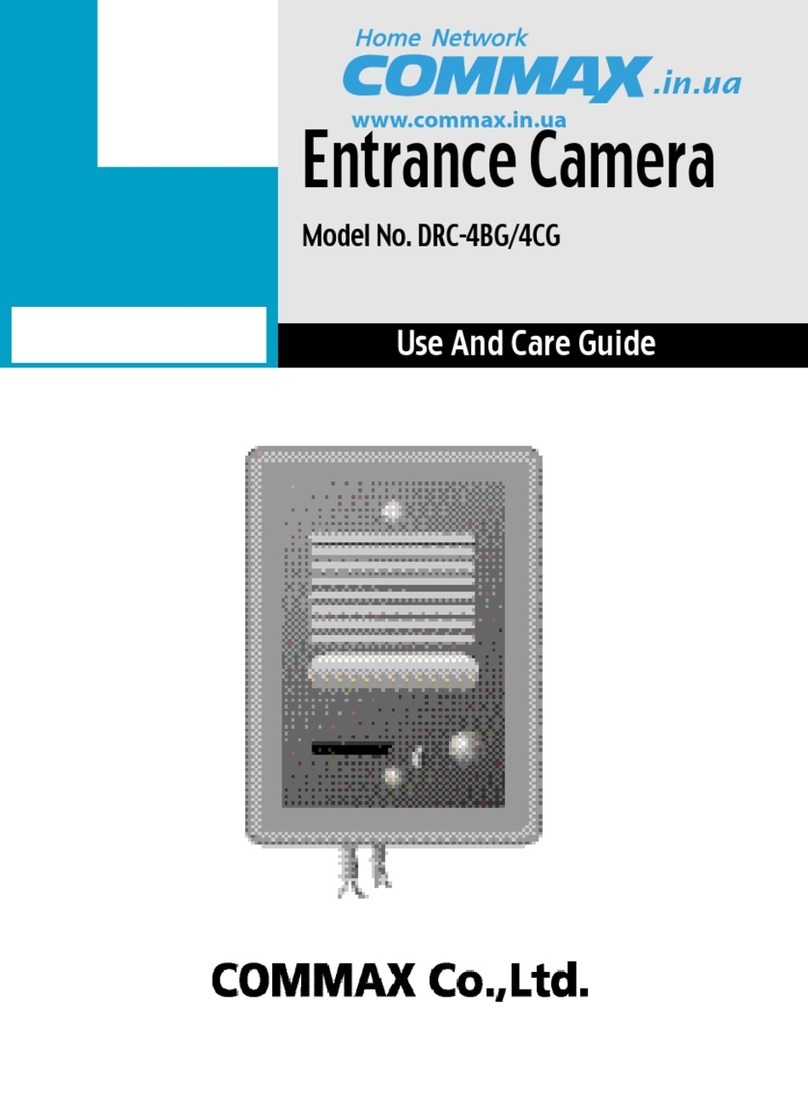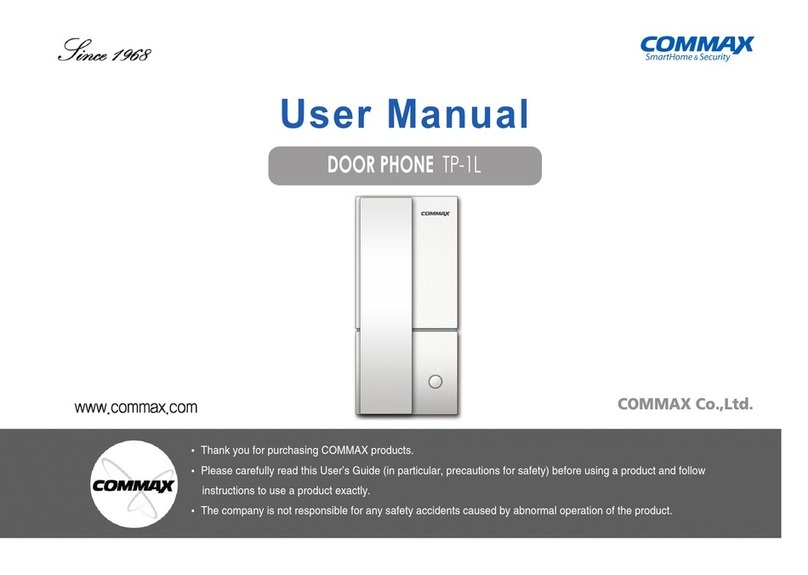Commax CMV-77K User manual
Other Commax Intercom System manuals

Commax
Commax dpv-4be User manual

Commax
Commax CDV-70K User manual

Commax
Commax APV-4PM User manual

Commax
Commax DRC-40KR2 User manual
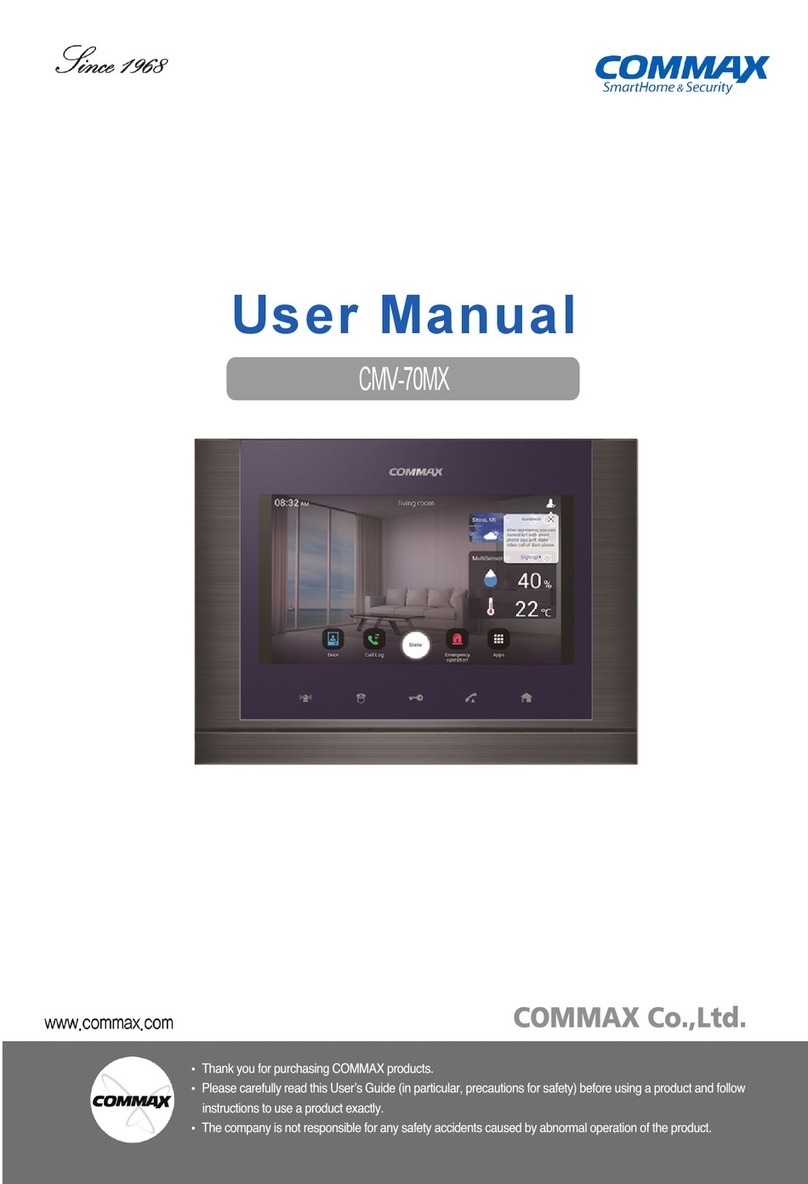
Commax
Commax CMV-70MX User manual

Commax
Commax CDV-43M User manual
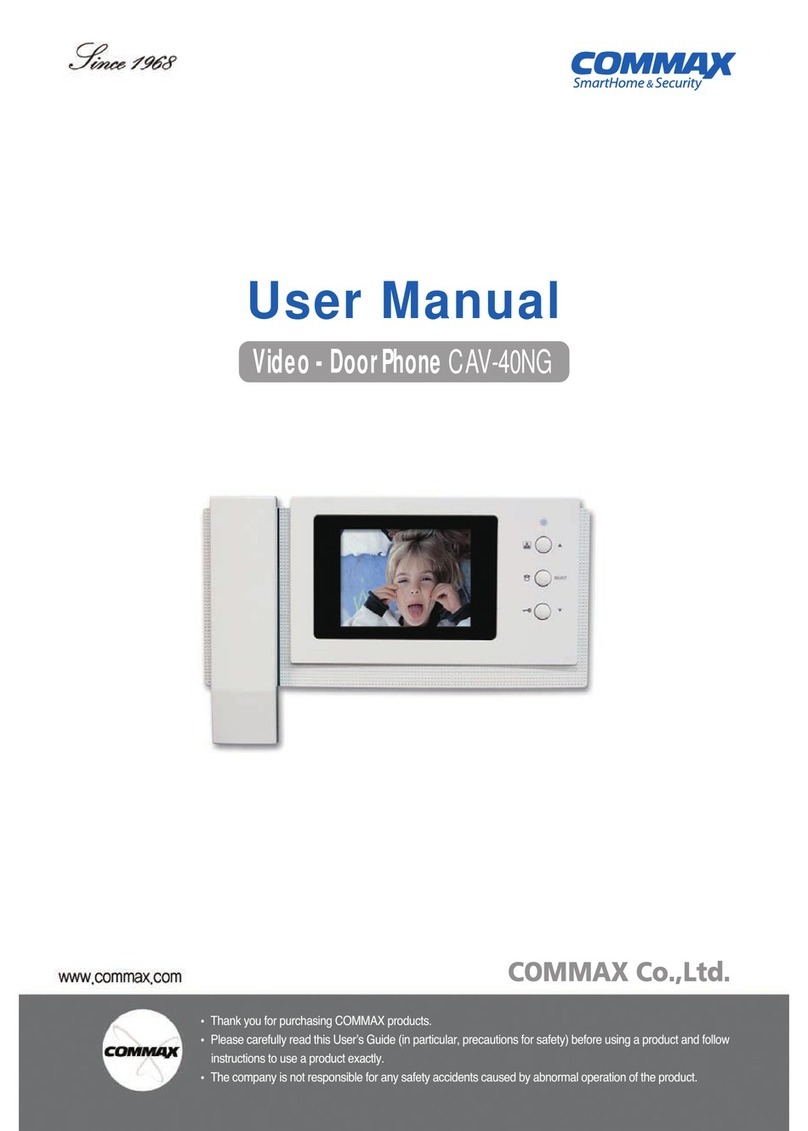
Commax
Commax CAV-40NG User manual

Commax
Commax DRC-40DK User manual

Commax
Commax DP-LA01M User manual

Commax
Commax CAV-51M User manual

Commax
Commax CDV-704MHA User manual

Commax
Commax LOBBYPHONE CIOT-L20M2 User manual
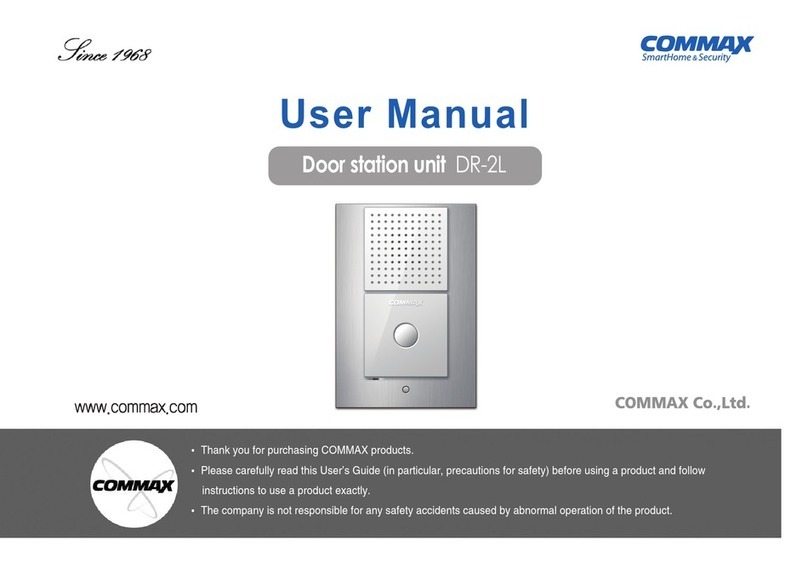
Commax
Commax DR-2L User manual

Commax
Commax CDV-352HD User manual

Commax
Commax CDV-43N User manual

Commax
Commax DR-2GN User manual

Commax
Commax DRC-40KA User manual

Commax
Commax CDV-70K User manual
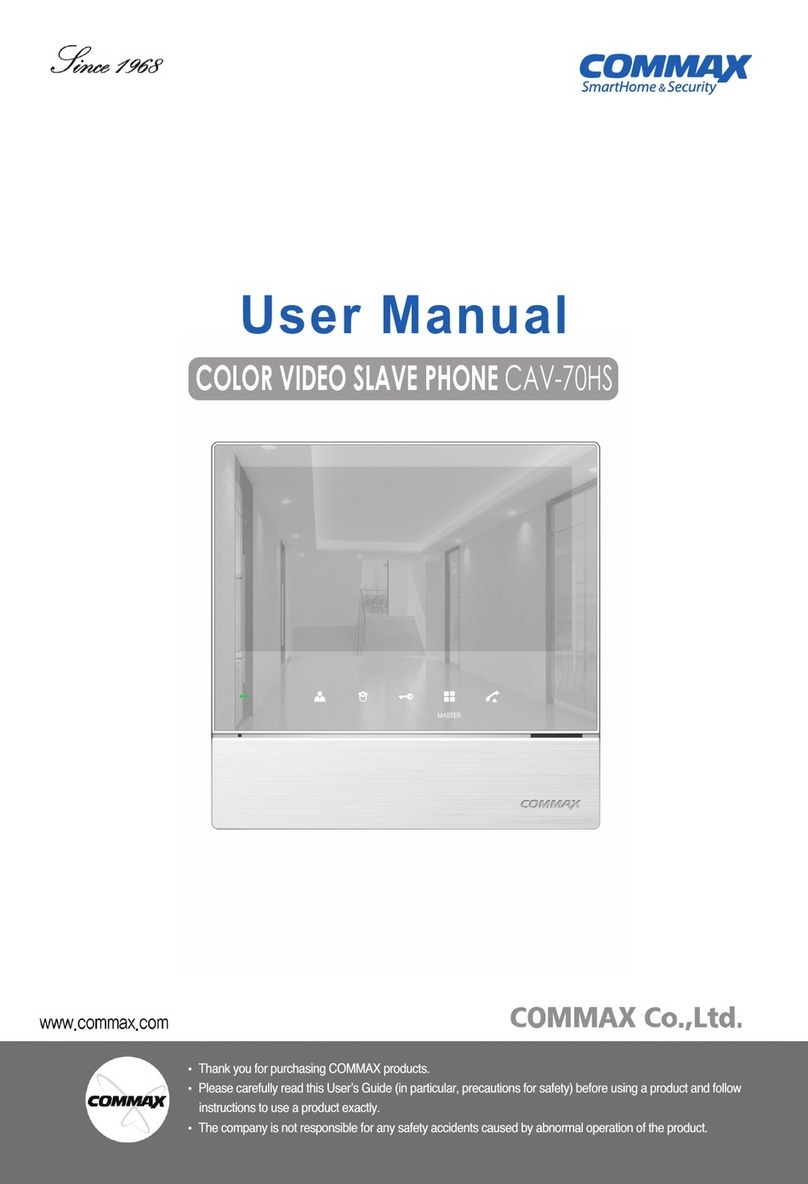
Commax
Commax CAV-70HS User manual

Commax
Commax DRC-4BH User manual
Popular Intercom System manuals by other brands

MGL Avionics
MGL Avionics V16 manual

SSS Siedle
SSS Siedle BVI 750-0 Installation & programming

urmet domus
urmet domus AIKO 1716/1 quick start guide

urmet domus
urmet domus IPerVoice 1039 Installation

Alpha Communications
Alpha Communications STR QwikBus TT33-2 Installation, programming, and user's manual

Monacor
Monacor ICM-20H instruction manual