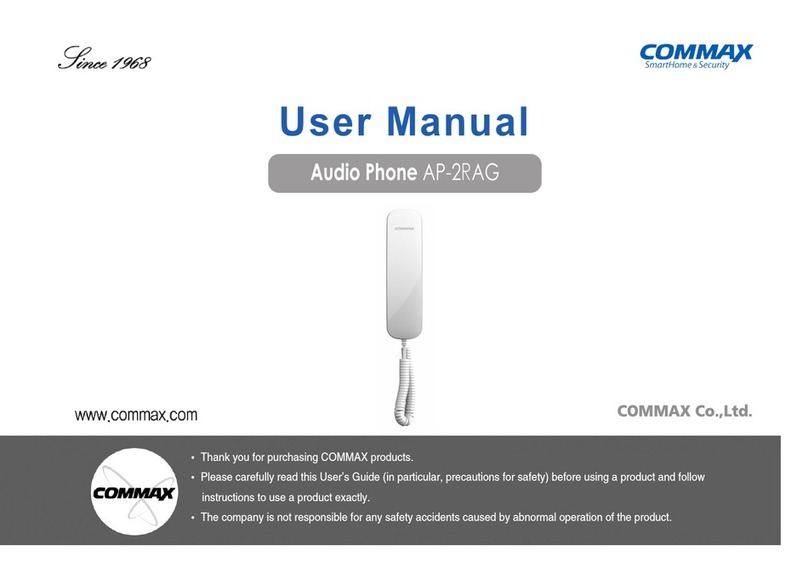Commax DRC-GUM/RF1 User manual
Other Commax Intercom System manuals
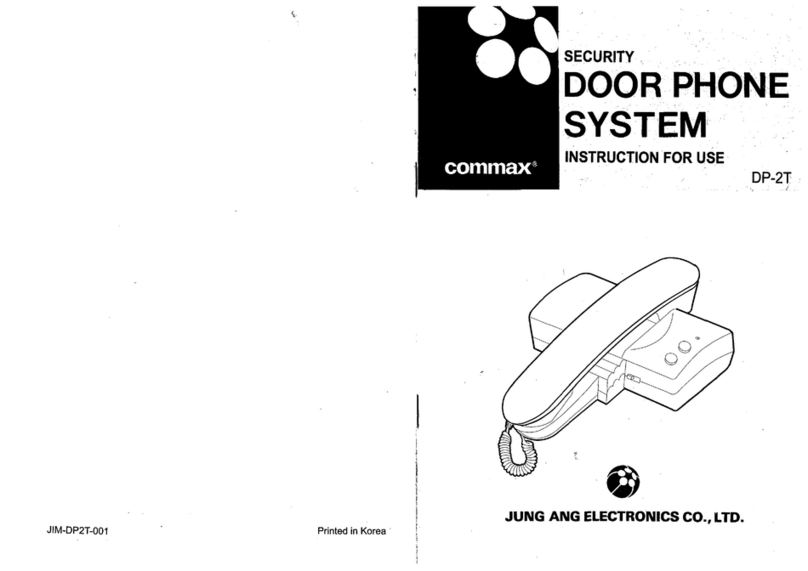
Commax
Commax DP-2T User manual
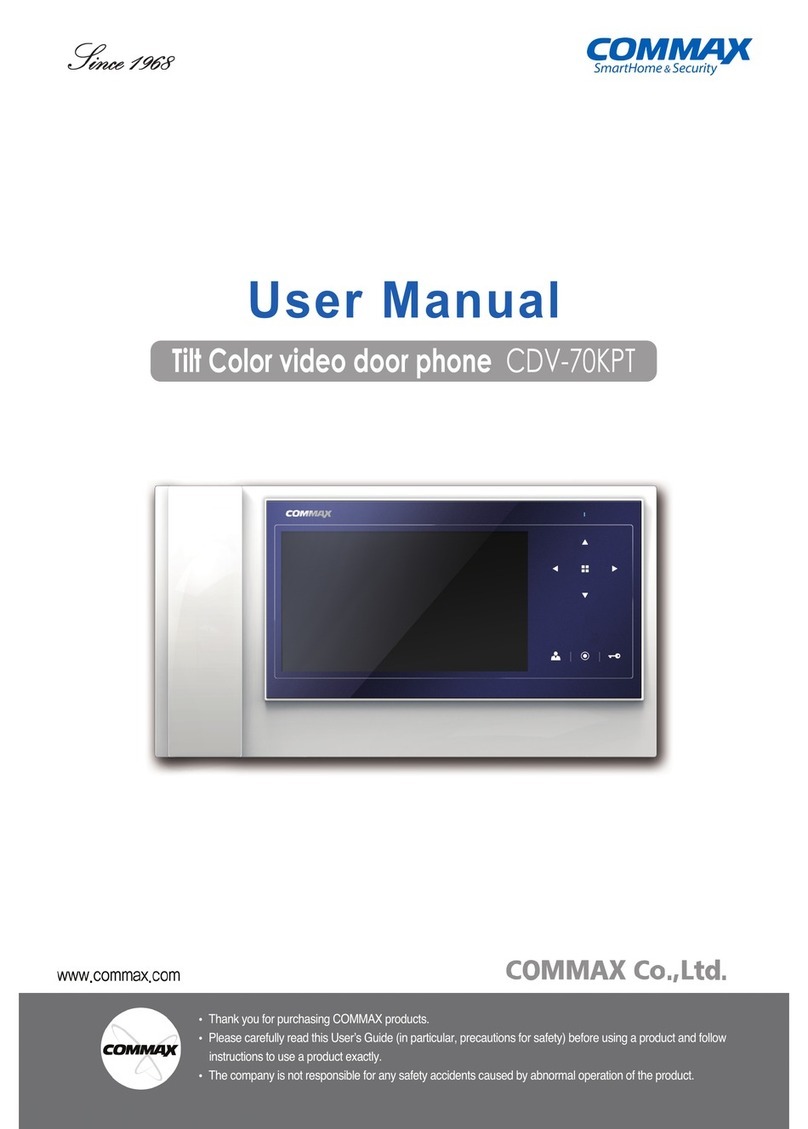
Commax
Commax CDV-70KPT User manual

Commax
Commax APV-4PM User manual

Commax
Commax CDV-40NM User manual

Commax
Commax CIOT-D20P User manual

Commax
Commax DRC-nUC User manual

Commax
Commax CMV-70M User manual

Commax
Commax TP-6AC User manual

Commax
Commax CMV-43A User manual

Commax
Commax CM-800 User manual

Commax
Commax CDV-40Q User manual

Commax
Commax Fineview CDV-70H User manual

Commax
Commax CM-800 User manual

Commax
Commax CDV-70UX User manual

Commax
Commax CIOT-1020M User manual
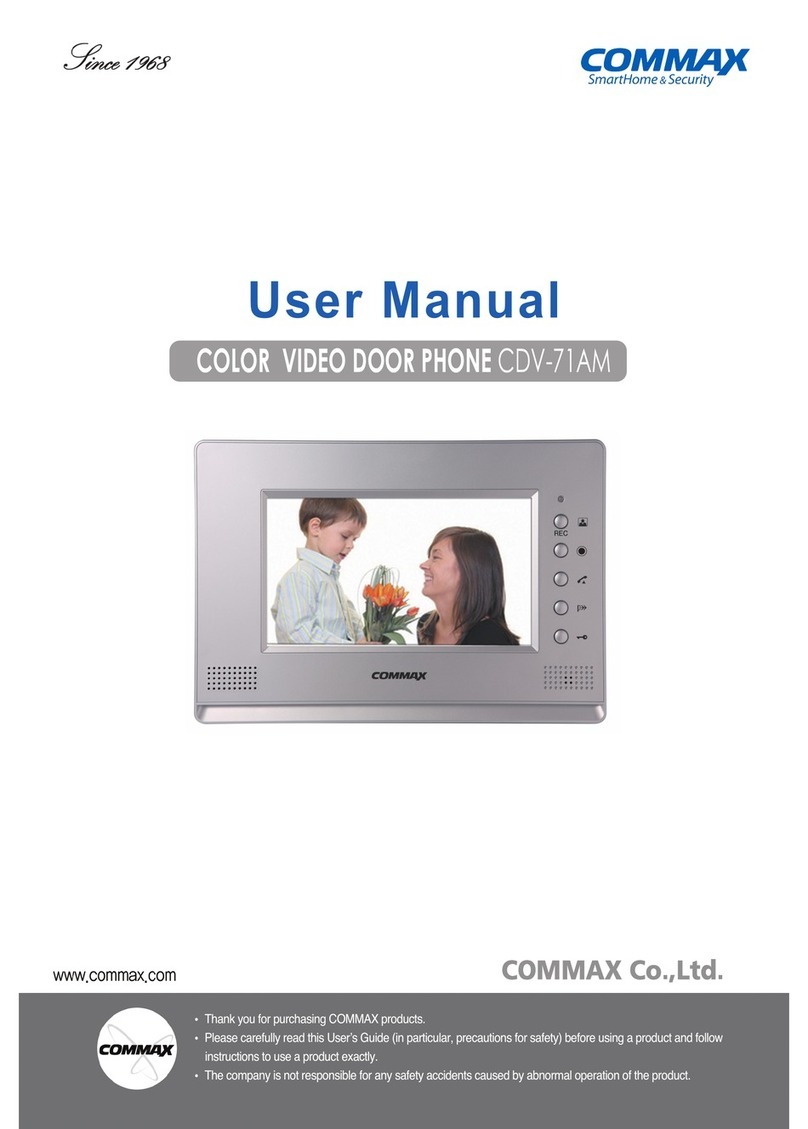
Commax
Commax CDV-71AM User manual
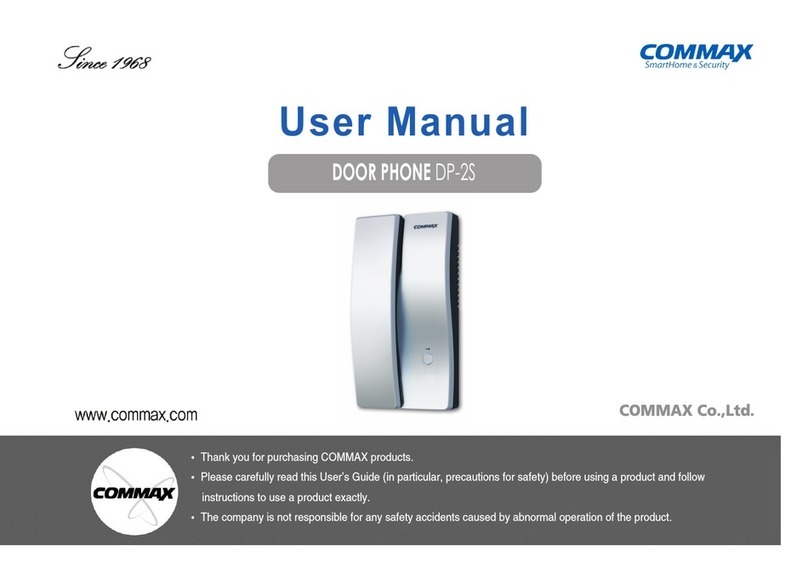
Commax
Commax DP-2S User manual
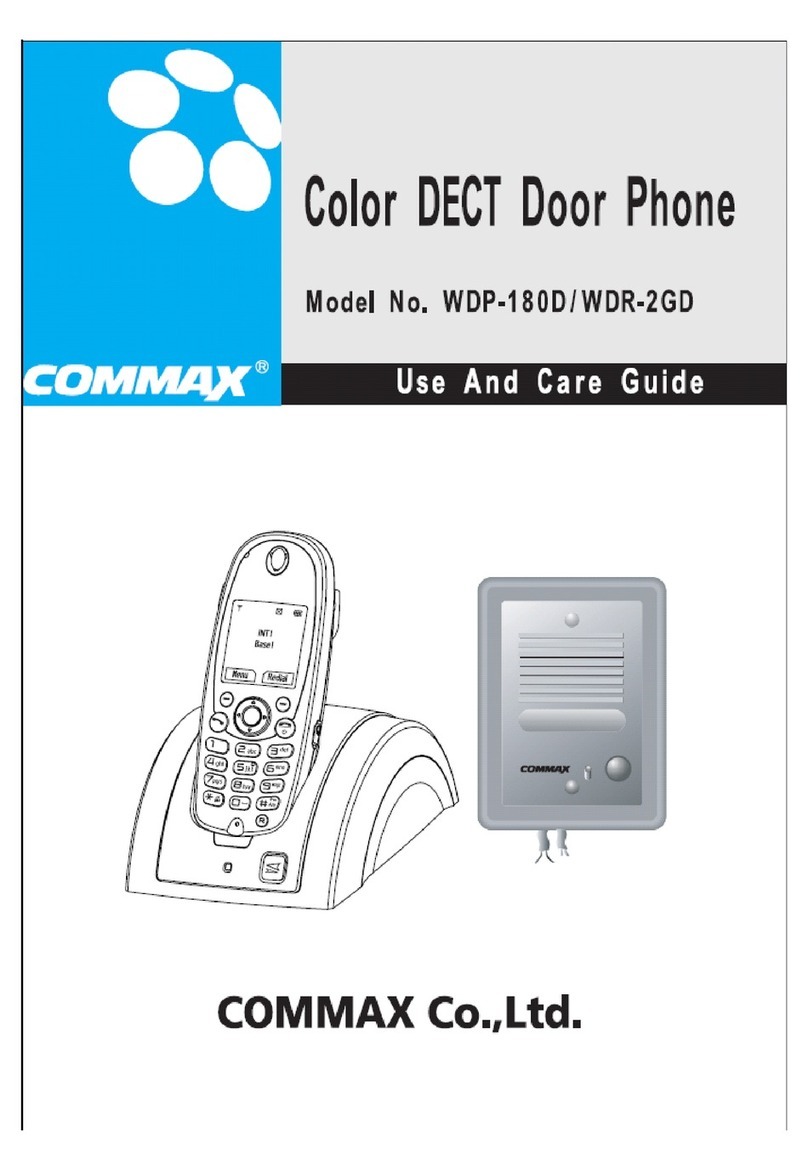
Commax
Commax WDP-180D User manual
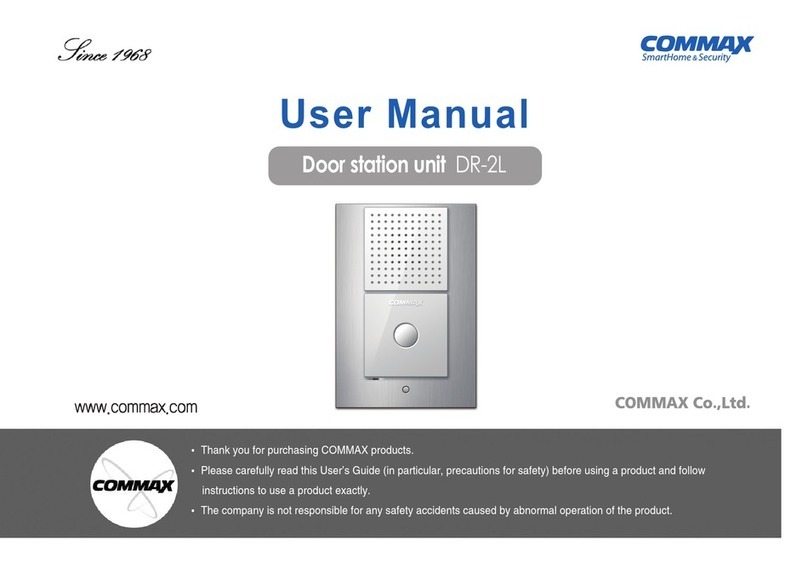
Commax
Commax DR-2L User manual

Commax
Commax Fine View CDV-35HM User manual
Popular Intercom System manuals by other brands

MGL Avionics
MGL Avionics V16 manual

SSS Siedle
SSS Siedle BVI 750-0 Installation & programming

urmet domus
urmet domus AIKO 1716/1 quick start guide

urmet domus
urmet domus IPerVoice 1039 Installation

Alpha Communications
Alpha Communications STR QwikBus TT33-2 Installation, programming, and user's manual

Monacor
Monacor ICM-20H instruction manual