Commodore COLT 286 User manual
Other Commodore Desktop manuals
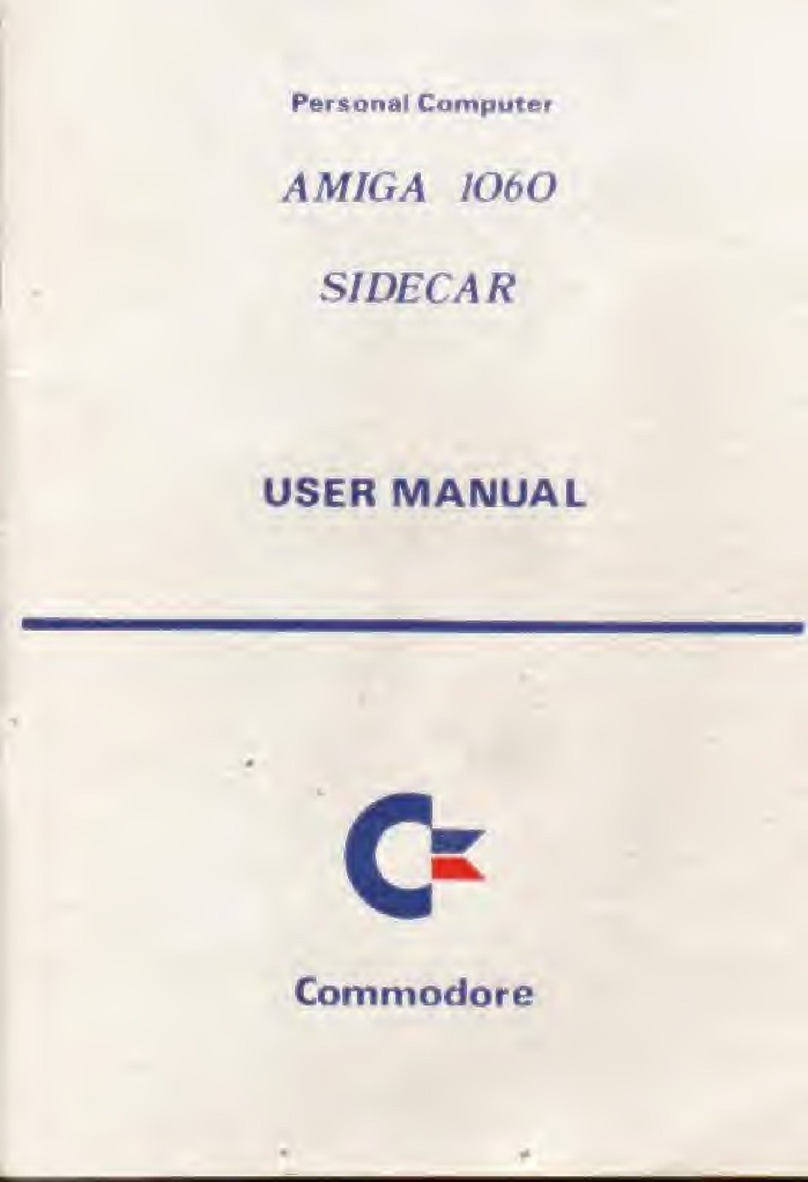
Commodore
Commodore AMIGA 1060 SIDECAR User manual
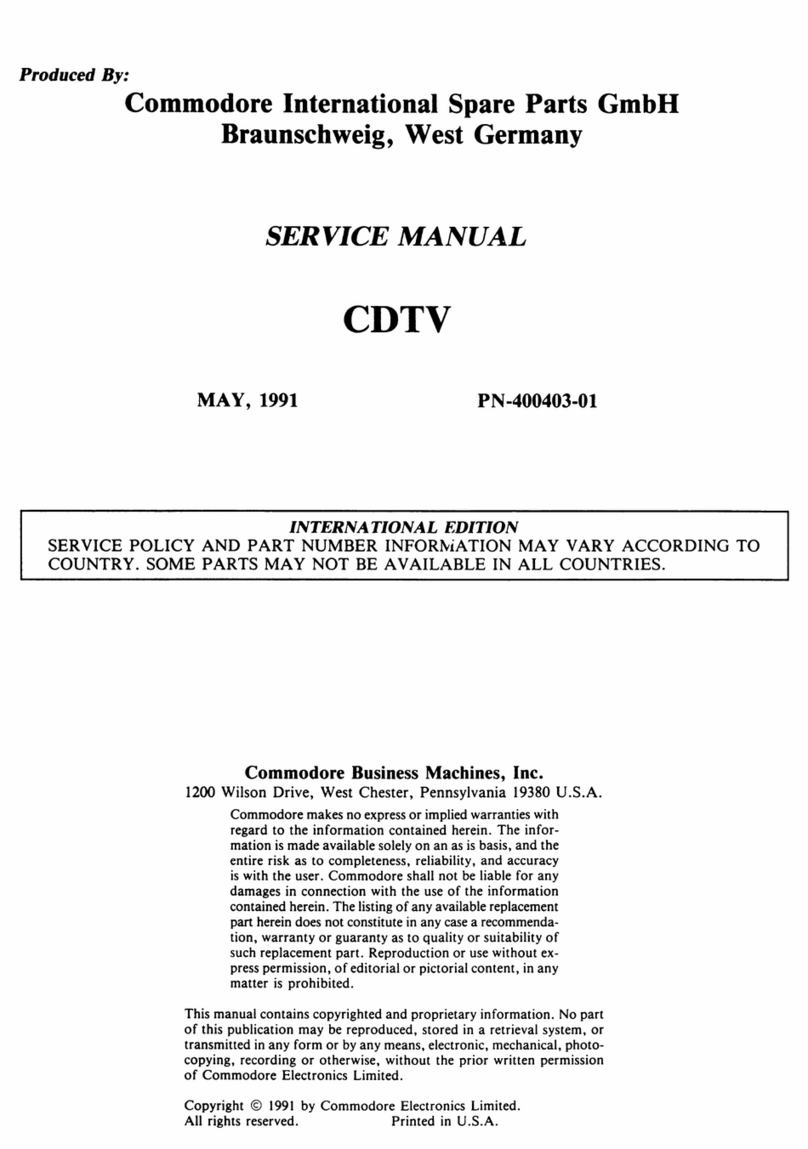
Commodore
Commodore CDTV User manual

Commodore
Commodore C-128 User manual
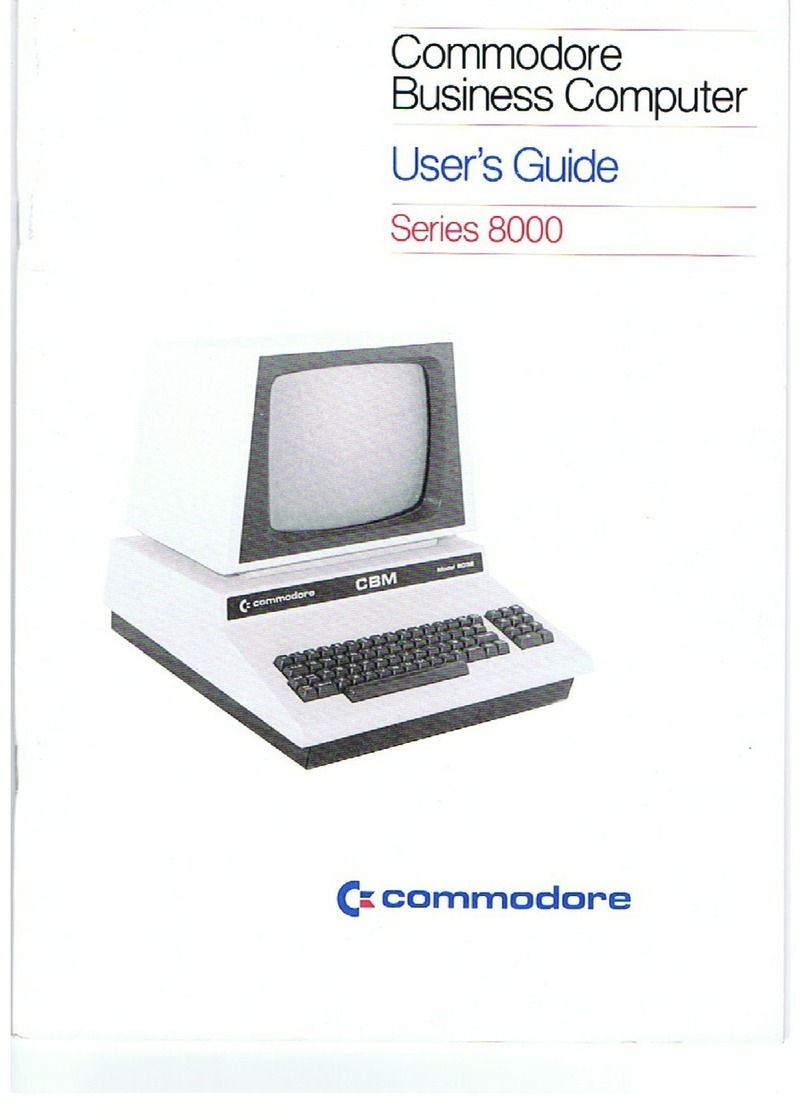
Commodore
Commodore 8000 Series User manual
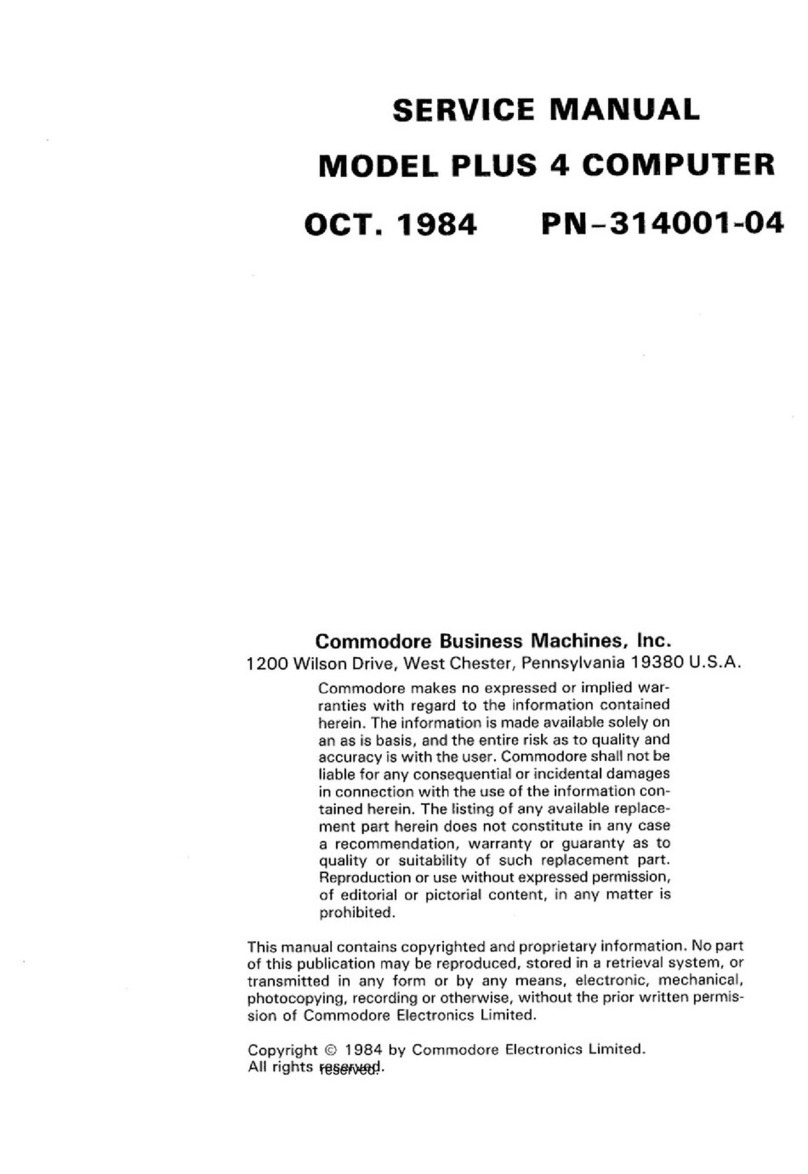
Commodore
Commodore Plus 4 User manual

Commodore
Commodore SuperPET User manual

Commodore
Commodore 64 User manual

Commodore
Commodore COLT 286 User manual
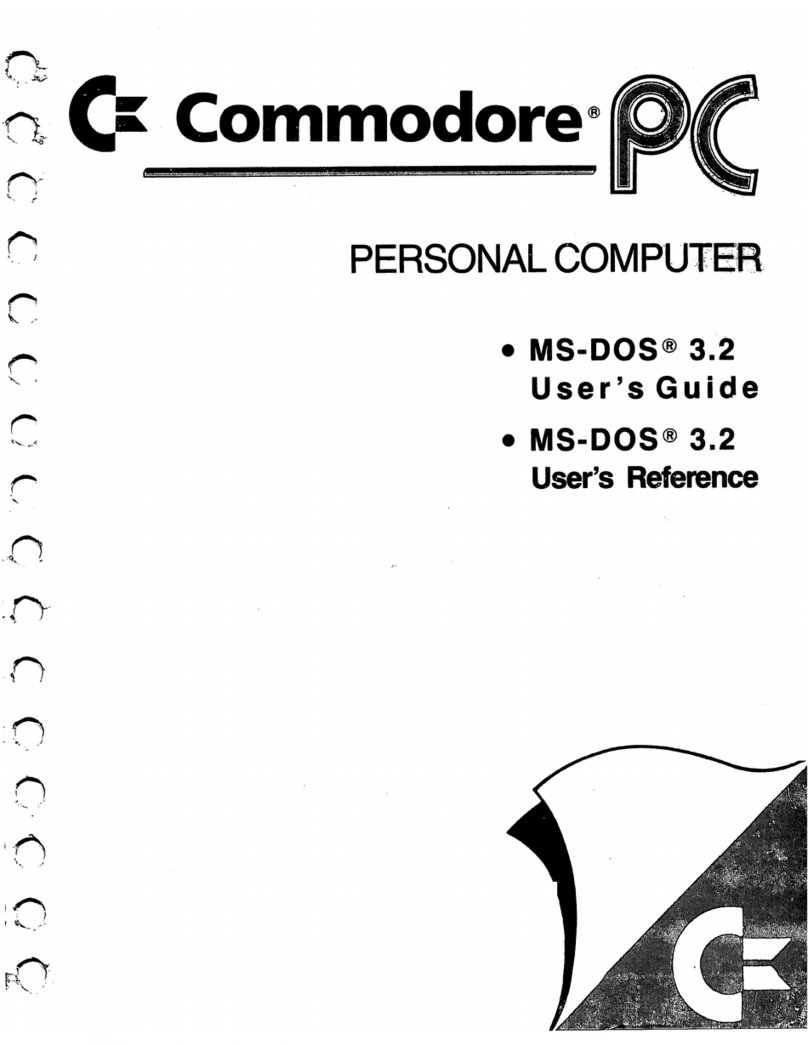
Commodore
Commodore PC User manual

Commodore
Commodore 16 User manual

Commodore
Commodore Amiga A500 Product manual

Commodore
Commodore 16 User manual
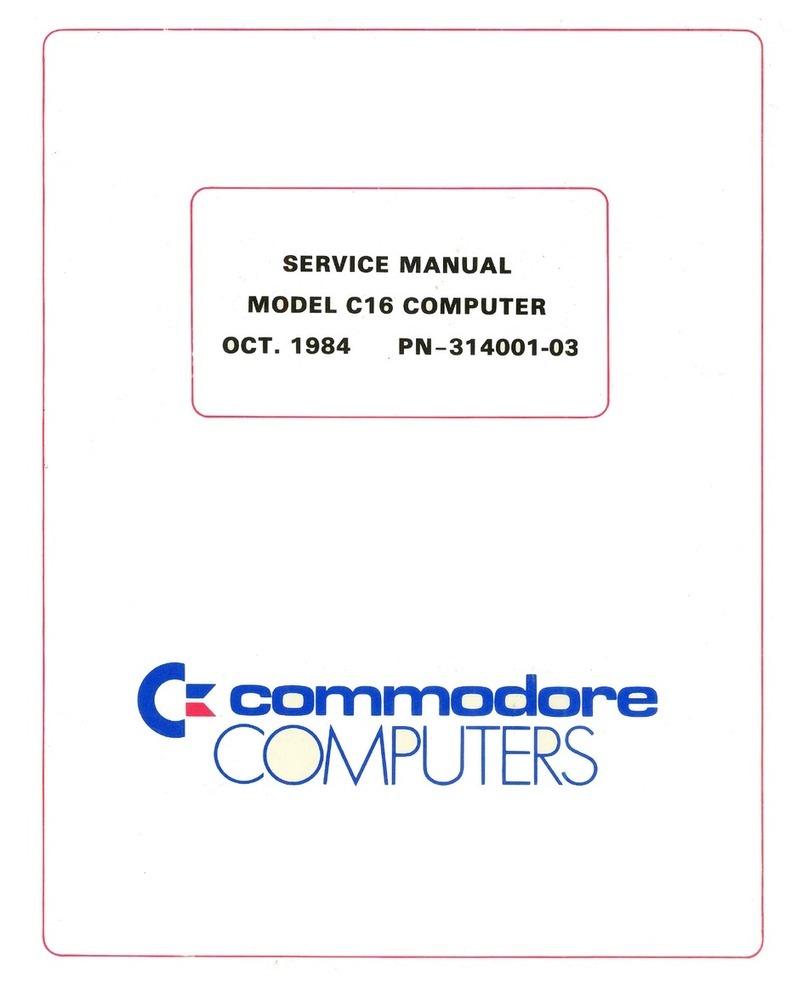
Commodore
Commodore C16 User manual

Commodore
Commodore 8000 Series User manual

Commodore
Commodore C-128 User manual

Commodore
Commodore SX-64 User manual
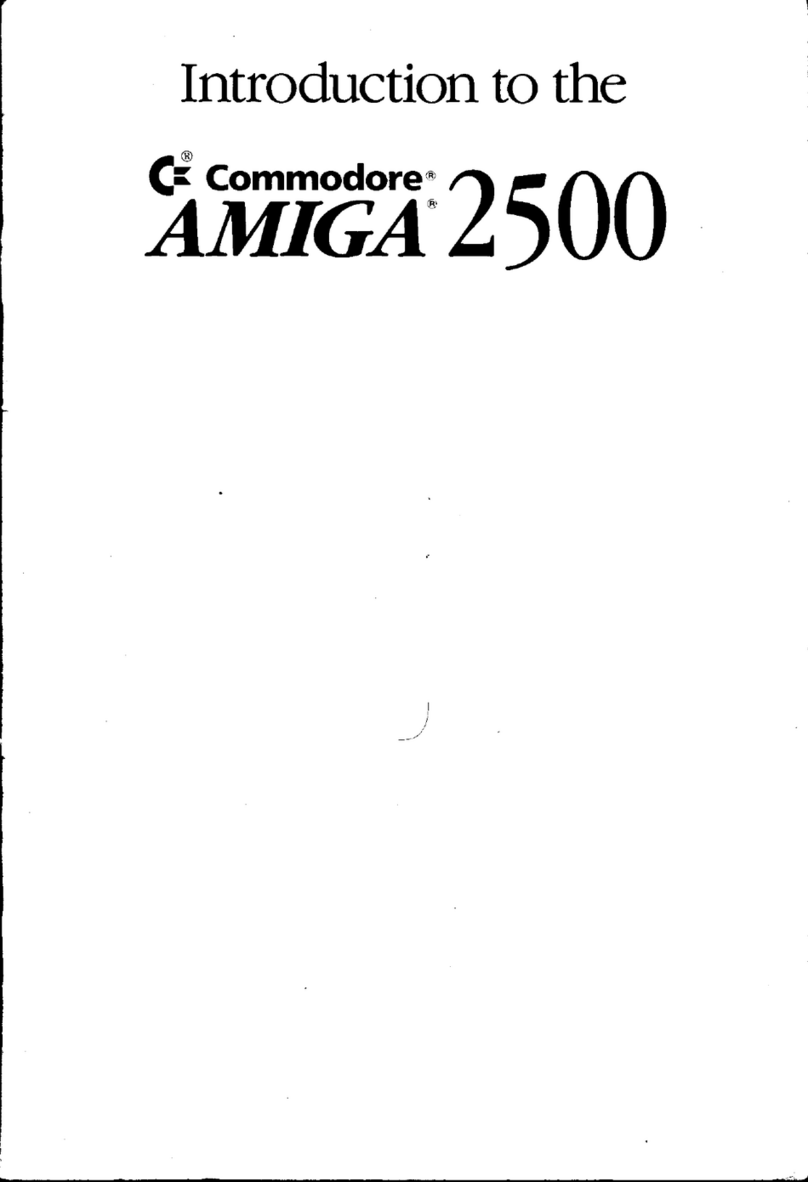
Commodore
Commodore AMIGA 2500 Reference manual

Commodore
Commodore Amiga A500 Product manual

Commodore
Commodore Plus/4 User instructions

Commodore
Commodore 128 User manual































