Comnet CNFE2MC User manual
Other Comnet Media Converter manuals
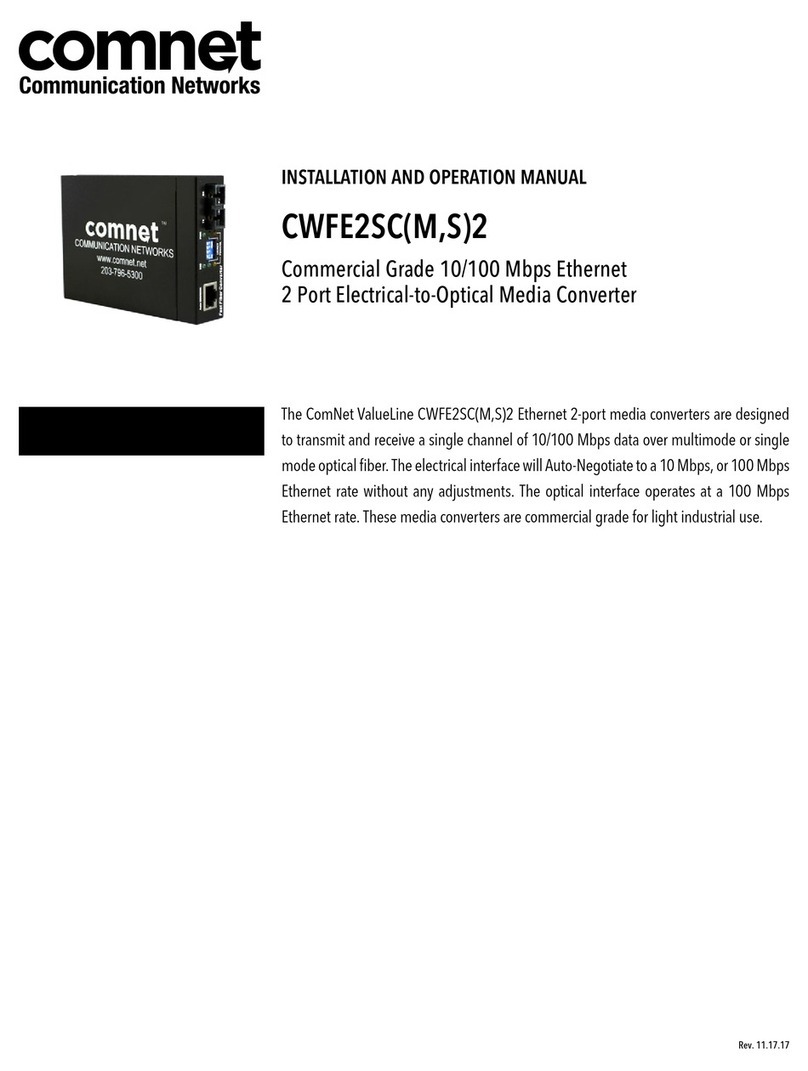
Comnet
Comnet CWFE2SC2 User manual

Comnet
Comnet CNFE2MC2C/M User manual

Comnet
Comnet RLMCSFP Series User manual

Comnet
Comnet CNFE2MC User manual

Comnet
Comnet FVT10D2I1C4E User manual

Comnet
Comnet CNGE2MCPOEM User manual

Comnet
Comnet CWFE1005POEMHO-M User manual

Comnet
Comnet CWGE2SCS2 Quick start guide

Comnet
Comnet CNGEMC4+2/M User manual

Comnet
Comnet CNFE2MCPOE User manual

Comnet
Comnet FVT1D11 User manual
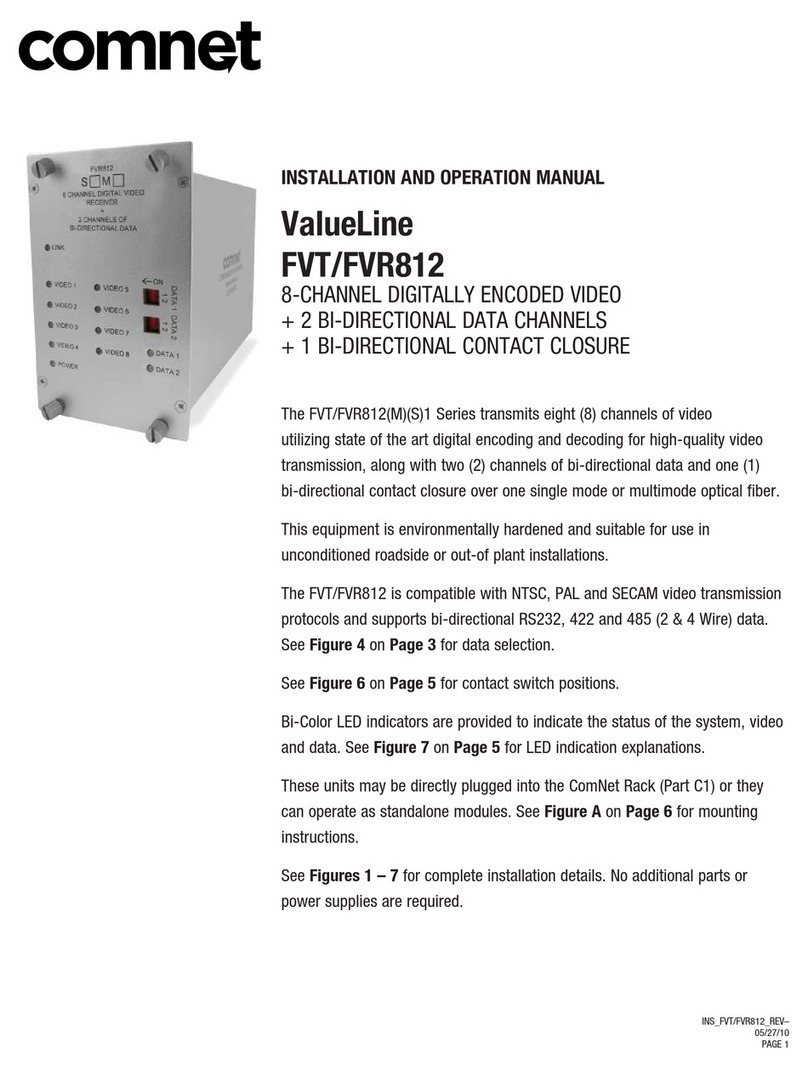
Comnet
Comnet ValueLine FVT812 User manual

Comnet
Comnet CWGE2SFP User manual

Comnet
Comnet CNMC SFP Series User manual
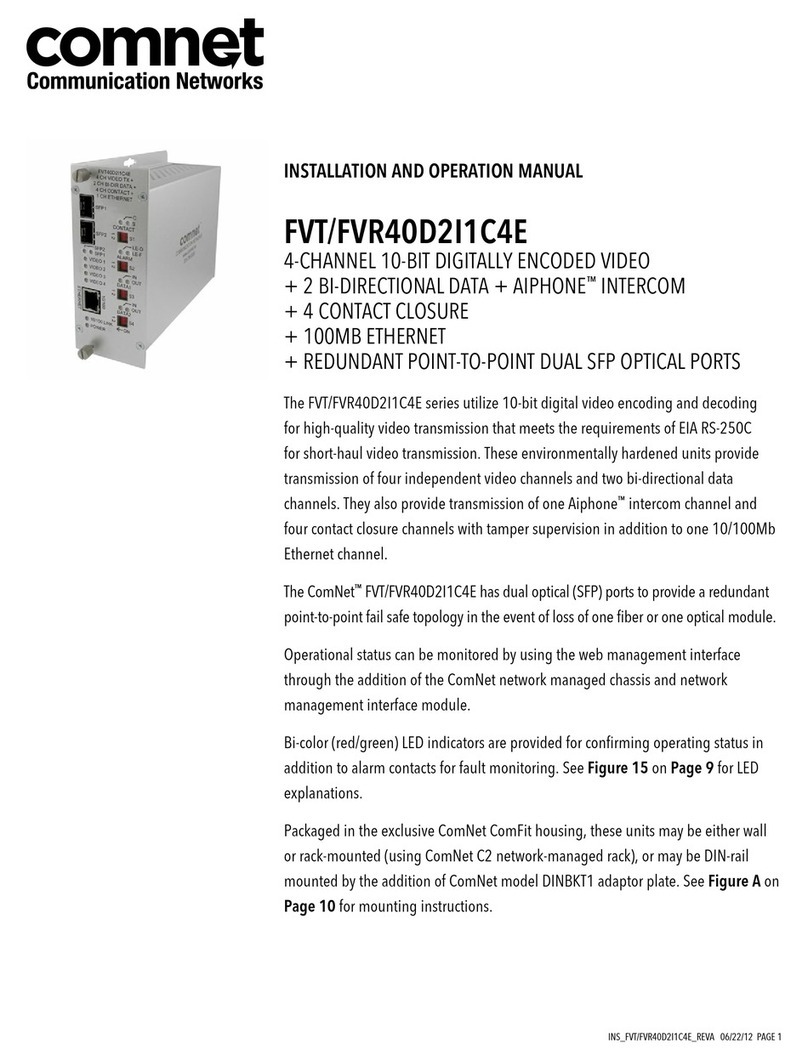
Comnet
Comnet FVT40D2I1C4E User manual

Comnet
Comnet CNFE1003POEM/M User manual

Comnet
Comnet CNFE2MCPOE Owner's manual
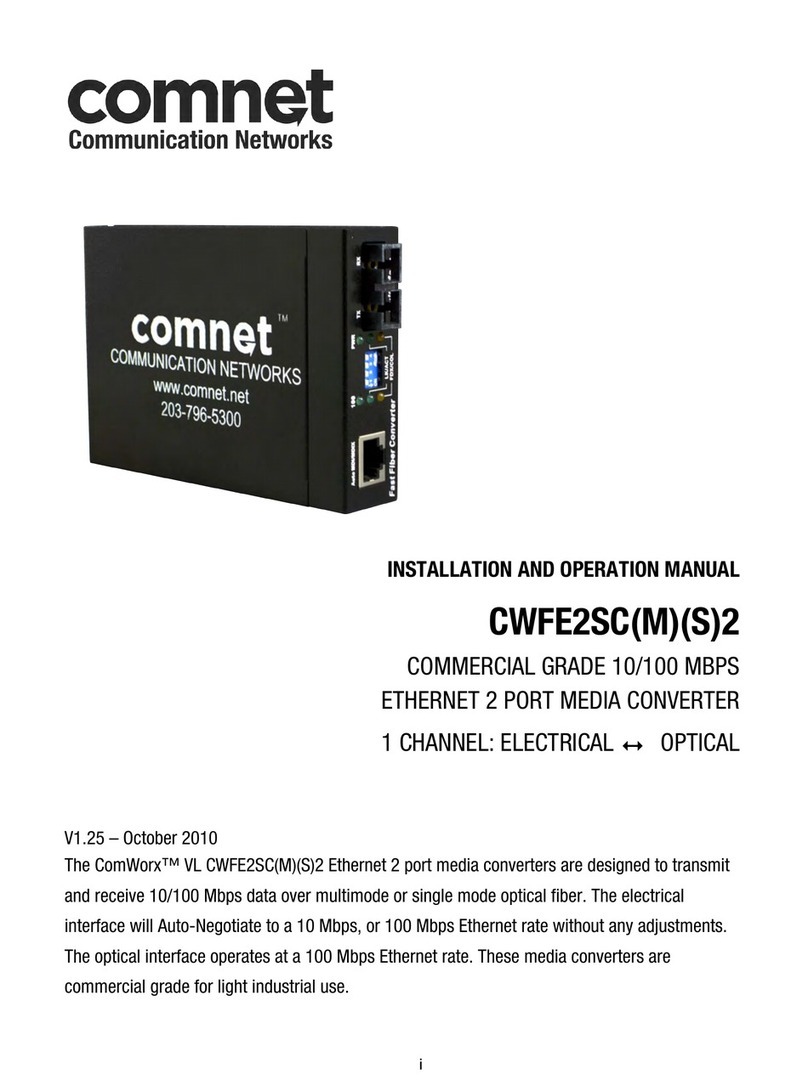
Comnet
Comnet CWFE2SC2 User manual

Comnet
Comnet CNFE100-A User manual

Comnet
Comnet CWFE1003POEM/M User manual
Popular Media Converter manuals by other brands

H&B
H&B TX-100 Installation and instruction manual

Bolin Technology
Bolin Technology D Series user manual

IFM Electronic
IFM Electronic Efector 400 RN30 Series Device manual

GRASS VALLEY
GRASS VALLEY KUDOSPRO ULC2000 user manual

Linear Technology
Linear Technology DC1523A Demo Manual

Lika
Lika ROTAPULS I28 Series quick start guide

Weidmuller
Weidmuller IE-MC-VL Series Hardware installation guide

Optical Systems Design
Optical Systems Design OSD2139 Series Operator's manual

Tema Telecomunicazioni
Tema Telecomunicazioni AD615/S product manual

KTI Networks
KTI Networks KGC-352 Series installation guide

Gira
Gira 0588 Series operating instructions

Lika
Lika SFA-5000-FD user guide










