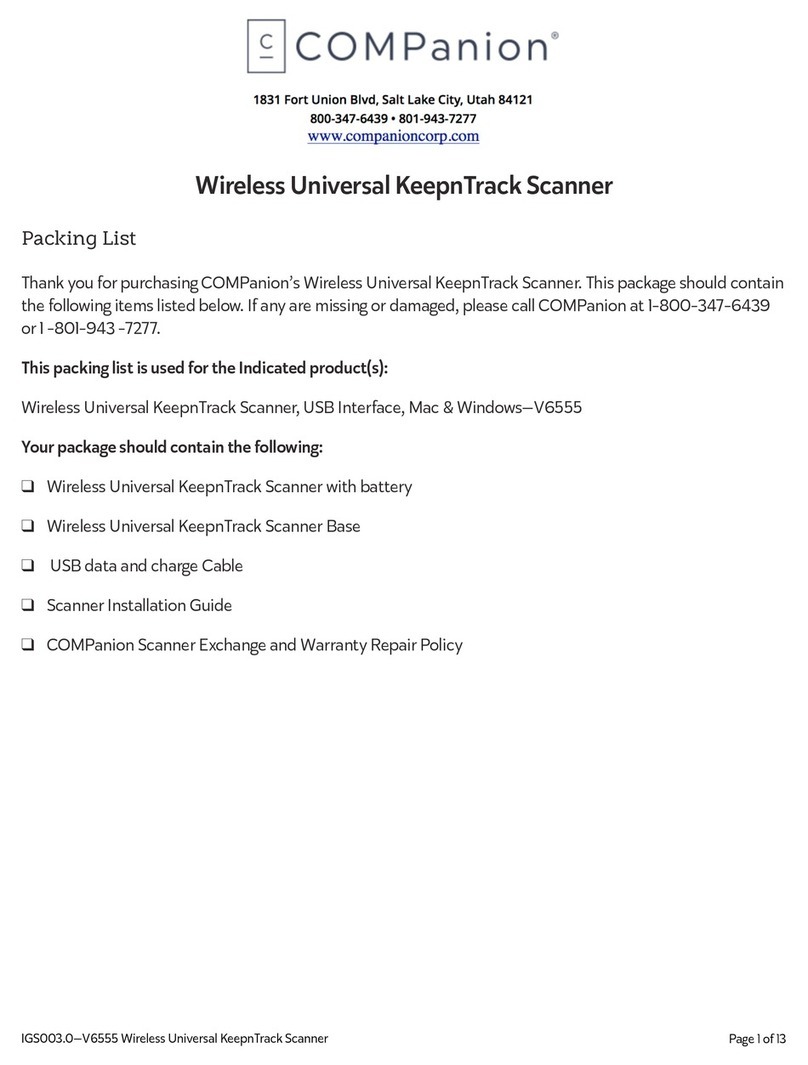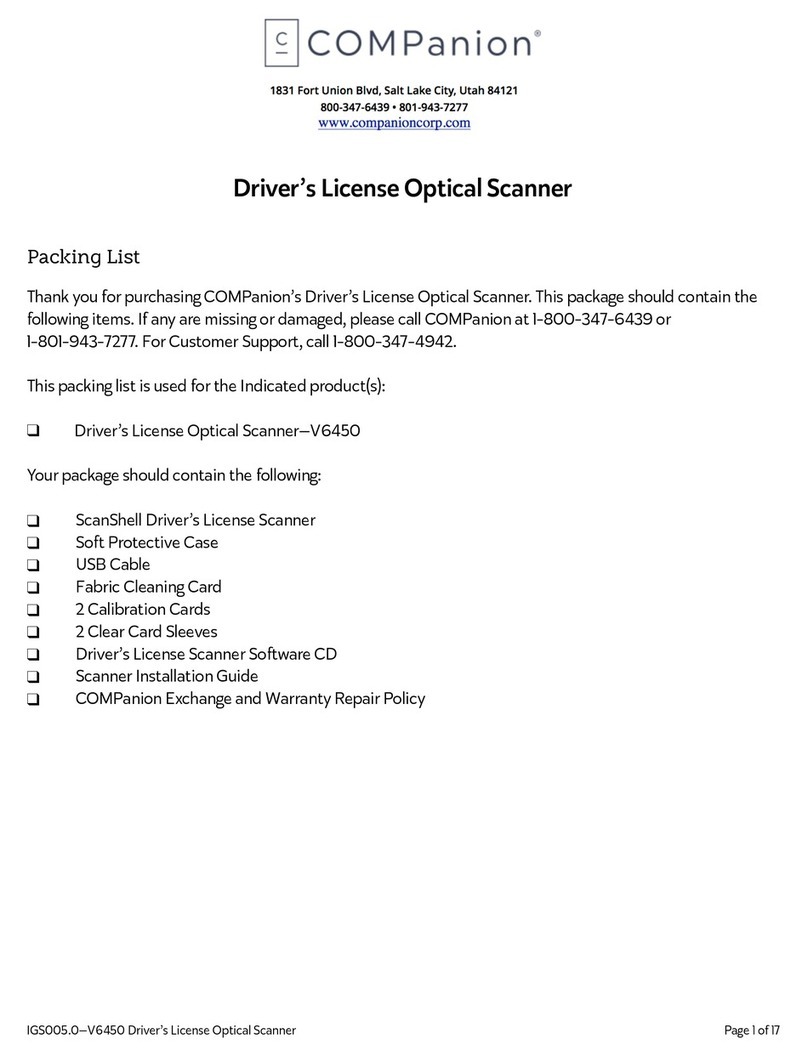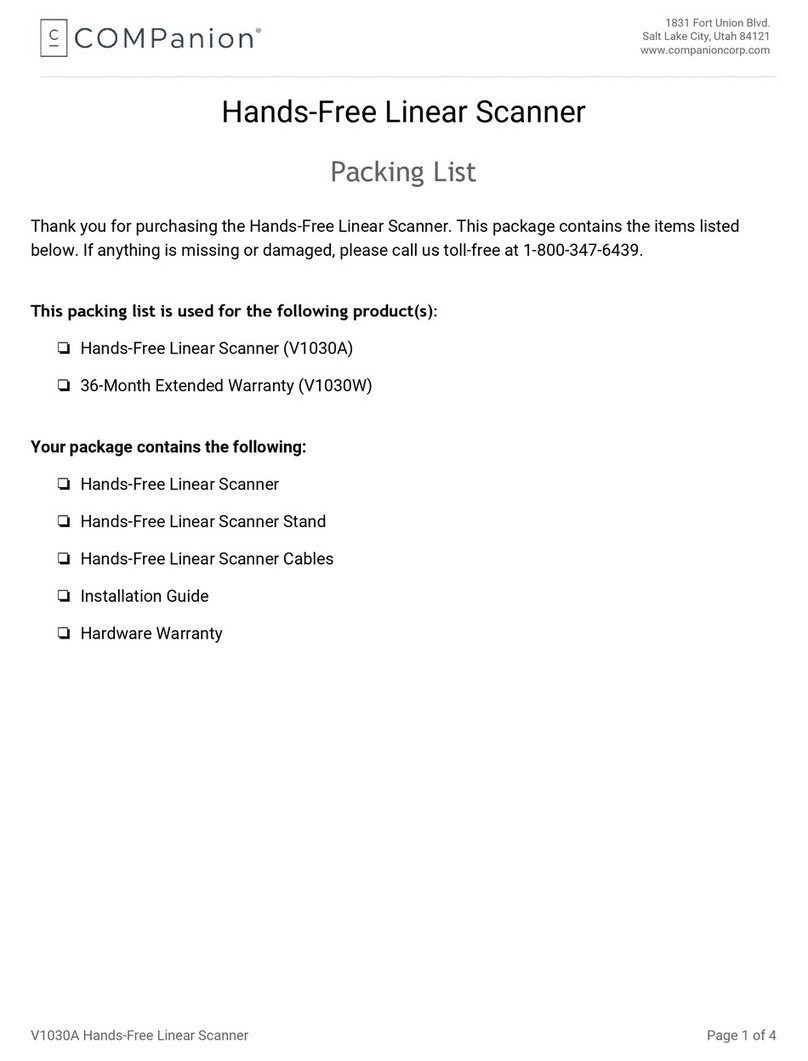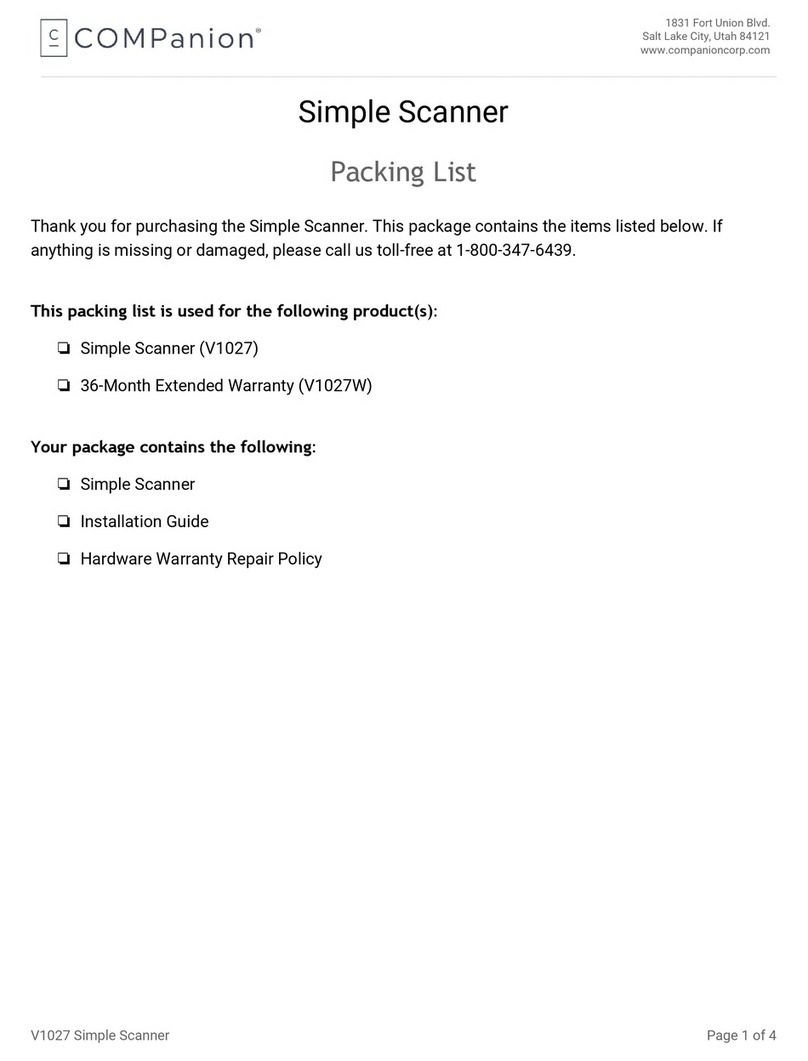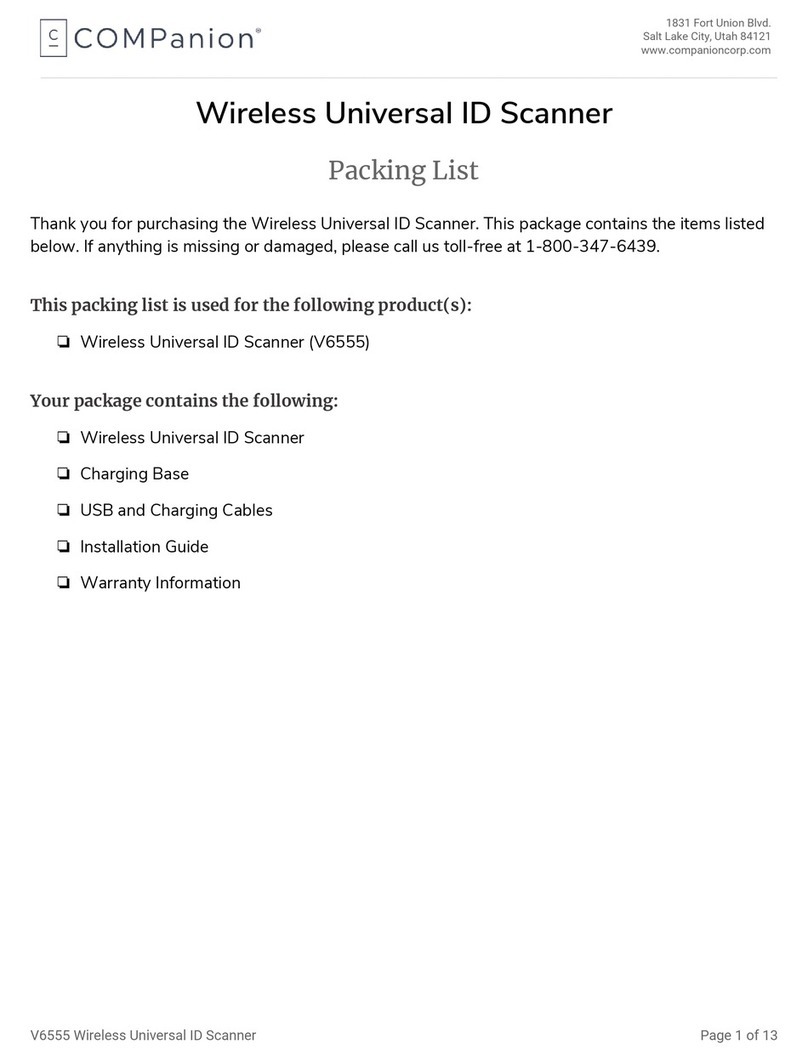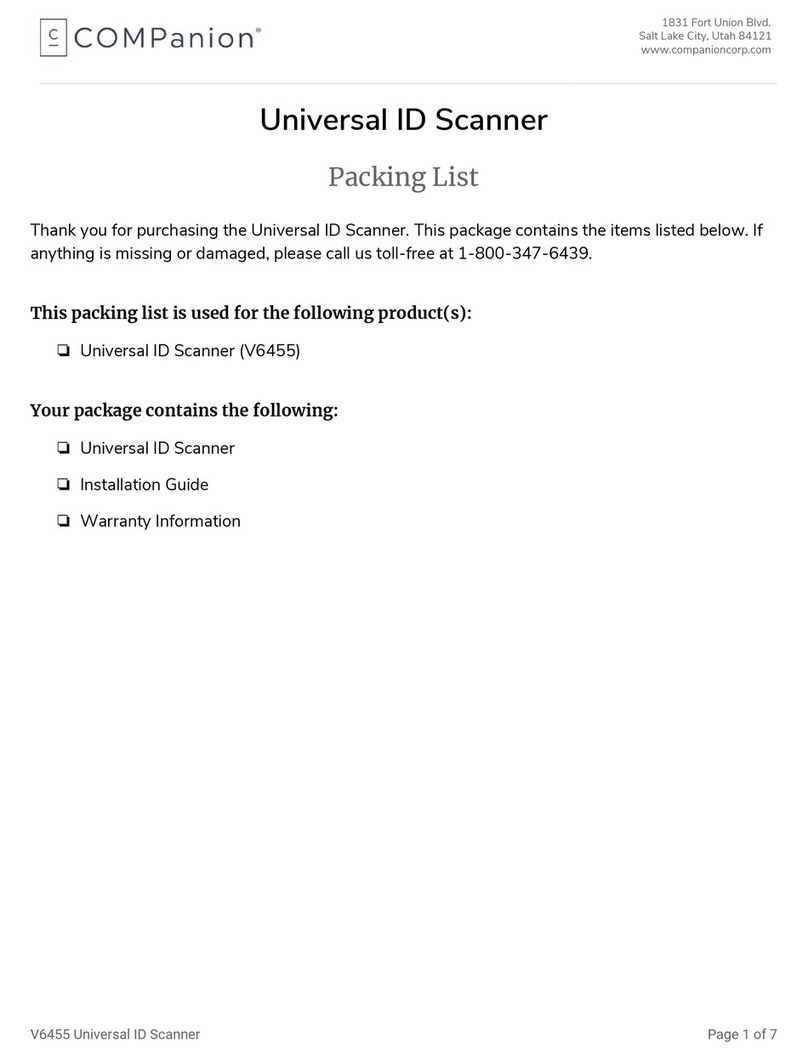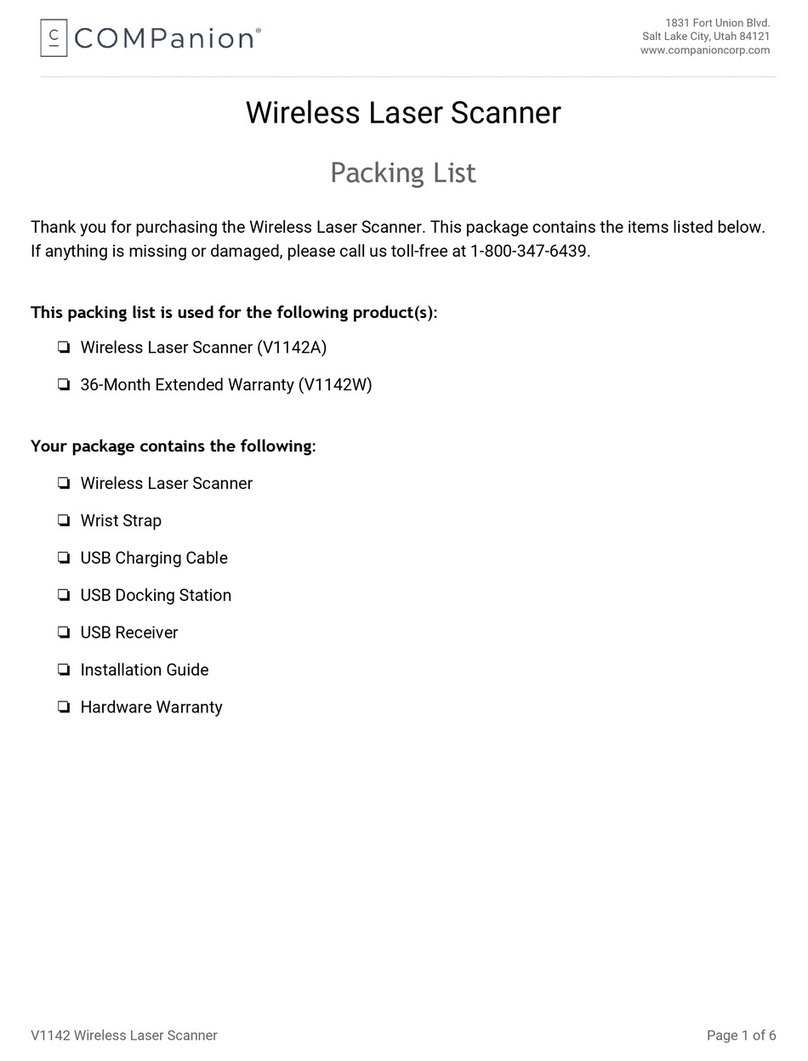Installation
Prior to installation, please ensure that the computer the scanner is being installed on
meets the minimum system requirements listed below:
•A Pentium 4 or equivalent processor or higher
•512 MB RAM
•A USB 2.0 port
•A minimum of 60 MB free hard drive space
•CD-ROM drive
•Windows 2000, Windows XP, Windows 2003, or Windows Vista
•Internet Explorer version 6 or 7 installed
NOTE: YOU MUST HAVE INTERNET EXPLORER 6 OR 7 OR GREATER INSTALLED TO USE
THE DRVERS LICENSE SCANNER WITH KEEPNTRACK.
Setting up the scanner
When unpacking, verify that you have received the scanner, Installation CD containing
the software installer and this manual, a USB cable, calibration cards, and cleaning
paper. If any components are missing, contact COMPanion by calling
1-800-347-6439 or 1-800-347-4942.
Prior to connecting the scanner to your computer you must install the software and
driver from the CD included with your scanner. Place the CD in your CD drive. From
within Windows open My Computer and then open your CD drive. Double click on the
file named DL Scanner Setup.exe to launch the installer. You should first be greeted
with a KeepnTrack splash screen. Click Next (Image 1).
Image 1
IG0069.2 — V6450 Driver’s License Optical Scanner Page 2 of 16