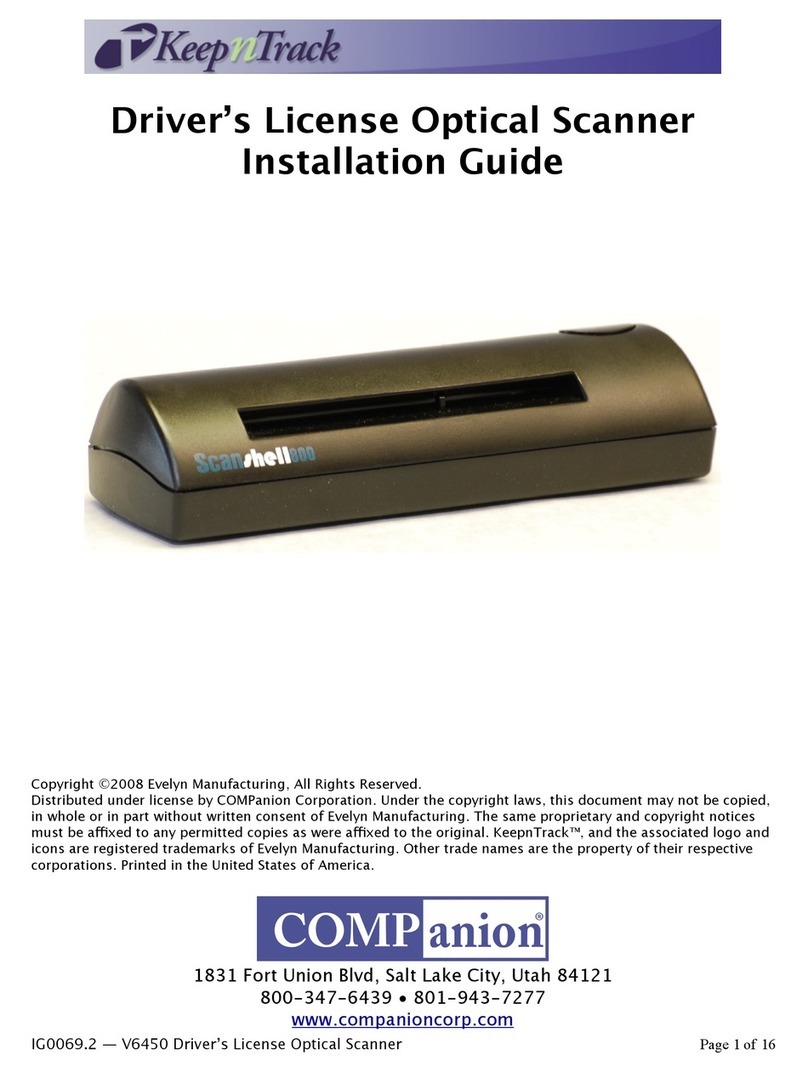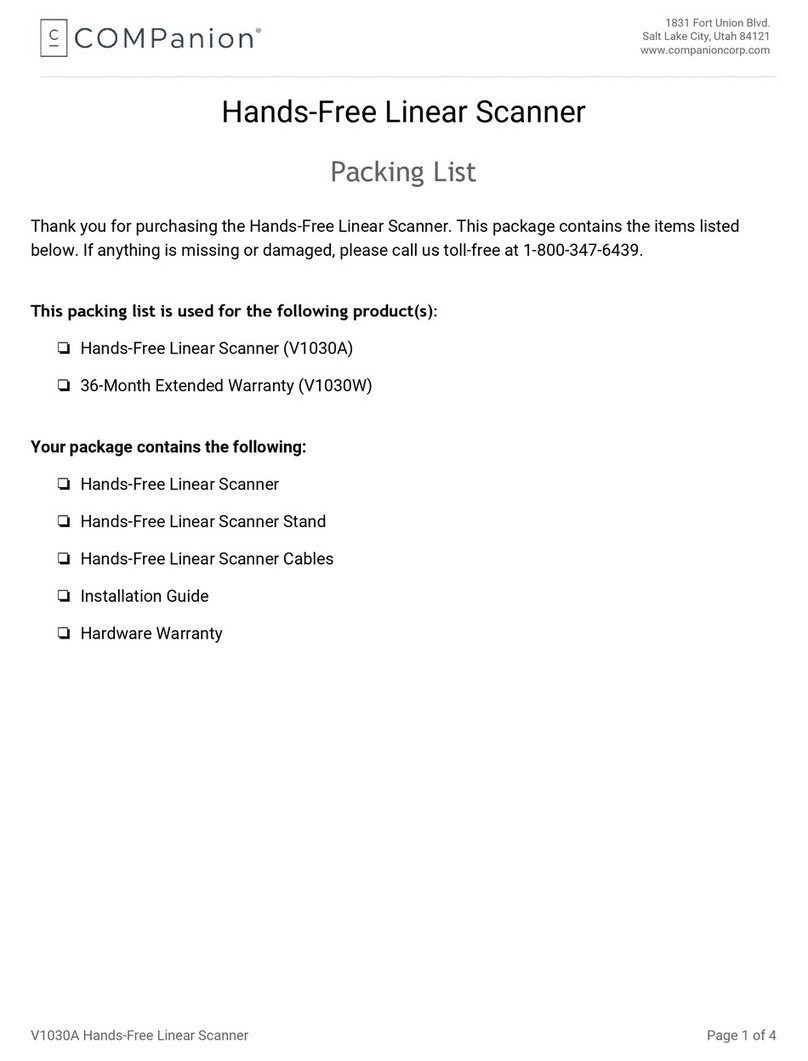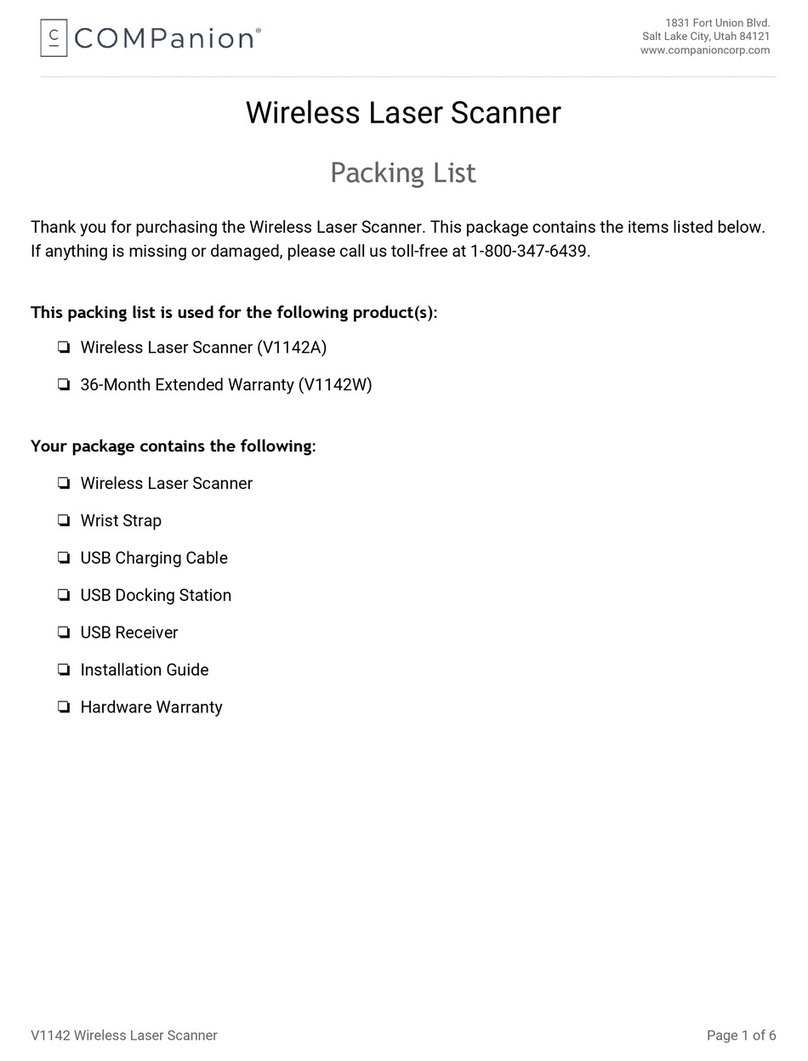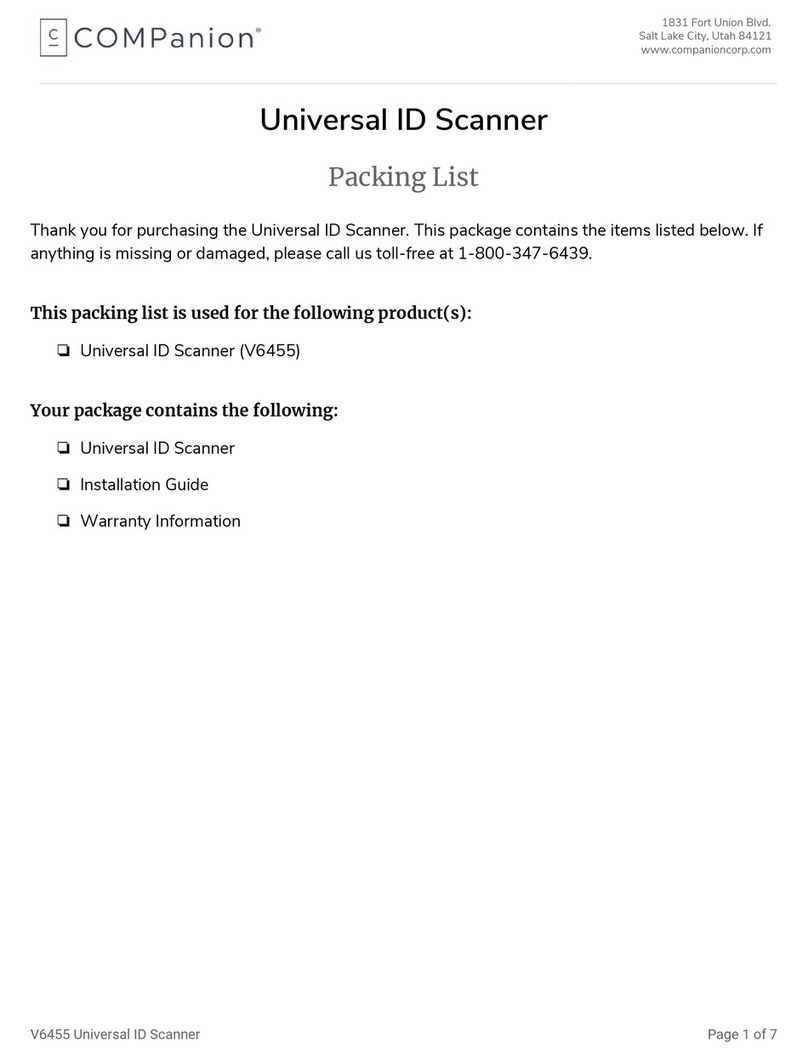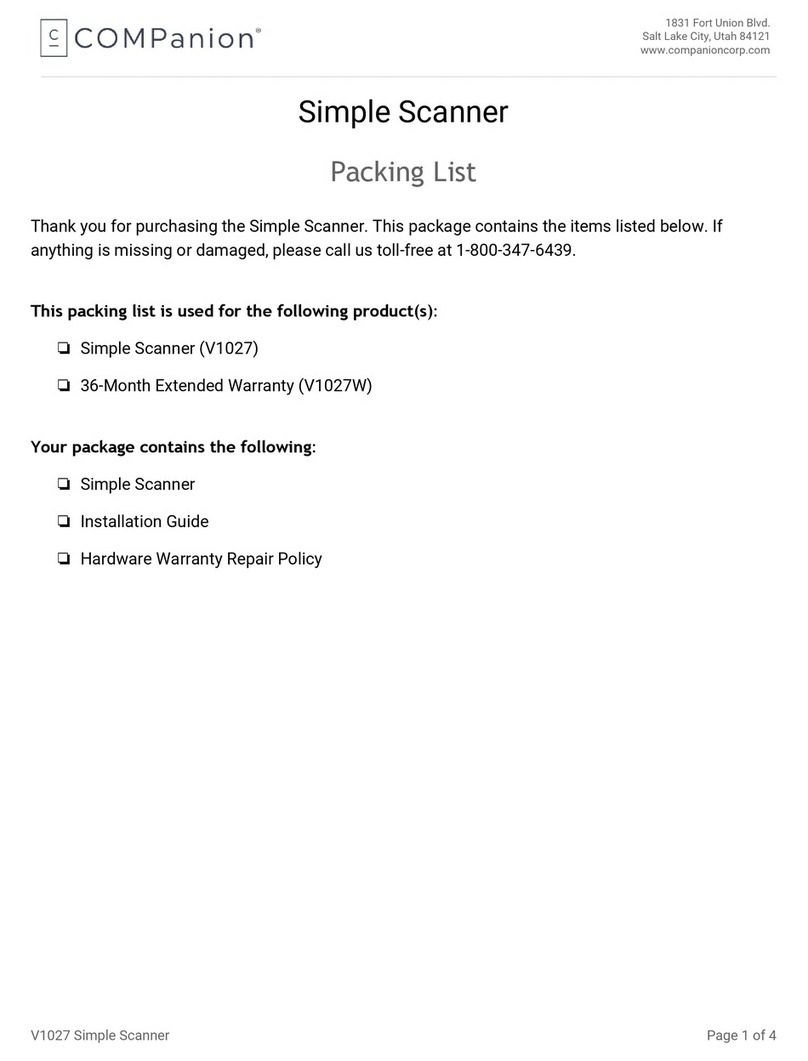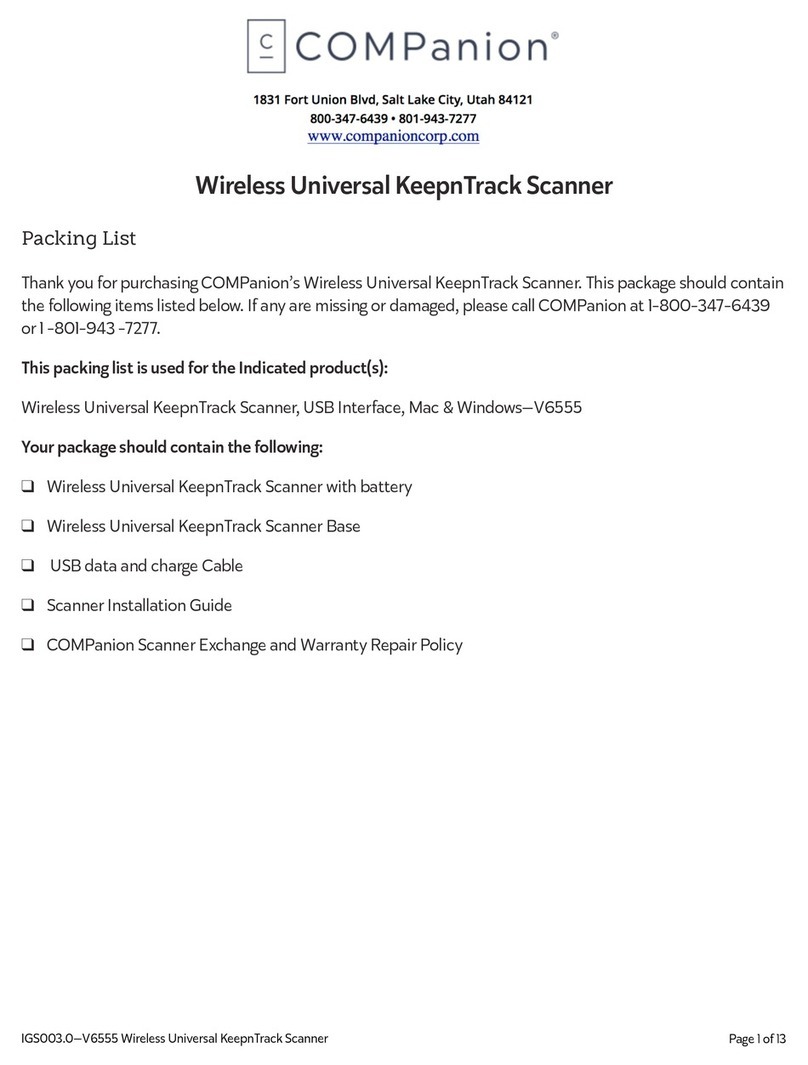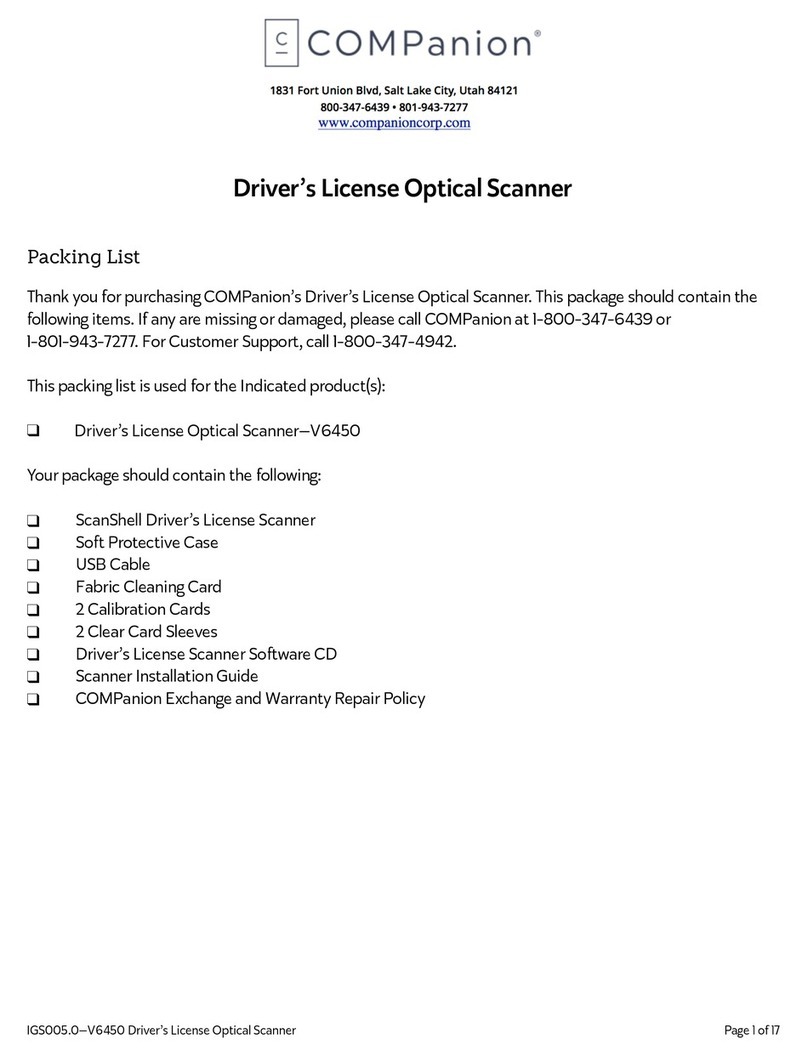___________________________________________________________________________________________________________________________________
Scanner Basics
The scanner is designed to charge when placed in the base unit. Let’s do that now.
1. Turn off the computer.
2. Connect the interface cable to the base first, then connect the other end to the computer.
3. Connect the power cable to the base, then plug the other end into the wall.
4. Turn the computer back on.
5. When the base is connected and powered on, put the scanner in the base to establish a link.
The green LED on the base will flash to indicate the scanner is charging.
Battery Information
The lithium-ion cell battery was shipped at approximately 30% - 60% charge capacity and should be
charged for a minimum of four hours before initial use. After initial use, it can be used without a full
charge and can also be charged without having to be fully discharged first.
Here are a few tips:
Do’s
✓Keep the base connected to power and the scanner in the base when not in use.
✓Replace the battery when it is no longer able to hold an adequate charge.
✓Replace a defective battery immediately, so it doesn’t damage the scanner.
✓Only use COMPanion batteries with this device. Use of non-approved batteries may result in
damage that is not covered by your warranty.
✓Recycle used batteries or dispose of them in accordance with your local laws and regulations.
Don’ts
𝖷Expose batteries to water, fire, or excessive heat.
𝖷Store the batteries together or with other batteries or metal objects.
𝖷Disassemble, modify, or short-out the batteries.