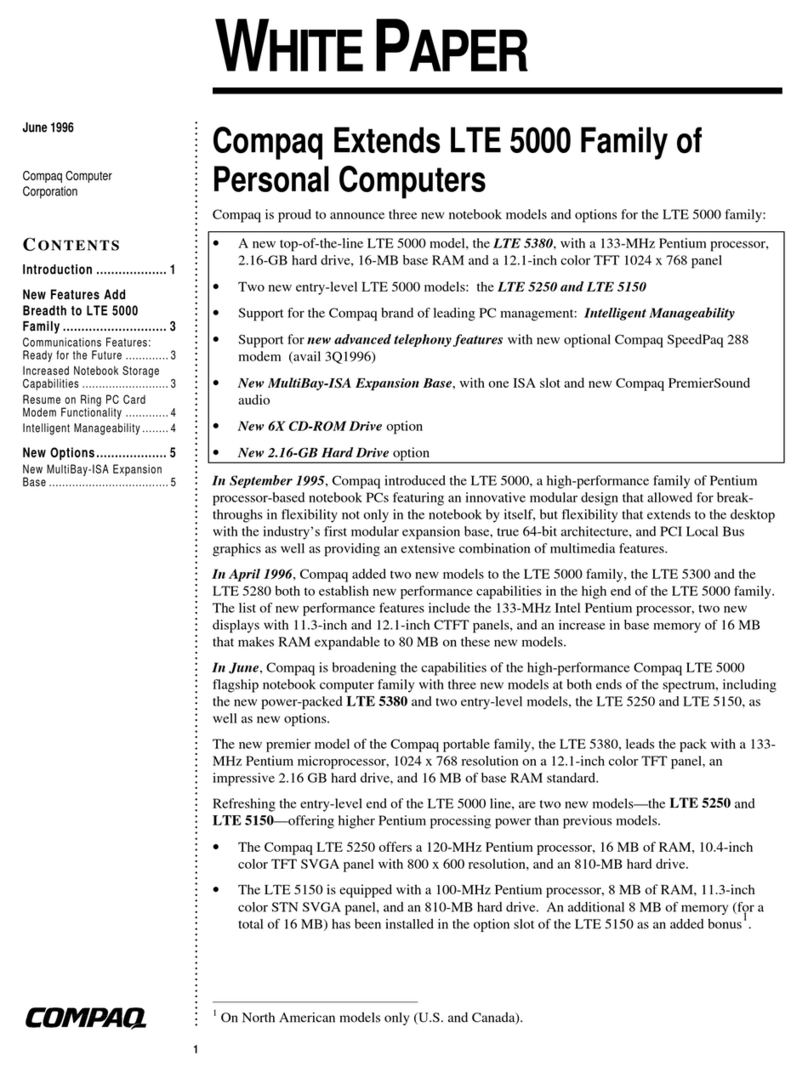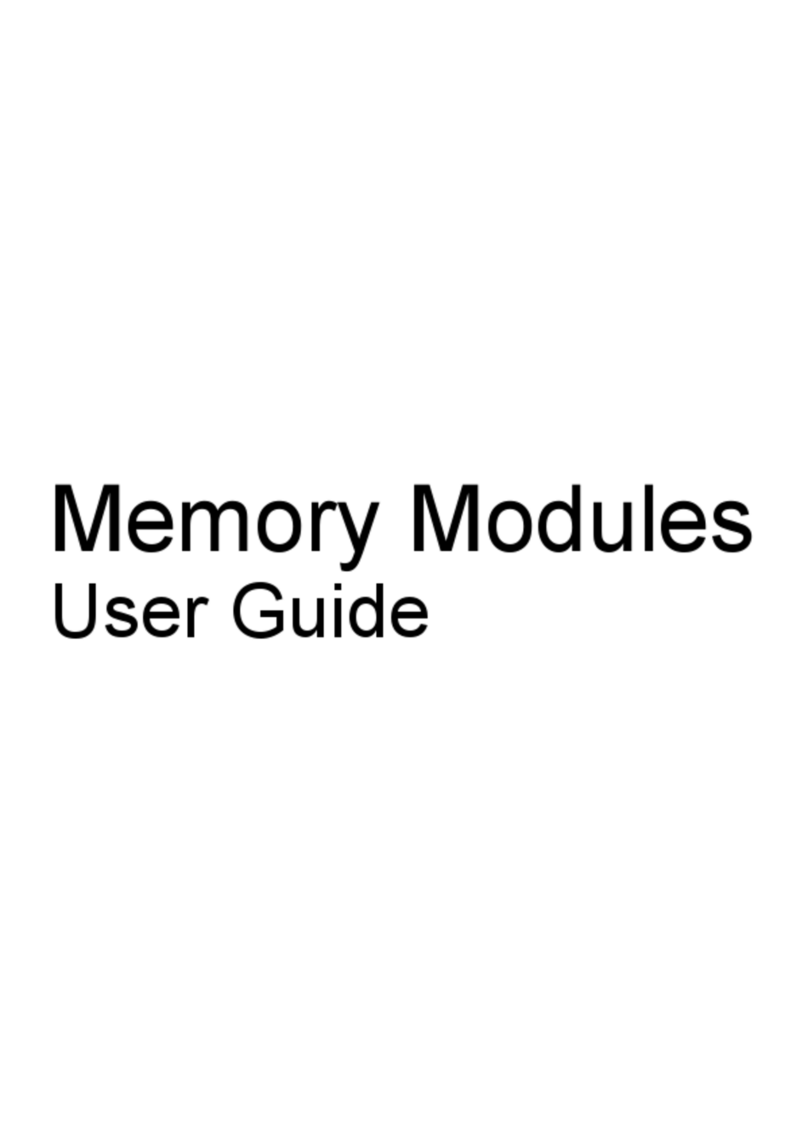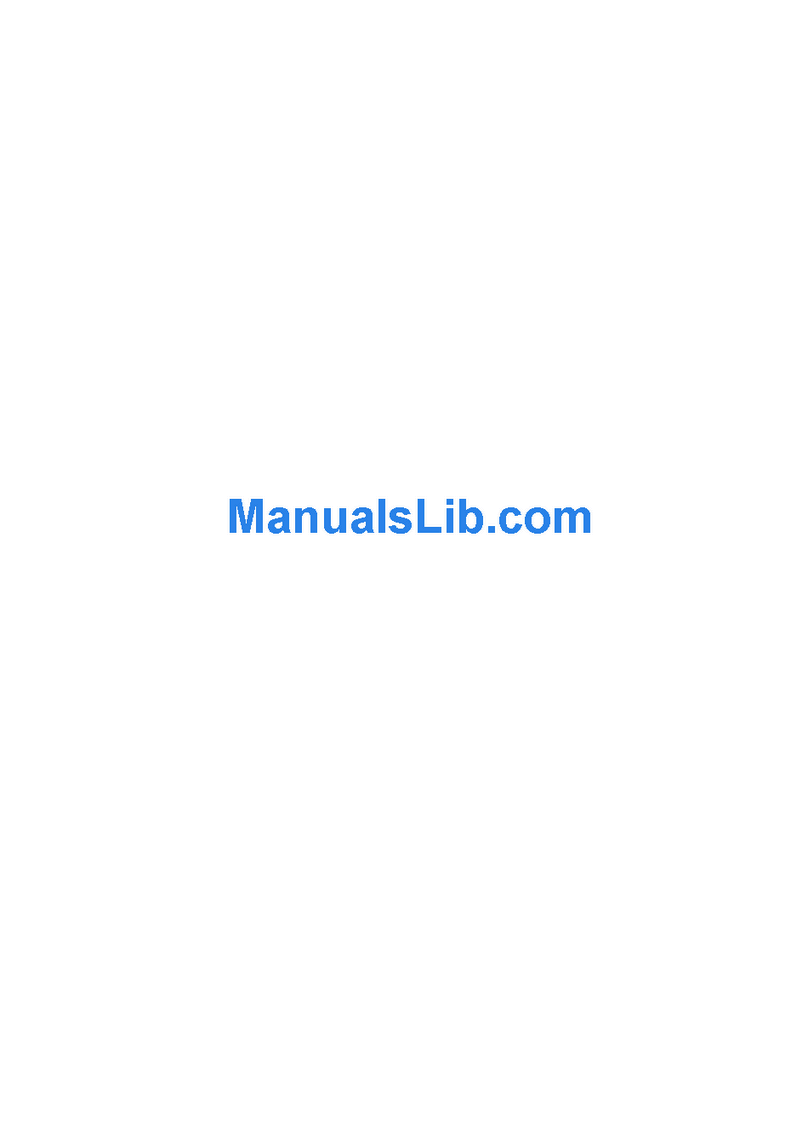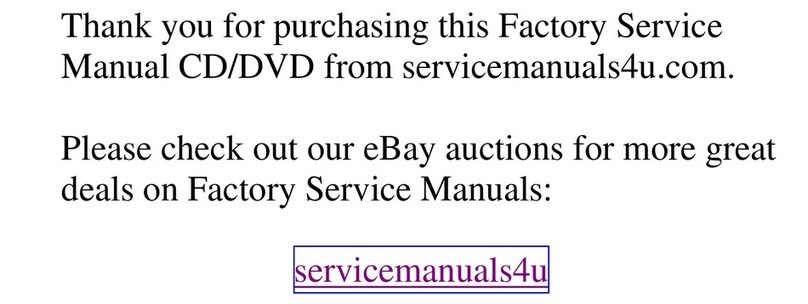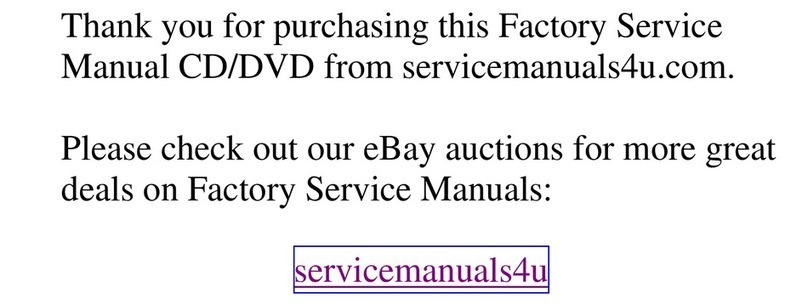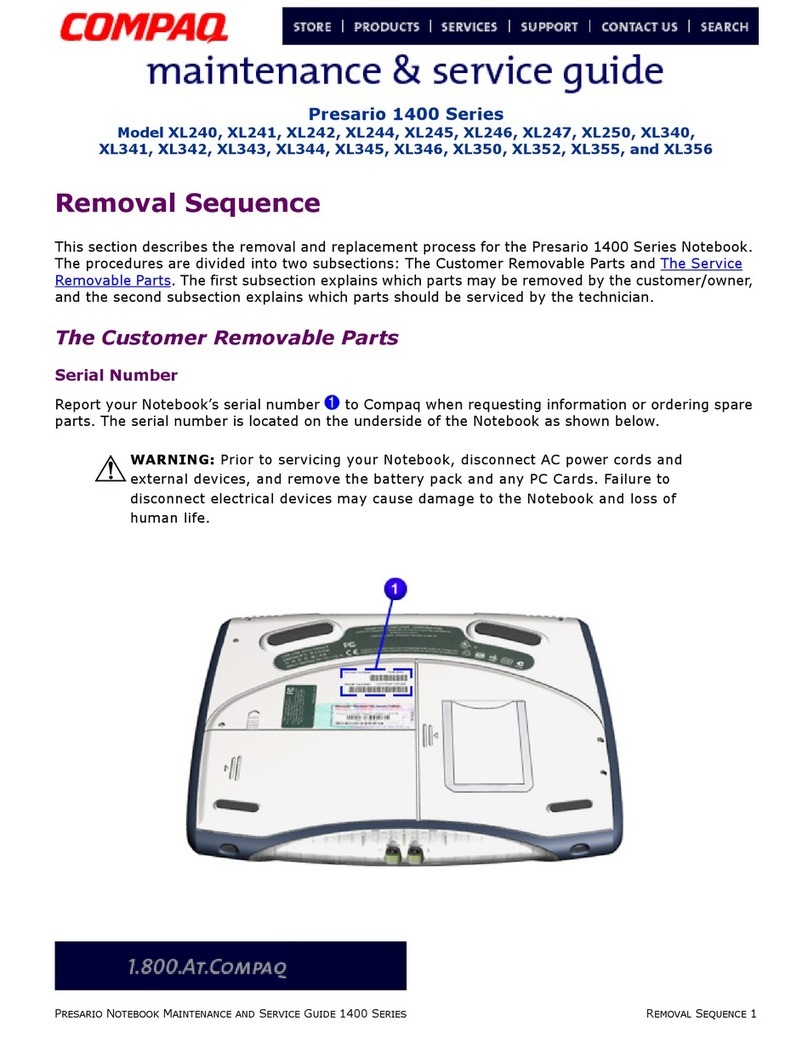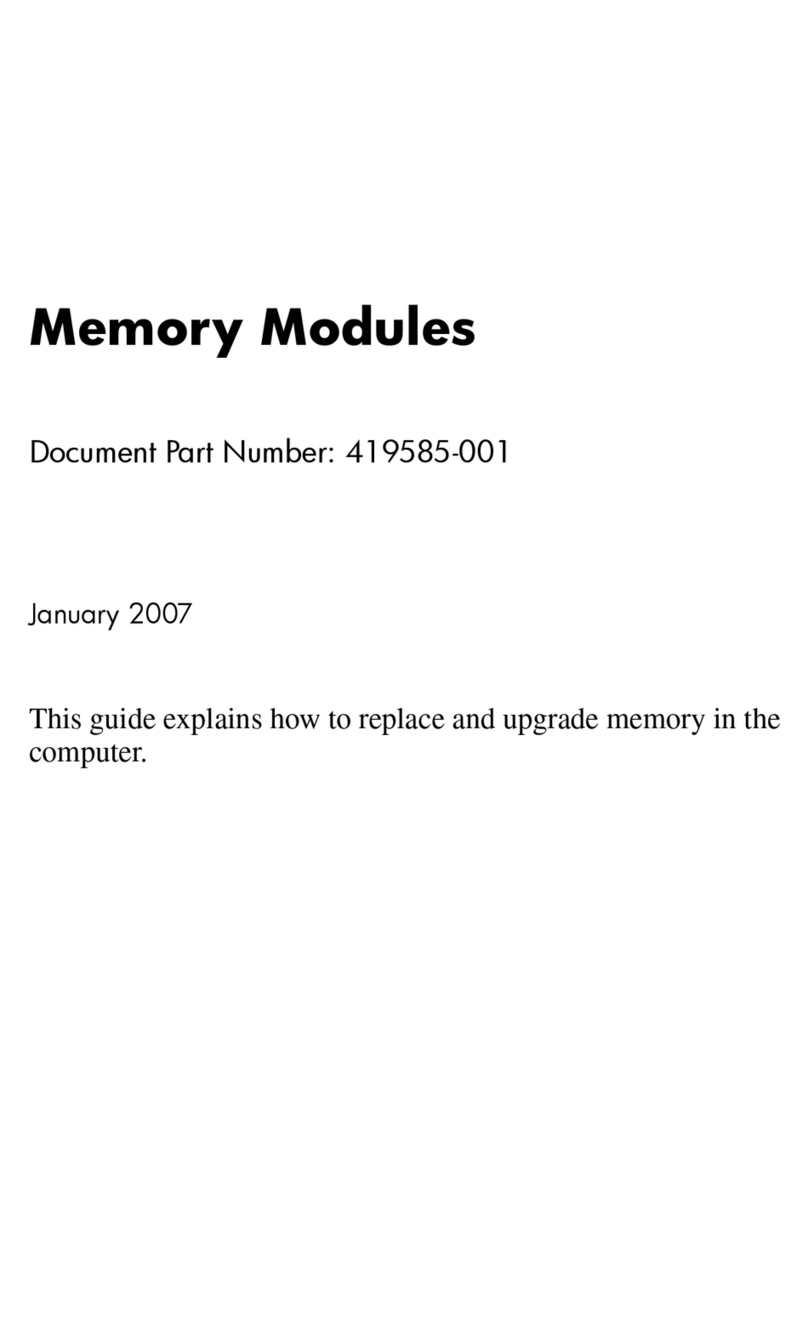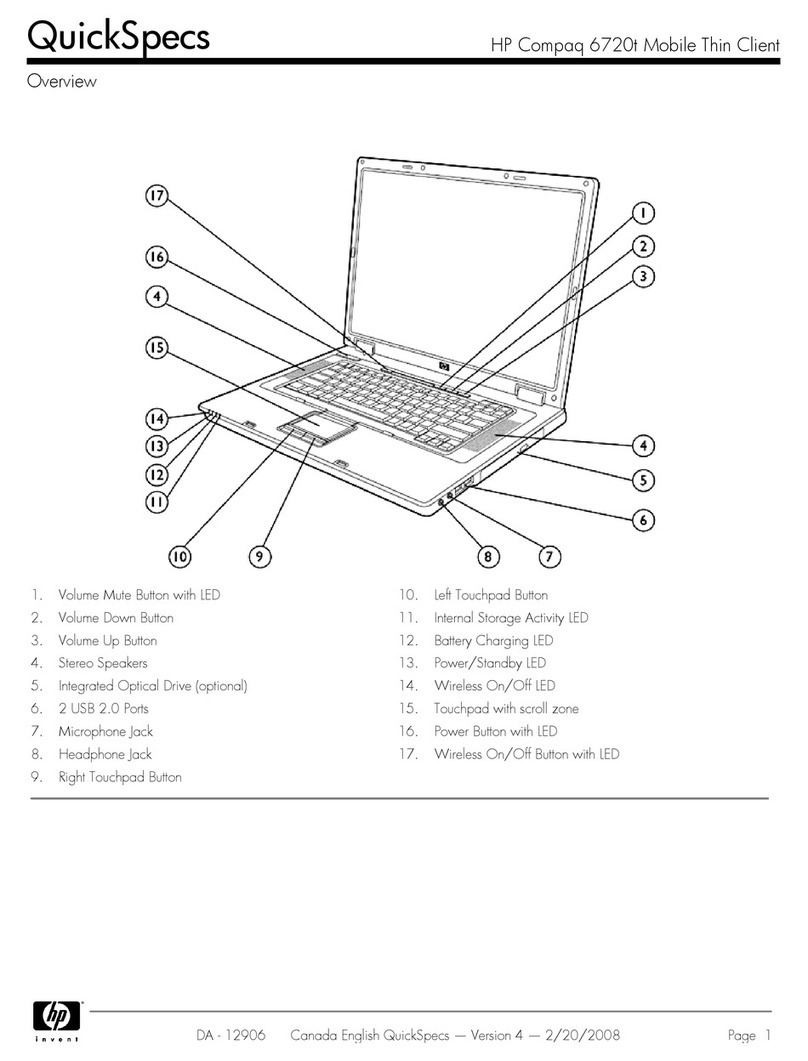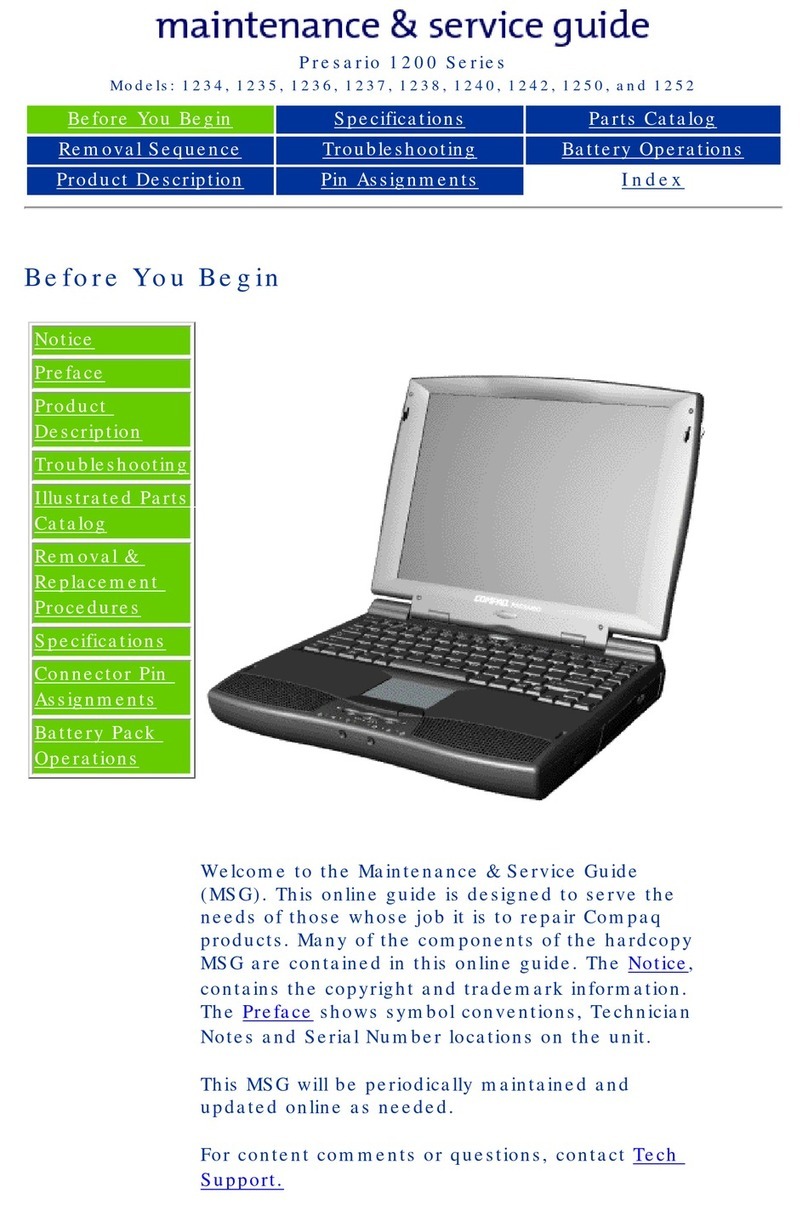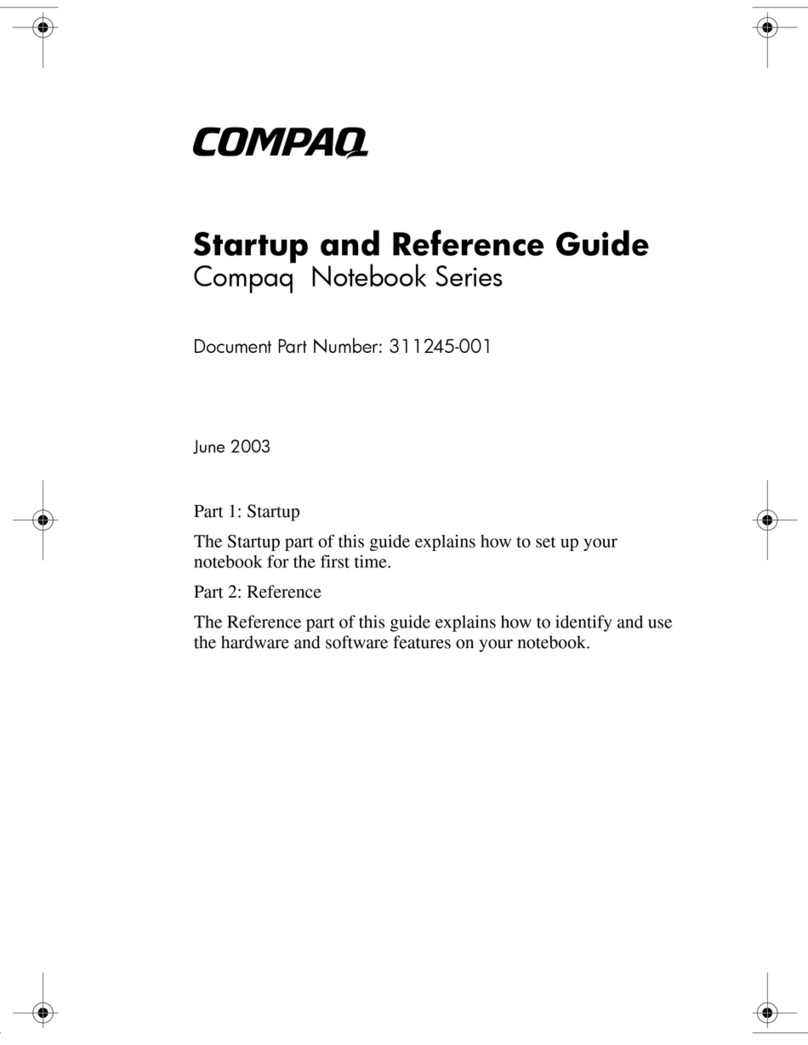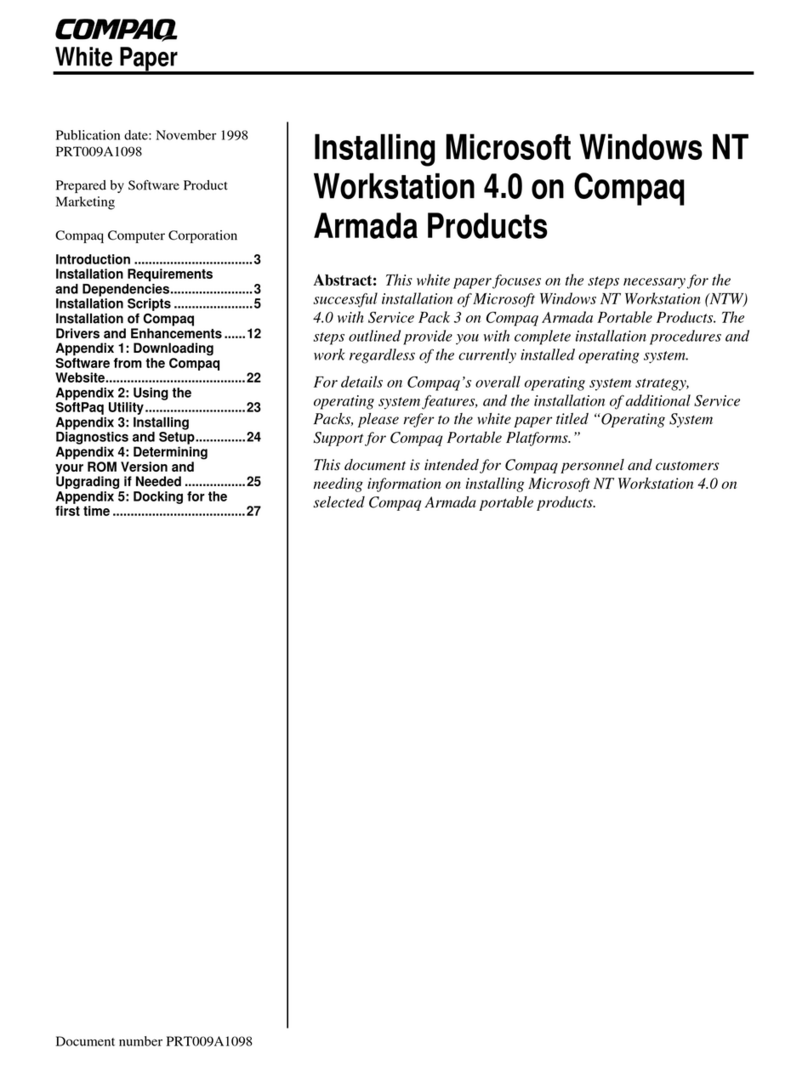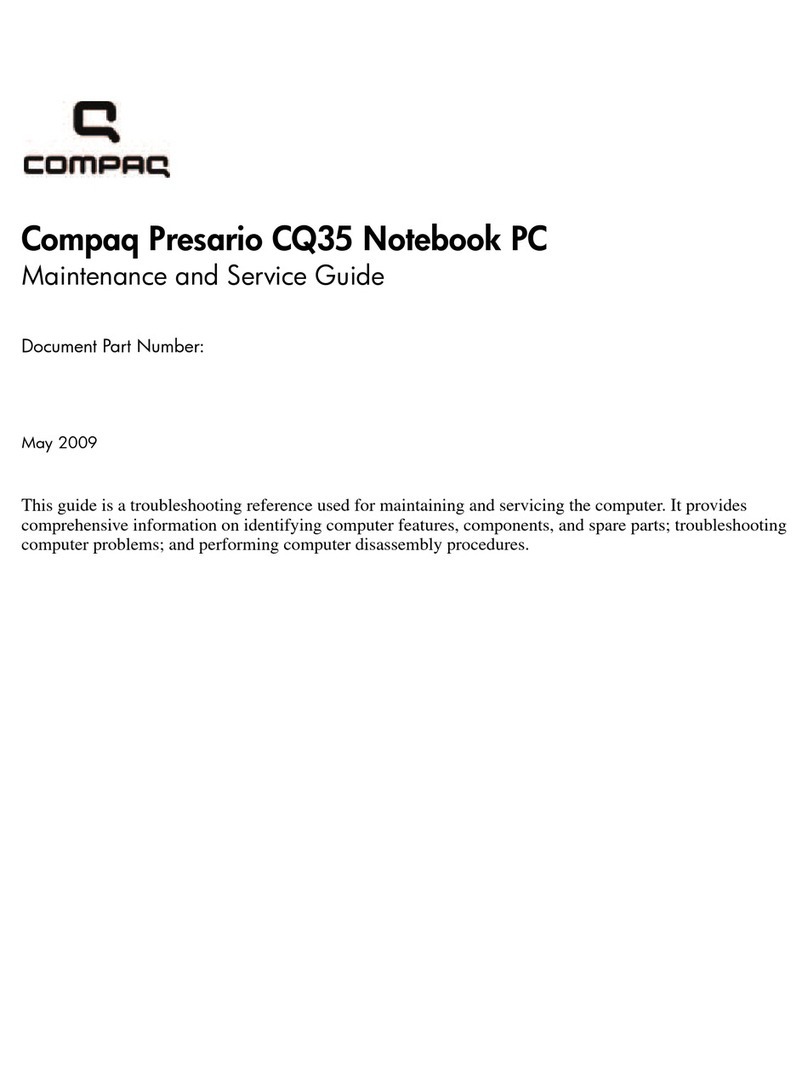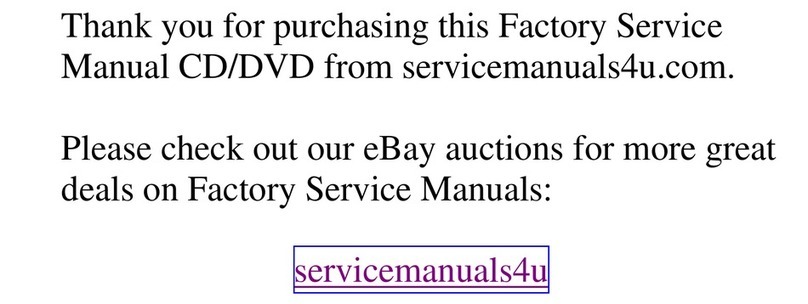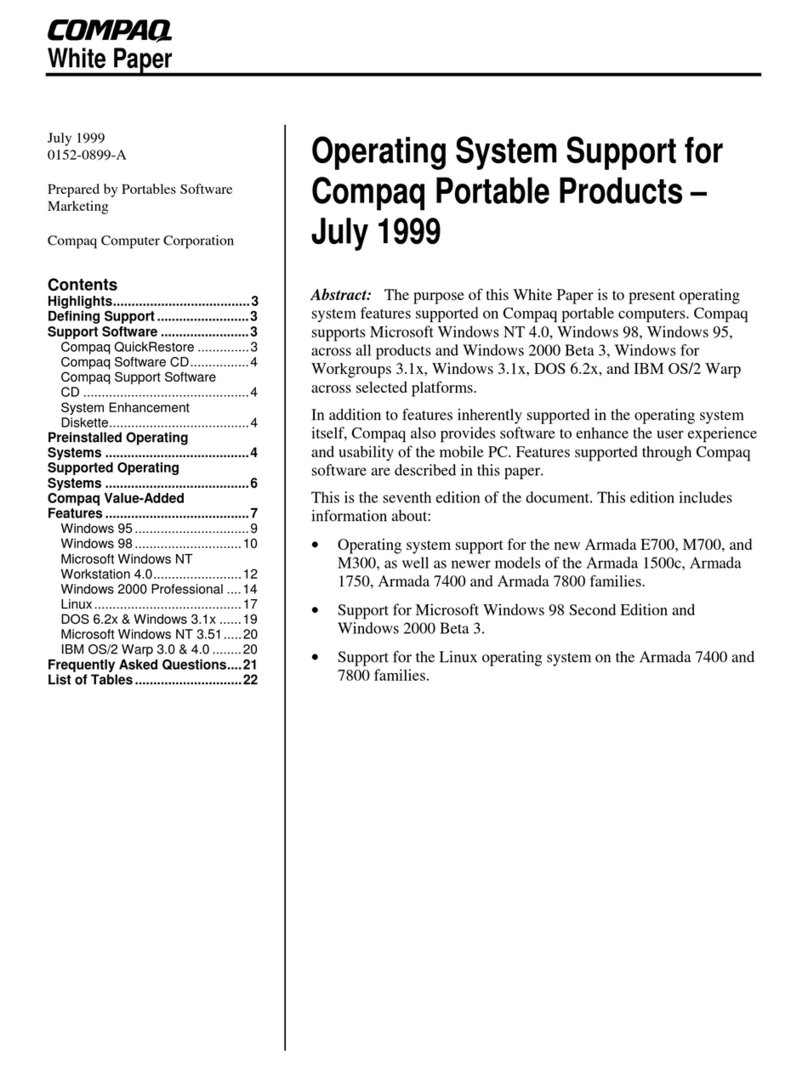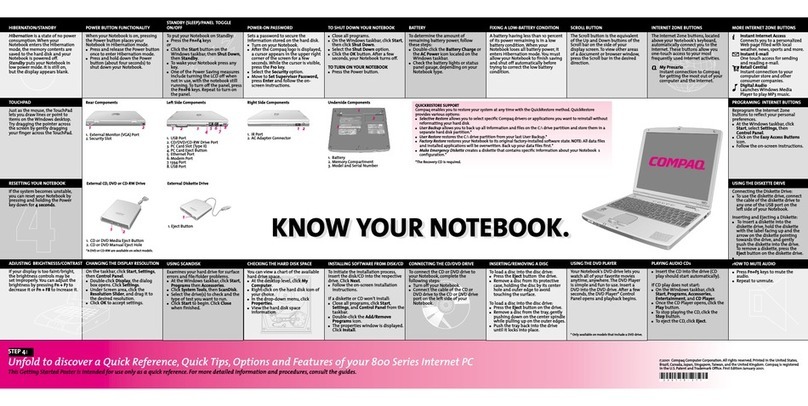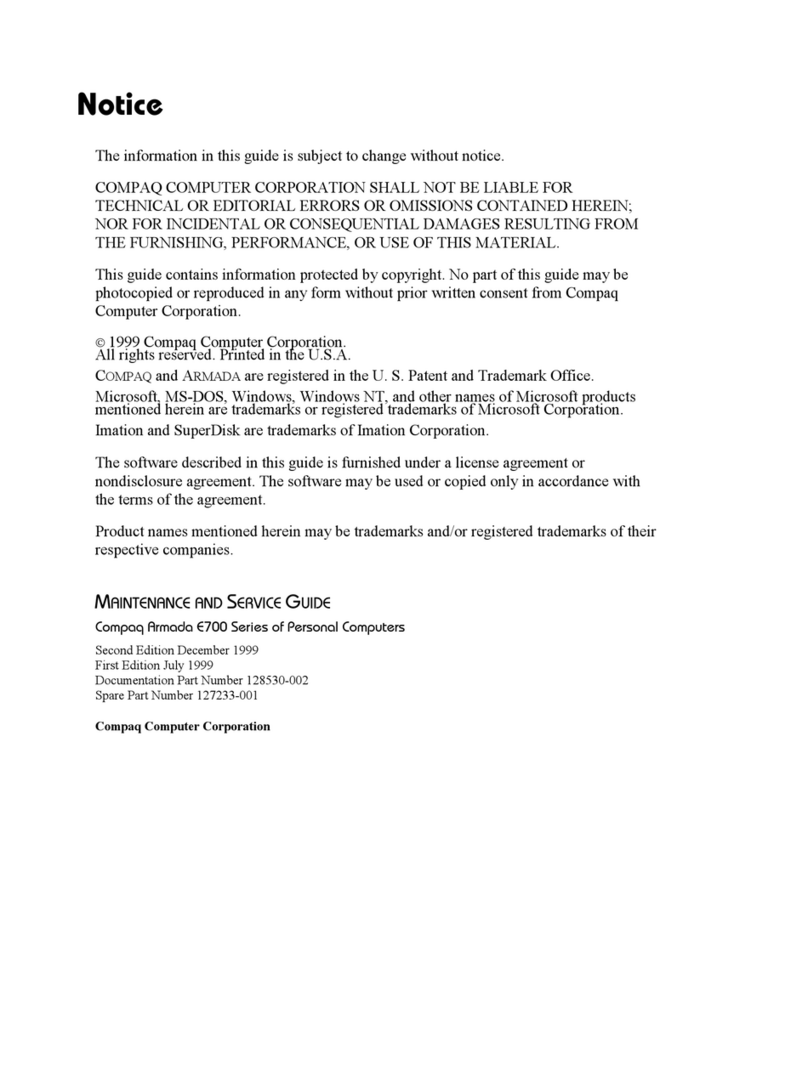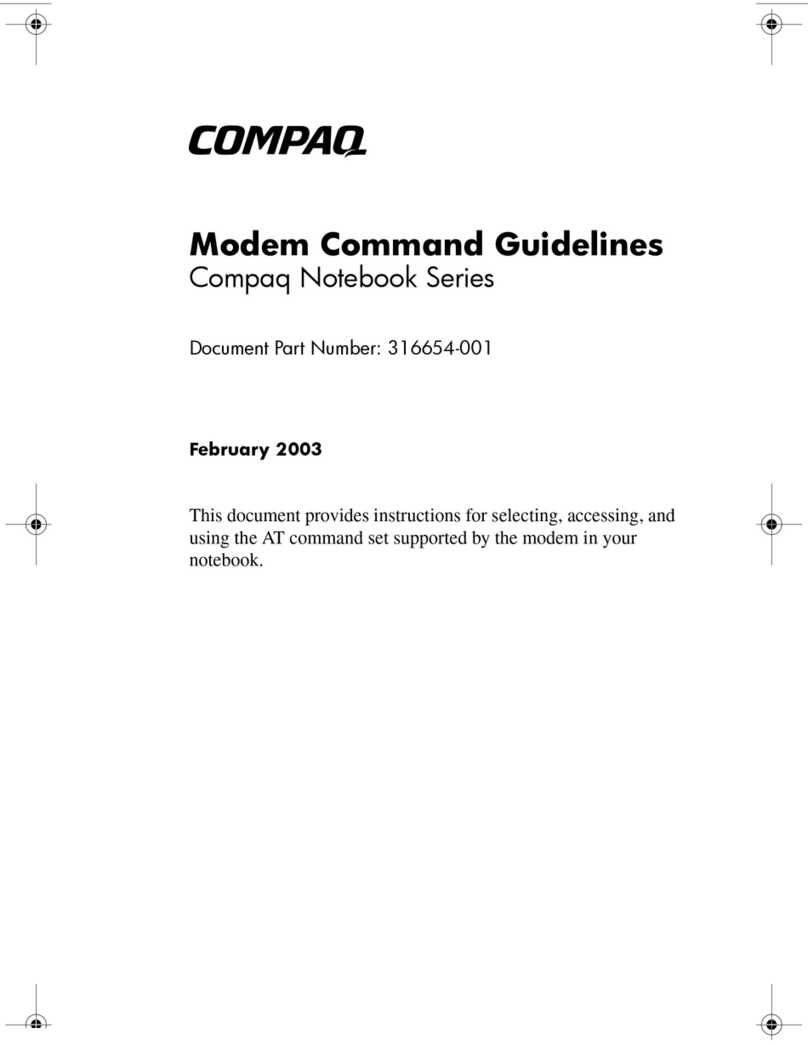FUNCTION KEYS AND BUTTONS
The function keys on your keyboard perform alternate
operations shown in the list below. To access these, press
Fn plus the appropriate function key (F1 through F12)
Key Icon Description
F1 My Presario
F2 Instant Answer
F3 Switches between the display and
external monitor
F4 Sleep
F5 Contrast Control Down*
F6 Contrast Control Up*
F7 Brightness Control Down
F8 Brightness Control Up
F9 CD or DVD* Play/Pause
F10 CD or DVD* Stop
F11 CD or DVD* Previous Track
F12 CD or DVD* Next Track
* Available on select models.
Power Button — Press the power button once to turn on
your computer. Press the power button again to initiate
Hibernation.
Instant Internet, Search, E-Commerce, and E-mail
Buttons — These buttons provide a one-stop connection
to the Internet, Search, E-Commerce, and E-mail. (Varies
by model.)
Volume Buttons — Control the volume with the volume
buttons below the touchpad of your computer. Press “+” to
increase the volume. Press “-” to decrease the volume.
STATUS LIGHTS
Your computer has status lights located at the bottom
center of the keyboard. Some of the lights are visible when
the display panel is open or closed.
Power — Illuminates when the computer is on,
and blinks when the computer is in Sleep mode.
Charging — Illuminates when the battery is
charging: Flashes when the battery is low.
AC Adapter — Illuminates when you plug in
the AC Adapter. When the AC Adapter is
plugged in and the battery life is under 100%,
the battery is charging.
Num Lock — Illuminates when the Number
Lock is on. You can use the embedded numeric
keypad to enter numbers.
Caps Lock — Illuminates when the Caps Lock
is on. When used, letters are typed in uppercase.
Scroll Lock — Illuminates when the Scroll
Lock is on; text that takes up more that a full
screen scrolls up the screen line-by-line.
TOUCHPAD
The pointer on the screen follows your finger
movements on the touchpad. You can use your finger as a
pointer to draw lines or point to items on the desktop. To
simulate a mouse-click, press the left touchpad button
which is located directly below the touchpad. To double-
click on an item, move the pointer over the item and press
the left touchpad button twice.
QUICK REFERENCE
Power Button
PC Card Slot
Touch Pad
Fn Key
Diskette Drive
TouchPad Buttons
Left Speaker
Instant Internet
Access Button
Instant Search Button
Scroll Up/Down Button
Volume Up/Down Buttons
Instant E-Commerce Button
Instant E-Mail Button
Display
Status Lights
Function Keys
CD/DVD Drive
Battery Compartment
Right Speaker
See your Presario User’s Guide for additional information on features illustrated.
Display
Release Latch
BACK VIEW LEFT SIDE VIEW
AC Adapter Connector
USB Port
Lock
Serial Port
Fan Vent
External Monitor Port
Parallel/Printer Port
Keyboard/Mouse Port
Modem Jack
PC Card Eject Lever
PC Card Slot
Fan Vent
1
2
3
4
6
7
8
9
1
2
3
Diskette Drive
Diskette Eject Button
4
5
5
123 4 5 6 7 8 9 123 4 5