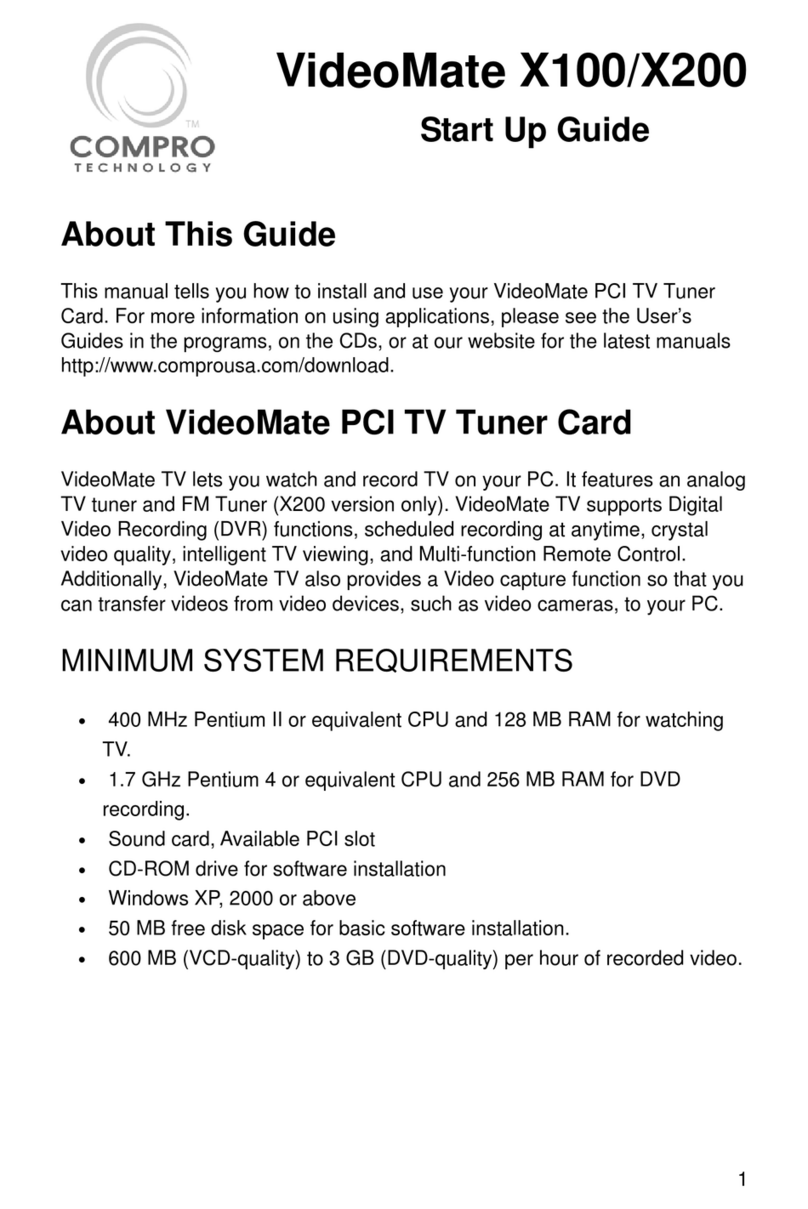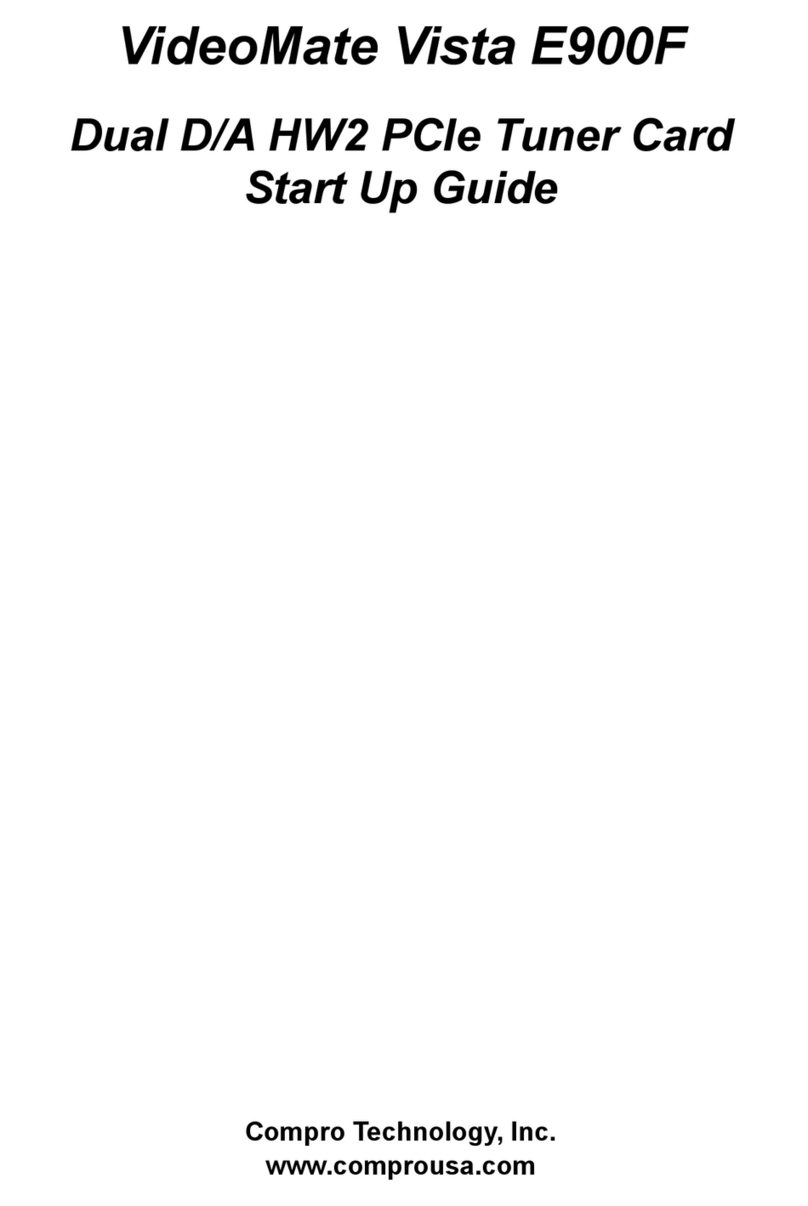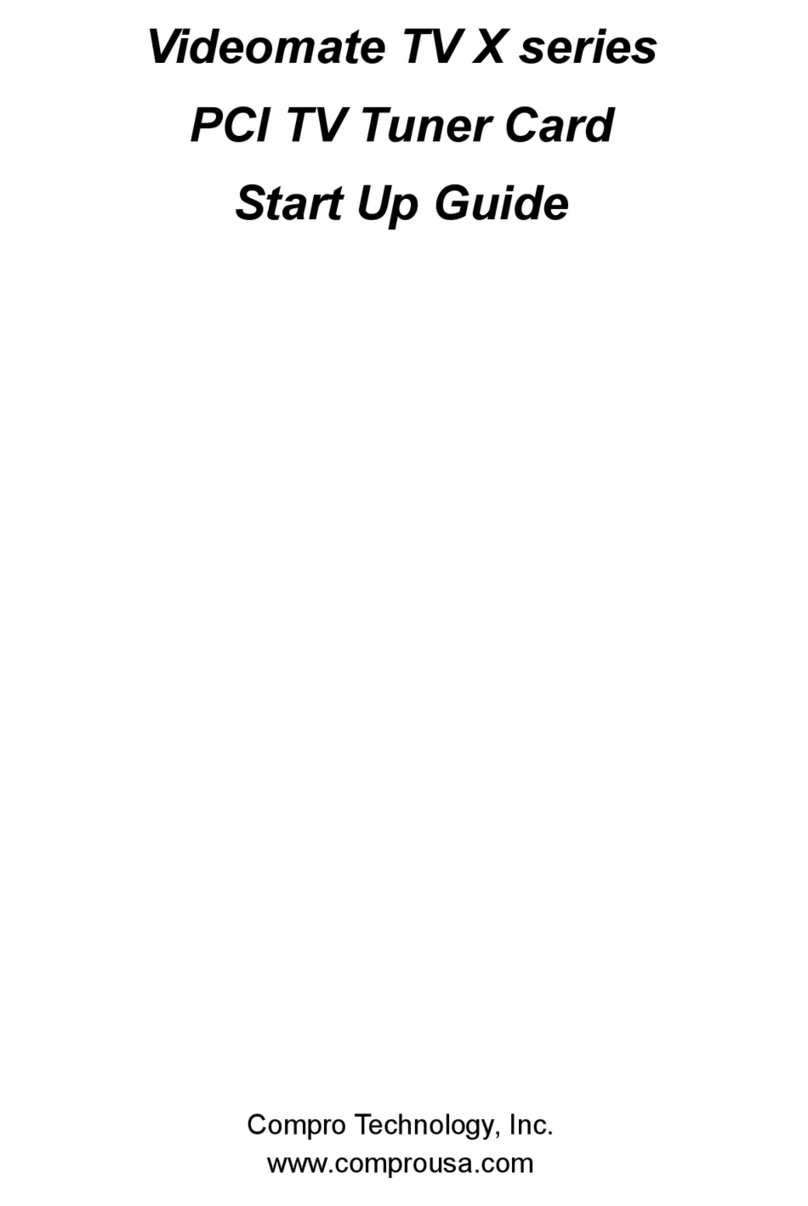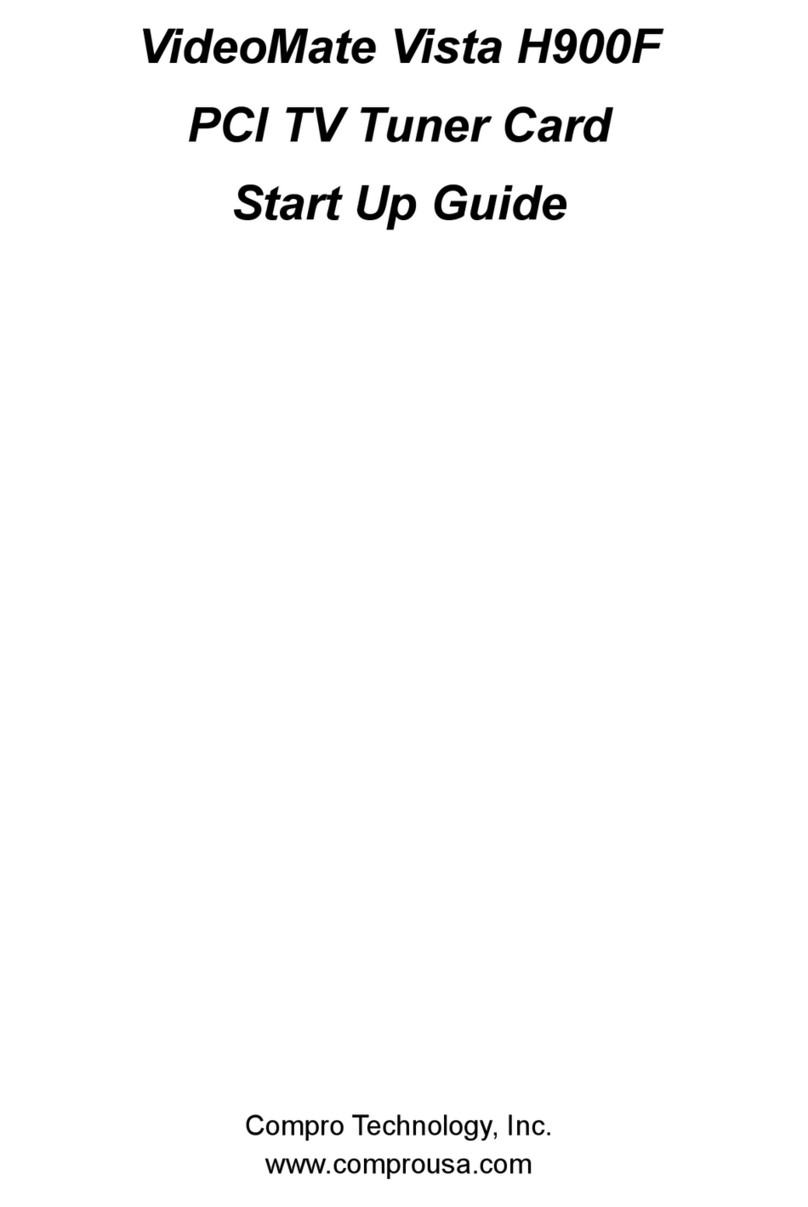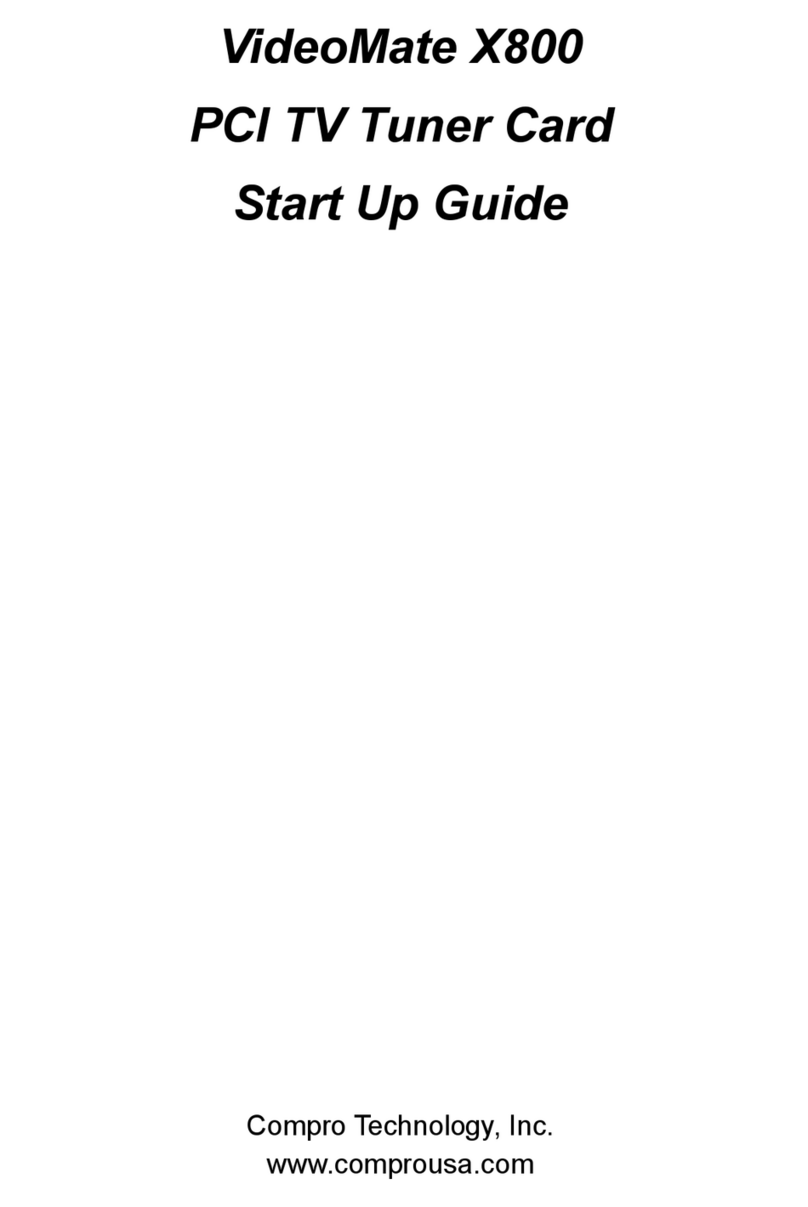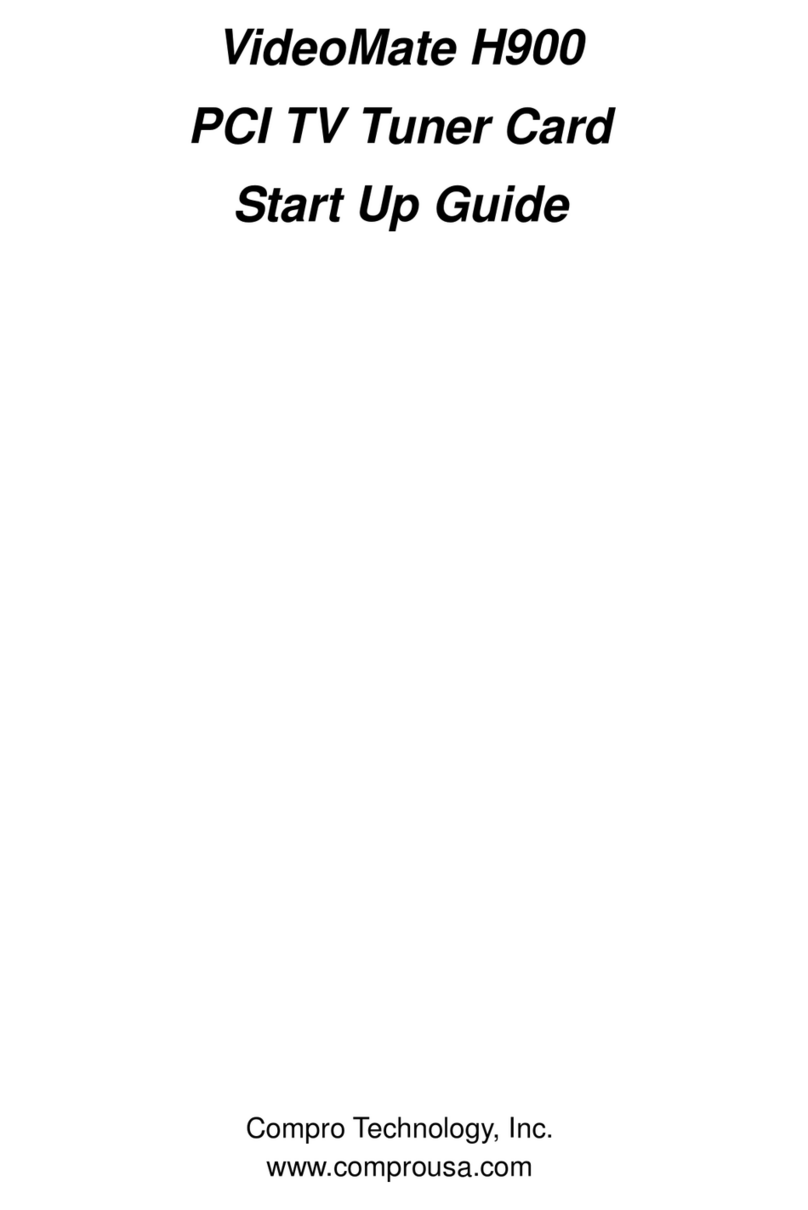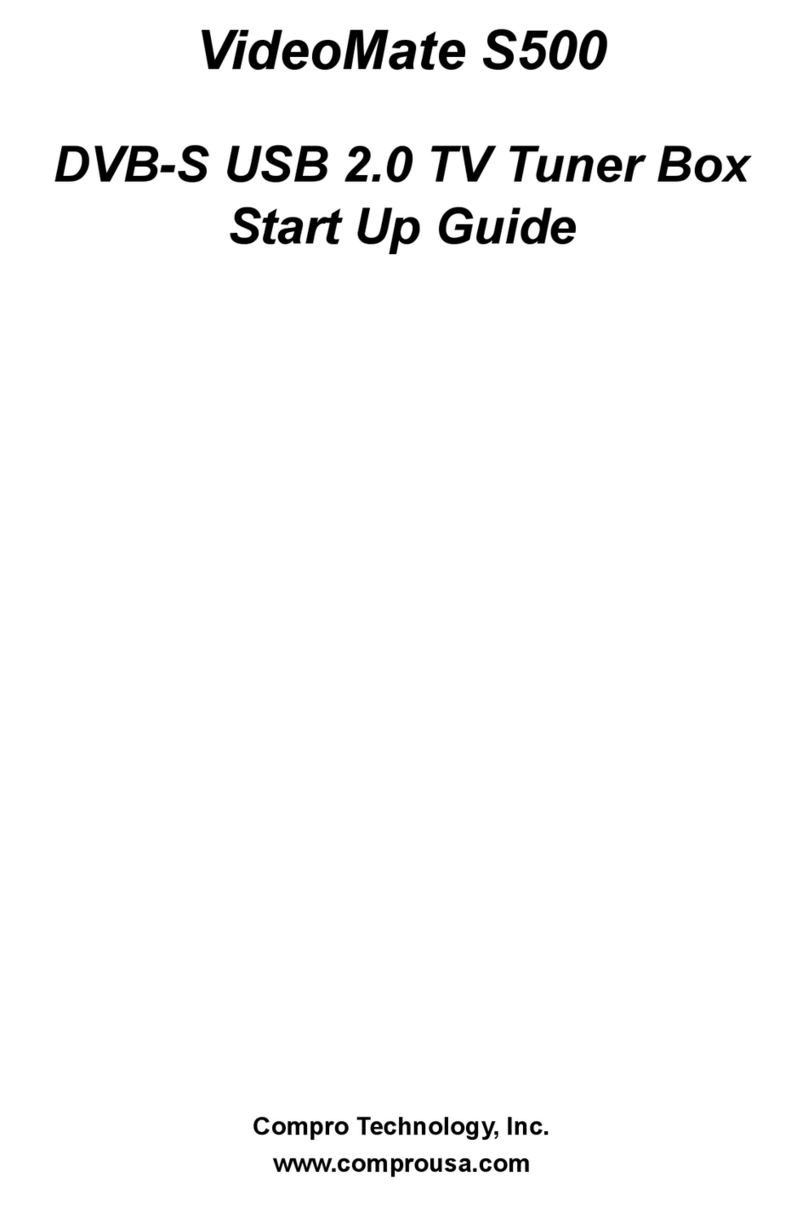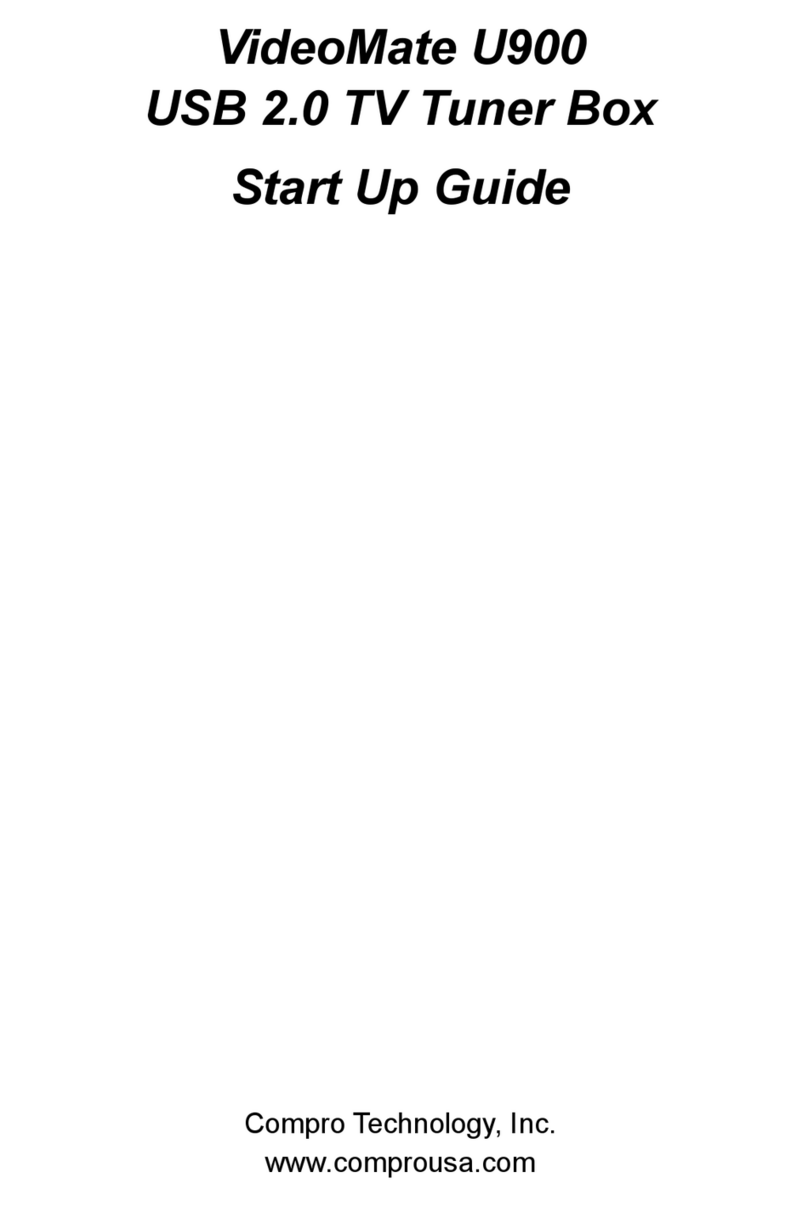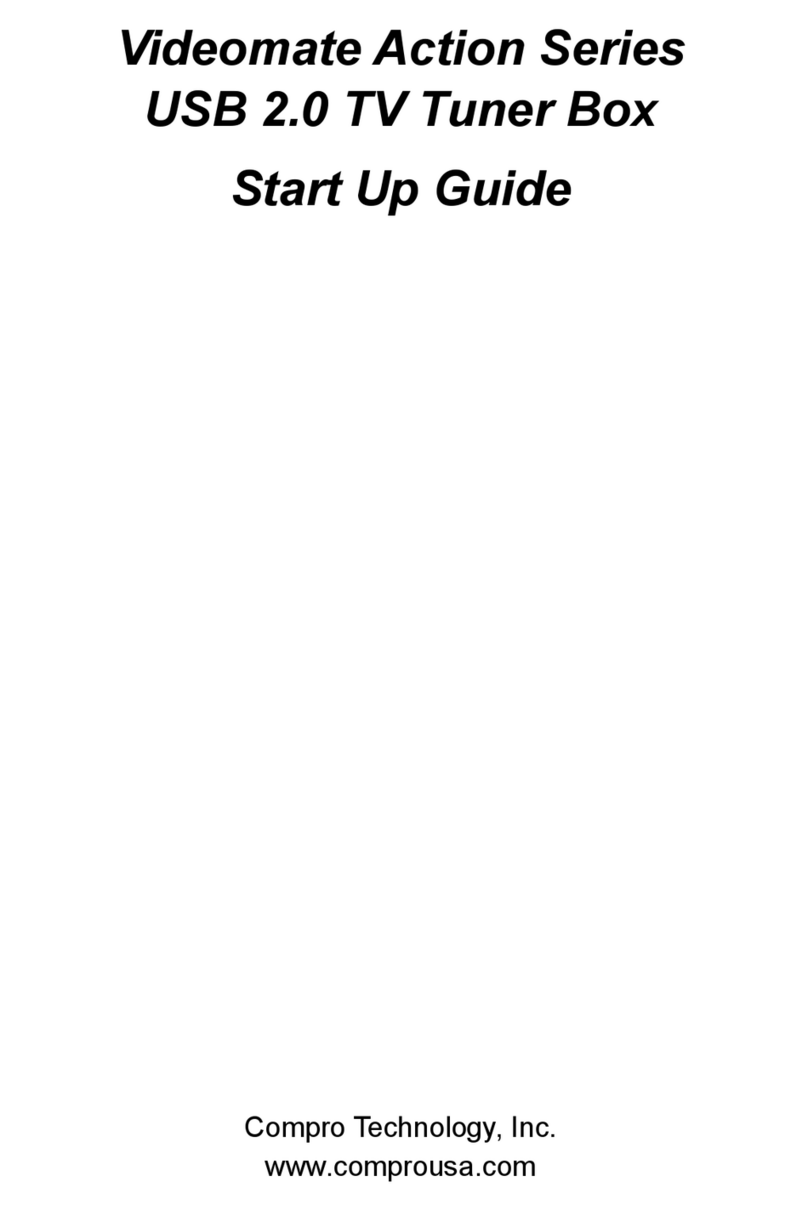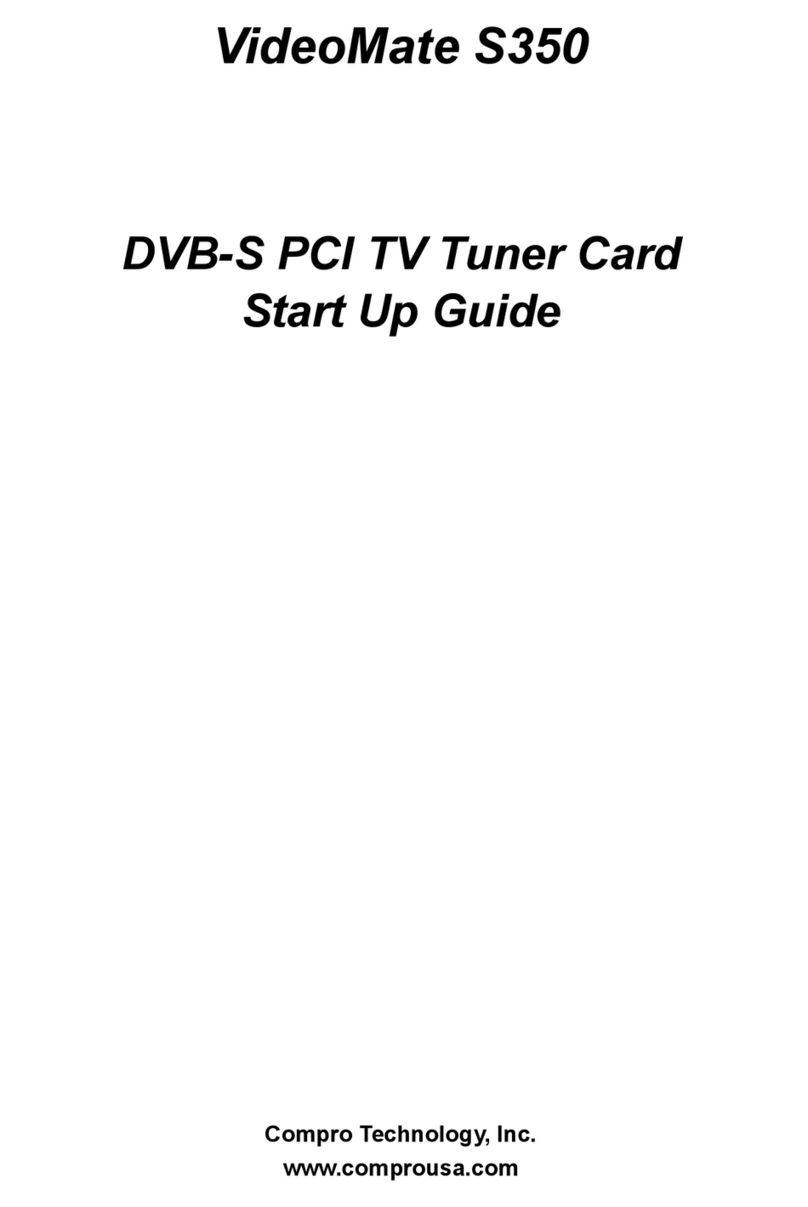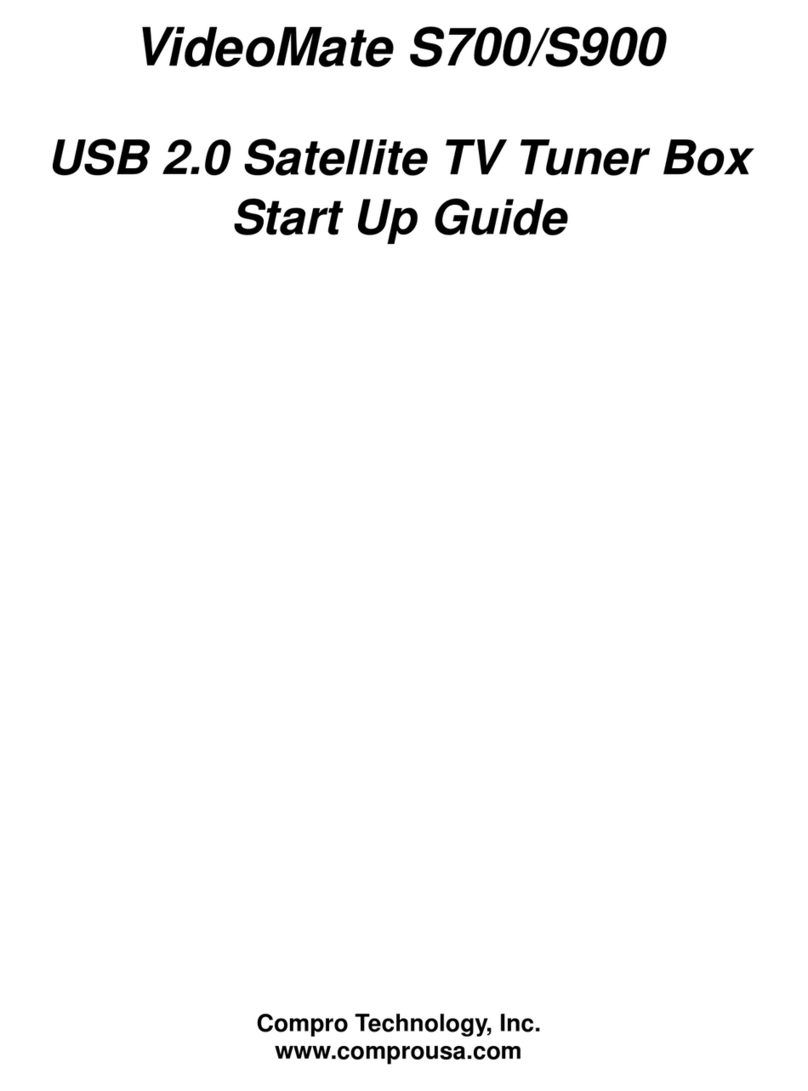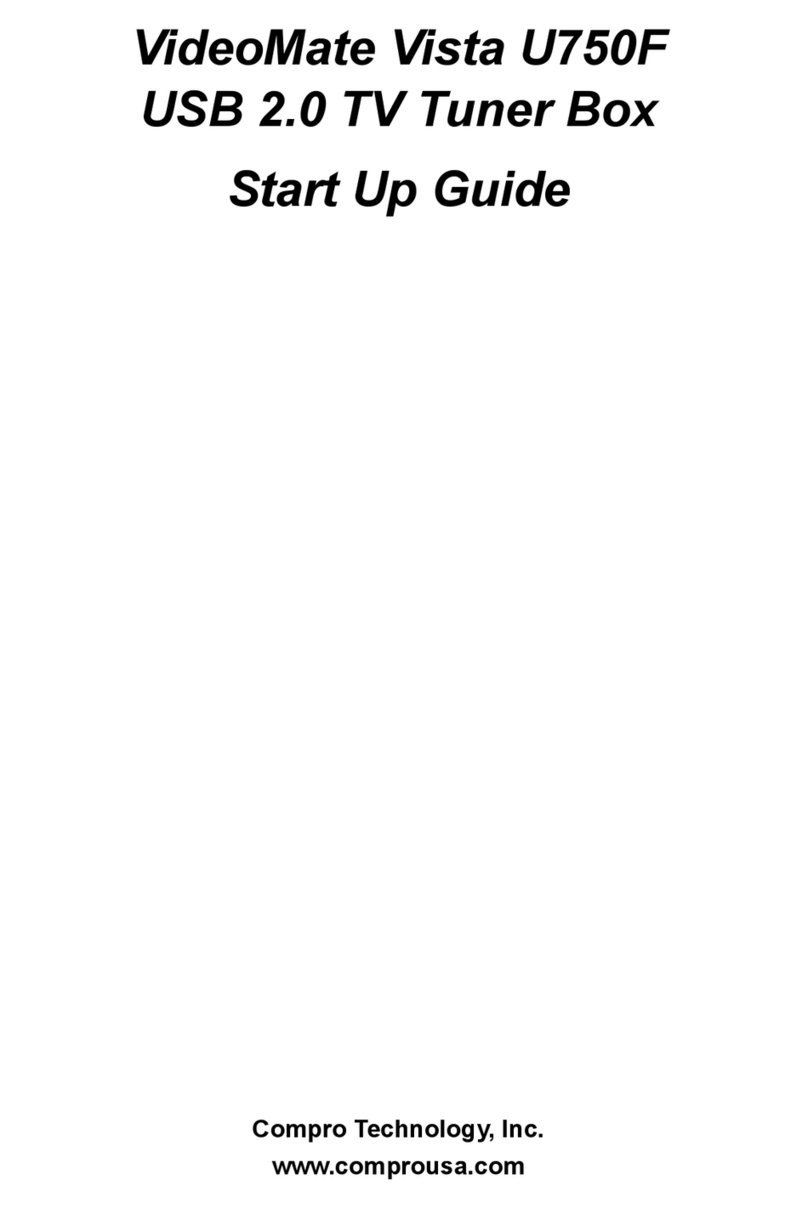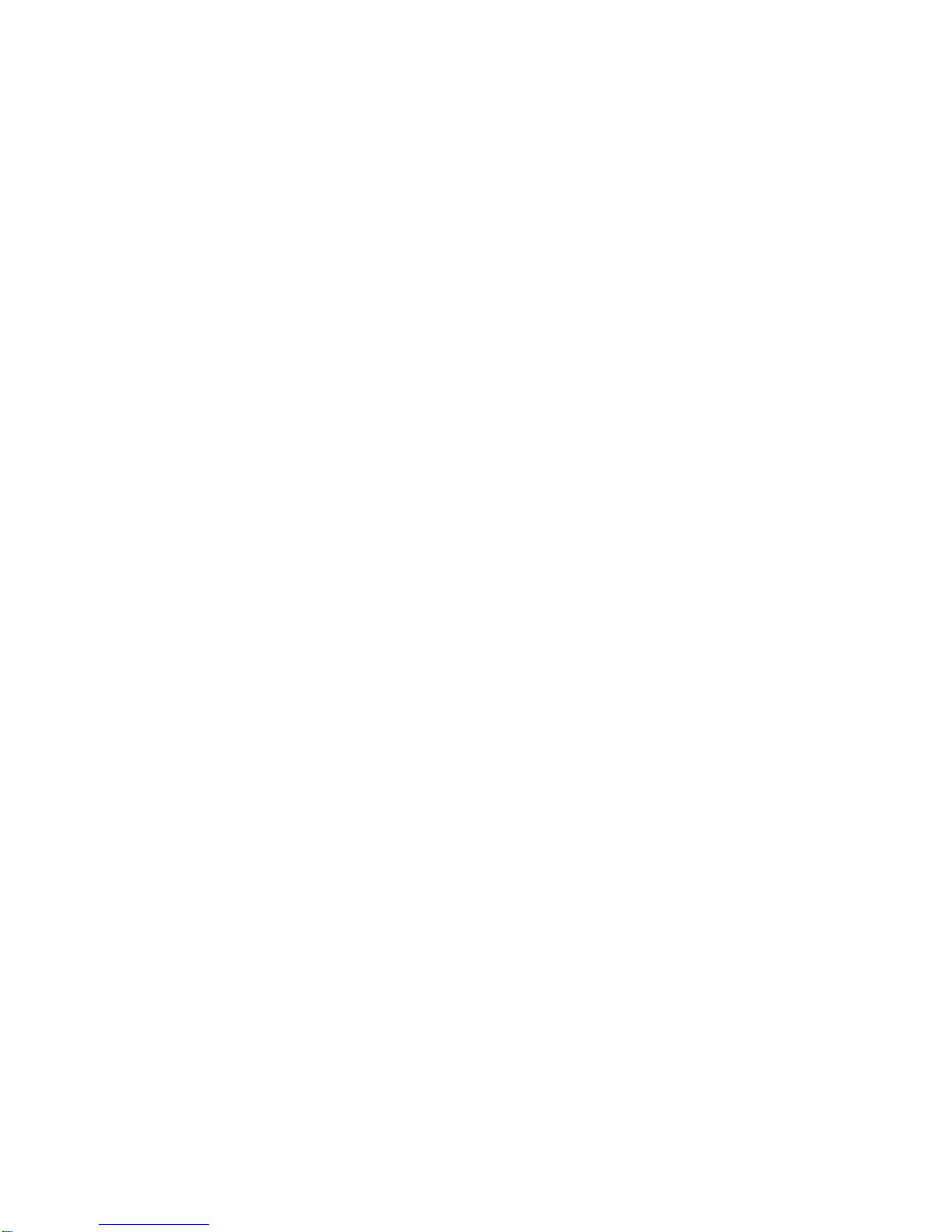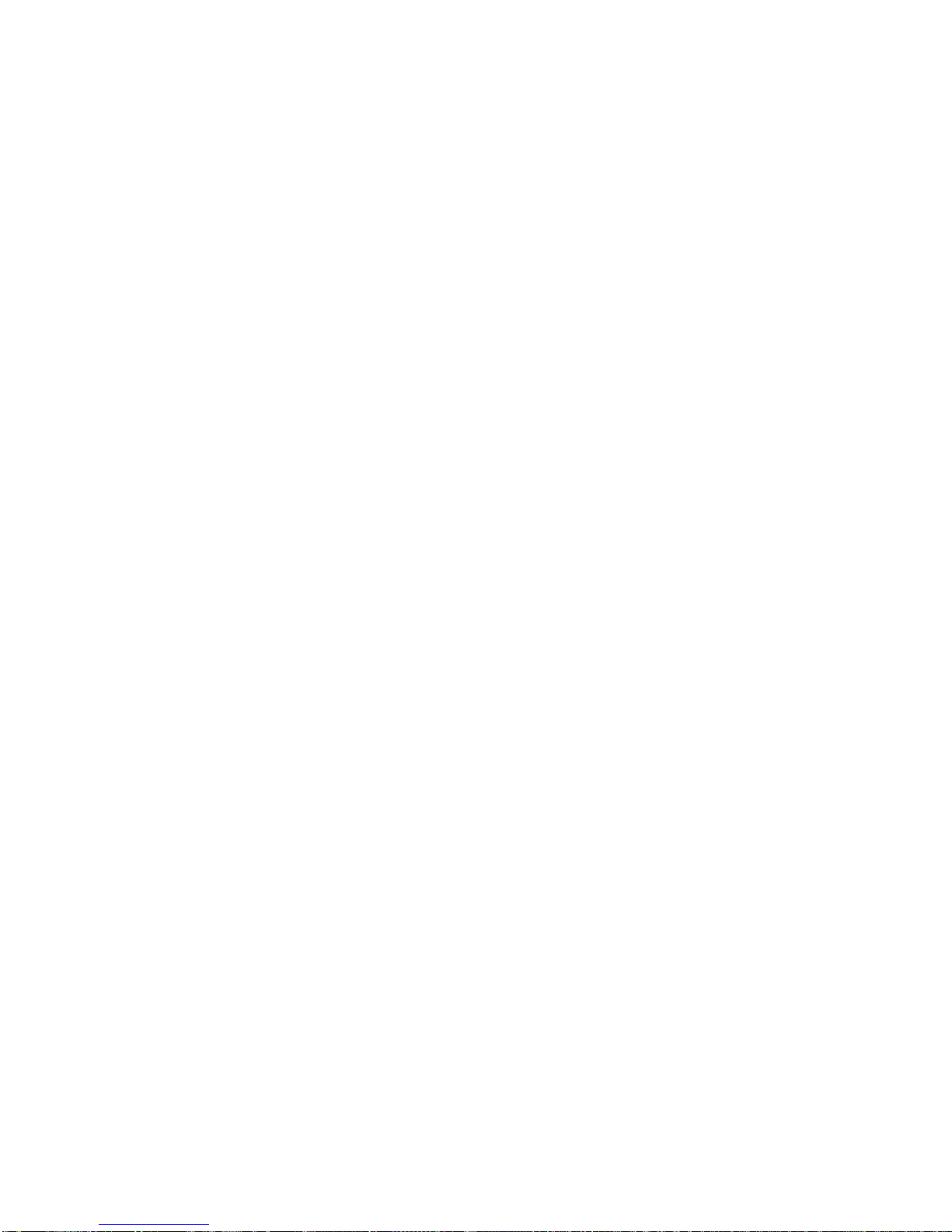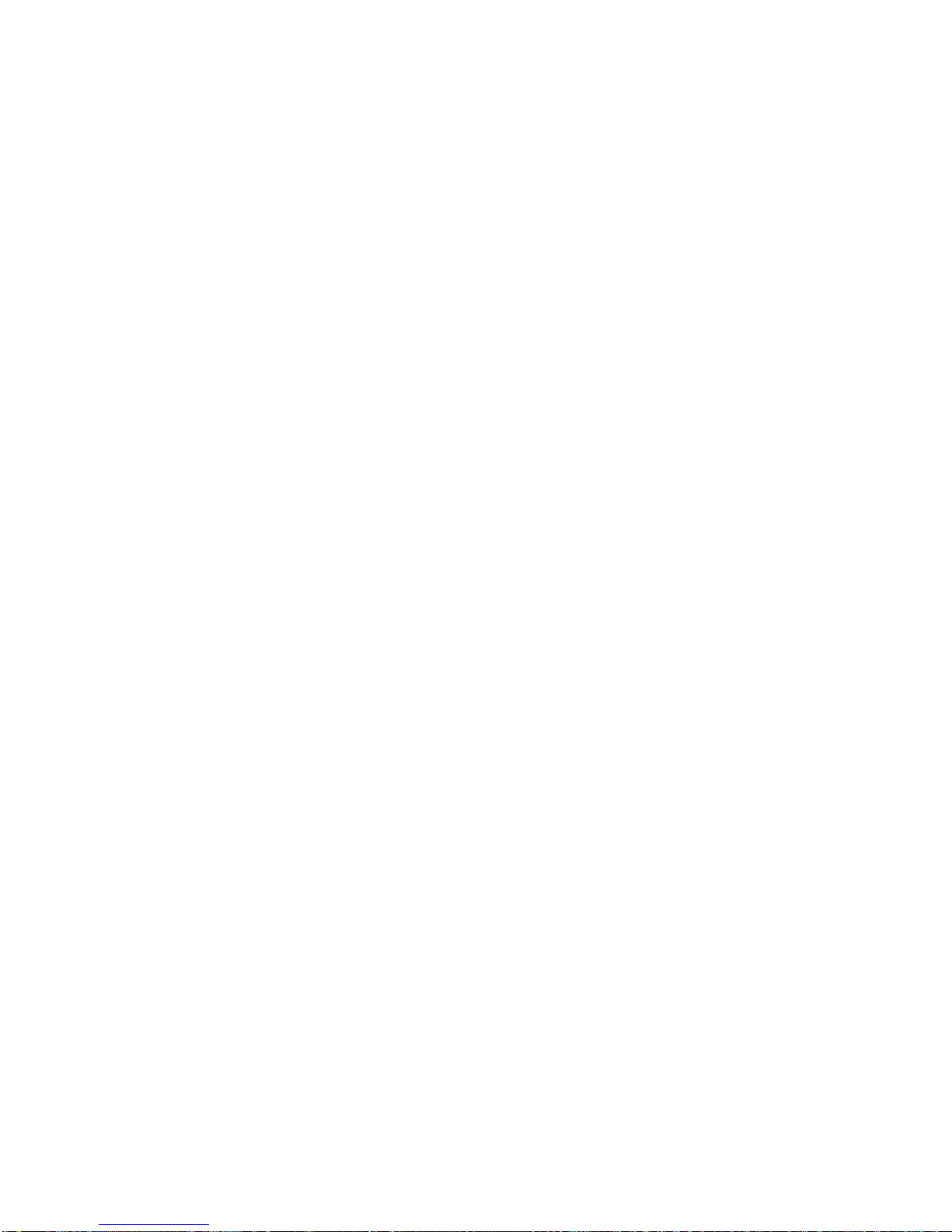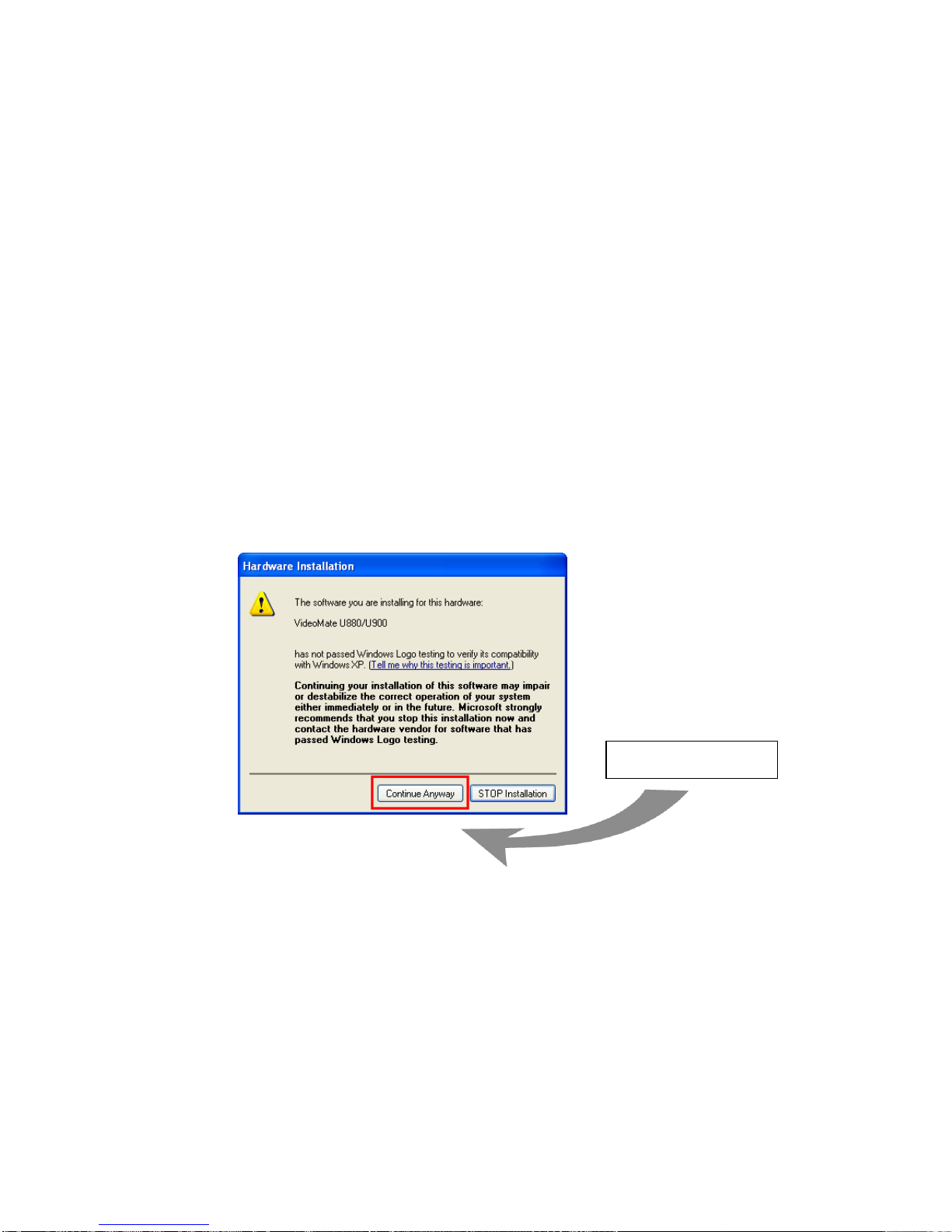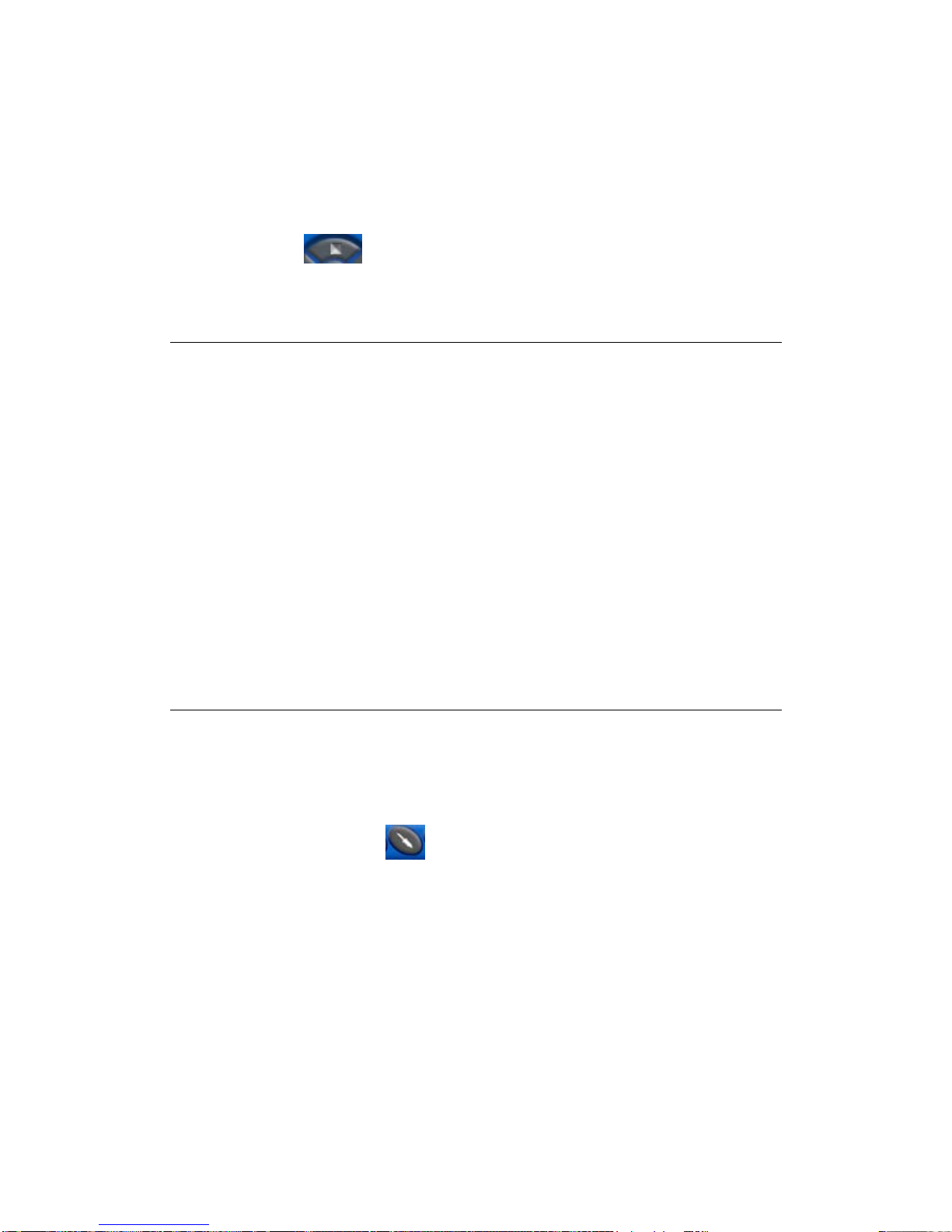8
Format: Choose the recording format you like.
Device: Choose the CD-R or DVD-R device here.
Erase Disk: If the disc is re-writable and not empty, you need to erase it first.
Start Burning: Press this button to start burning disc.
Stop: Press the button on the control panel to stop burning.
Cancel: Press this button to exit the dialog.
Note
Straight-to-Disc is only available with certain models. Please check the side of
the product box to confirm if this model supports this feature.
This feature is only available on Windows XP and 2000.
You need to install the bundled Ulead DVD MovieFactory 3 SE software in
order to have this feature. If you don’t have Ulead DVD MovieFactory 3 SE in
the package, then this model doesn’t support it.
CD-R or DVD-R is necessary to use this feature and the recorded file will not
be saved in the disk.
ComproPVR will estimate your CD or DVD capacity automatically. It will stop
recording when it comes full..
The quality is related to the recording performance. Choosing better
performance in the recording option will result in a better video quality.
Options
You can press the Options button to open the Options dialog box. You
can change detail settings of ComproPVR here.
ComproPVR can let you set video properties (brightness, contrast, etc) for
each channel. Just press the button on the custom column in Channel tab in
Settings of ComproPVR. The dialog box will pop up as follow.