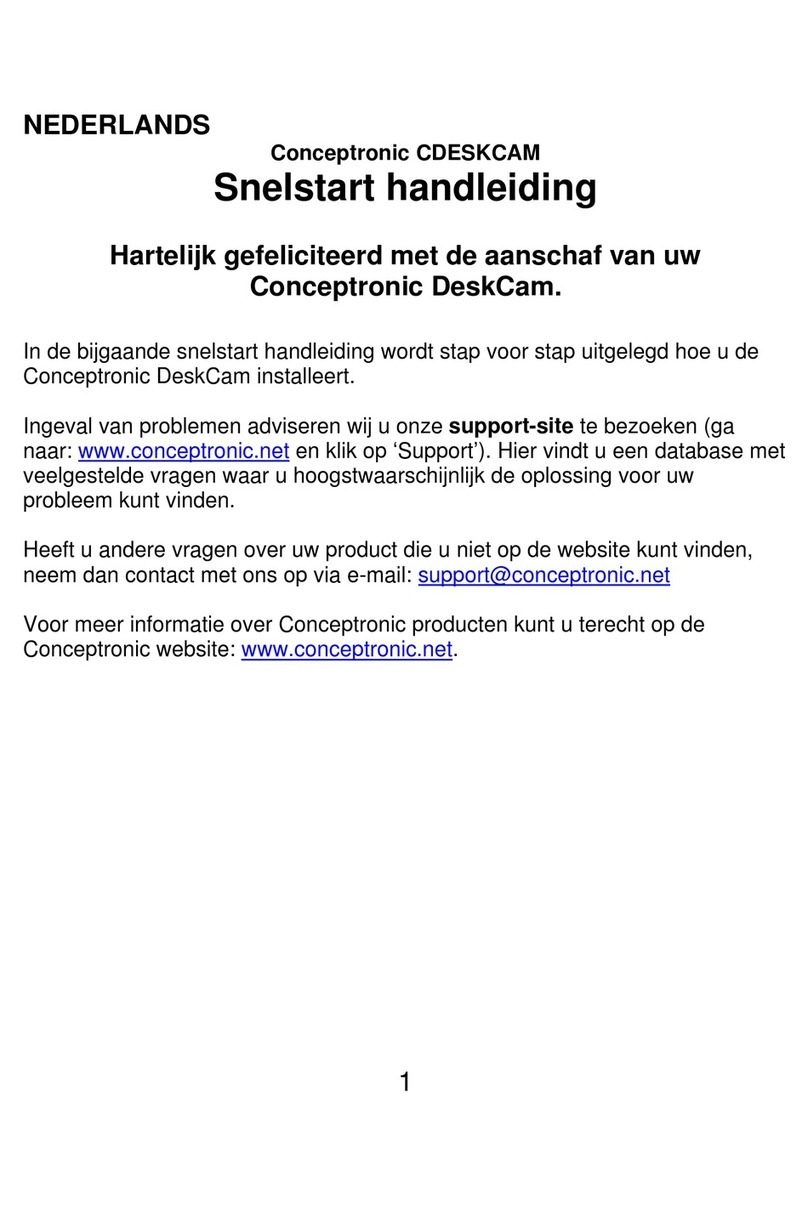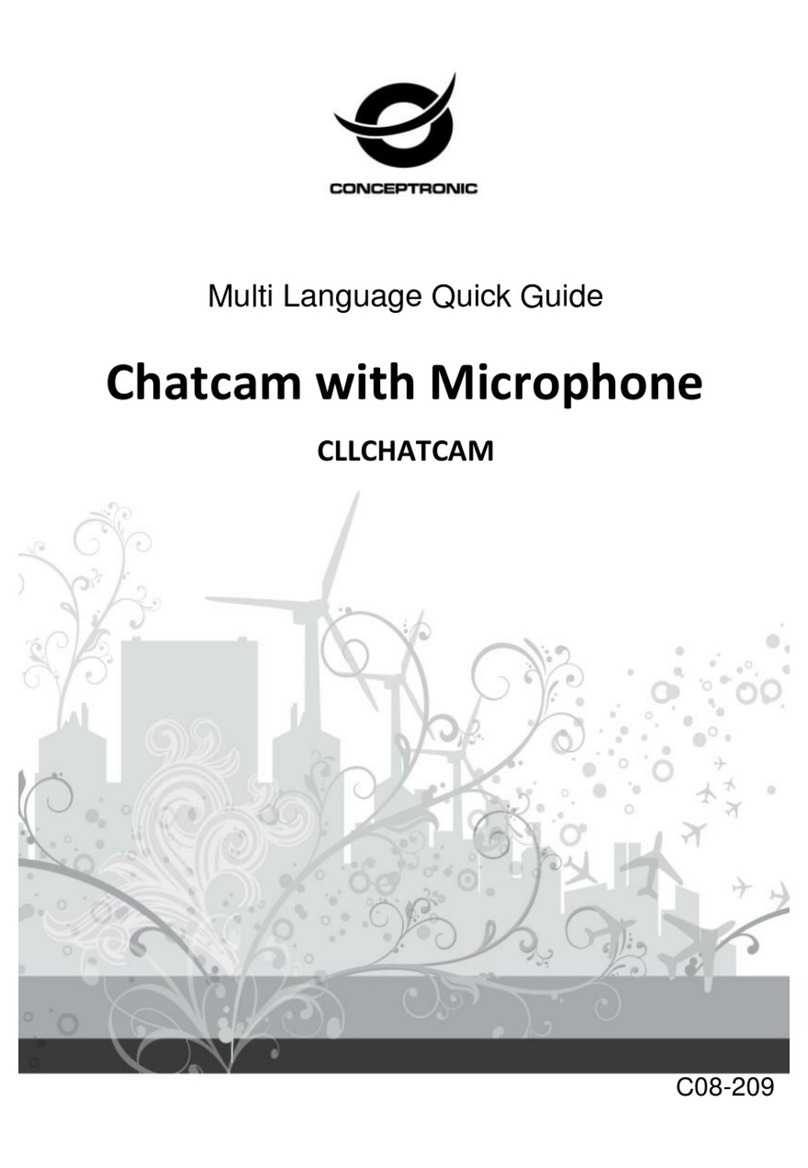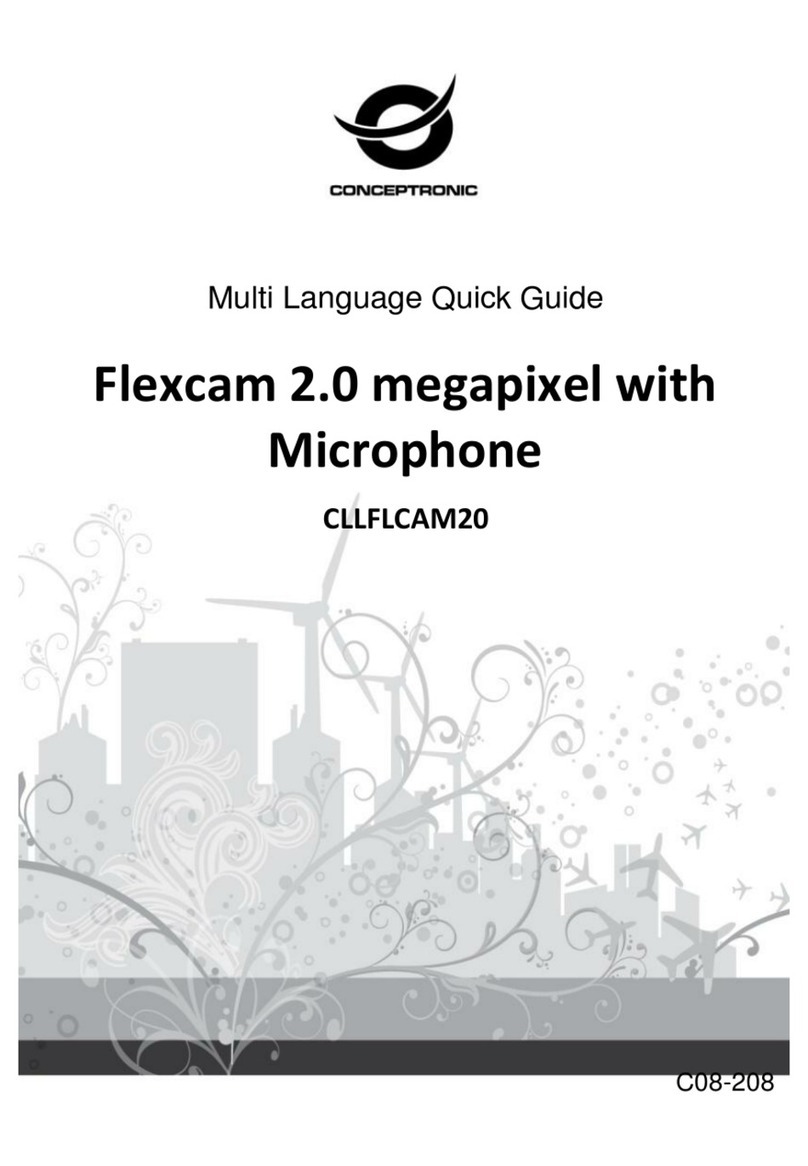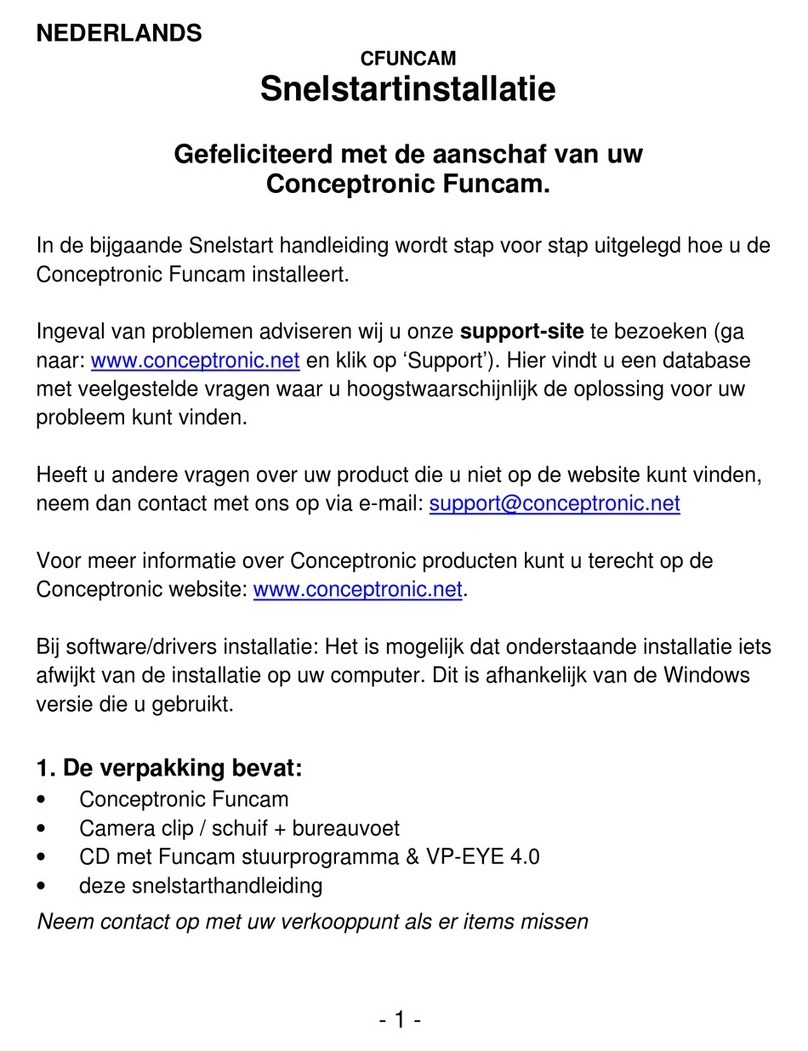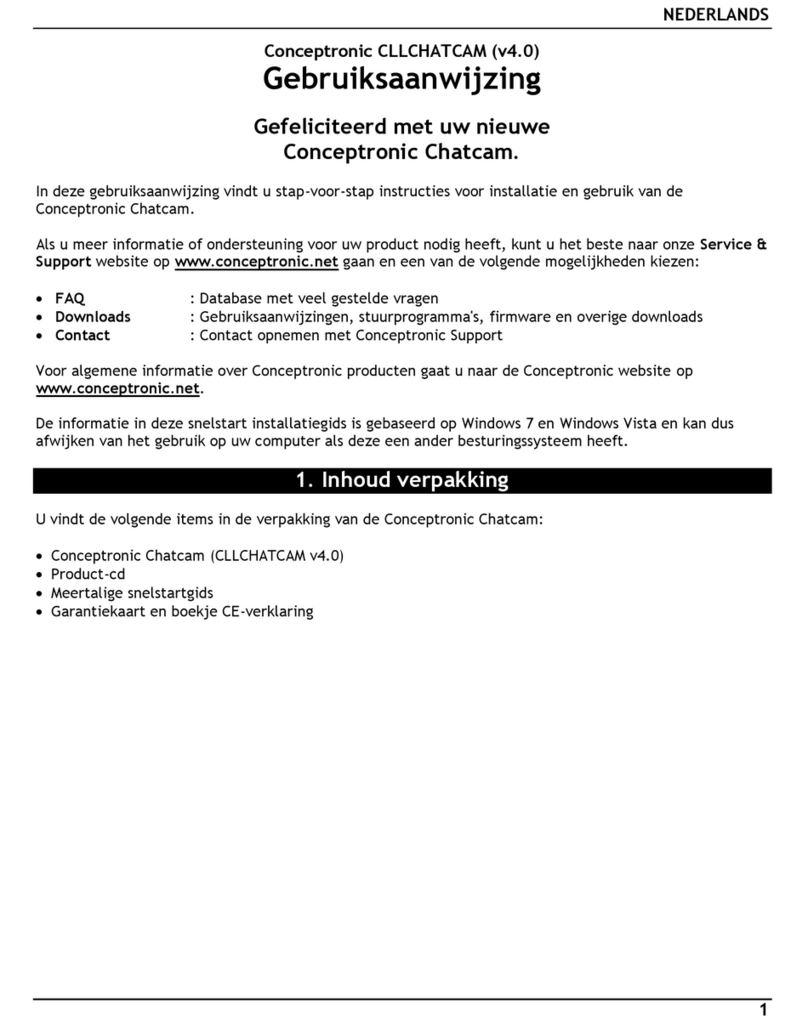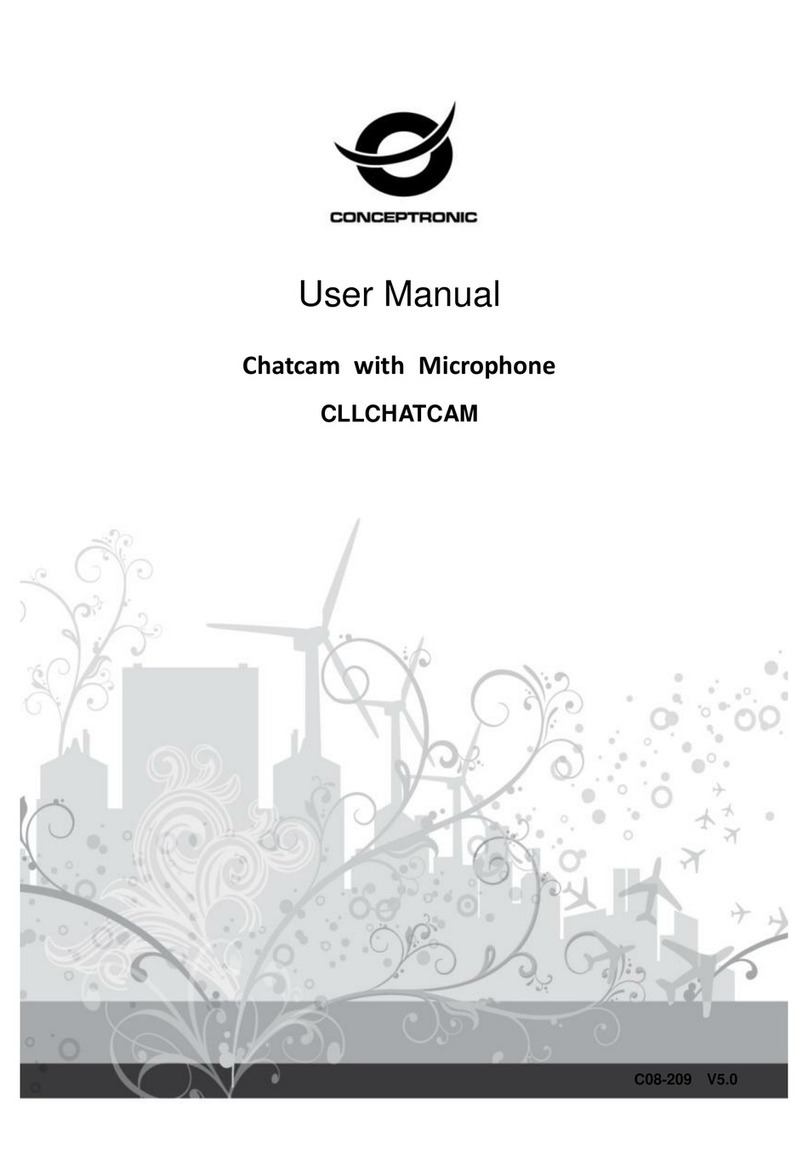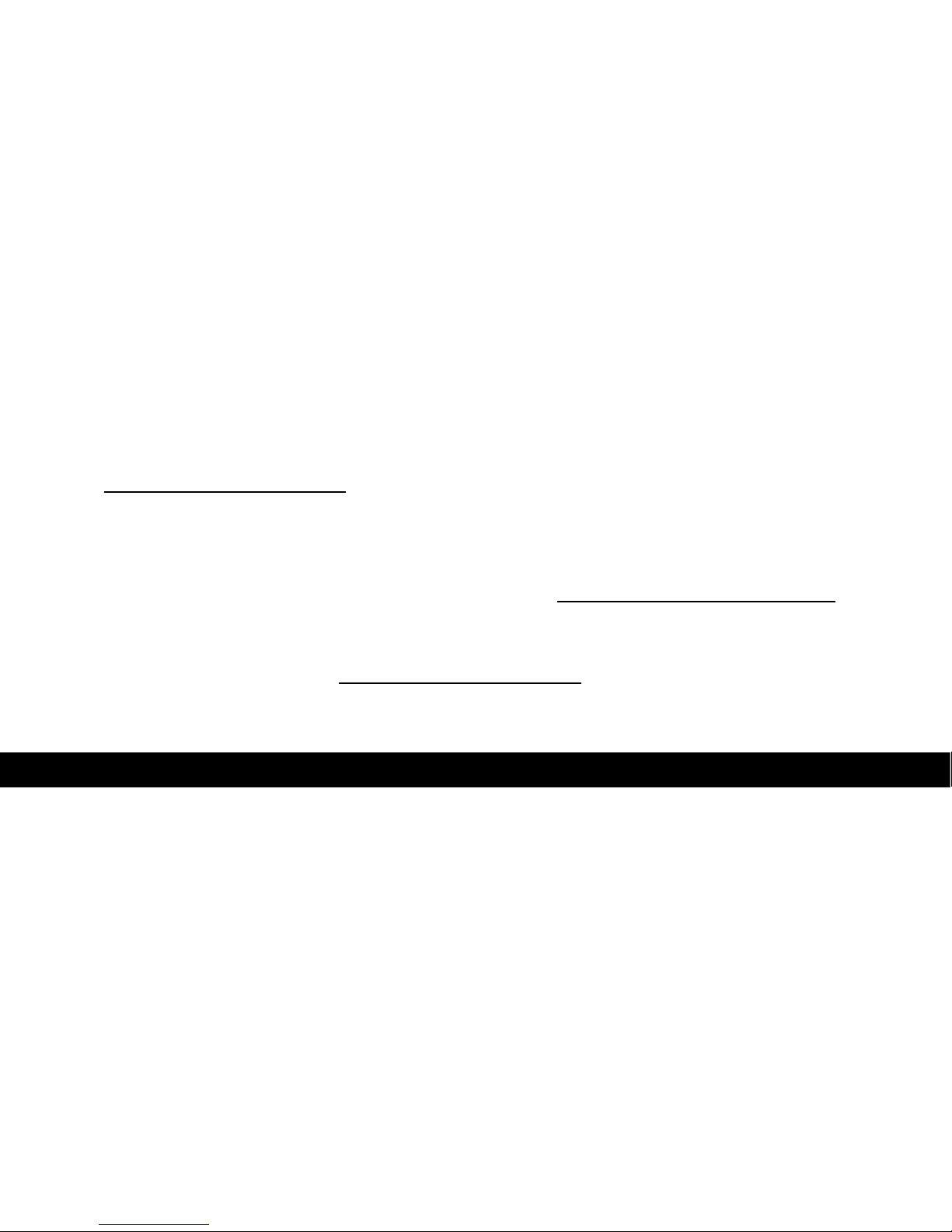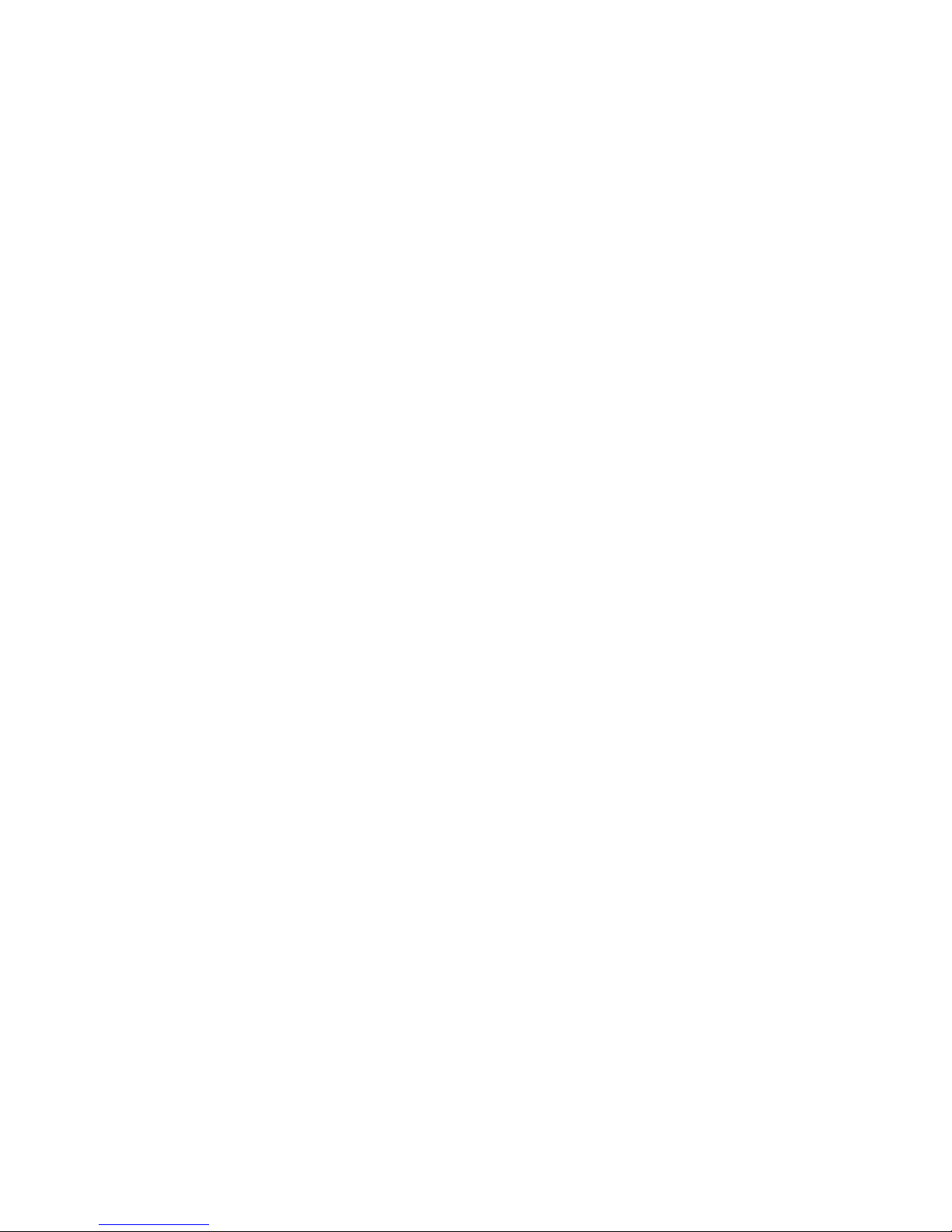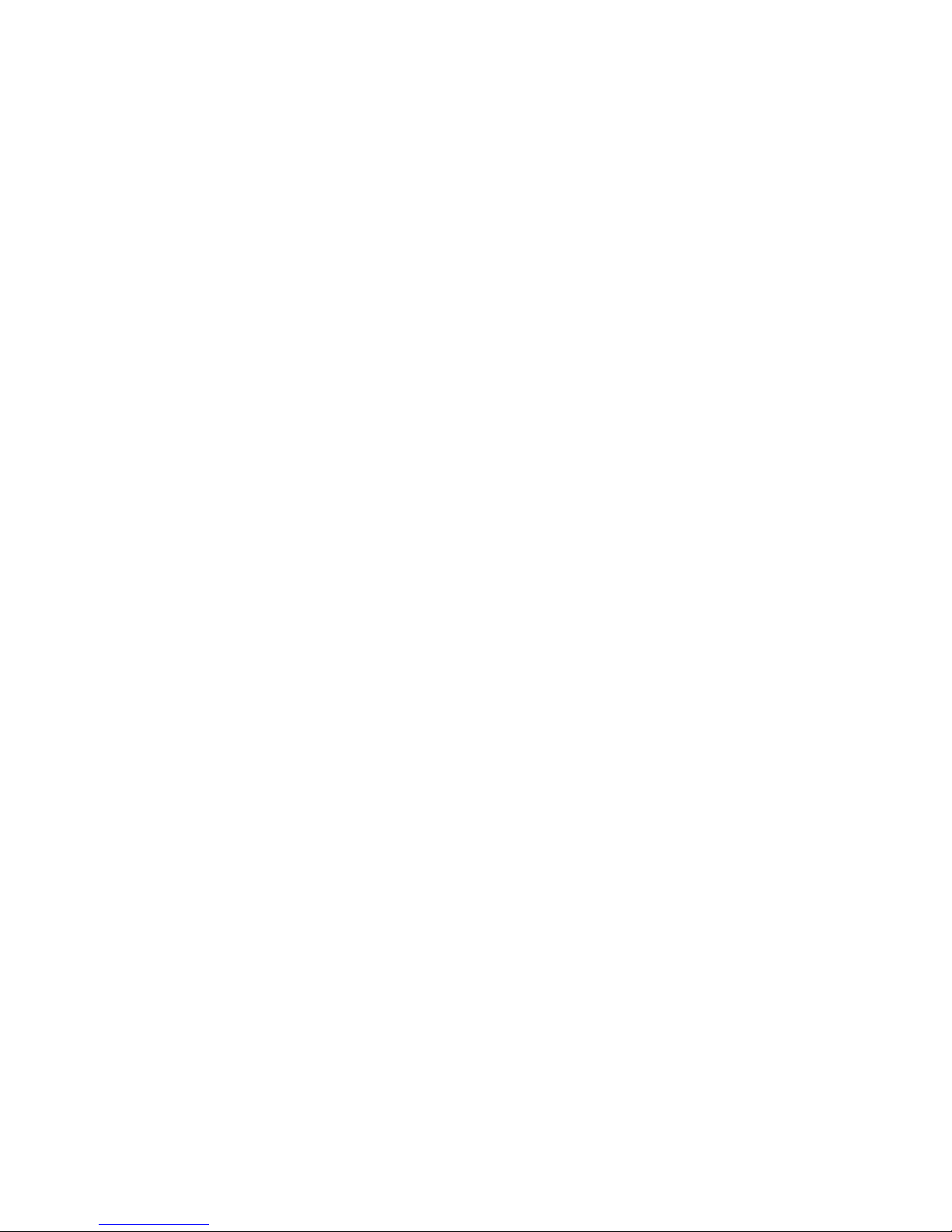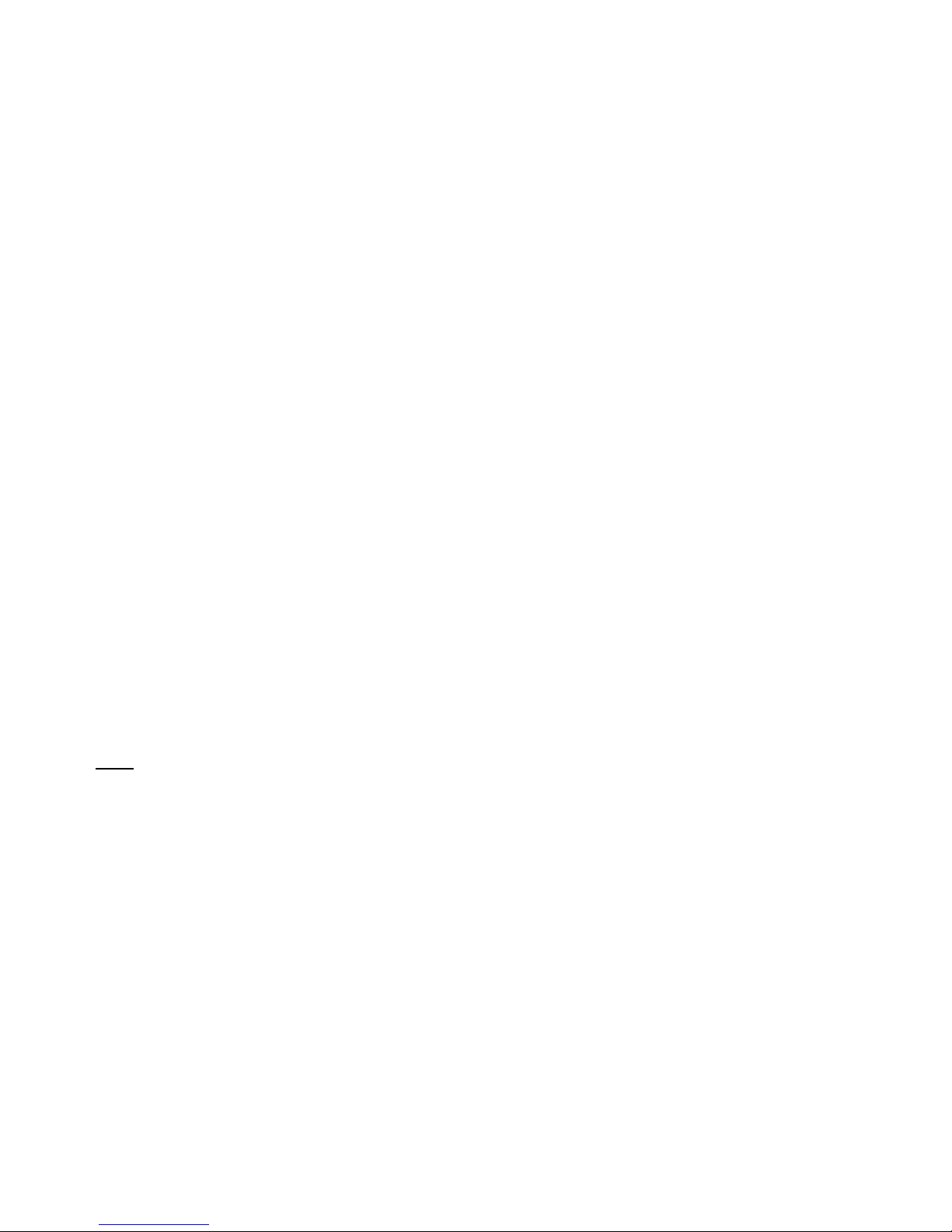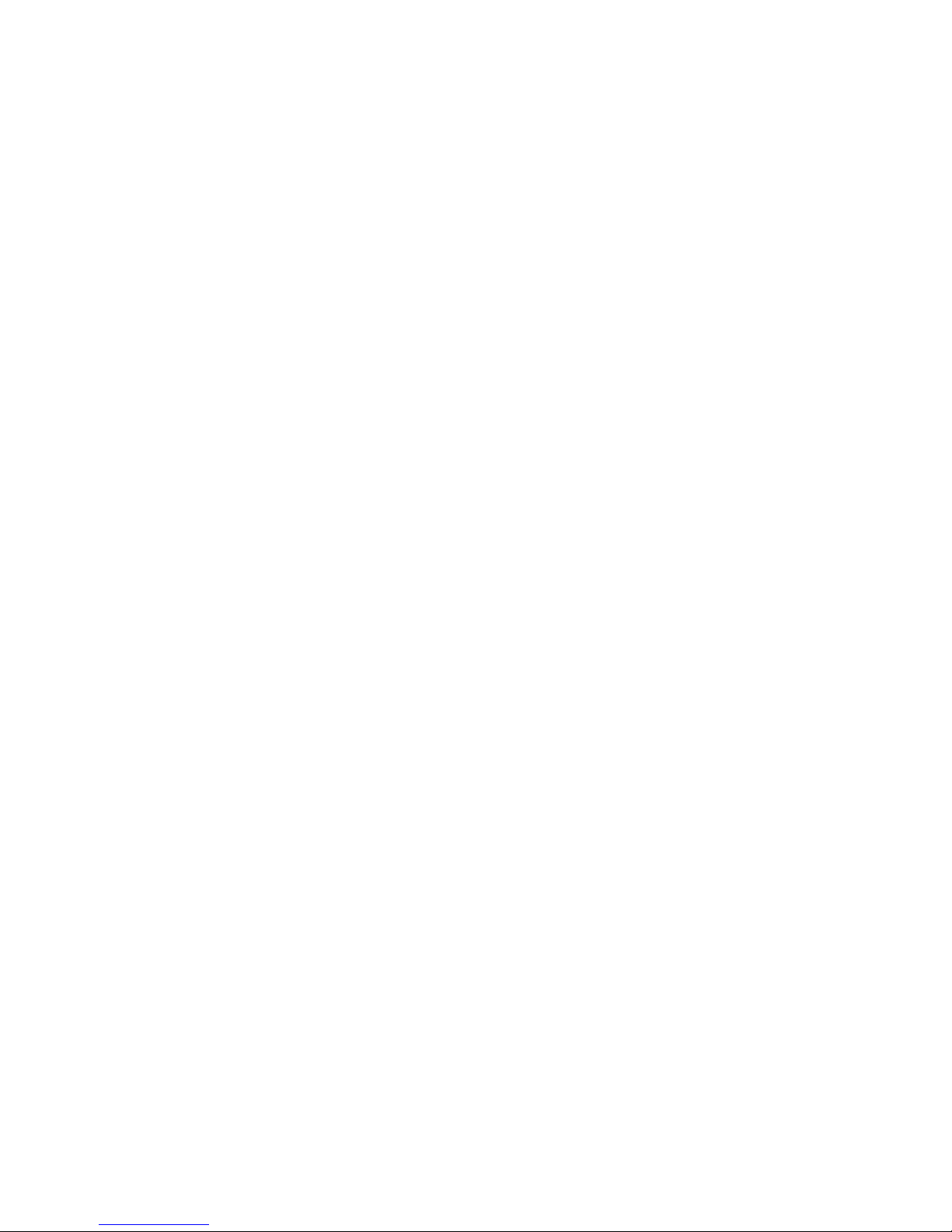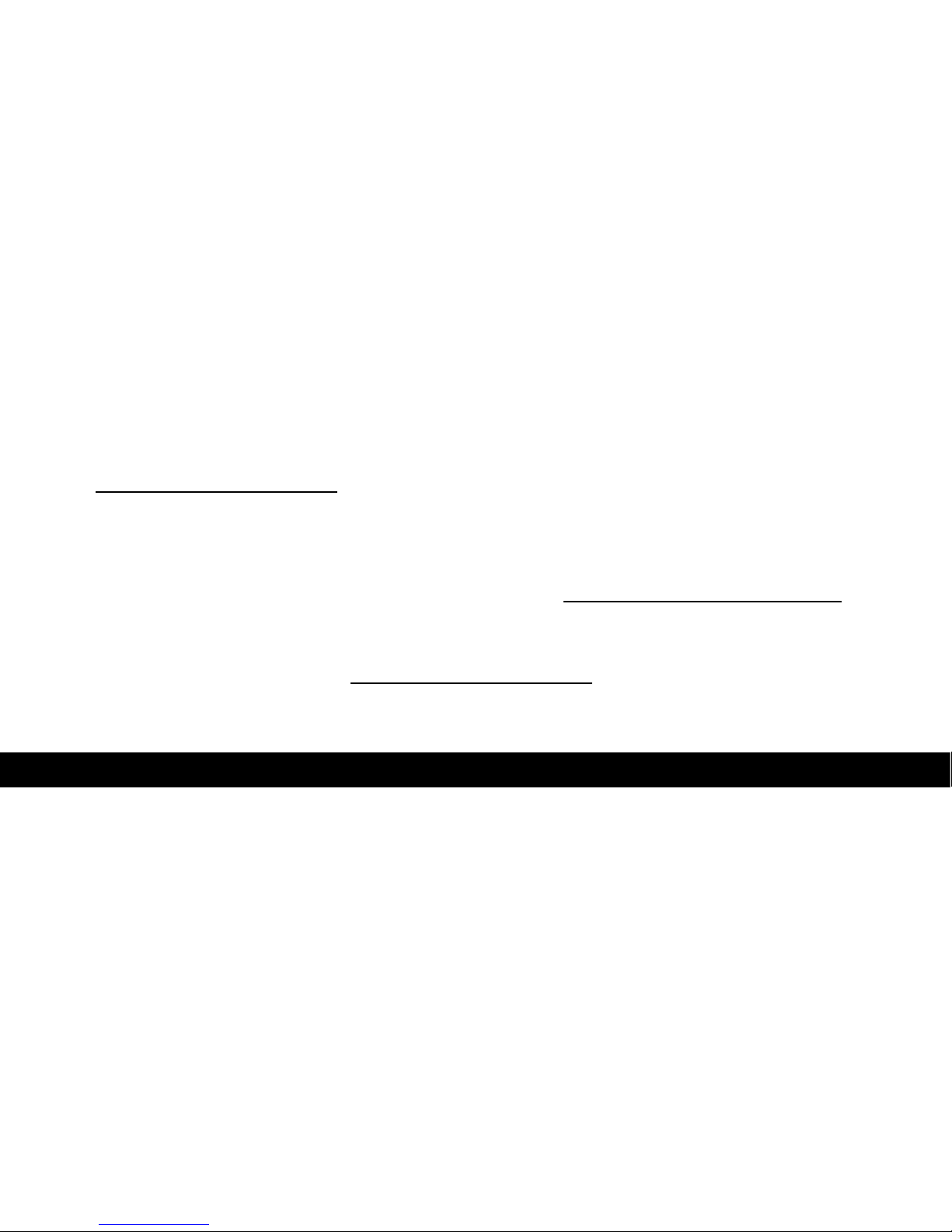NEDERLANDS
6
5. Extra Flexcam-opties
De Conceptronic Flexcam is uitgerust met een aantal extra
mogelijkheden, zoals 'Image Effect' (beeldeffect), 'Photo Frame'
(fotokader), 'Face Tracking' (gezicht volgen) en 'Face Effect'
(gezichteffect).
NB: De opties 'Image Effect', 'Photo Frame', 'Face Tracking' en
'Face Effect' zijn alleen beschikbaar wanneer de resolutie van
de Flexcam op 352x288 of lager staat ingesteld. Bij hogere
resoluties zijn deze mogelijkheden uitgeschakeld.
Deze opties kunnen worden ingesteld in de Eigenschappen van de
Flexcam; u kunt hier op verschillende manieren naartoe gaan:
AMCAP: Start AMCAP en klik op 'Options' (Opties), 'Video Capture
Filter' (Video-opnamefilter). De Eigenschappen van de
Flexcam worden nu getoond.
WLM: Start een gesprek met een contactpersoon en schakel de
Flexcam in. Klik met de rechter muisknop op het beeld van
de Flexcam en selecteer 'Instellingen voor de webcam…'.
Klik op 'Geavanceerd' in het venster dat nu verschijnt. De
Eigenschappen van de Flexcam worden nu getoond.
Skype: Start een gesprek met een contactpersoon en schakel de
Flexcam in. Klik met de rechter muisknop op het beeld van
de Flexcam en selecteer 'Video instellingen'. De
Eigenschappen van de Flexcam worden nu getoond.