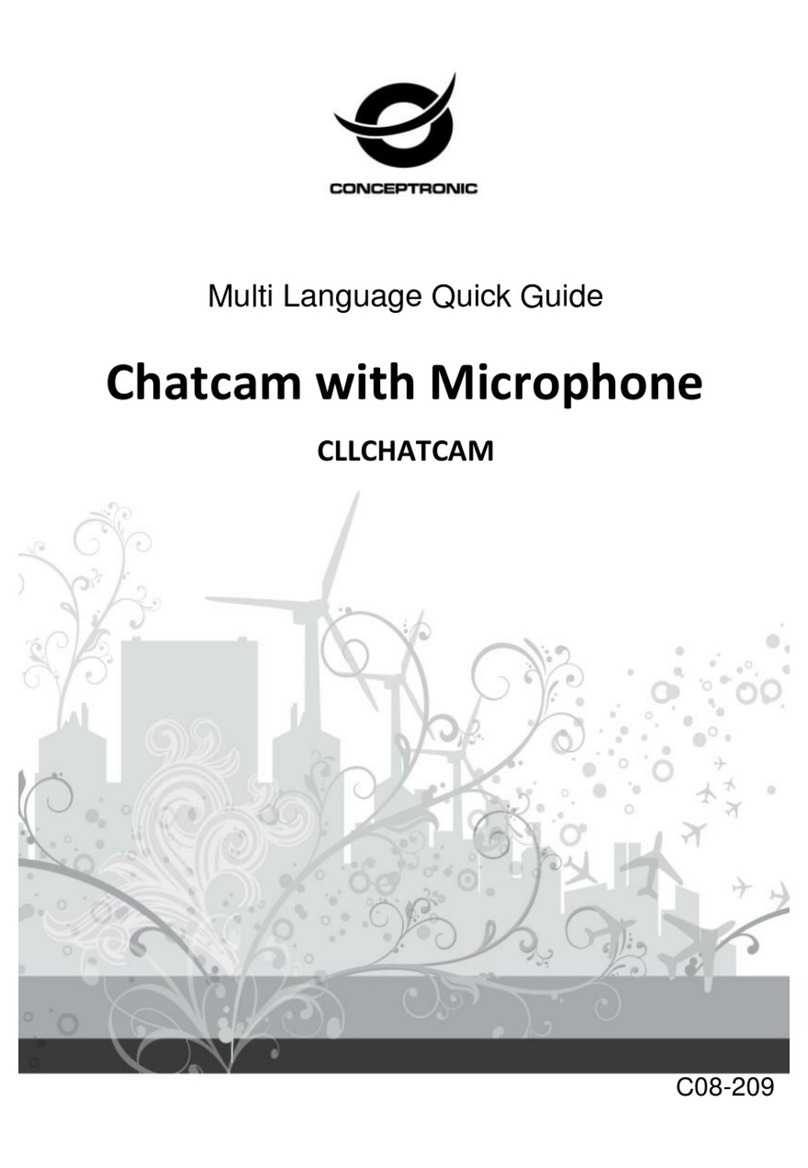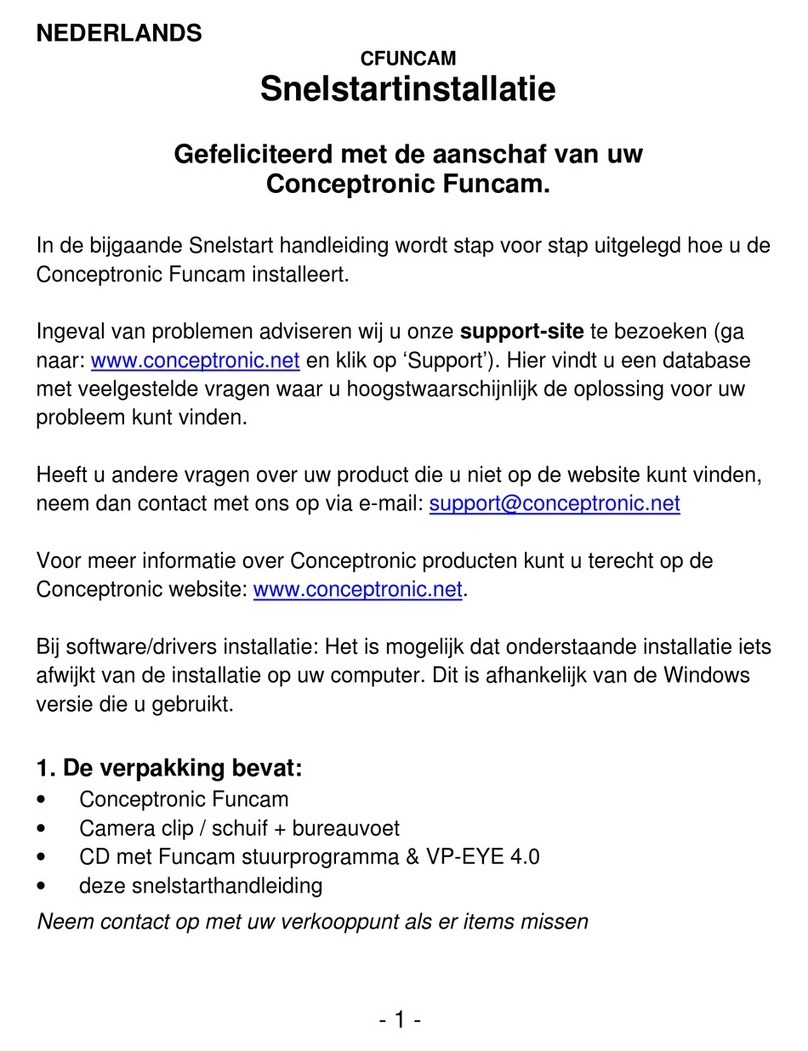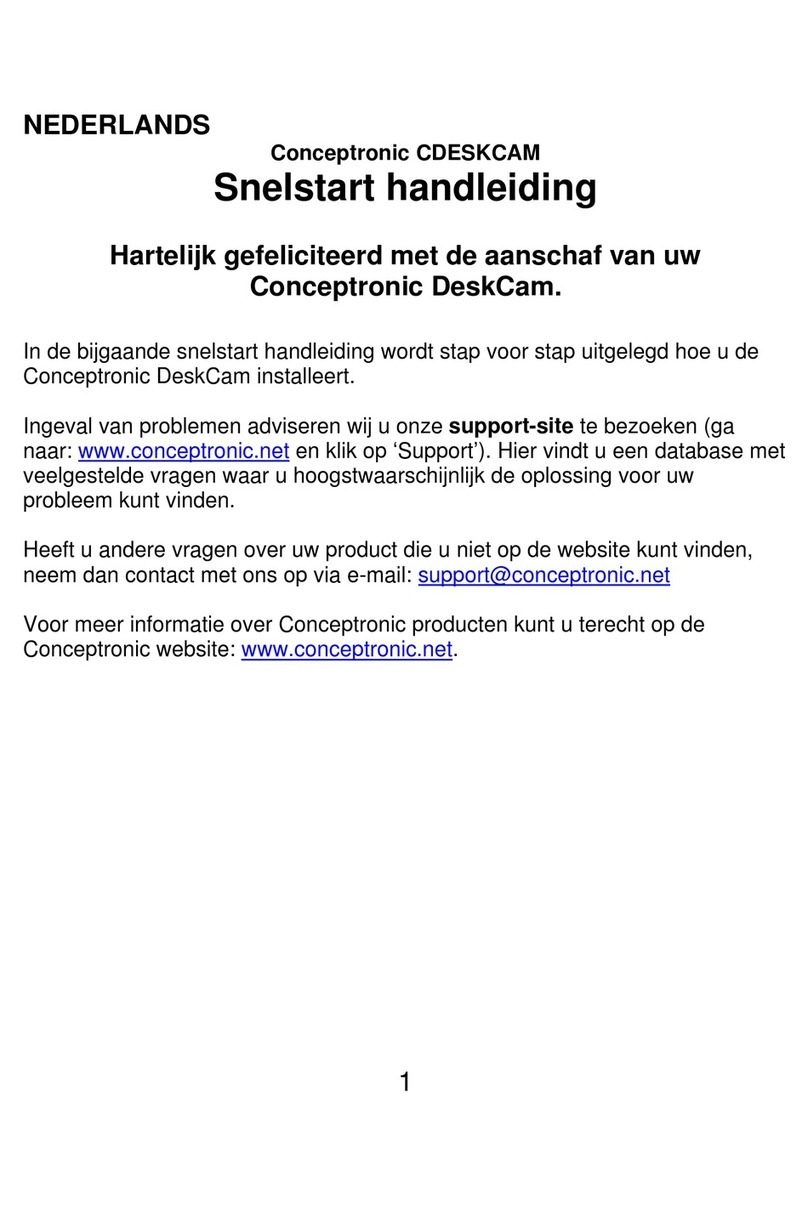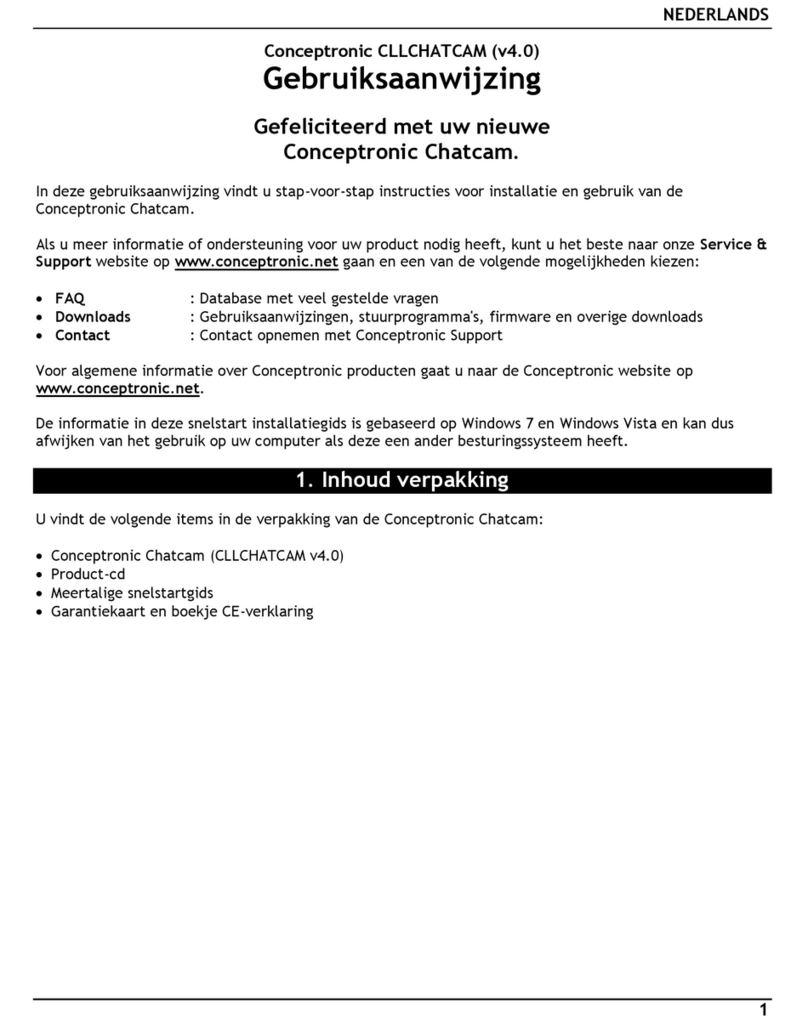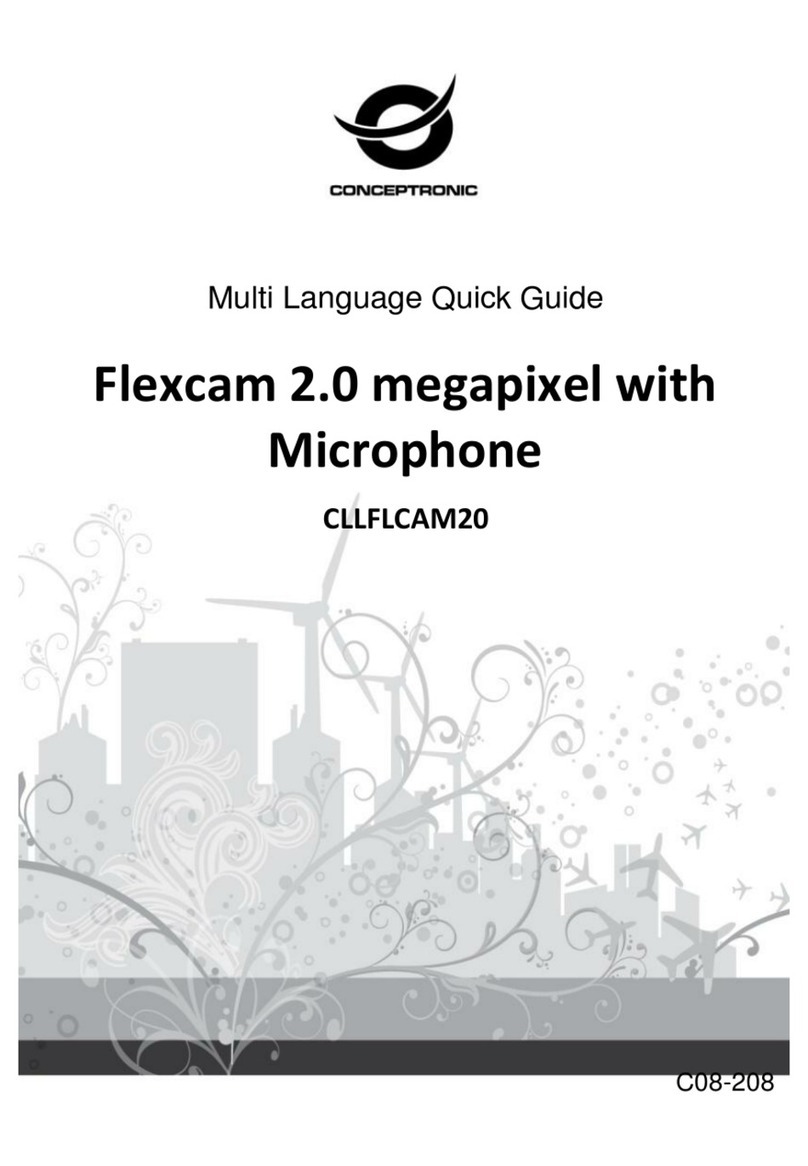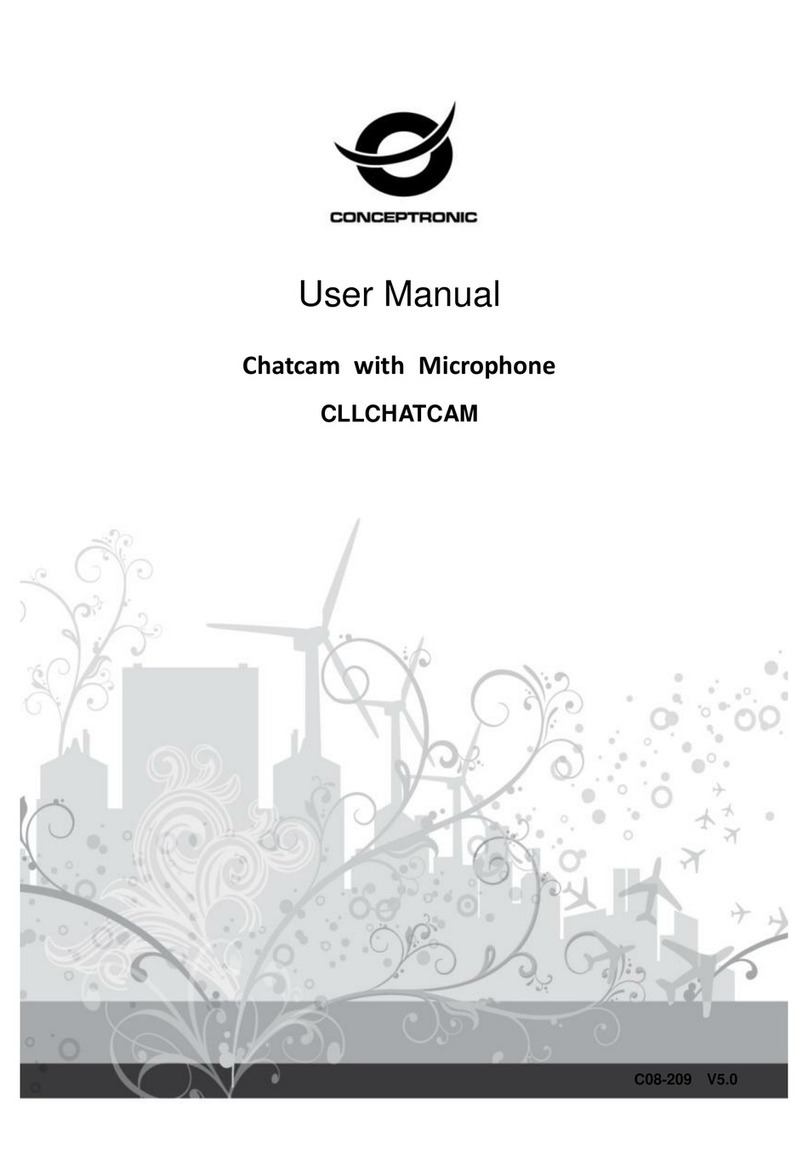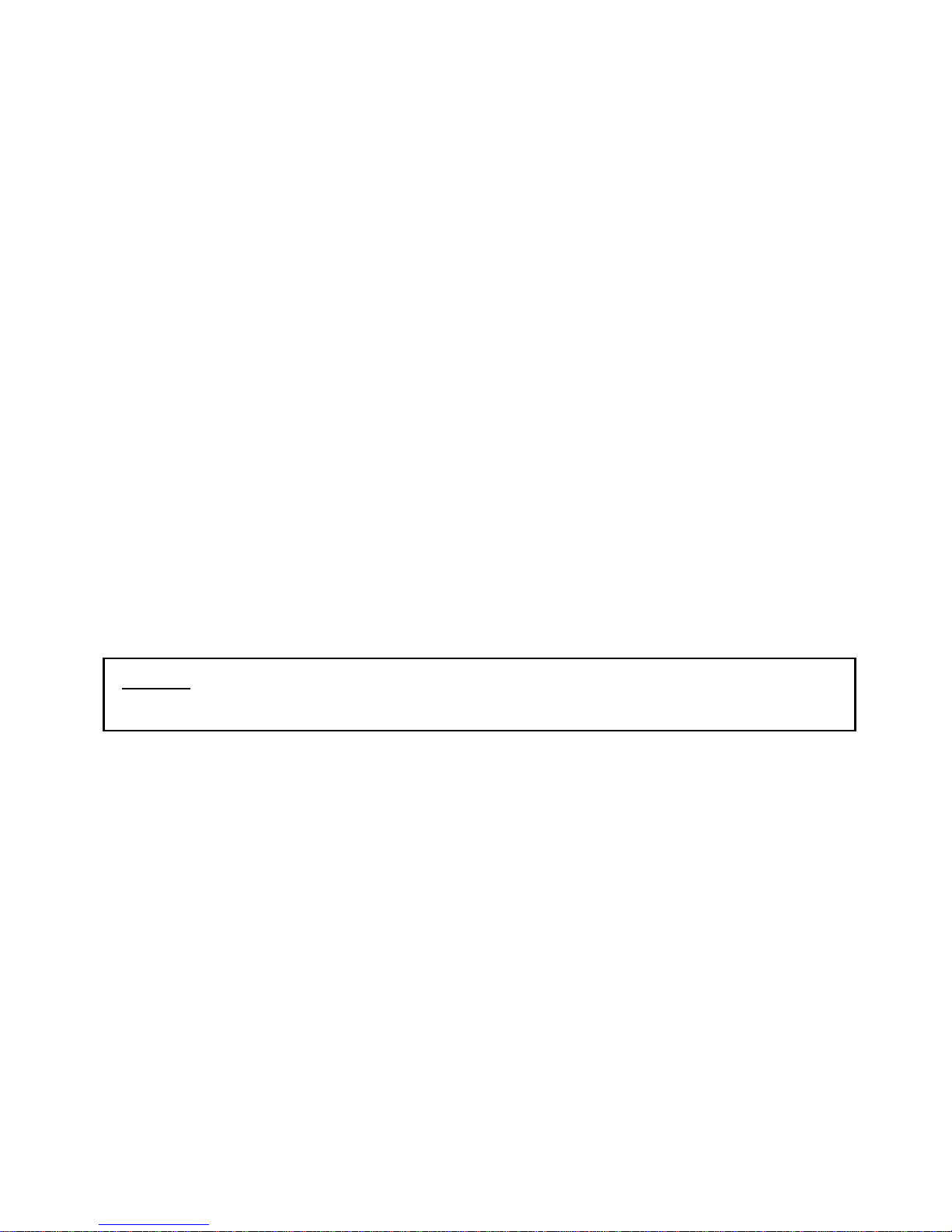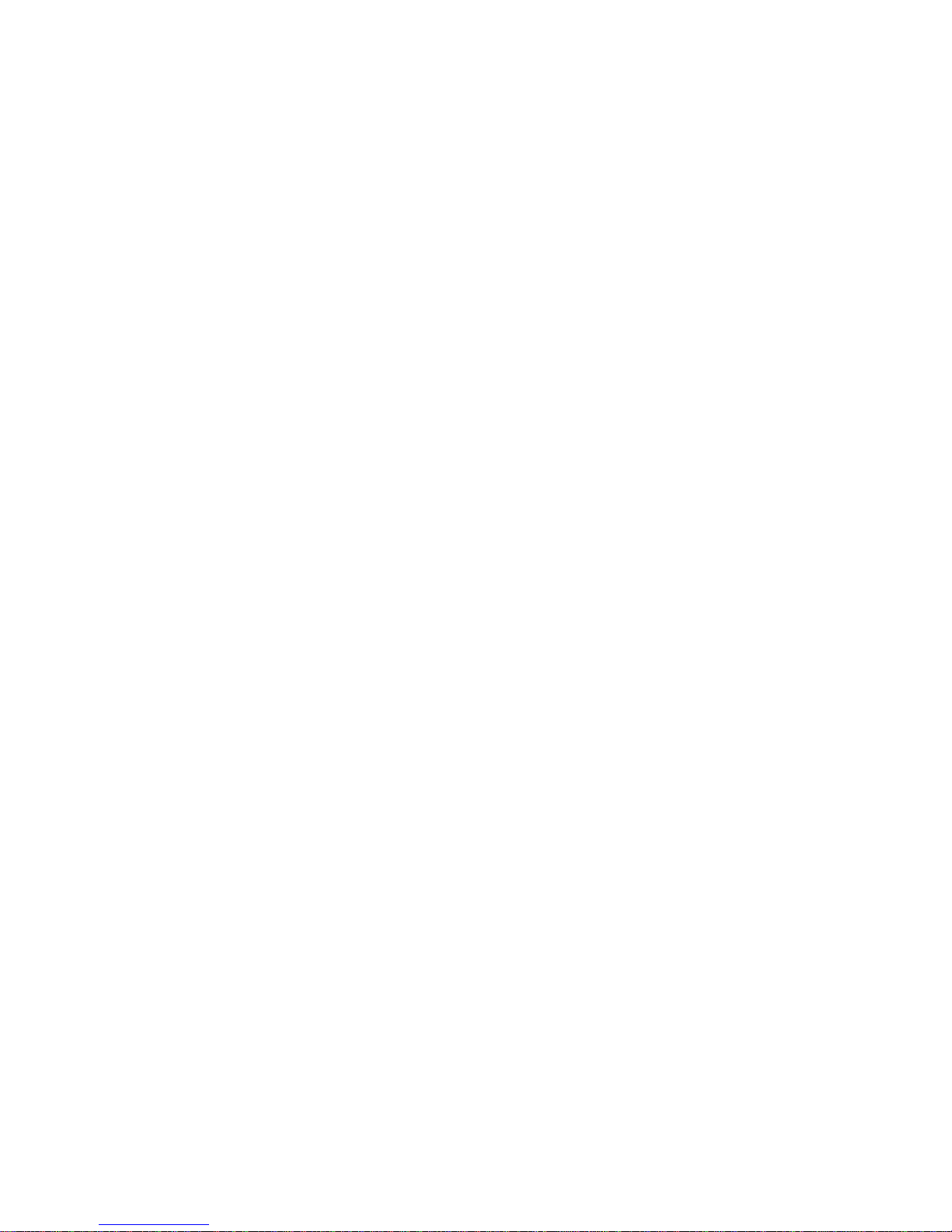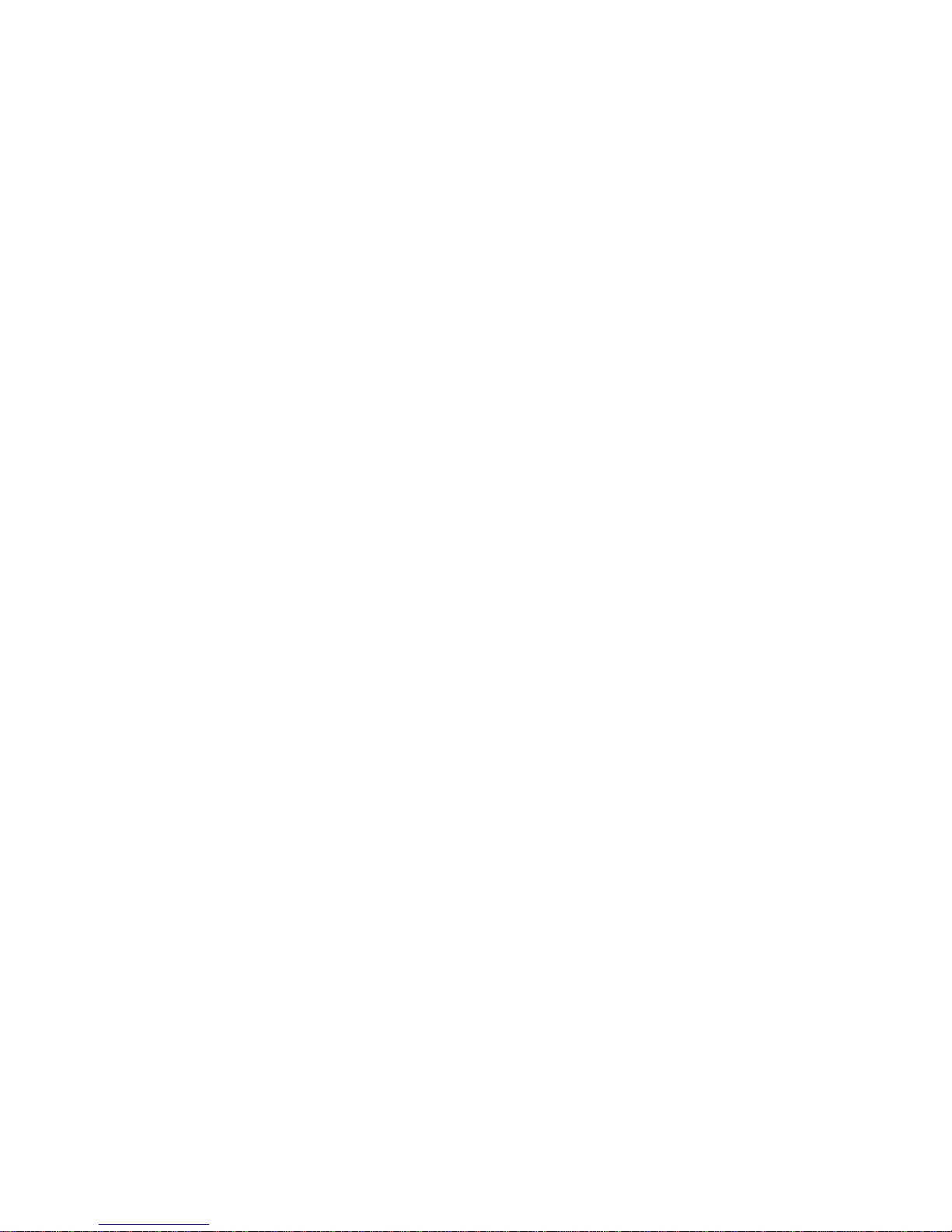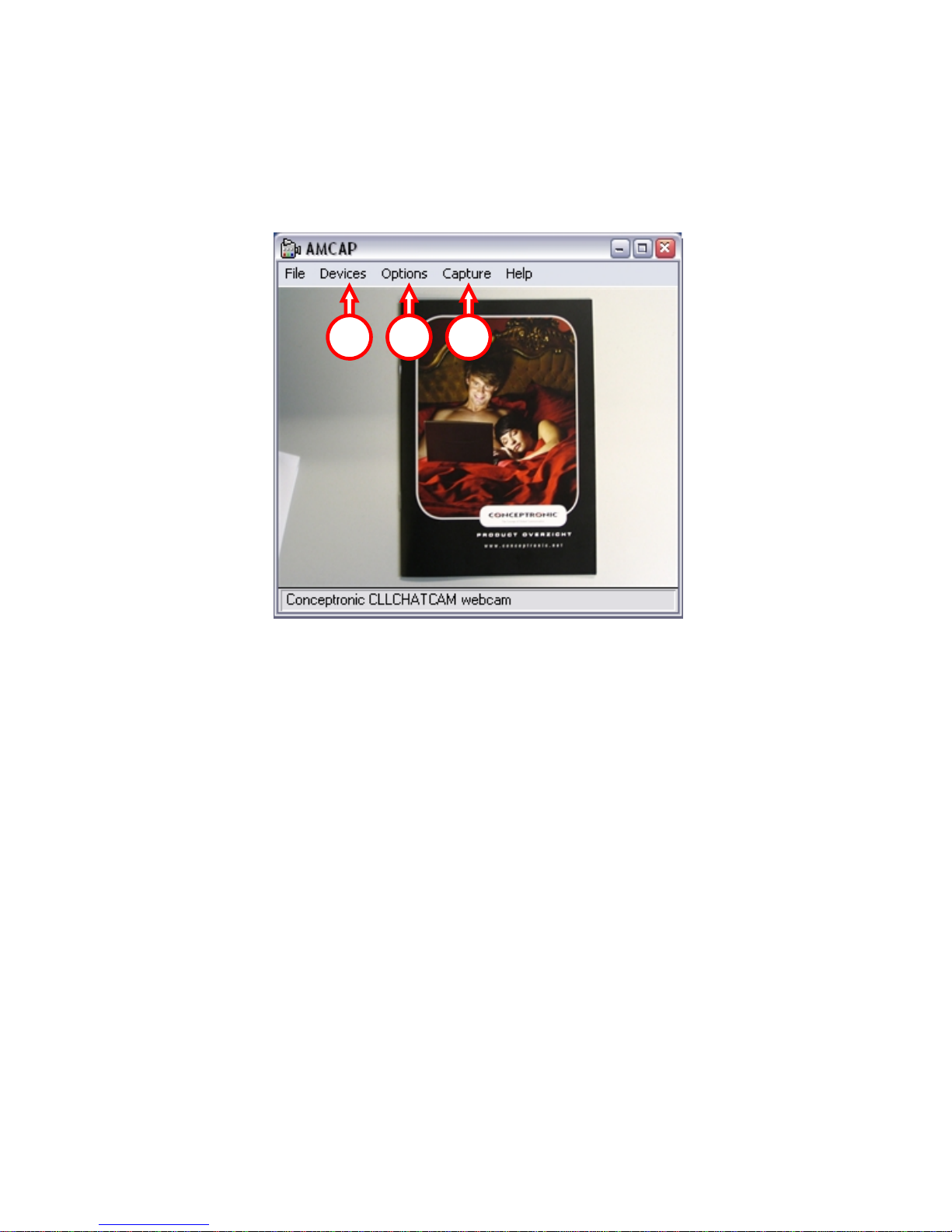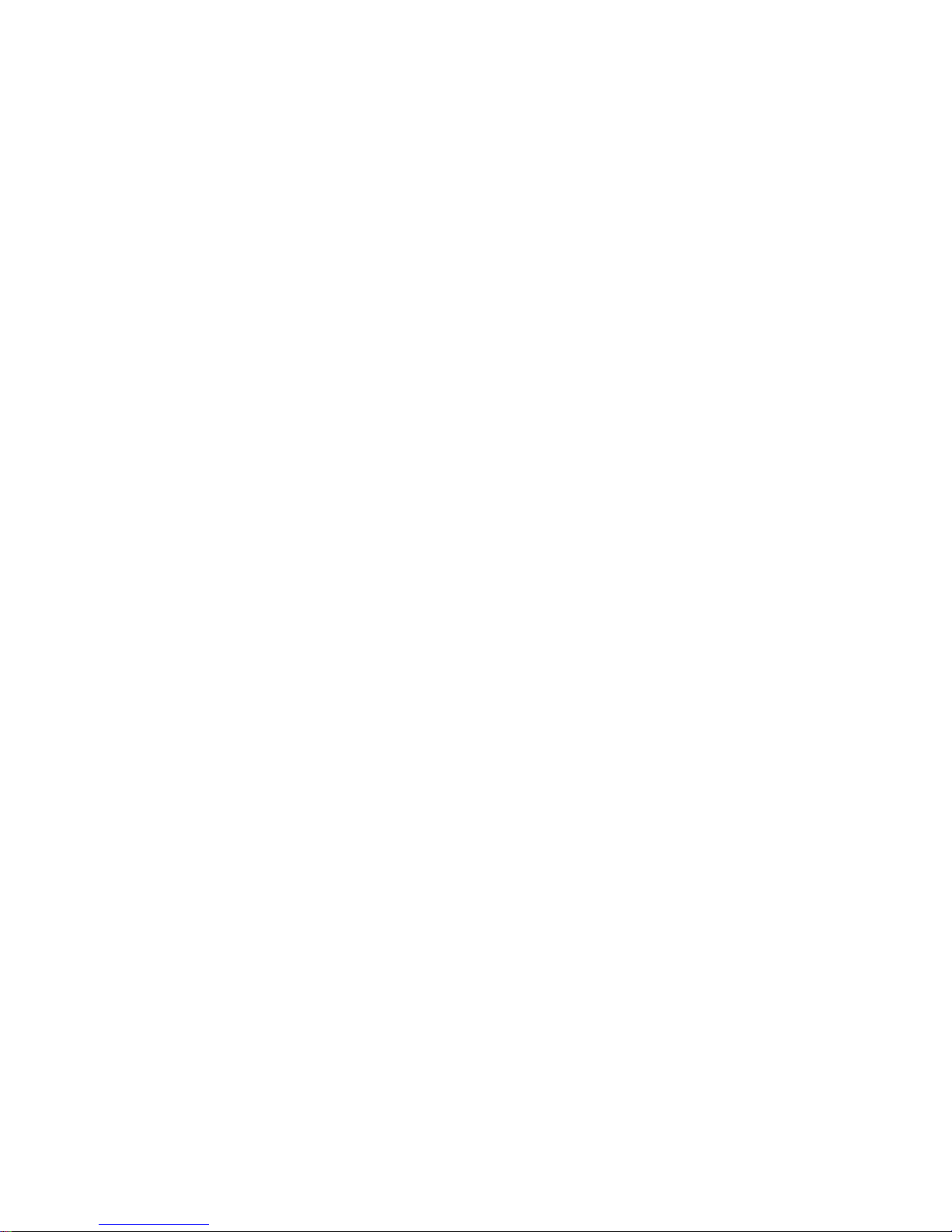NEDERLANDS
4
geef het commando ‘x:\autorun.exe’ (ervan uitgaande dat X: uw
CD-ROM station is) om het menu te starten.
b. Selecteer de optie “Install VP-EYE 4.0” om het programma VP-EYE
op de computer te installeren. Het installatieprogramma zal
standaard alle opties installeren.
Als u wijzigingen in de installatie wilt maken, klik dan op
‘Change Installation Options for VP-EYE’ in het VP-EYE Menu. U
kunt nu de applicaties van uw keuze selecteren. Na gebruik van
deze optie worden alleen de geselecteerde applicaties
geïnstalleerd als u op ‘Install VP-EYE 4.0’ klikt.
c. Voer het benodigde serienummer voor VP-EYE in. Het serienummer
kan gevonden worden op de achterzijde van het CD-ROM hoesje.
d. Klik op ‘Finish’ om de installatie af te ronden.
4.4.Applicatie Installatie – WebEye
De WebEye applicatie maakt het mogelijk om de beelden van uw webcam
uit te zenden over uw netwerk of over het internet. Als de software actief
is kunt u uw computer benaderen via een webbrowser om de beelden van
de webcam te zien.
a. Als het installatiemenu nog steeds aanwezig is op uw scherm kunt u
op ‘Install WebEye Software’klikken om de installatie te starten.
Klik anders op ‘Start’ -> ‘Uitvoeren’ en geef het commando
‘x:\autorun.exe’ (ervan uitgaande dat X: uw CD-ROM station is) om
het menu te starten.
b. Klik op ‘Next’ om door te gaan met de installatie. U kunt de
installatiemap wijzigen indien gewenst. Klik op ‘Next’ om door te
gaan.
c. Klik op ‘Finish’ om de installatie te voltooien.
5. De Lounge’n’LOOK Chatcam gebruiken
Om de functionaliteit van de webcam te controleren kunt u het programma
AMCAP gebruiken. Het programma AMCAP is samen met de drivers
geïnstalleerd. Dit programma is een simpel programma om de webcam te
configureren en om videobeelden op te nemen.