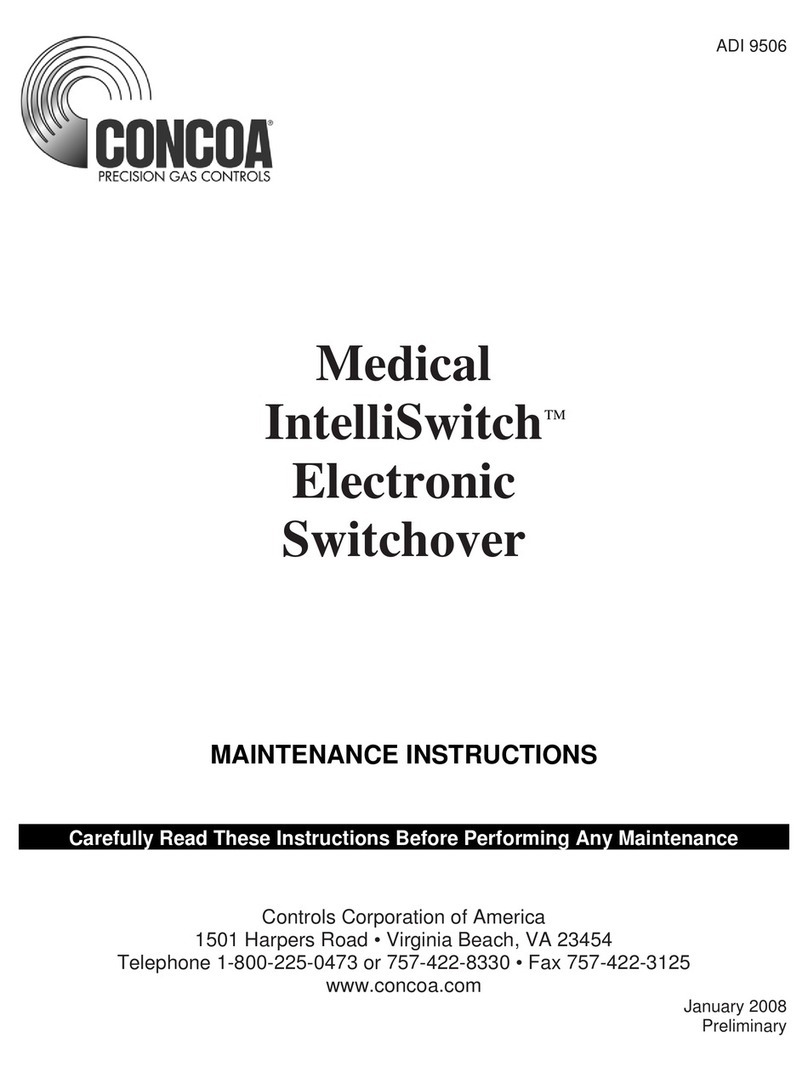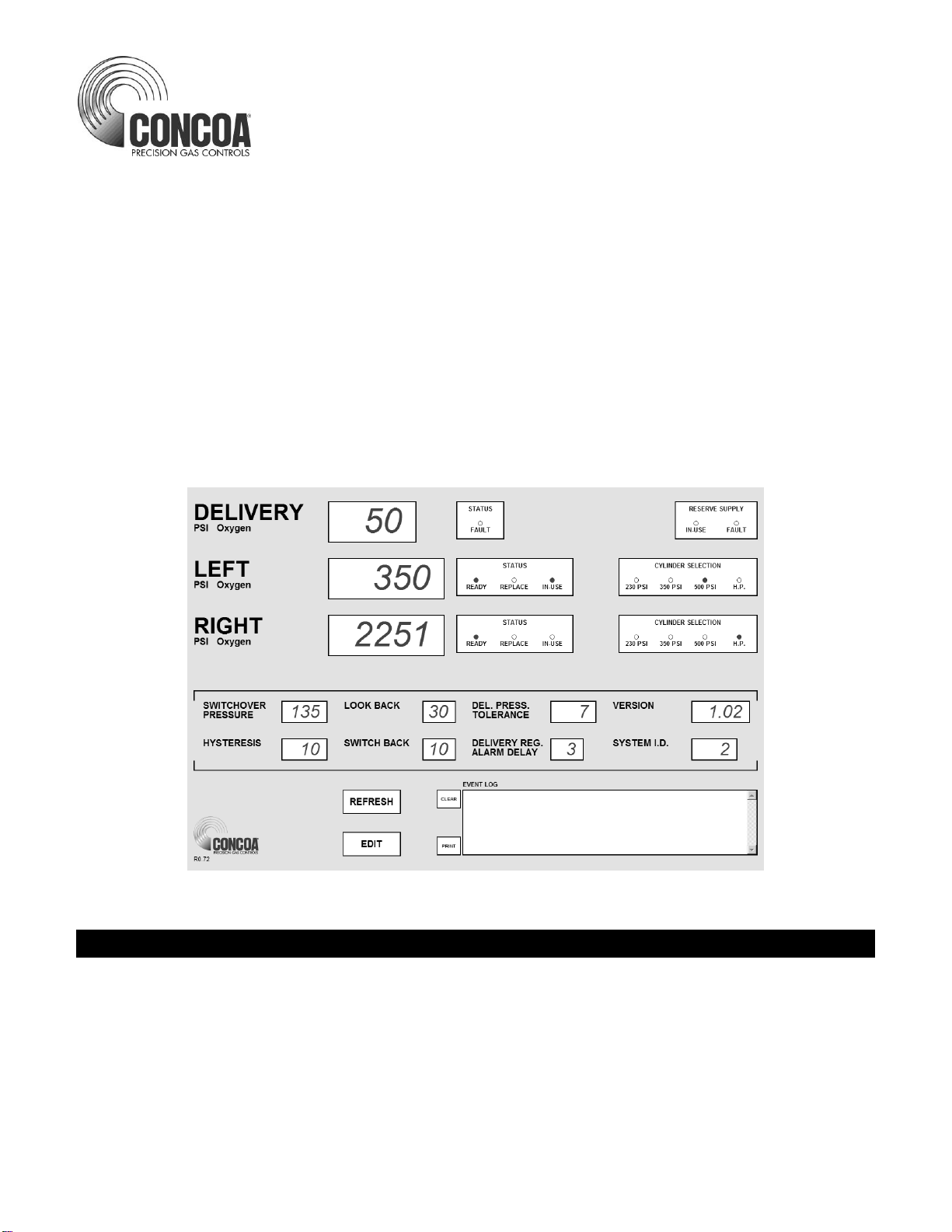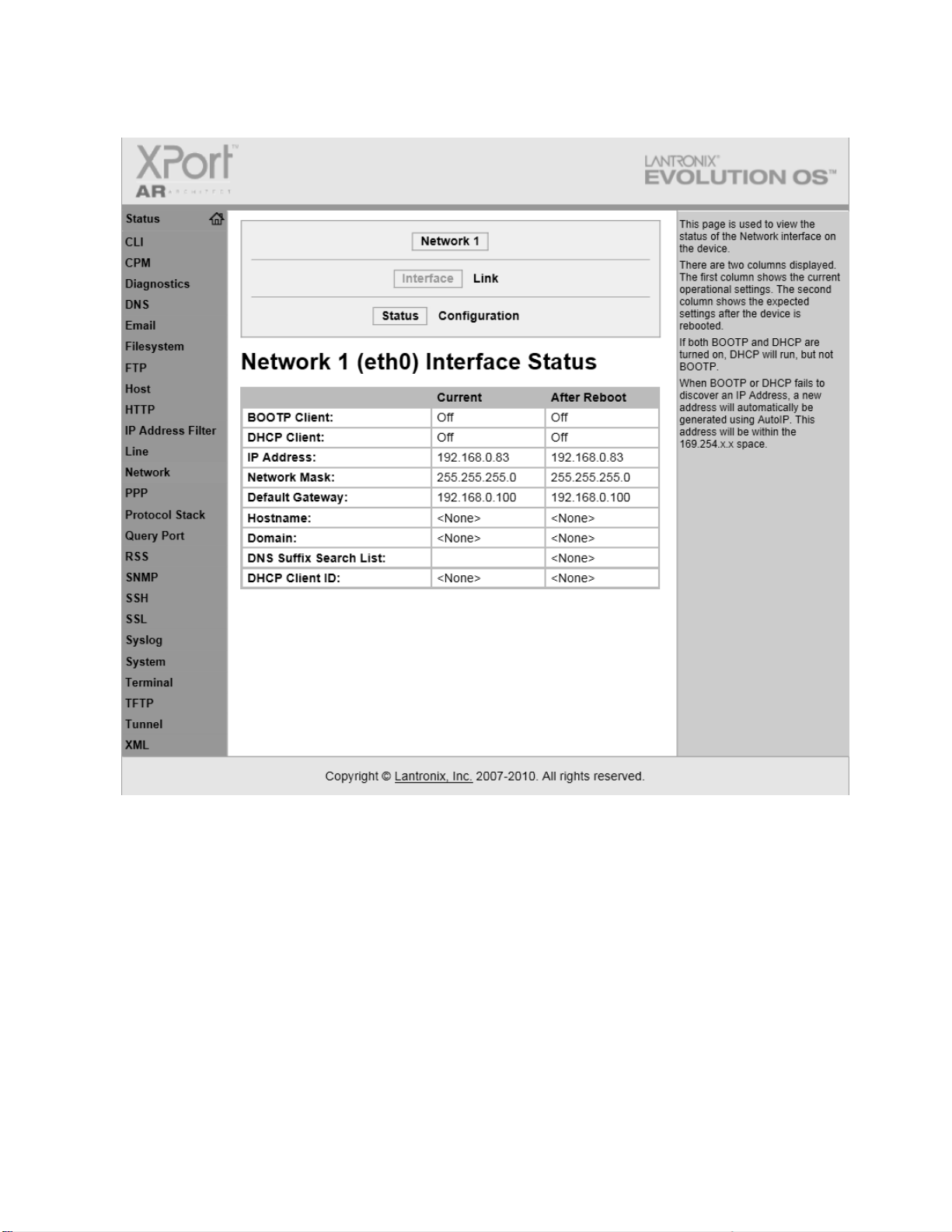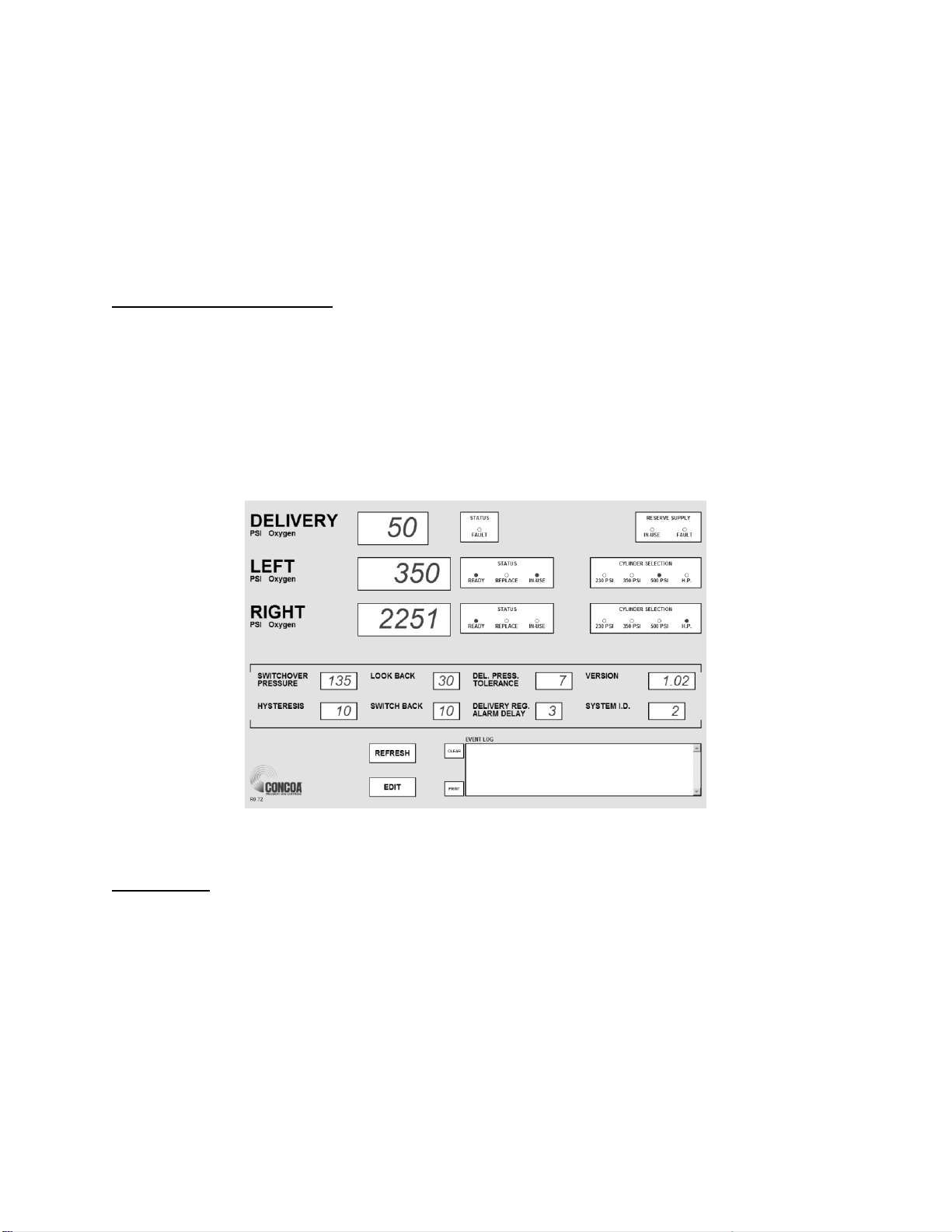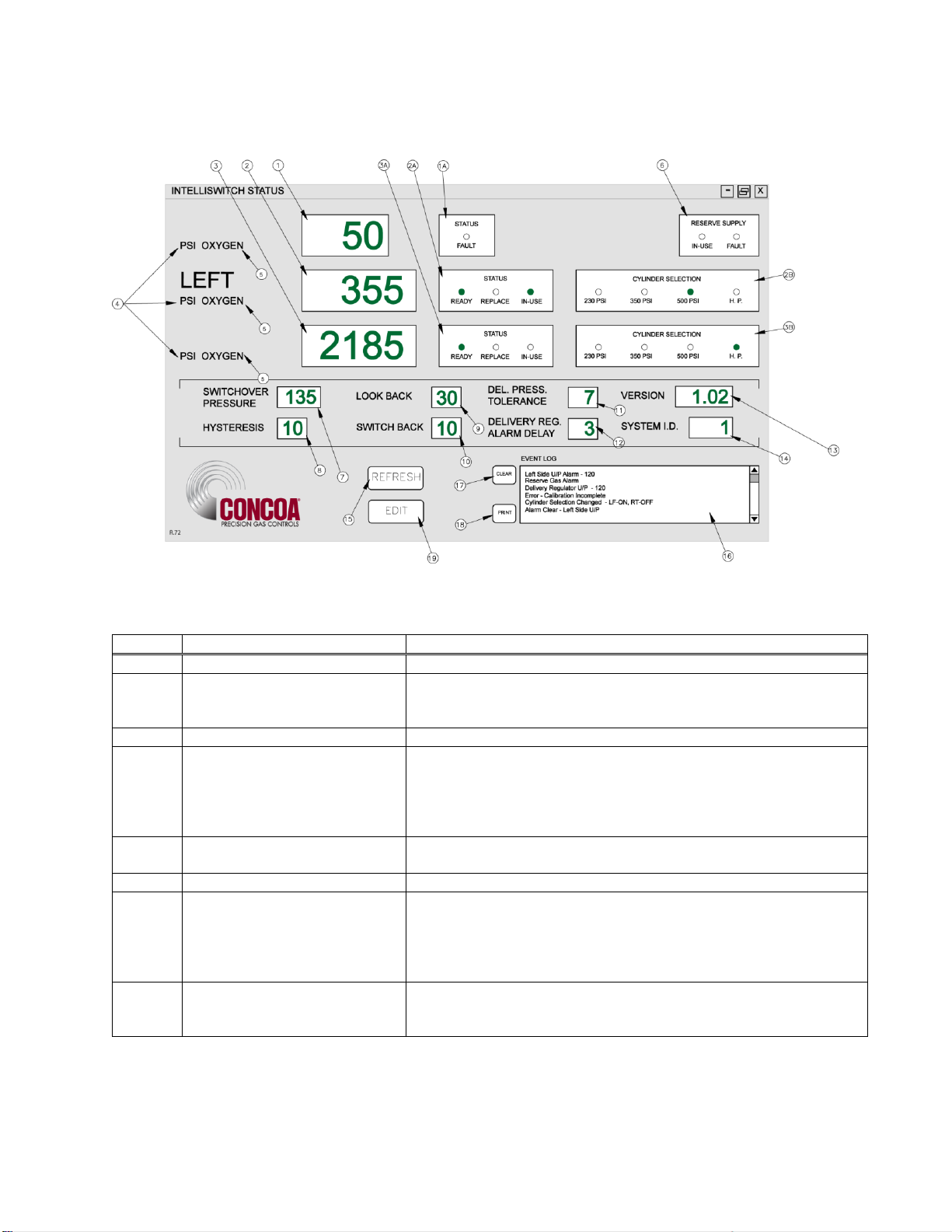i
Index
What You Need....................................................................................................................1
Connecting the Web Server.................................................................................................1
Gaining Access to the Web Server ......................................................................................8
Using the Web Server..........................................................................................................8
Features..........................................................................................................................8
STATUS Screen.............................................................................................................9
EVENT LOG...............................................................................................................11
EDIT SCREEN............................................................................................................12
Password................................................................................................................12
Modifying a Parameter ..........................................................................................15
EMAILING..................................................................................................................18
EMAIL1.................................................................................................................18
EMAIL2.................................................................................................................20
EMAIL CONFIGURATION.................................................................................23
Configuration Data.............................................................................................................26
Warranty Information ........................................................................................................27
Tables
Table 1 STATUS screen functional descriptions.................................................................9
Table 2 EDIT screen functional descriptions.....................................................................13
Table 3 EMAIL1 screen functional description.................................................................19
Table 4 EMAIL2 screen functional description.................................................................21
Table 5 EMAIL CONFIGURATION................................................................................23
Table 6 TROUIBLE SHOOTING GUIDE........................................................................24