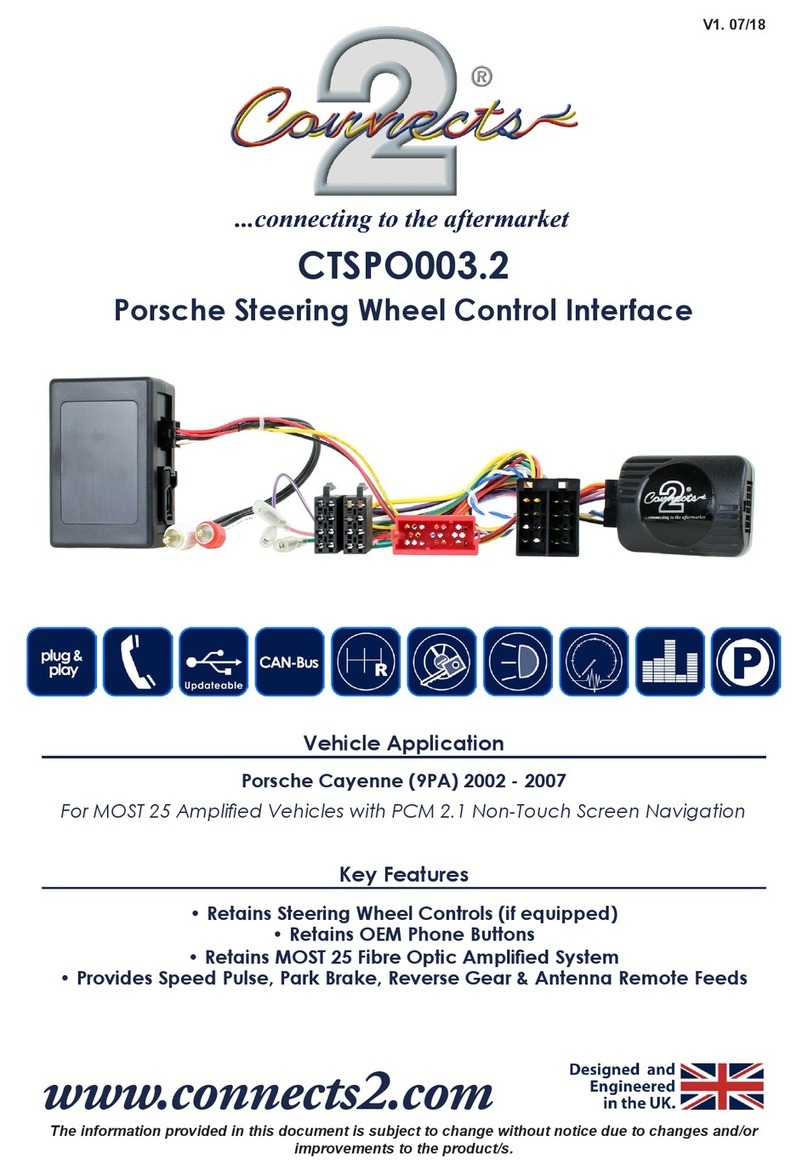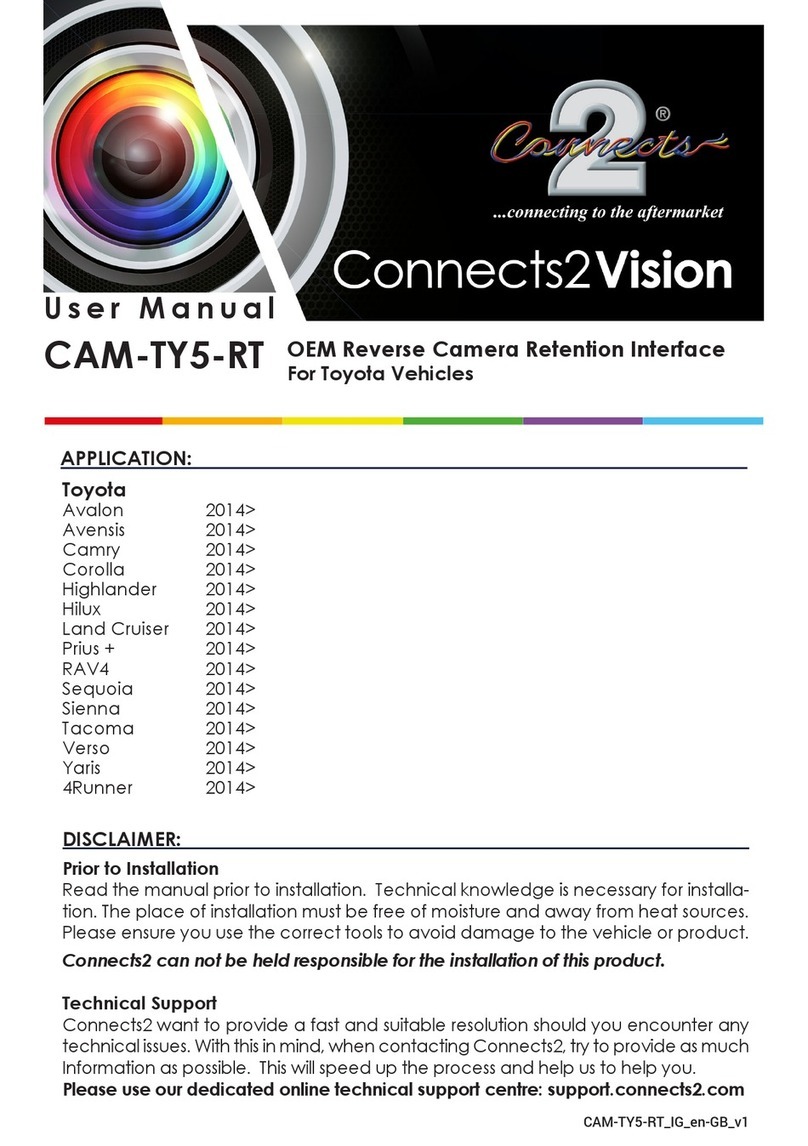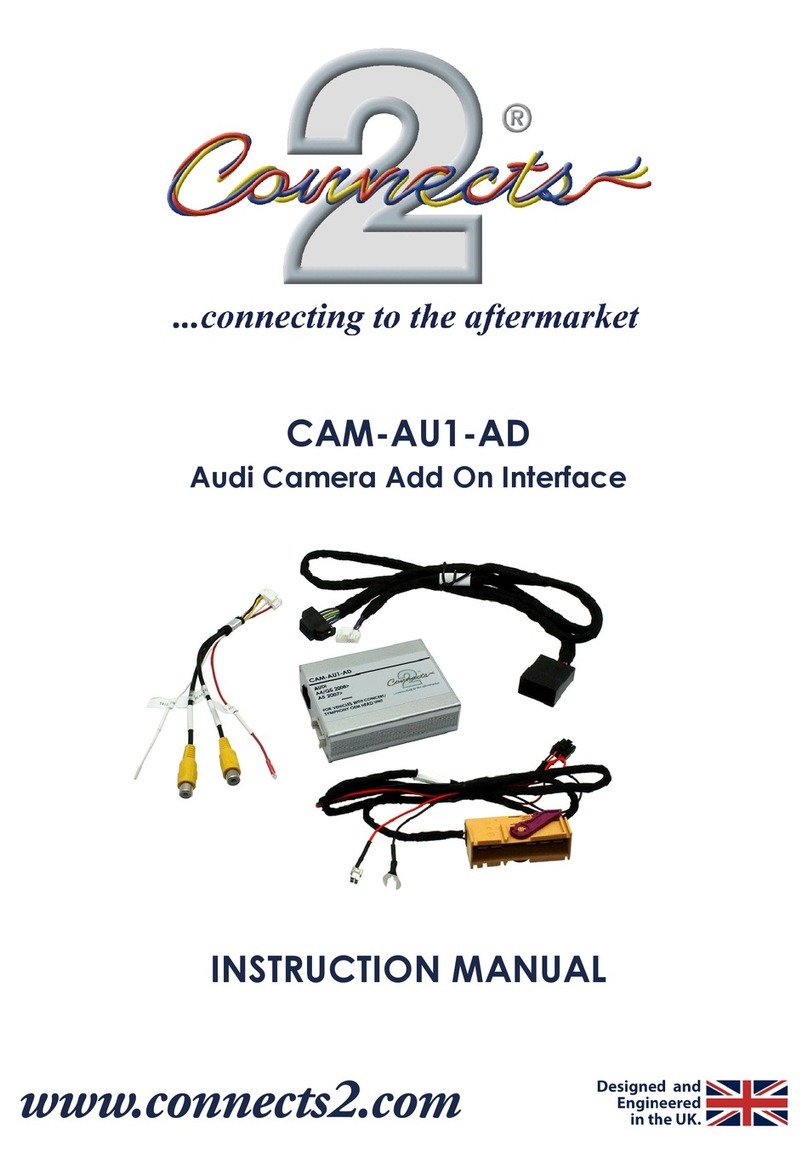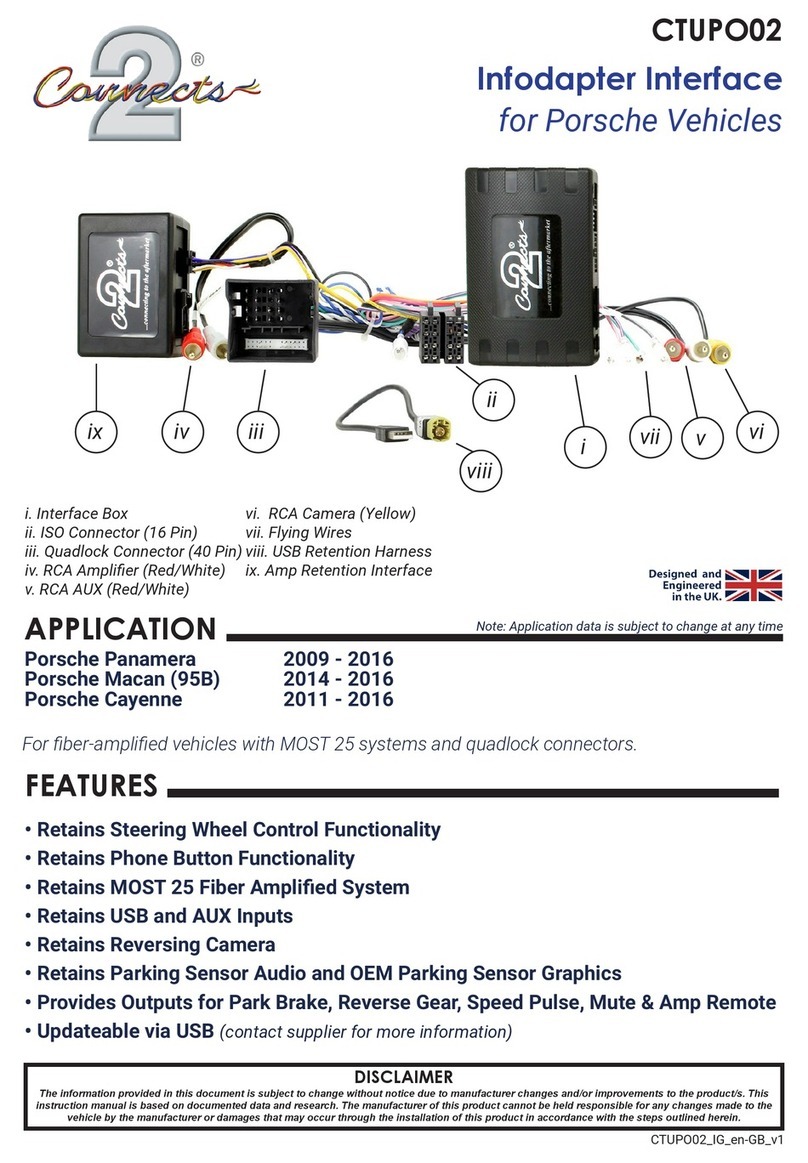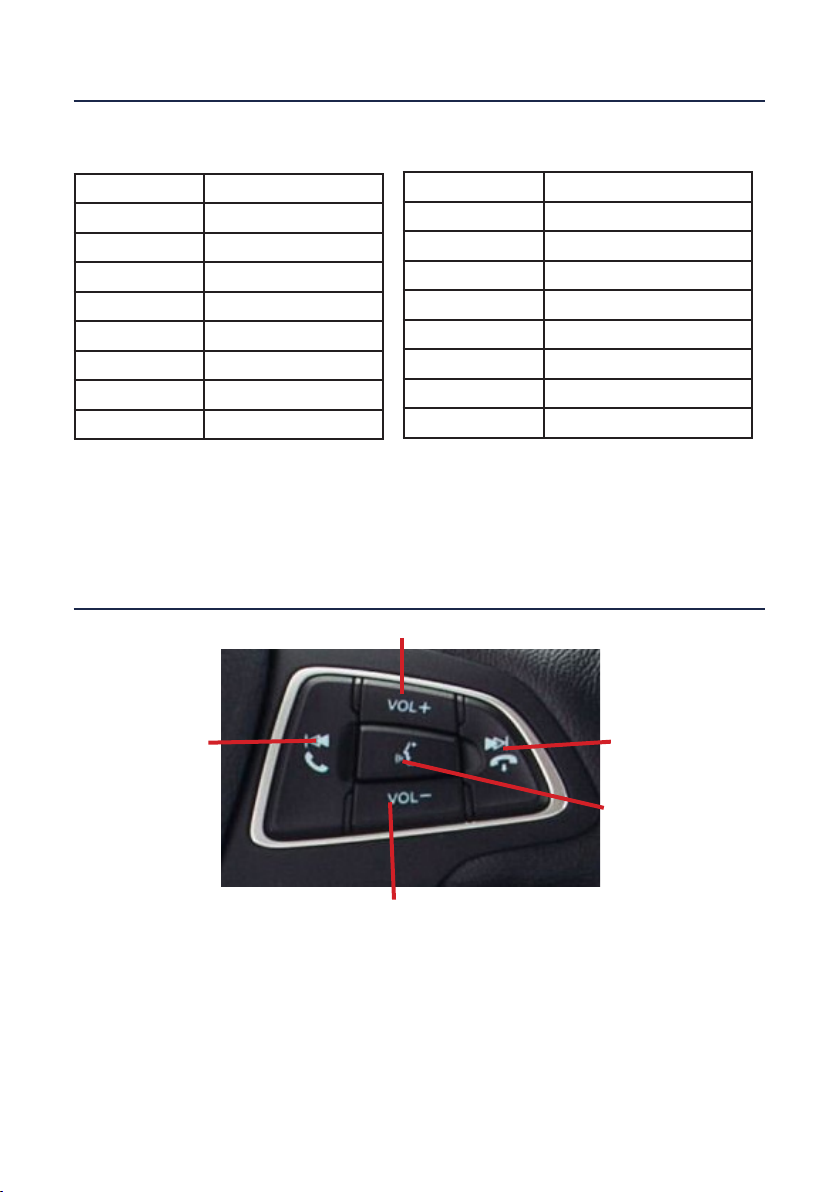www.connects2.com
4
FITTING GUIDE
For aftermarket head units which do not have an ISO connector the interface
uses the following wiring colours:
8. Connect the female vehicle specic connector to the male vehicle
connector. Test head unit for correct operation.
STEERING WHEEL CONTROL FUNCTIONS
Mute
Seek/Track +Seek/Track -
Wire Colour Function
Yellow Permanent 12V
Black Ground
Red 12V Ignition
Orange Illumination
Blue Antenna Remote
Pink Speed Pulse
Green Park Brake
Purple/White Reverse
Wire Colour Function
Purple Right Rear Speaker +
Purple/Black Right Rear Speaker -
Green Left Rear Speaker +
Green/Black Left Rear Speaker -
Grey Right Front Speaker +
Grey/Black Right Front Speaker -
White Left Front Speaker +
White/Black Left Front Speaker -
Volume +
Volume -
To Change Time & Date
Single press Mute to switch display on. Press & Hold Mute for 2 seconds to ena-
ble menu mode. Press Volume +/Volume - to select ‘Clock settings’ and press
Mute to conrm. Use Volume +/Volume - to adjust the time and select the next
option with Track +/Track -. Press Mute to conrm. To set the date, repeat as
above after selecting ‘Set date’. Once time/date have been set, press Mute
once to conrm settings. NB. The menu option will time out after 15-20 seconds.