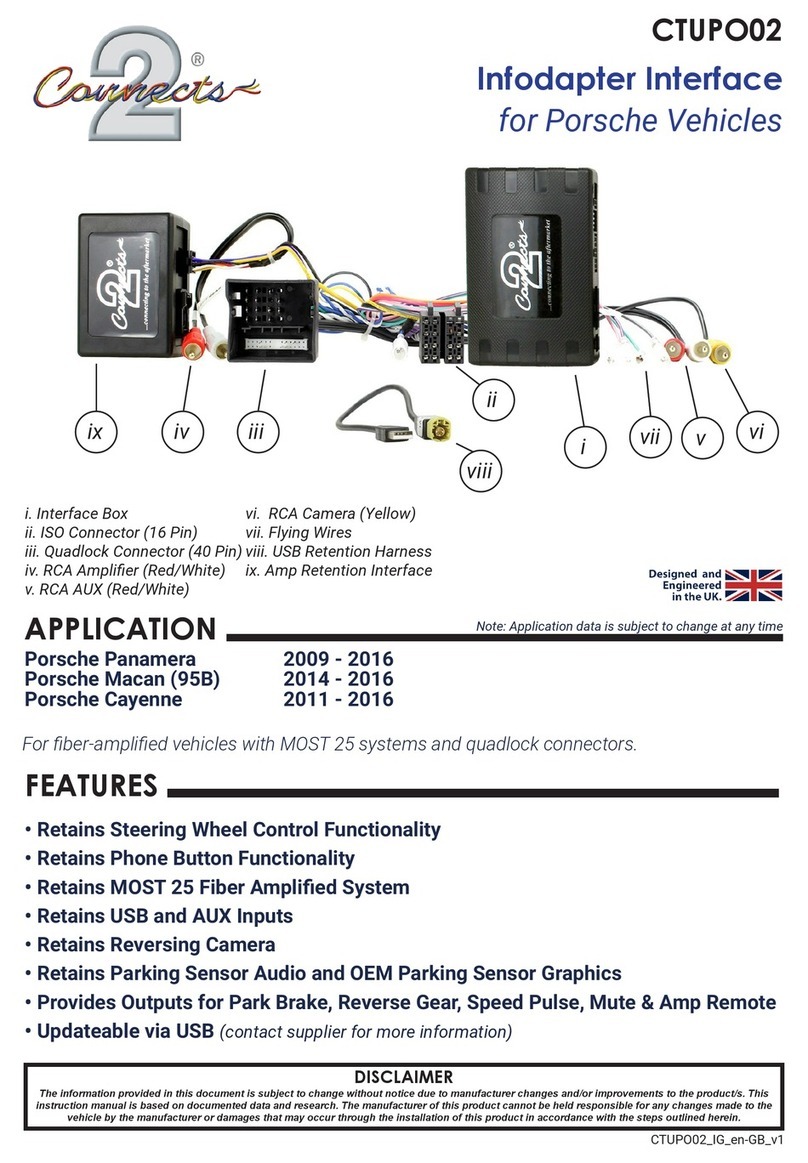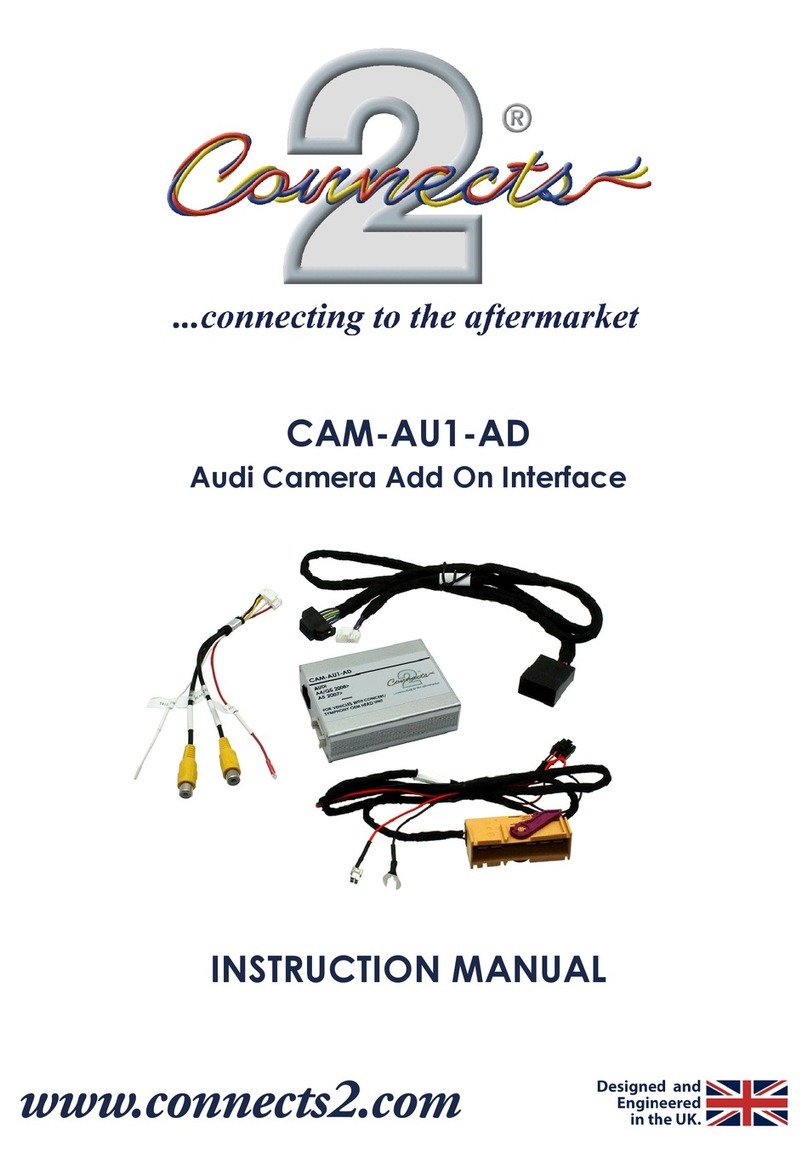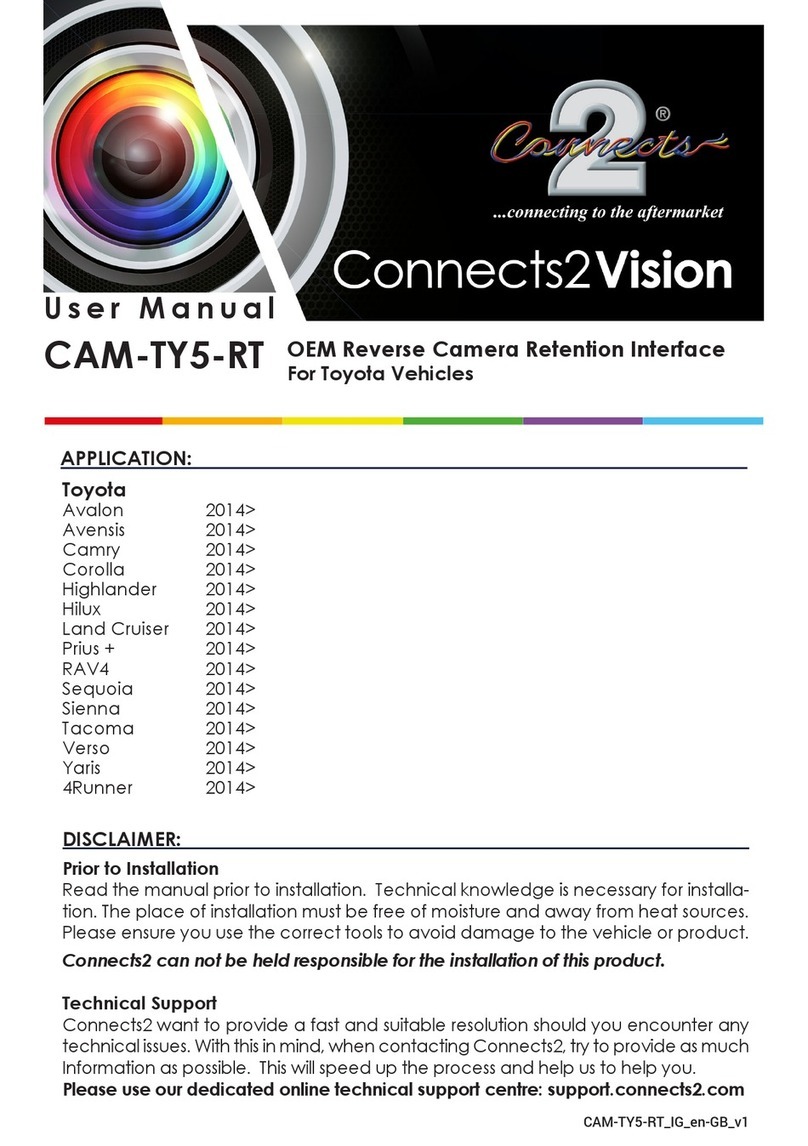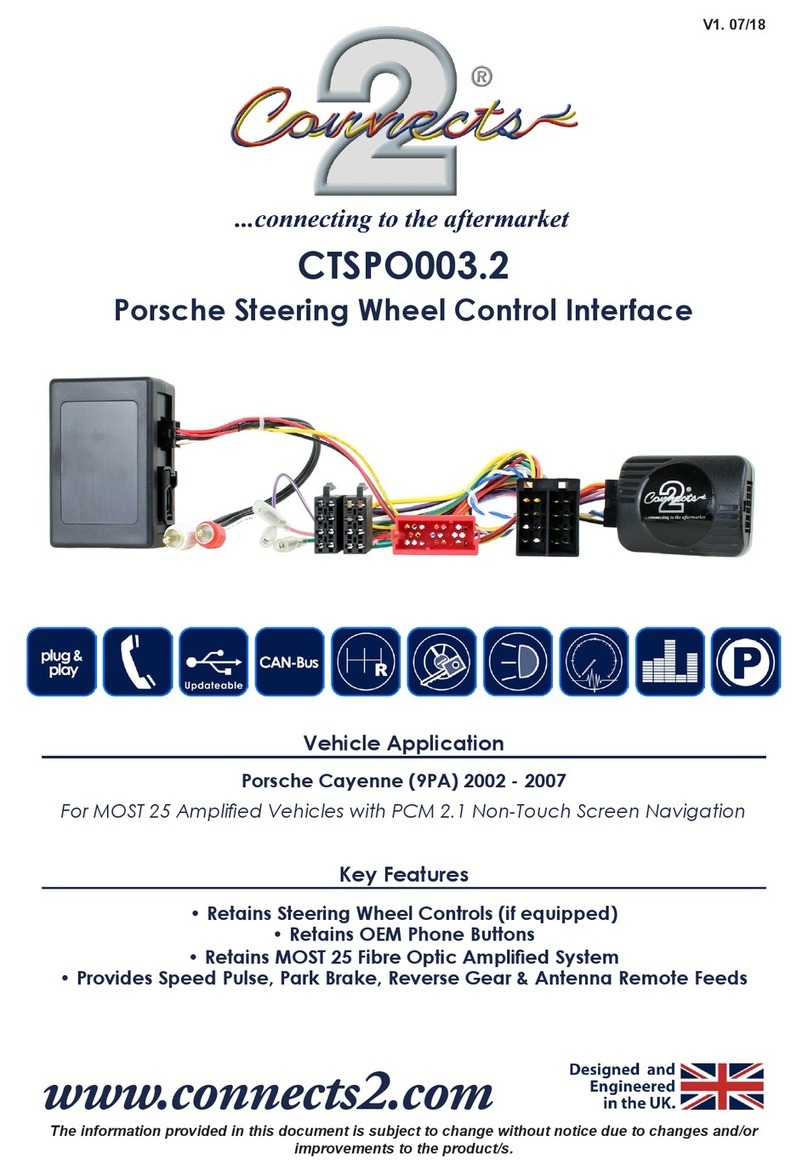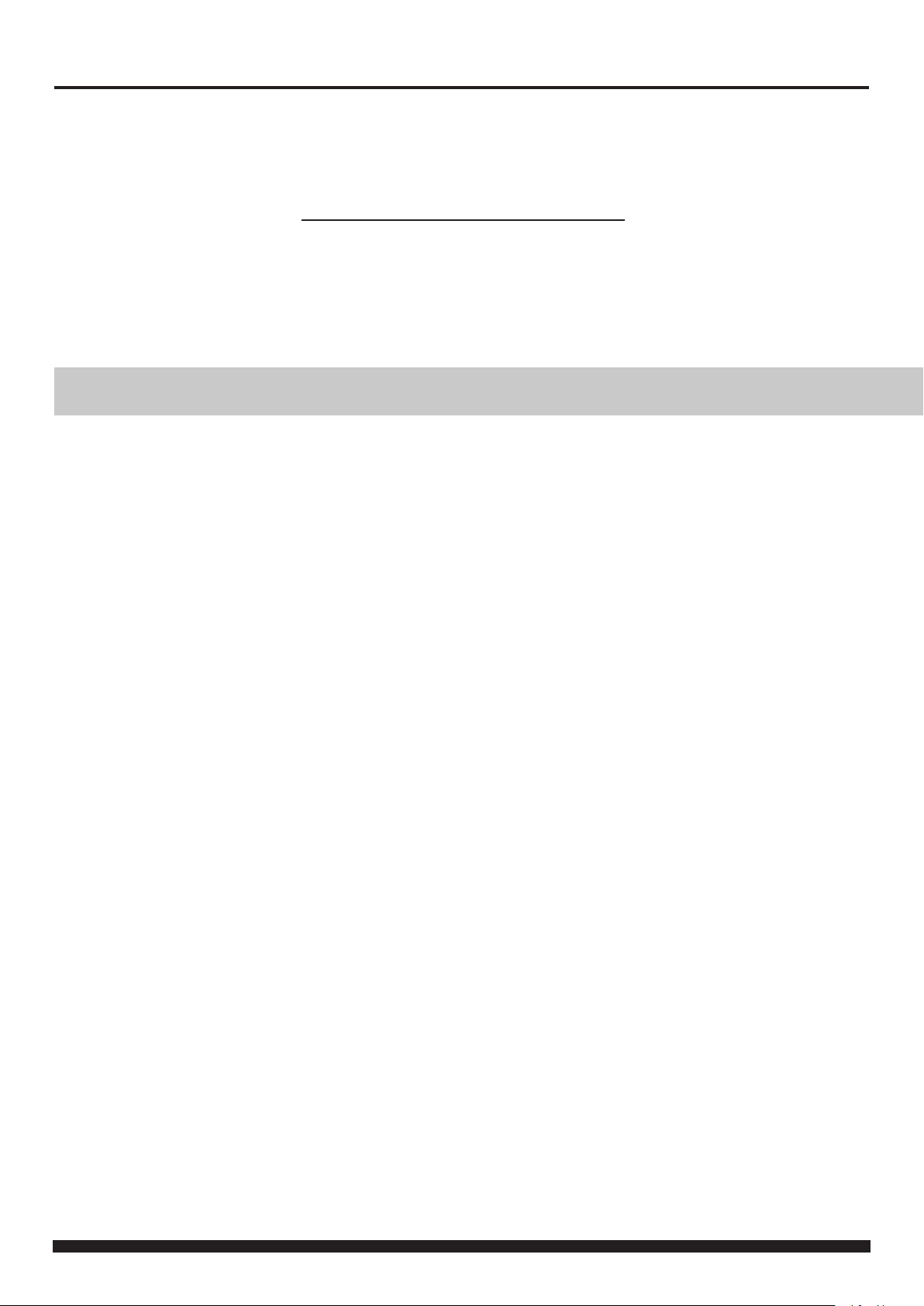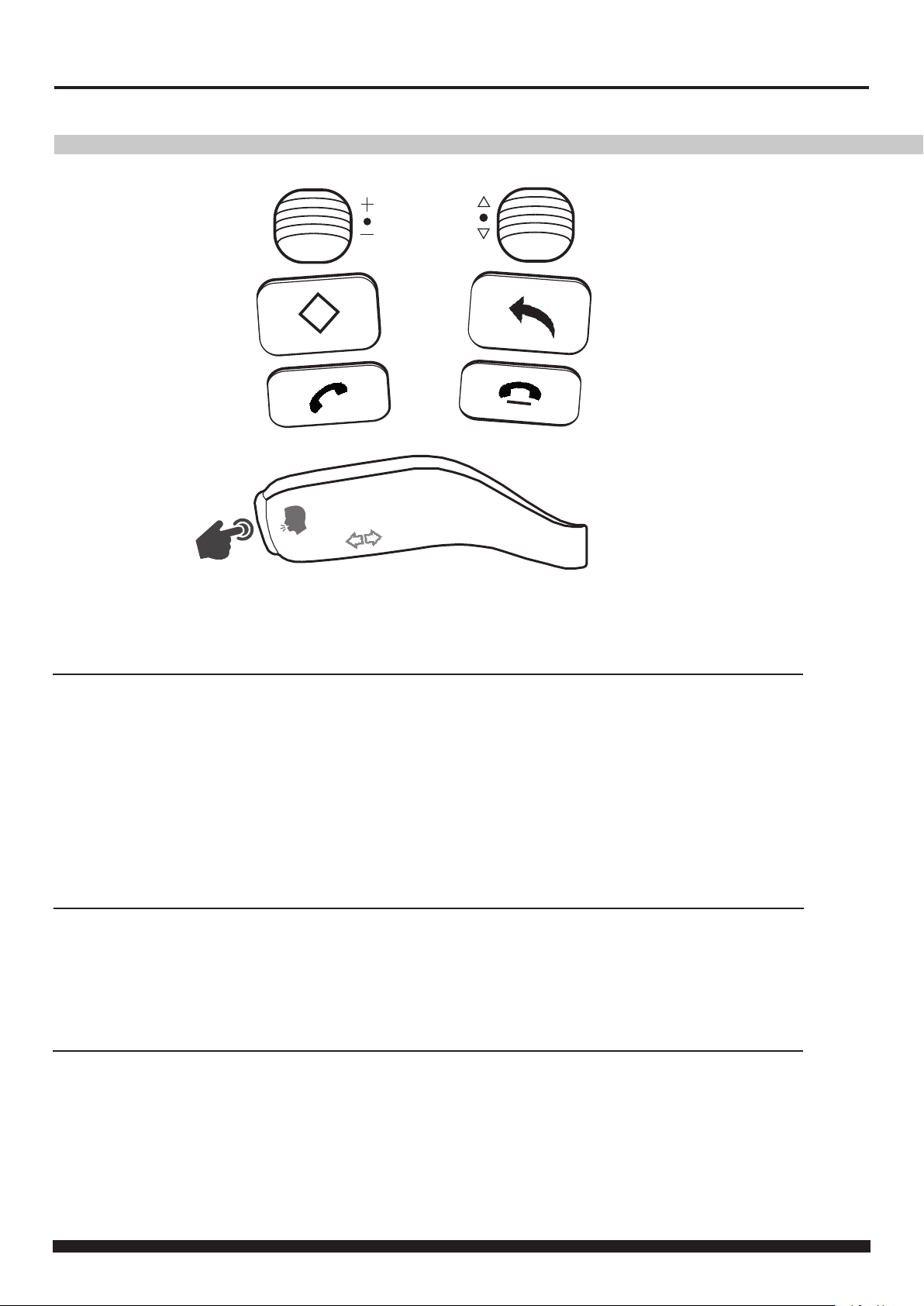3
INSTALLATION GUIDE See Wiring Diagram on Pg.4 for more information
Before installing the interface, the factory stereo must be removed and disconnected. To do this, please consult the vehicle
owner’s manual/handbook or contact a tting professional.
A stereo connection (patch) lead is also required for the installation of this interface (supplied seperately). Please ensure
that you have the correct lead before proceeding. For universal patch leads, prepare the wiring loops in accordance with the
instruction manual supplied with the product before installation.
1. Connect the 12 Pin connector from the stereo connection (patch) lead to the interface box
2. Connect the opposite end of the stereo connection (patch) lead to the steering wheel control input on the back of
the aftermarket stereo
NOTE: This may be a 3.5mm jack connector or a wired input depending on the brand of aftermarket stereo being tted.
Please consult the aftermarket stereo installation manual for further information on where to make the connection
IMPORTANT: THIS STEP MUST BE COMPLETED BEFORE CONNECTING POWER TO THE INTERFACE.
FAILURE TO DO SO MAY RESULT IN A LACK OF FUNCTIONALITY AND THE NEED TO REINSTALL THE PRODUCT
!
3. Connect the 14 Pin connector from the supplied wiring loom to the interface box
4. Connect 4 Pin camera extension harness to the interface box
5. Connect the amplier retention interface to the 8 Pin connector on the supplied wiring loom
6. Remove the plastic dust cover from the amplier retention interface and plug in the vehicle’s ber amplier connec-
tion
7. Connect the power/speaker ISO connector to the power/speaker ISO connector at the rear of the aftermarket ste-
reo.
8. Connect ying wires from the main wiring harness to the head unit. See ‘Additional Connections’ for more informa-
tion. Note that the Amp Remote and Reverse Gear wires must be connected for the interface to function correctly.
9. Connect the male red and white RCA connectors (speaker) to the front line outputs on the rear of the aftermarket
stereo to retain vehicle amplier audio
10. Connect the male red and white RCA connectors (AUX) to the rear of the aftermarket stereo to retain the OEM
AUX input
11. Connect male yellow RCA from the camera extension harness to the reverse camera input of the aftermarket head
unit.
a) To retain functionality of the factory camera - connect the female yellow RCA from the camera extension harness to
the male yellow RCA from the main wiring harness.
b) If tting an aftermarket camera - connect the male yellow RCA from the aftermarket camera to the female yellow
RCA from the camera extension harness.
12. Connect the USB retention harness to the vehicle and to the back of the aftermarket stereo to retain the OEM USB
input
13. Connect the quadlock connector on the supplied harness to the quadlock connector from the vehicle
14. Test stereo and steering wheel control functionality for correct operation before reassembling the
vehicle dashboard. If steering wheel control functions are unresponsive, please uninstall the interface and wiring and
reinstall carefully in accordance with the above steps.