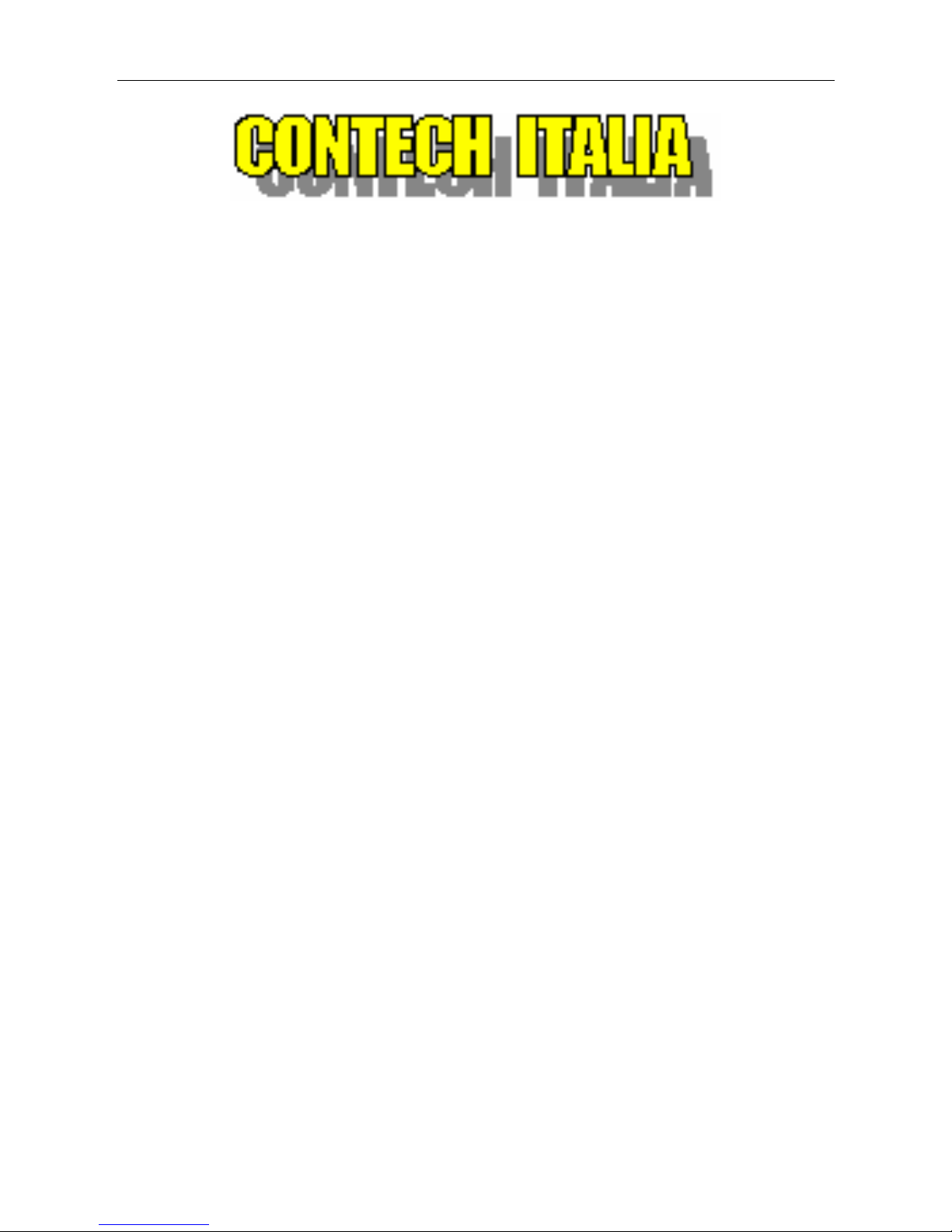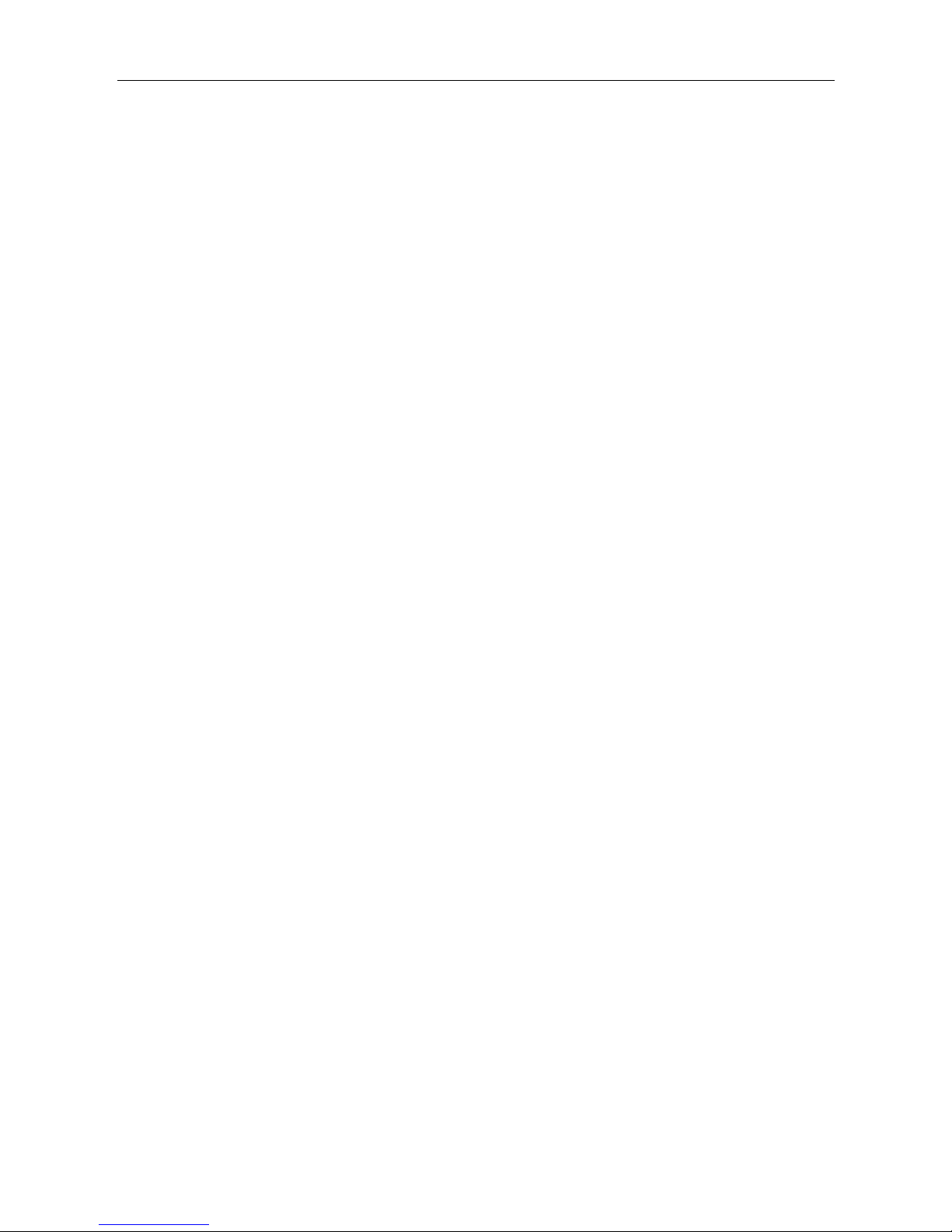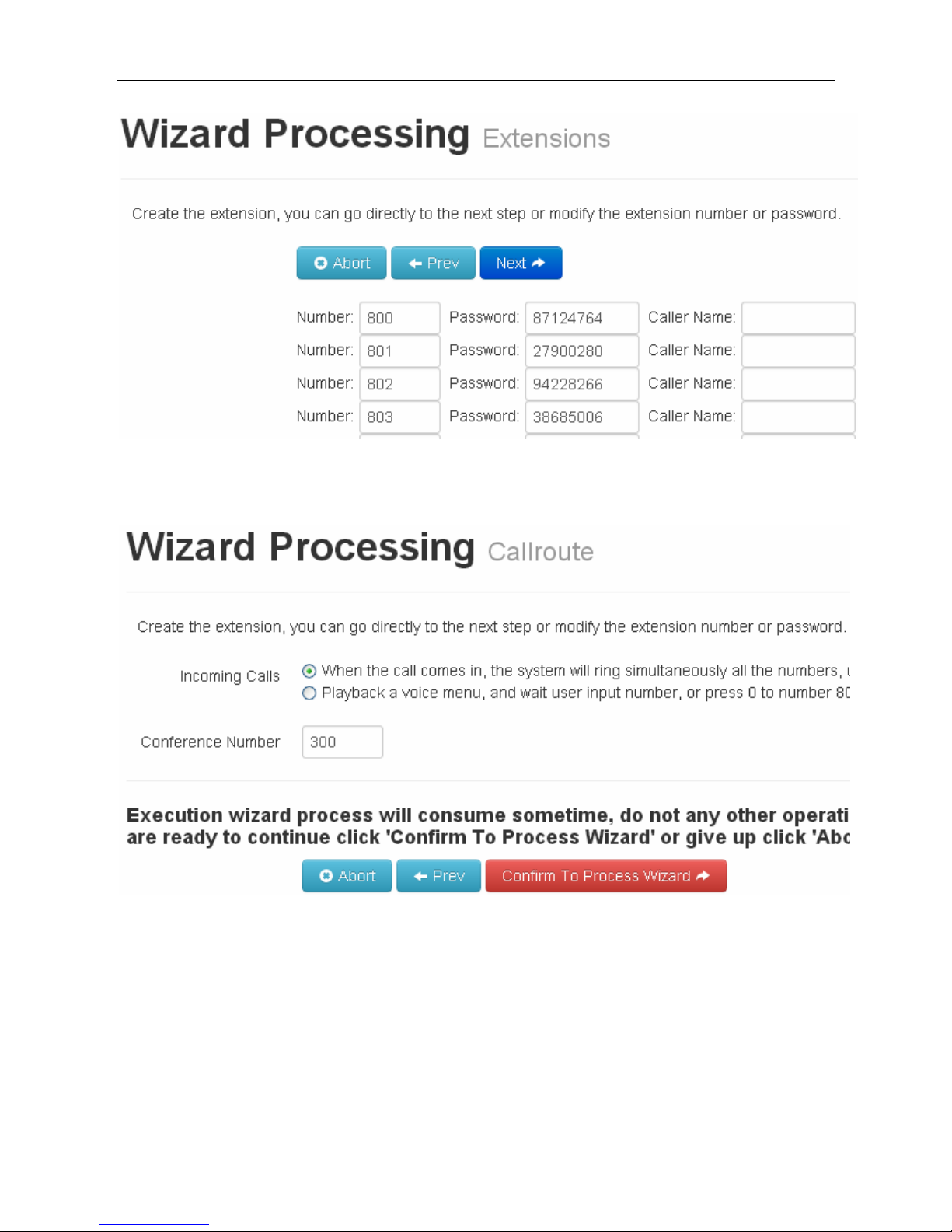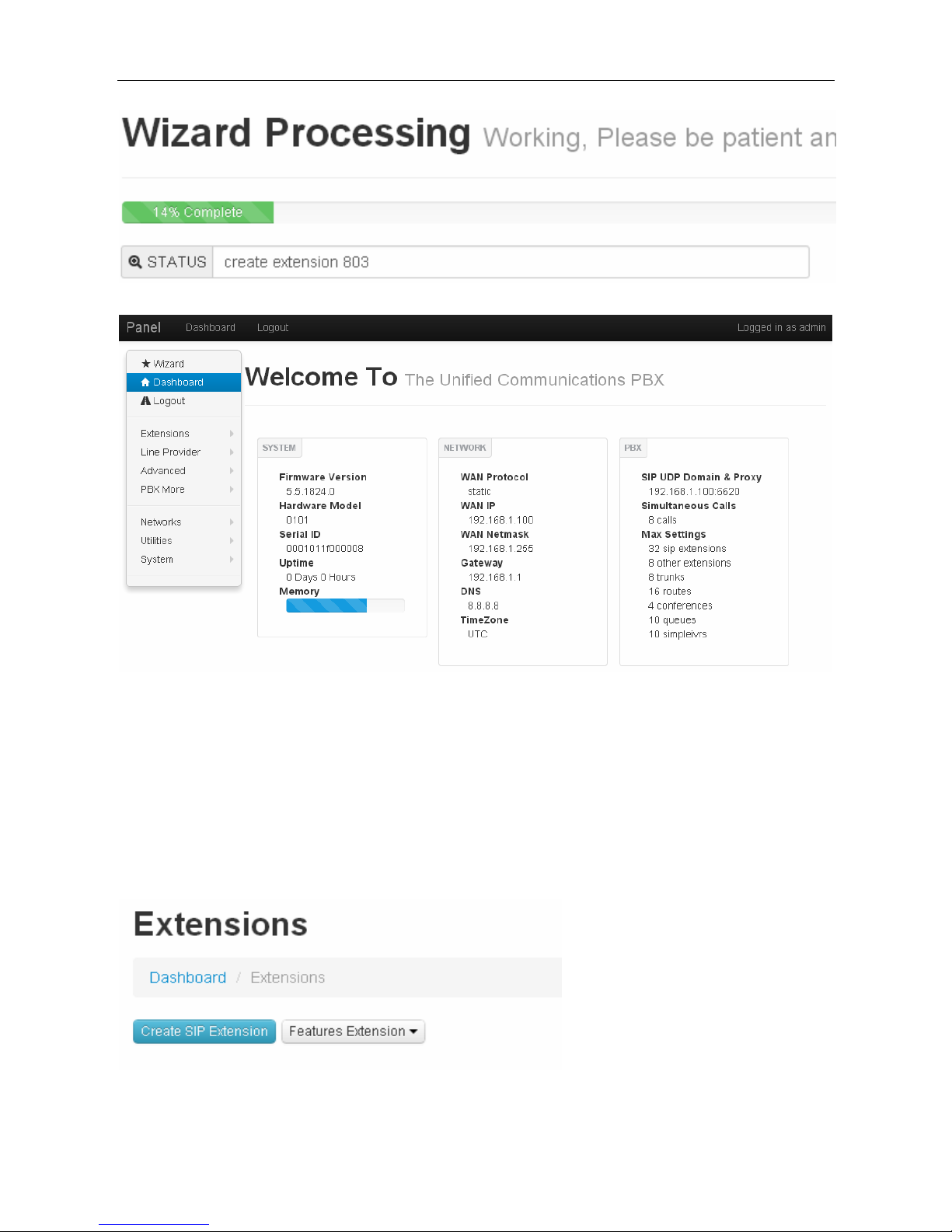CX100IPPBXUserManual
2
Menu
GettingStarted ............................................................................................................................................................ 3
Introduction ........................................................................................................................................................... 3
Packinglist ............................................................................................................................................................. 4
Specification........................................................................................................................................................... 4
Hardwaresetup ..................................................................................................................................................... 5
FirstLogintoWizard.............................................................................................................................................. 6
Extension ..................................................................................................................................................................... 9
SIPExtension........................................................................................................................................................ 10
FollowMe ............................................................................................................................................................ 13
RingGroup ........................................................................................................................................................... 14
OutboundRoutes................................................................................................................................................. 15
LineProvider.............................................................................................................................................................. 18
SIPRegister .......................................................................................................................................................... 18
SIPDirect.............................................................................................................................................................. 20
InboundRoutes.................................................................................................................................................... 21
Advanced ................................................................................................................................................................... 24
Conference........................................................................................................................................................... 25
Queues................................................................................................................................................................. 25
SimpleIVR............................................................................................................................................................ 27
TimeFrames ........................................................................................................................................................ 28
PBXMore ................................................................................................................................................................... 29
SoundFiles........................................................................................................................................................... 30
CallDetailReport ................................................................................................................................................. 31
Option.................................................................................................................................................................. 31
Networks.................................................................................................................................................................... 34
WAN/LAN/TimeZone .......................................................................................................................................... 35
Utilities....................................................................................................................................................................... 35
ExternalDisk ........................................................................................................................................................ 36
System........................................................................................................................................................................ 37
AdminUser .......................................................................................................................................................... 37
Reboot ................................................................................................................................................................. 38
ResetFactory ....................................................................................................................................................... 38
Glossary ..................................................................................................................................................................... 39