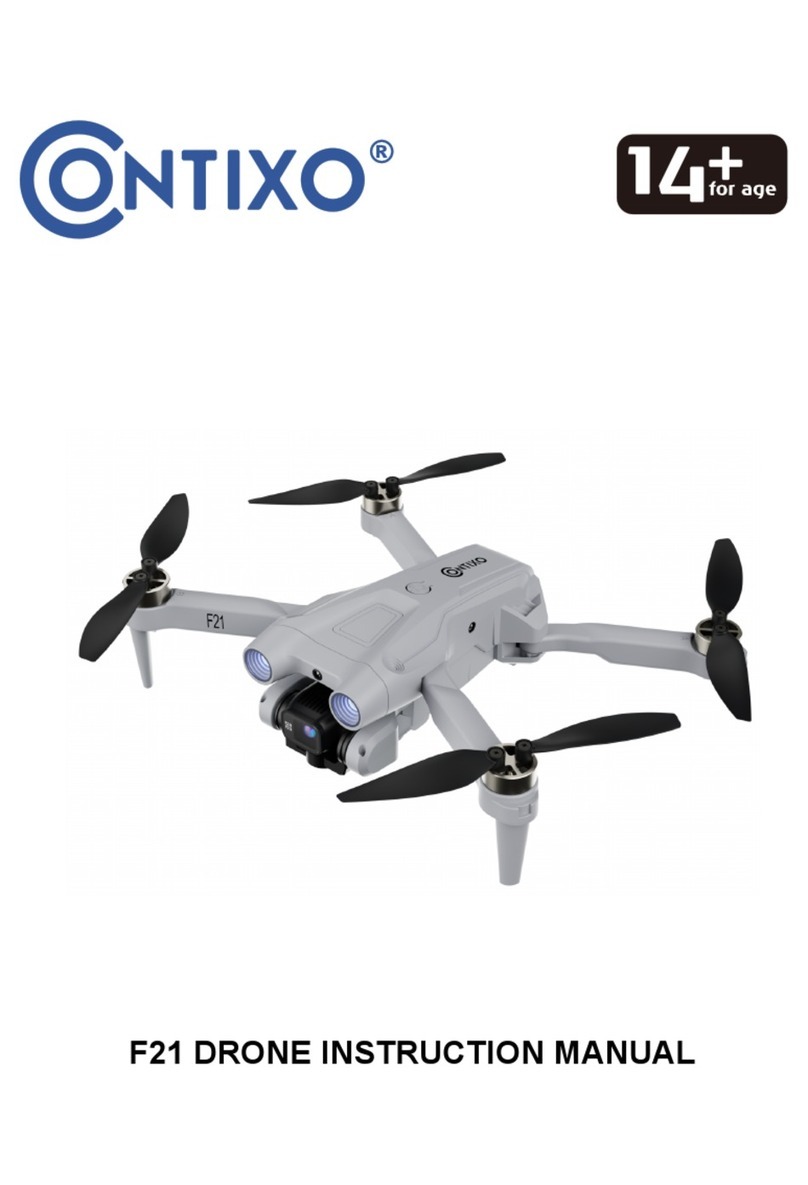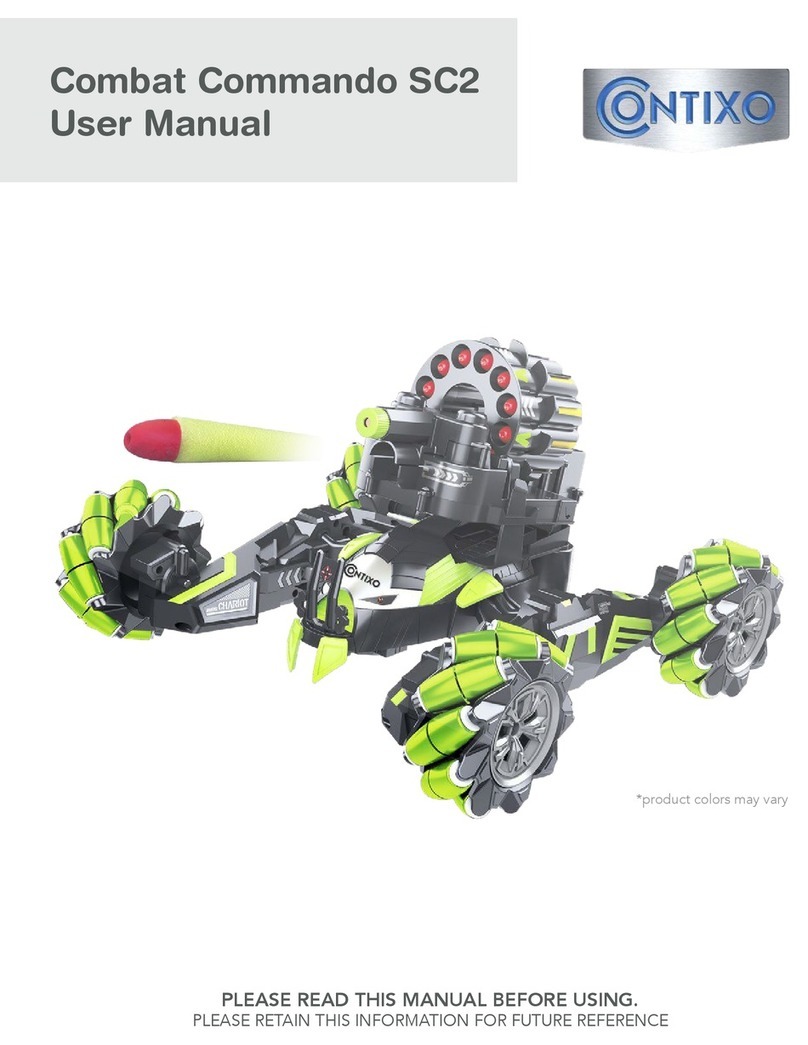WARNING: THIS PRODUCT SHOULD ONLY BE USED BY ADULTS AND
TEENAGERS 14 YEARS AND OLDER. ADULT SUPERVISION REQUIRED
FOR CHILDREN UNDER 14 YEARS OF AGE.
WARNING: CHARGING THE DRONE BATTERY MUST BE SUPERVISED
AT ALL TIMES BY AN ADULT. UNPLUG THE BATTERY WHEN FULLY
CHARGED. DO NOT OVER-CHARGE THE BATTERY.
Thank you for Purchasing the Conxo F19 RC Drone
The Conxo F19 Drone is a mini quadcopter that’s purposely built for drone
applicaon developers to enable you to get your custom applicaons airborne
quickly.
This development plaorm is intended to be modified by developers according to
their professional judgment. Conxo F19 drone will be shipped with pre-configured
default sengs from the factory, and will have the opon to be customized. There
are no operaonal limitaons to the kit. Developers are responsible for tesng and
ensuring the safety of their configuraon, and establishing the operang limits of
those configuraons.
F19 Drone is designed and engineered by Conxo, Inc. in Southern California,
USA. Made in China.
IMPORTANT:
Please read the instrucons carefully before allowing children, teenagers, and adults
to operate the drone. Adult supervision is advised.
SAFETY PRECAUTIONS:
Safety: F19 drone was designed and manufactured with safety in mind. Your safety
also depends on proper training and thoughul operaon. Do not set up, operate,
perform maintenance, or repair the drone without first reading and understanding
this manual and the labels on the unit.
Owner Responsibility: In order to maintain your drone properly and to ensure
operator safety, it is the responsibility of the drone owner to read and follow
these instrucons:
Follow all setup, operaon, and maintenance instrucons.
Read and follow all safety instrucons. Keep them readily available for operators.
Make sure all operators are properly trained, know how to safely operate, and are
properly supervised.
Do not operate the drone unl you are certain that all parts are in place and
operang correctly.
Carefully inspect the drone on a regular basis and perform all maintenance as
required.
Service and maintain the drone only with approved replacement parts.
Keep all instrucons with the product.
Only use this product if it can be used safely!
frequency energy. If not installed and used in accordance with the instrucons,
the equipment may cause harmful interference to radio communicaons.
NOTE: This equipment has been tested and found to comply with the Federal Code
of Regulaon for a class b digital device, pursuant to part 15 of the FCC rules. These
limits are designed to provide reasonable protecon against harmful interference
in a residenal installaon. This equipment generates, uses, and can radiate radio
• However, there is no guarantee that interference will not occur in a parcular
installaon. If your equipment does cause harmful interference to radio or
television recepon(which can be determined by turning the equipment off and
on), the user is encouraged to try to correct the interference by one or more of
the following measures:
• Please note that changes or modificaons not expressly approved by the
party responsible for compliance could void the user’s authority to operate
the equipment.
• Adjust or reposion the receiving antenna.
• Increase the distance between the equipment and receiver.
• Connect the equipment into an outlet with a circuit different from that to which
the receiver is connected.
• Consult the dealer or an experienced radio/TV technician for help.
- 2 -
NO FAA LICENSE NEEDED!