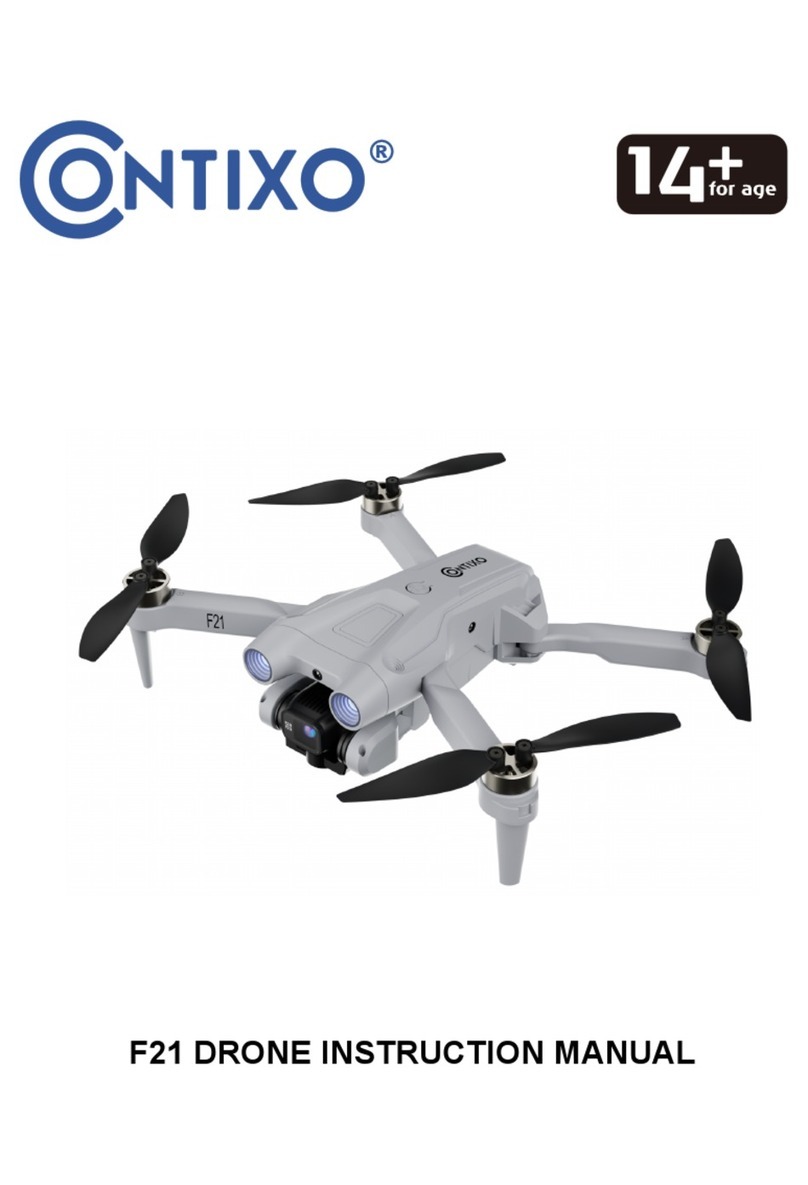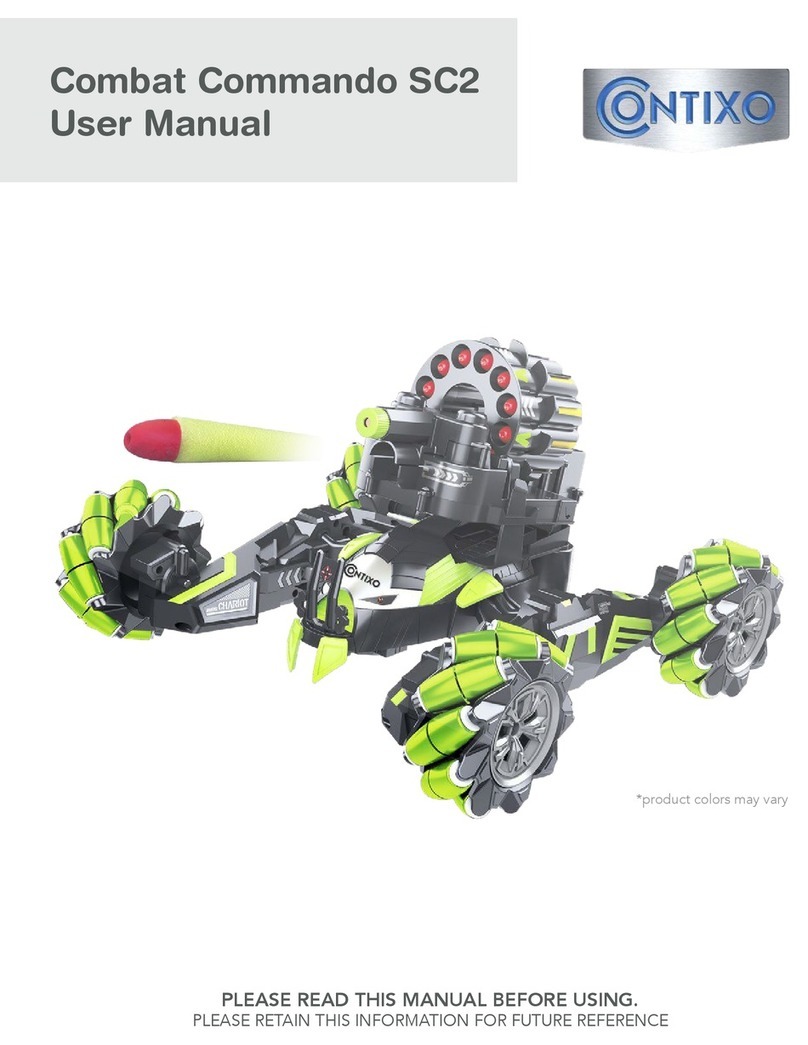0504
Drone Battery Charging Product Assembly continued
How To Install Propeller A:
Put the propeller with marking ‘A’ into the clockwise rotating motor shaft
(the side marked ‘A’ should face upwards). Next, put the soft pad into the
center bore of the propeller. Then, choose the propeller screw with the
dot and put it onto the motor shaft; tighten the screw by turning counter-
clockwise.
How To Install Propeller B:
Put the propeller with marking ‘B’ into the clockwise rotating motor shaft
(the side marked B should face upwards). Next, put soft pad into the
center bore of the propeller. Then, choose the propeller screw with no dot
and put it onto the motor shaft; tighten the screw by turning clockwise.
How To Remove The Propellers:
Hold the drone brushless motor in place and unscrew the propeller nut
either clockwise or counter-clockwise. (Refer to the Diagram below)
Attention: Please follow the diagram below step by step. Keep in mind
that the propellers are distinguishable by A & B markings and the
propeller screws are distinguishable by a dot indentation. Please pay
attention to prevent stripping the screws
How to charge the drone battery:
1. Insert the charger plug to the power outlet, the charger indicator light
will turn green.
2. Connect the triple-line plug of the battery with the charger cable.
3. The charger indicator light will stay solid red while charging and turn
solid green once the battery is completely charged. Full charge time
takes about 5 hours.
Attention:
●Adult supervision is required when charging the batteries.
●Only batteries of the same type as recommended are to be used.
●Exhausted batteries are to be removed from the drone.
●The supply terminals are not to be short-circuited.
●The charging line to be used with the product should be regularly
examined for potential hazards, such as damage to the cable, cord, or
plug.
●If battery or charger is damaged, discontinue use immediately and call
us at 909-666-8655 for replacement parts.
Propeller Installation/ Removal
Screw with indentation Screw without indentation
Product Assembly
Mobile Phone Clip
Locate the F18 mobile phone clip and attach it to the antenna of your
remote. Simply slide the phone holder into place until you hear a “click”
indicating the clip is secured.
Please note that the WIFI
connectivity from the drone to
your mobile device can be
affected by multiple factors. If
you are experiencing WIFI
connectivity issues we
recommend you reposition
your drone while flying or fly
your drone in another location.