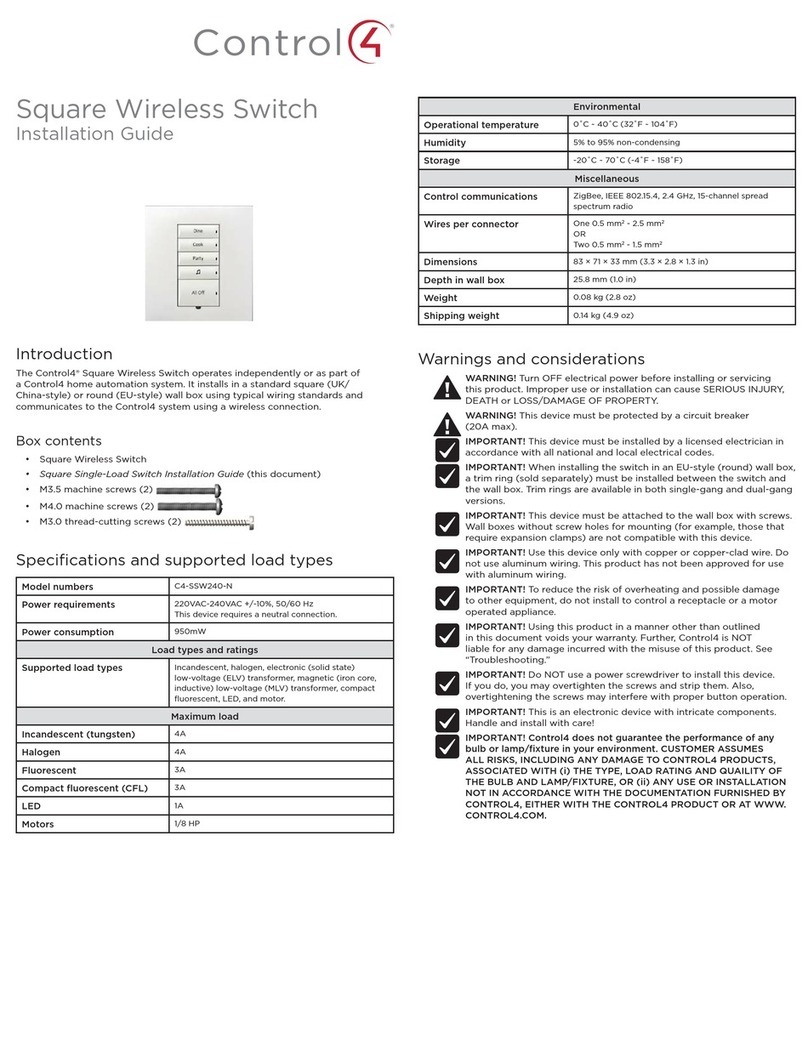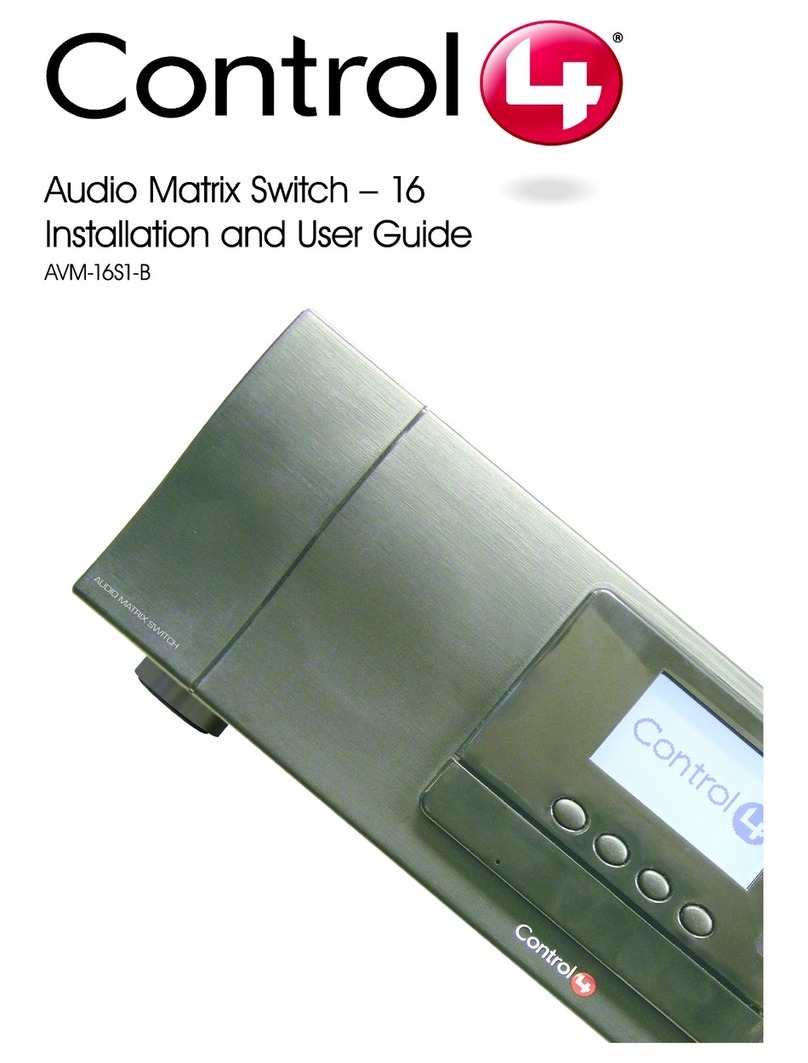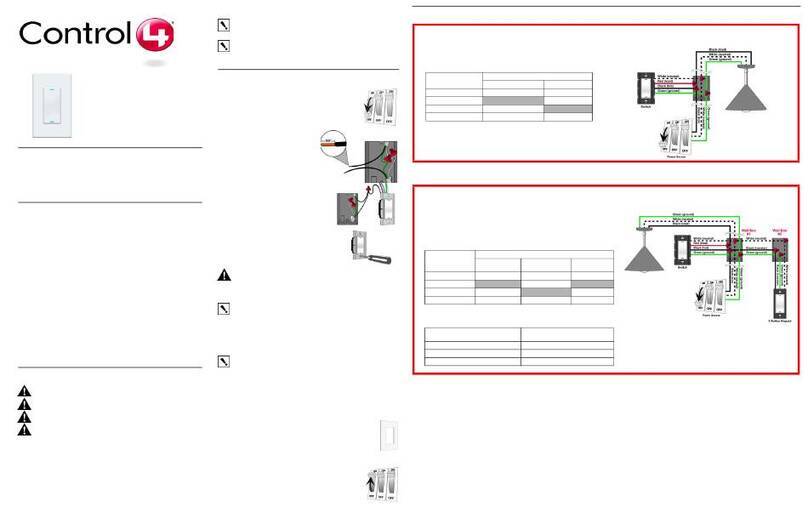™
Warnings and considerations
WARNING! Turn OFF electrical power before installing or servicing this
product. Improper use or installation can cause SERIOUS INJURY, DEATH
or LOSS/DAMAGE OF PROPERTY.
WARNING! This device must be protected by a circuit breaker (20A max).
WARNING! Ground this device in accordance with the National Electric
Code (NEC) requirements. DO NOT rely solely upon the yoke plate’s
contact with a metal back box for adequate grounding. Use the device’s
ground wire to make a secure connection to the safety ground of the
electrical system.
IMPORTANT! This device must be installed by a licensed electrician in
accordance with all national and local electrical codes.
IMPORTANT! If you are unsure about any part of these instructions,
consult a qualified electrician.
IMPORTANT! Use this device only with copper or copper-clad wire. Do
not use aluminum wiring. This product has not been approved for use with
aluminum wiring.
IMPORTANT! Using this product in a manner other than outlined in this
document voids your warranty. Further, Control4 is NOT liable for any
damage incurred with the misuse of this product. See “Troubleshooting.”
IMPORTANT! Do NOT use a power screwdriver to install this device. If you
do, you may overtighten the screws and strip them. Also, overtightening
the screws may interfere with proper button operation.
IMPORTANT! This is an electronic device with intricate components.
Handle and install with care!
IMPORTANT! When used in conjunction with an Auxiliary Keypad
(C4-KA-xx), the wire connecting the Auxiliary Keypad to the switch must
not exceed 100 feet (30 m) at 240VAC.
Installation instructions
1 Ensure that the location and intended use meet the following criteria:
• Do not exceed the load capacity requirements of the switch. Refer to the
load ratings in the specifications above for details.
• Install in accordance with all national and local electrical codes.
• The range and performance of the wireless control system is highly
dependent on the following: (1) distance between devices; (2) layout
of the home; (3) walls separating devices; and (4) electrical equipment
located near devices.
2 Turn o the mains electrical power at the consumer unit. To ensure the wires
do NOT have power running to them, use an inductive voltage detector.
NOTE: The back box wiring shown in this document is an example. Your
wire colors and functions may dier. If you are not sure which wires are
the Line In/Hot, Neutral, Load, Traveler, and Earth Ground wires, have a
trained electrician perform the installation.
3 Prepare each wire. Wire insulation should be stripped back 7mm from the
wire end (see Figure 1).
Supported model
• C4-SW240 Switch. 240V
Introduction
The Control4® Switch operates independently or as part of a Control4 home
automation system. It installs in a standard back box using typical wiring standards
and communicates to the Control4 system using a wireless connection.
Box contents
• Switch
• Terminal block
• Warranty card
• Switch Installation Guide (this document)
Specifications and supported load types
The specifications are described below.
Model number C4-SW240-xx
Power requirements 220VAC-240VAC +/-10%, 50/60Hz
This device requires a neutral connection. See
the “Sample Wiring Configurations” later in this
guide.
Power consumption 950mW
Load types and ratings
Supported load types Incandescent, halogen, electronic (solid
state) low voltage (ELV) transformers,
magnetic (iron core, inductive) low voltage
(MLV) transformers, fluorescents, compact
fluorescents, LEDs, motors
Maximum load 10A, 1/2HP
Environmental
Operational temperature 32˚F ~ 104˚F (0˚C ~ 40˚C)
Humidity 5% to 95% non-condensing
Storage -4˚F ~ 158˚F (-20˚C ~ 70˚C)
Miscellaneous
Control communications ZigBee, IEEE 802.15.4, 2.4 GHz, 15-channel
spread spectrum radio
Wallbox volume 5.75 cubic inches (94.2 cubic centimeters)
Weight 0.12 lb (0.05 kg)
Shipping weight 0.18 lb (0.08 kg)
Switch
Installation Guide