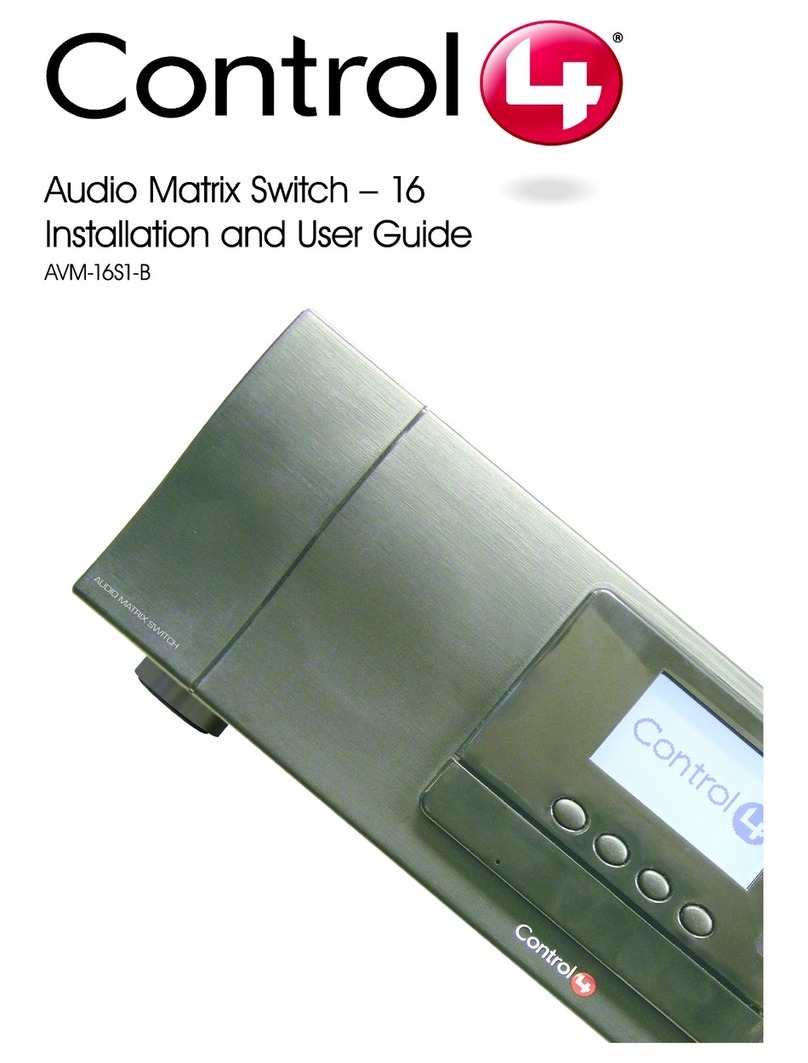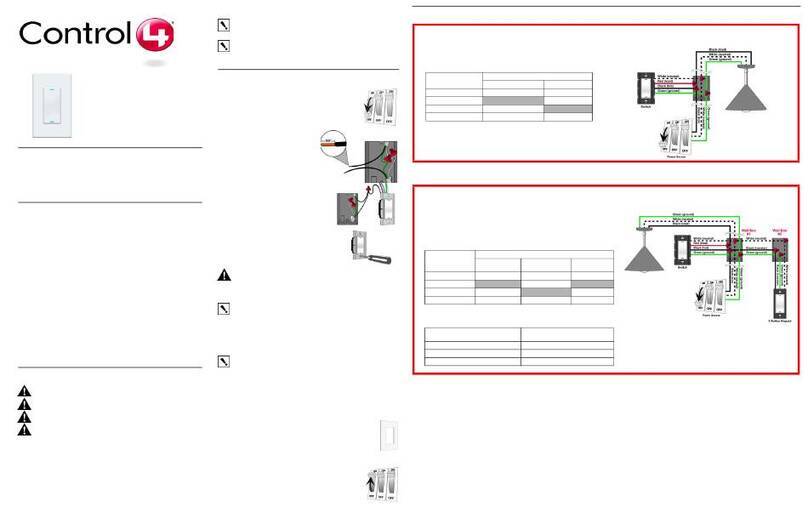Square Wireless Switch
Installation Guide
Introduction
The Control4® Square Wireless Switch operates independently or as part of
a Control4 home automation system. It installs in a standard square (UK/
China-style) or round (EU-style) wall box using typical wiring standards and
communicates to the Control4 system using a wireless connection.
Box contents
• Square Wireless Switch
• Square Single-Load Switch Installation Guide (this document)
• M3.5 machine screws (2)
• M4.0 machine screws (2)
• M3.0 thread-cutting screws (2)
Specifications and supported load types
Model numbers C4-SSW240-N
Power requirements 220VAC-240VAC +/-10%, 50/60 Hz
This device requires a neutral connection.
Power consumption 950mW
Load types and ratings
Supported load types Incandescent, halogen, electronic (solid state)
low-voltage (ELV) transformer, magnetic (iron core,
inductive) low-voltage (MLV) transformer, compact
fluorescent, LED, and motor.
Maximum load
Incandescent (tungsten) 4A
Halogen 4A
Fluorescent 3A
Compact fluorescent (CFL) 3A
LED 1A
Motors 1/8 HP
Environmental
Operational temperature 0˚C ~ 40˚C (32˚F ~ 104˚F)
Humidity 5% to 95% non-condensing
Storage -20˚C ~ 70˚C (-4˚F ~ 158˚F)
Miscellaneous
Control communications ZigBee, IEEE 802.15.4, 2.4 GHz, 15-channel spread
spectrum radio
Wires per connector One 0.5 mm2- 2.5 mm2
OR
Two 0.5 mm2- 1.5 mm2
Dimensions 83 × 71 × 33 mm (3.3 × 2.8 × 1.3 in)
Depth in wall box 25.8 mm (1.0 in)
Weight 0.08 kg (2.8 oz)
Shipping weight 0.14 kg (4.9 oz)
Warnings and considerations
WARNING! Turn OFF electrical power before installing or servicing
this product. Improper use or installation can cause SERIOUS INJURY,
DEATH or LOSS/DAMAGE OF PROPERTY.
WARNING! This device must be protected by a circuit breaker
(20A max).
IMPORTANT! This device must be installed by a licensed electrician in
accordance with all national and local electrical codes.
IMPORTANT! When installing the switch in an EU-style (round) wall box,
a trim ring (sold separately) must be installed between the switch and
the wall box. Trim rings are available in both single-gang and dual-gang
versions.
IMPORTANT! This device must be attached to the wall box with screws.
Wall boxes without screw holes for mounting (for example, those that
require expansion clamps) are not compatible with this device.
IMPORTANT! Use this device only with copper or copper-clad wire. Do
not use aluminum wiring. This product has not been approved for use
with aluminum wiring.
IMPORTANT! To reduce the risk of overheating and possible damage
to other equipment, do not install to control a receptacle or a motor
operated appliance.
IMPORTANT! Using this product in a manner other than outlined
in this document voids your warranty. Further, Control4 is NOT
liable for any damage incurred with the misuse of this product. See
“Troubleshooting.”
IMPORTANT! Do NOT use a power screwdriver to install this device.
If you do, you may overtighten the screws and strip them. Also,
overtightening the screws may interfere with proper button operation.
IMPORTANT! This is an electronic device with intricate components.
Handle and install with care!
IMPORTANT! Control4 does not guarantee the performance of any
bulb or lamp/fixture in your environment. CUSTOMER ASSUMES
ALL RISKS, INCLUDING ANY DAMAGE TO CONTROL4 PRODUCTS,
ASSOCIATED WITH (i) THE TYPE, LOAD RATING AND QUAILITY OF
THE BULB AND LAMP/FIXTURE, OR (ii) ANY USE OR INSTALLATION
NOT IN ACCORDANCE WITH THE DOCUMENTATION FURNISHED BY
CONTROL4, EITHER WITH THE CONTROL4 PRODUCT OR AT WWW.
CONTROL4.COM.