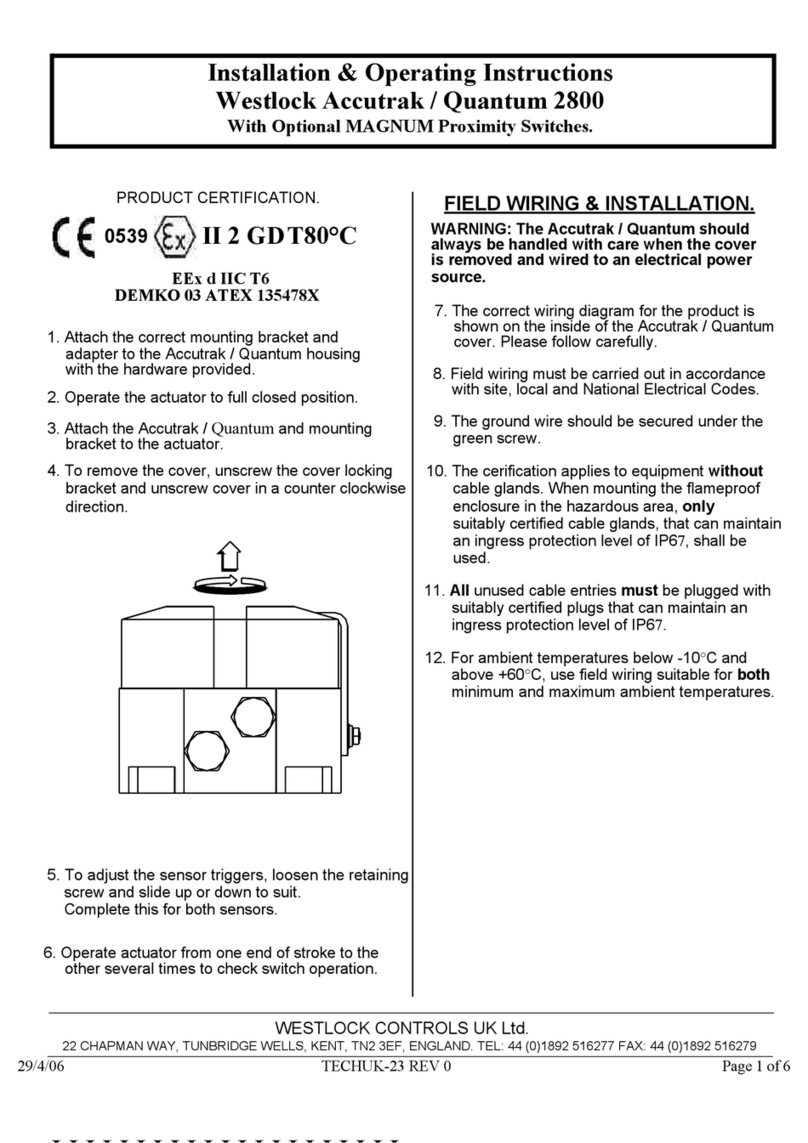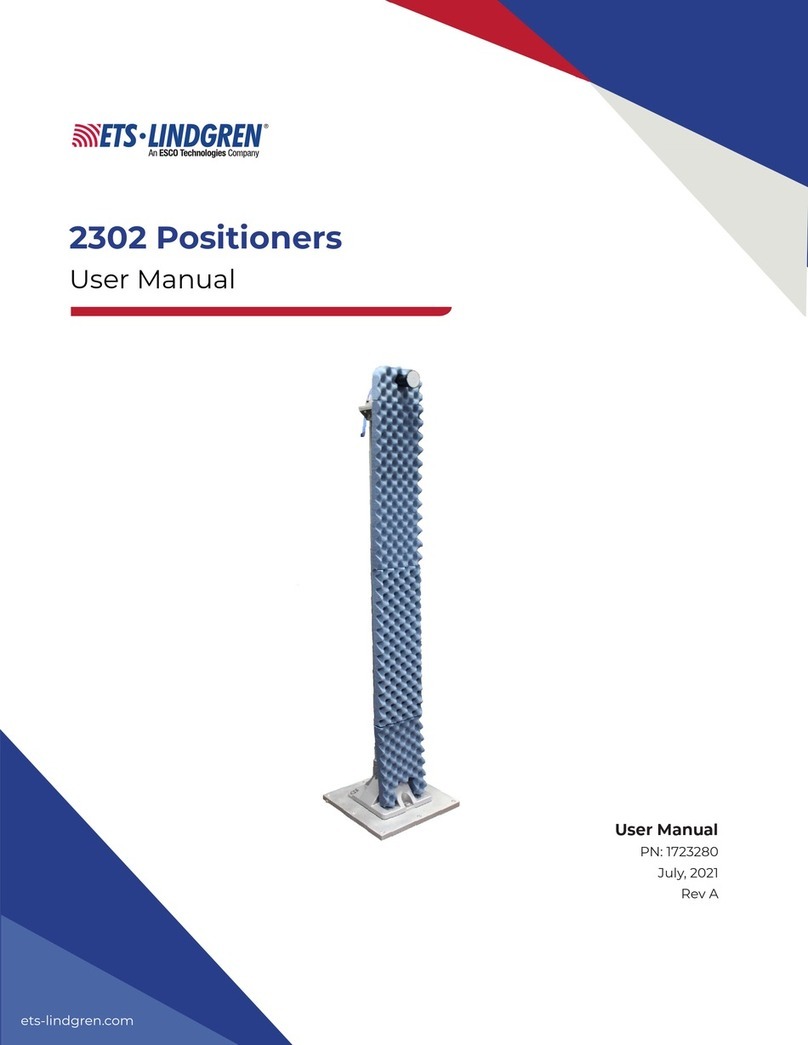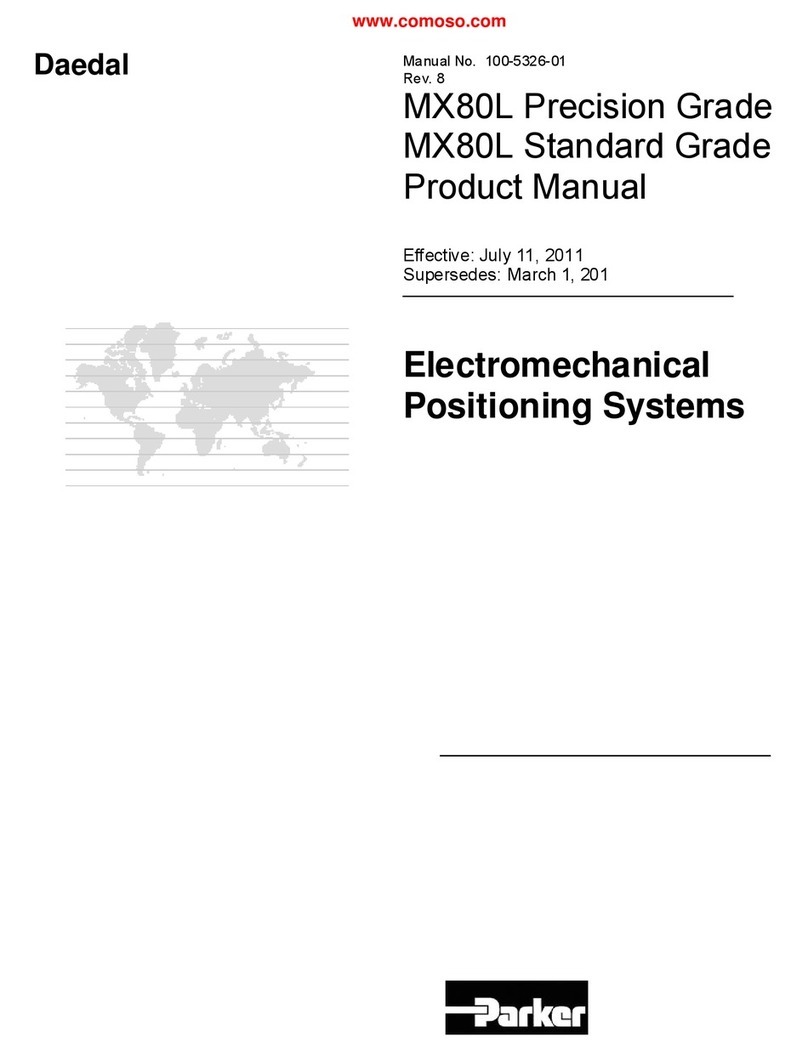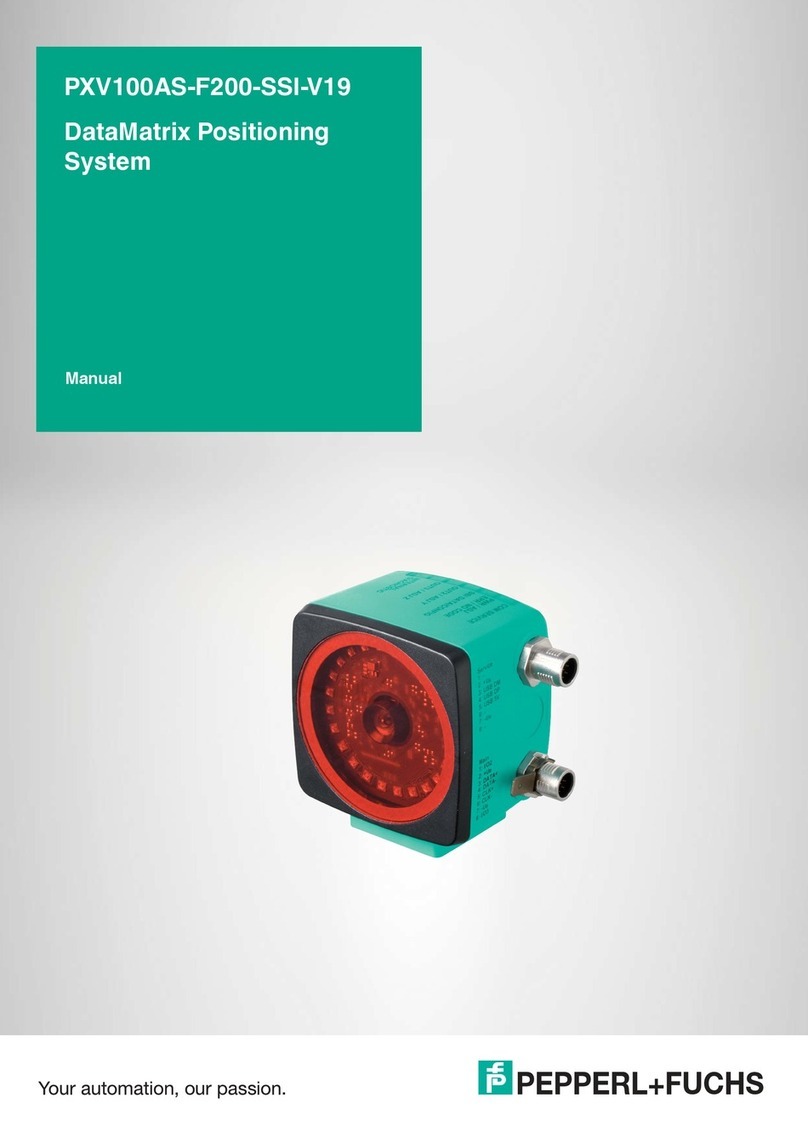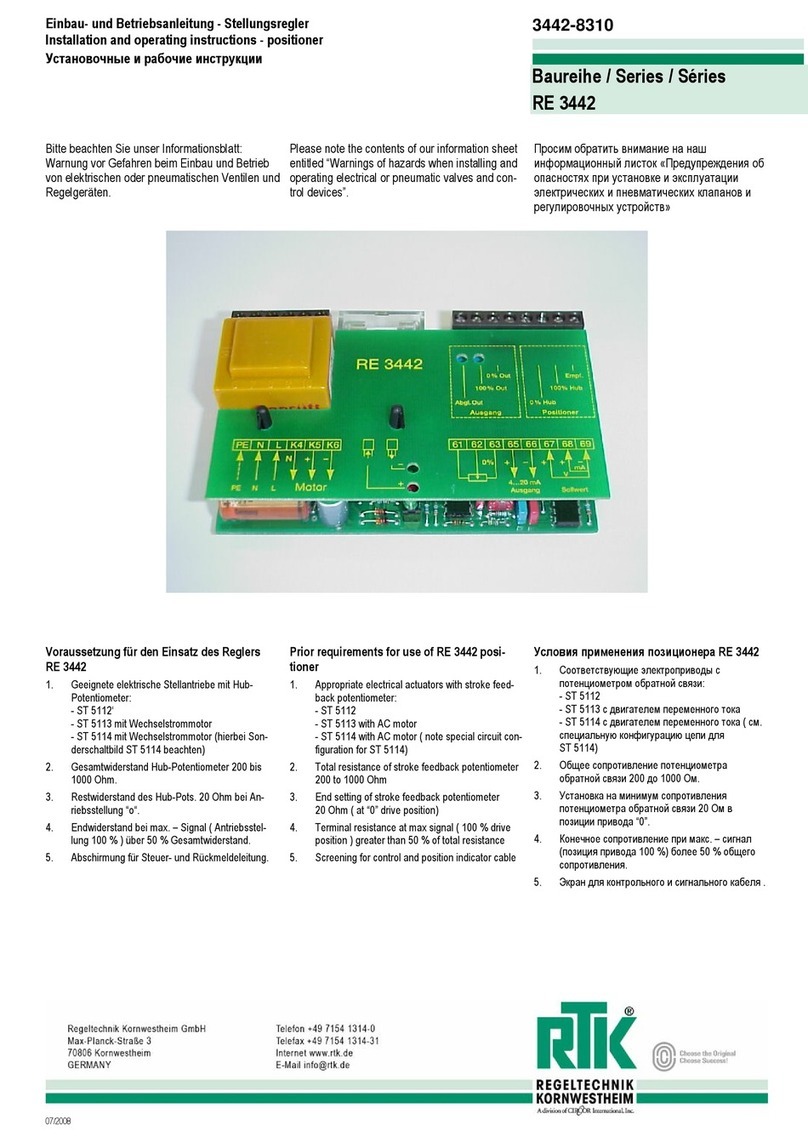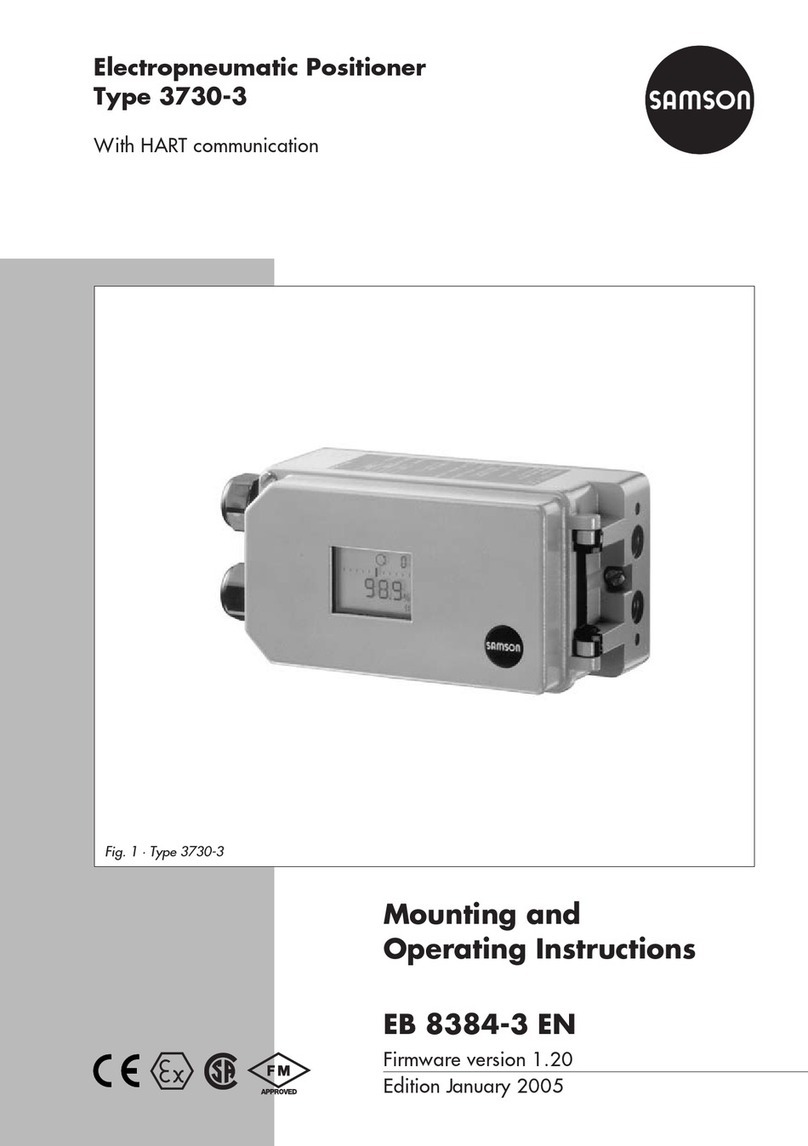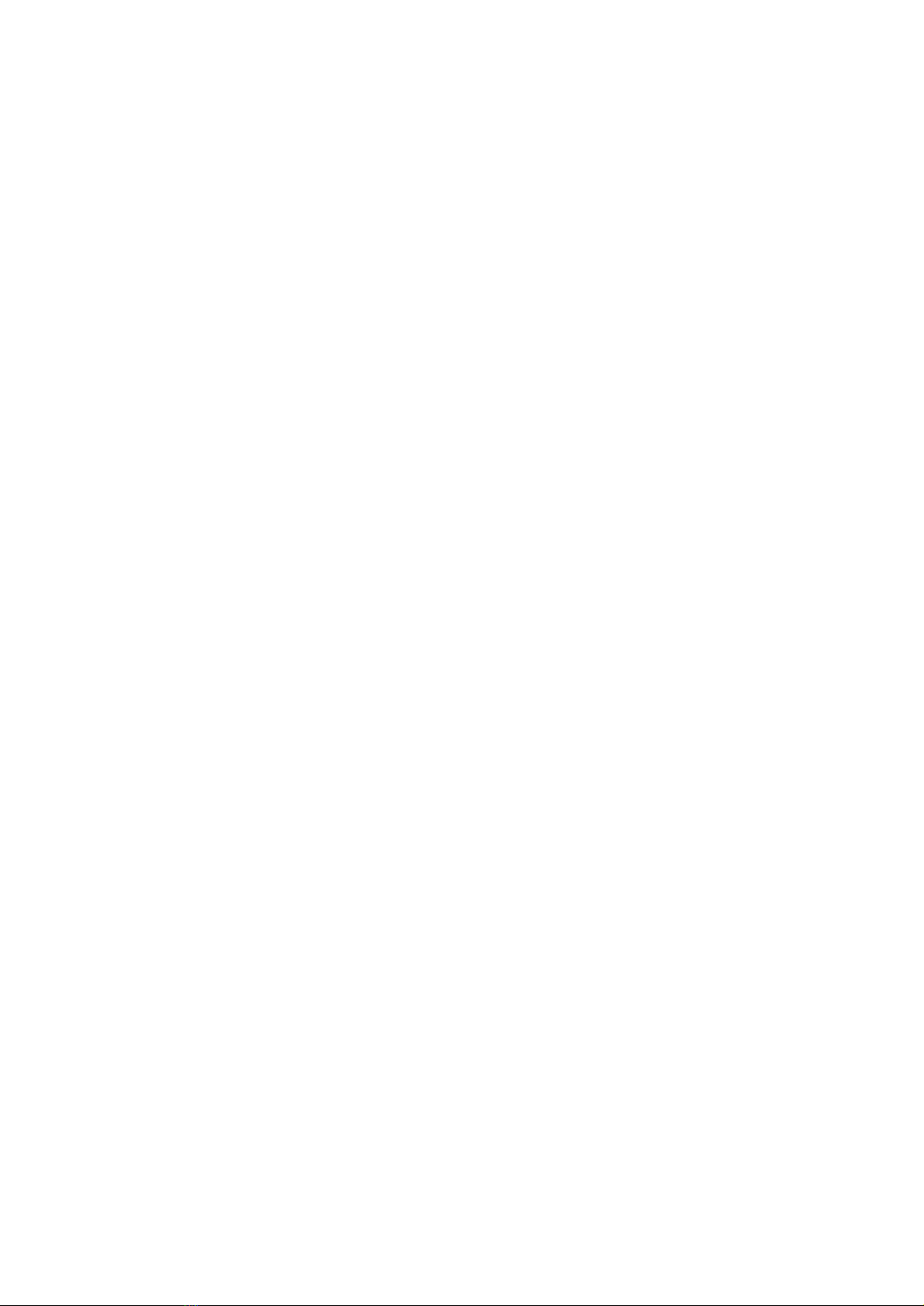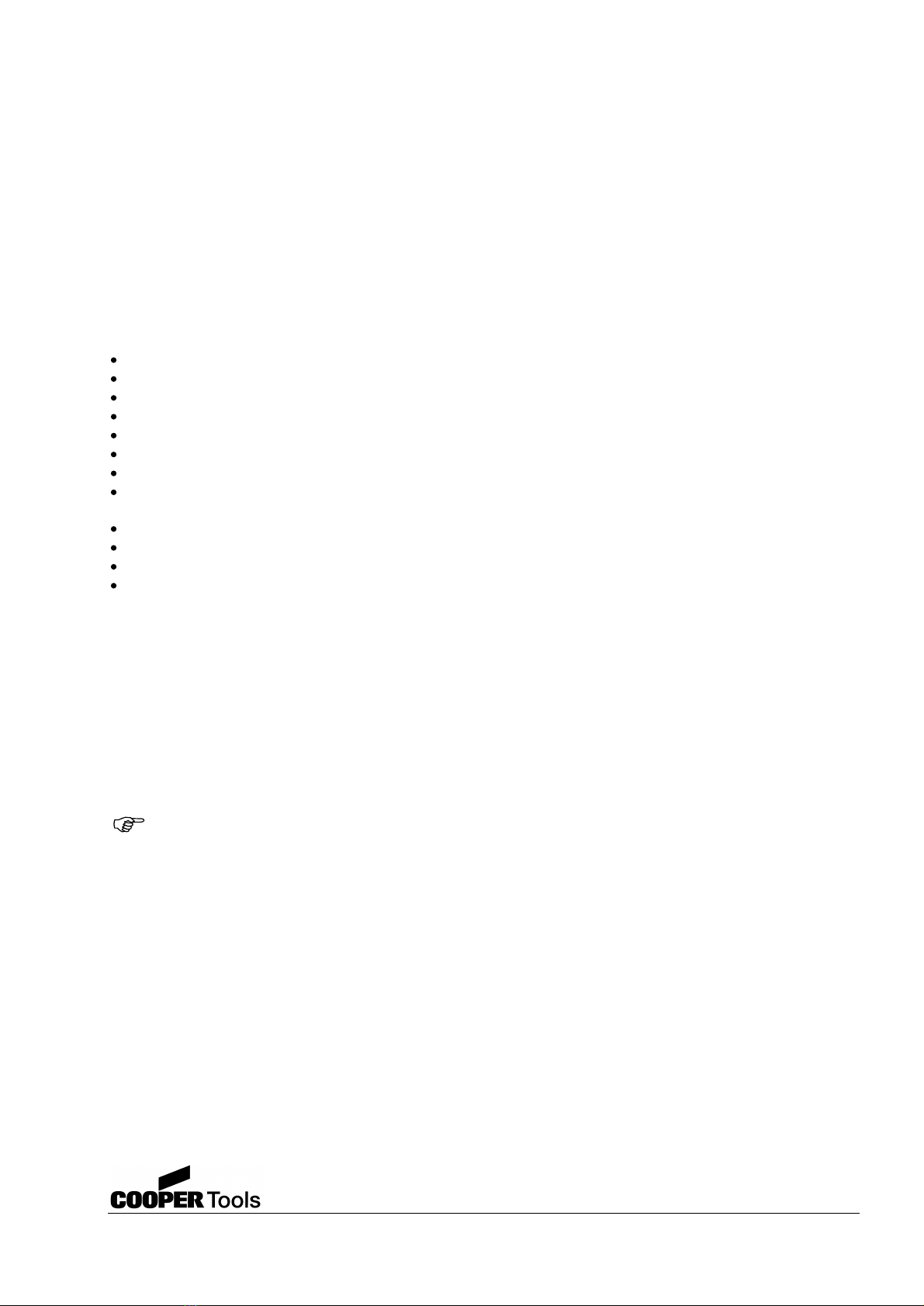7
Cooper Tools GmbH, Carl
-
Benz
-
Str.
2, 74354 Besigheim, P.O. Box 1351
Germany, Tel: (07143) 580
-
0, Fax: (07143) 580108
4.4.2
Installation of the image processing software
The SETUP program for the in
stallation of the image processing software is also on the CD
-
ROM, in this
case in the folder:
Start the SETUP program and follow the instructions on the screen. Following completion of the installation
an icon for the positioning software user i
nterface is added to the desktop on the PC.
4.5
Problems during the installation
If you had to install a FireWire interface card in your PC, the card is a
"Plug and Play"
card, i.e. the image
processing software can be started following the installation
of the hardware and software components.
Due to the large variety of available mother boards, BIOS chip sets and graphics cards, it can, however, not
be excluded that in isolated cases problems may occur during or after the installation. Proceed as follow
s:
Has the interface card been fitted to the PC in accordance with the instructions?
Is the camera connected?
Is the camera connecting cabled inserted?
Has the image processing software been installed without problems?
If necessary, you can order a refer
ence list using the service telephone number from chapter 7.3.2, which
contains hardware components tested with our camera system.
5
Using the "Weller OPS" software
5.1
Introduction
The "Weller OPS" software is a user interface that was developed espec
ially for the WQB OPS camera
positioning system for positioning surface mounted components.
Emphasis was placed on large, easy to use buttons and a clear structure so as to minimise the time required
for familiarisation with the software. In the following
a description of the user interface is given, as well as a
description of all functions.
This software was developed for the FireWire camera series
FWX
and also for the older
CX
camera series in
conjunction with the PCI
-
4129 interface card, and only work
s with this configuration.
:\
WELLER WQB OPS
\
OPS Setup