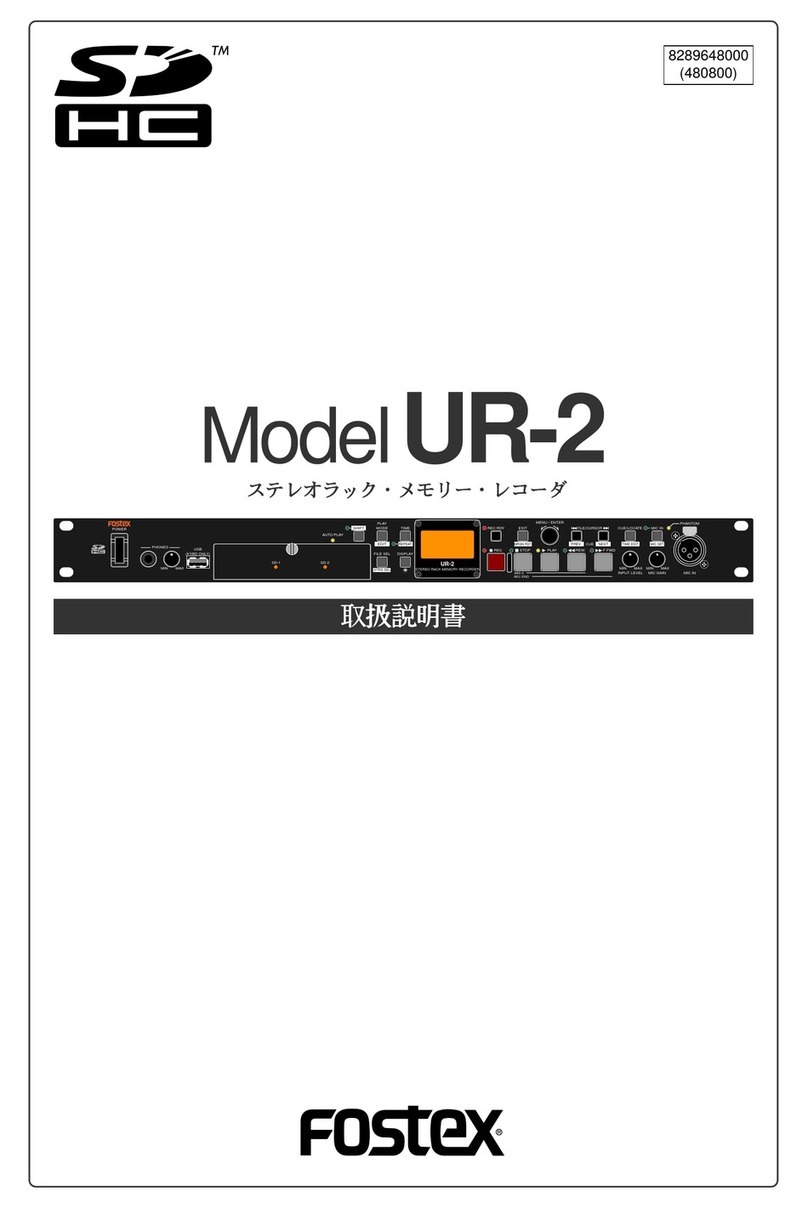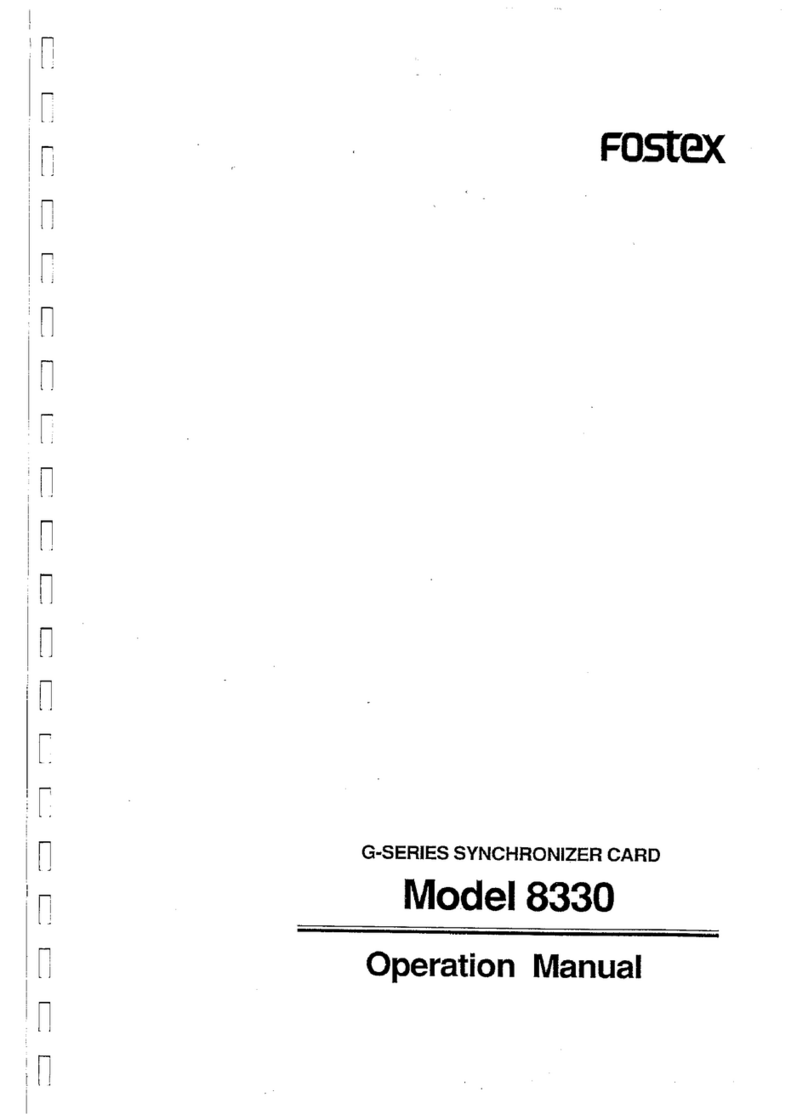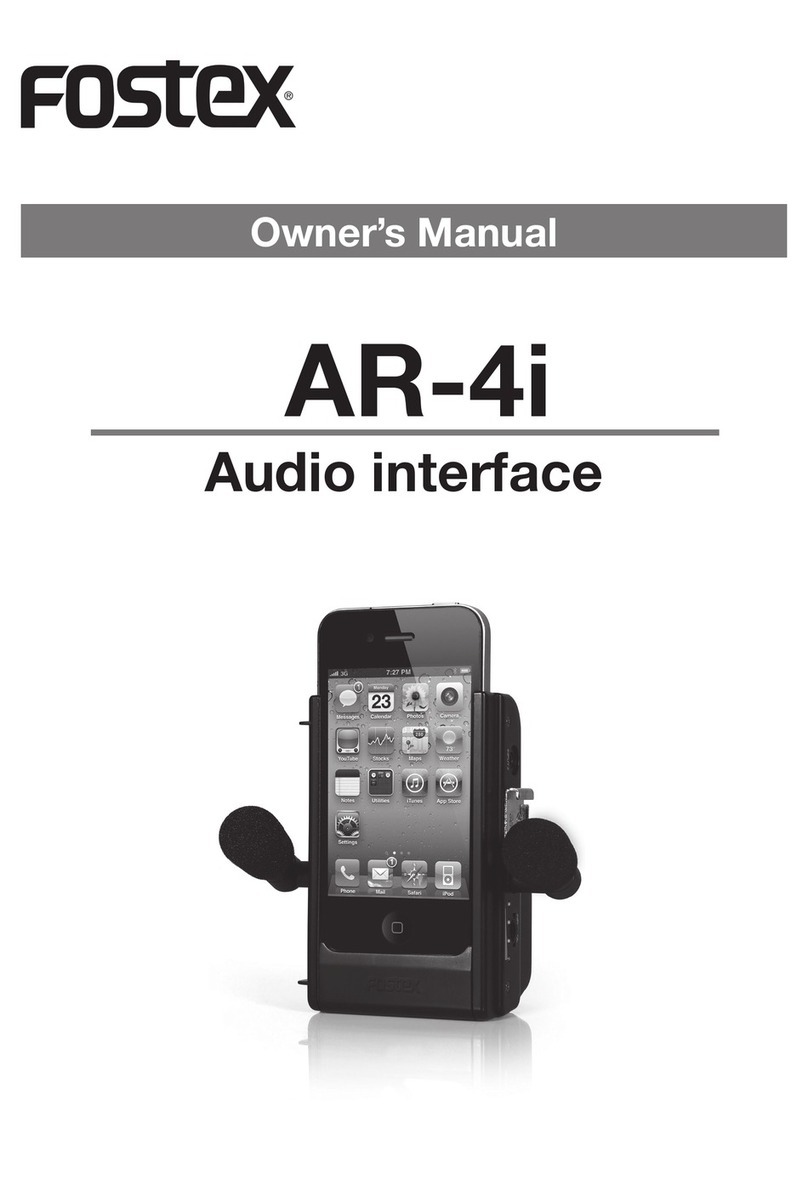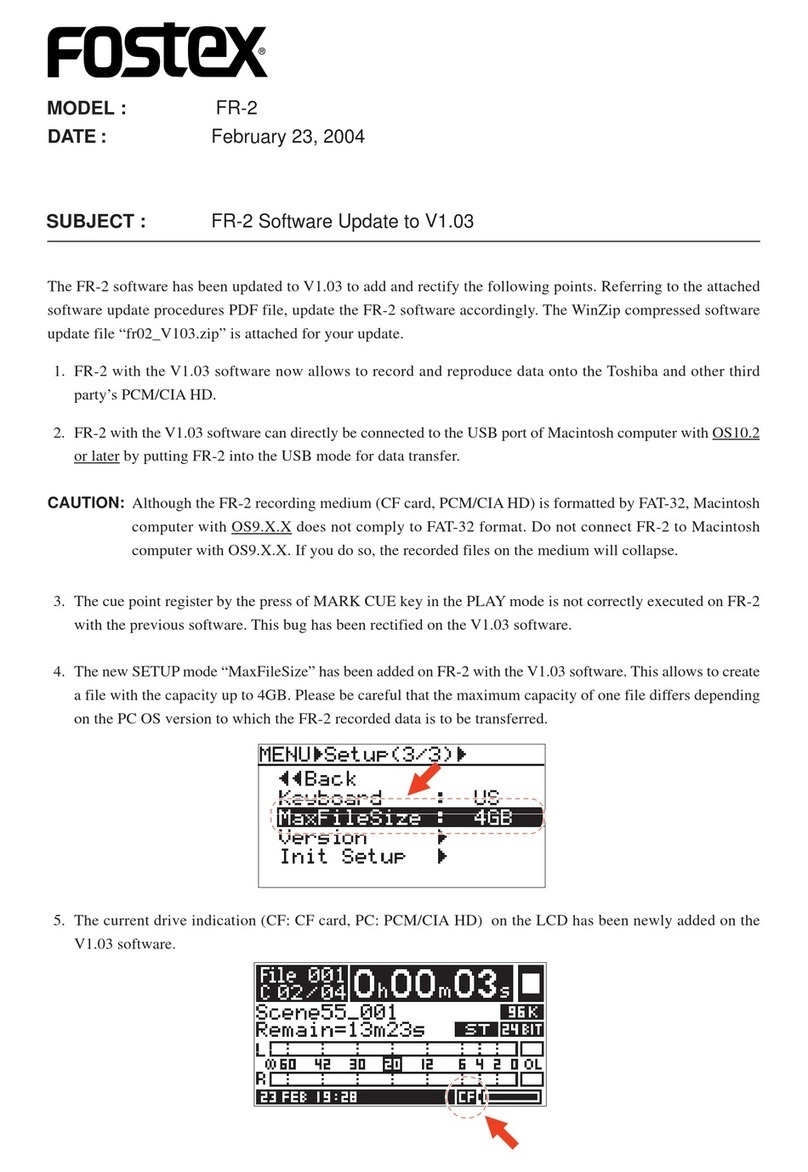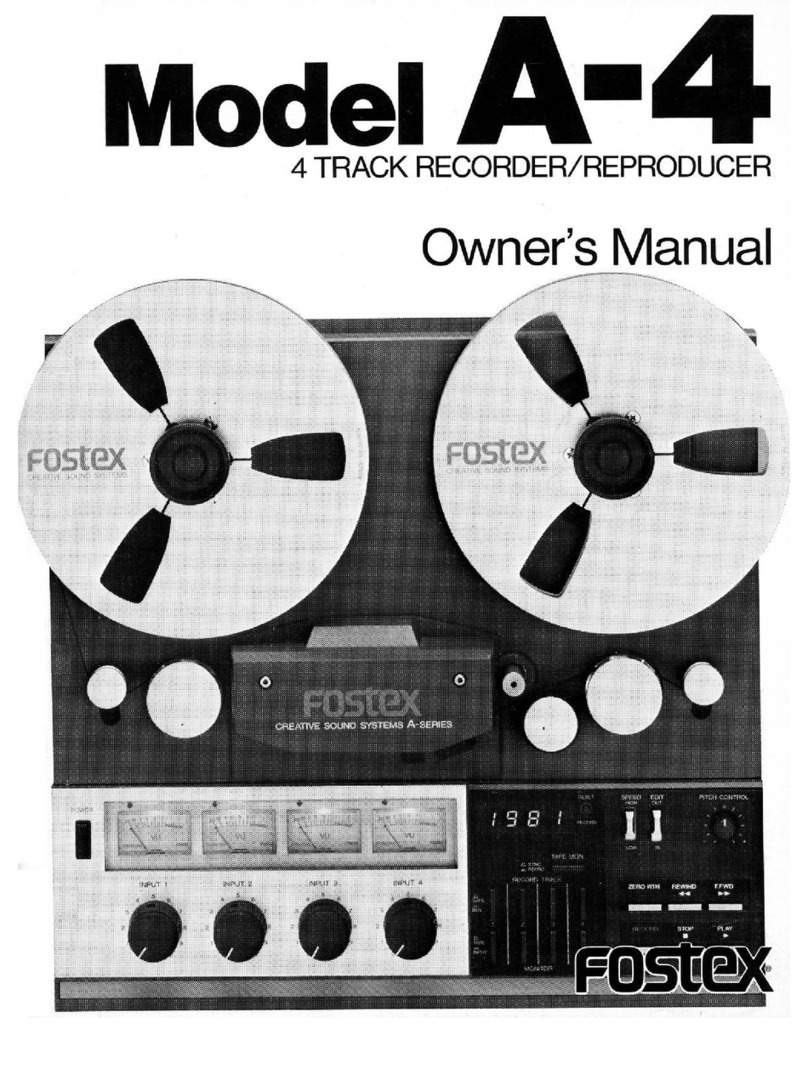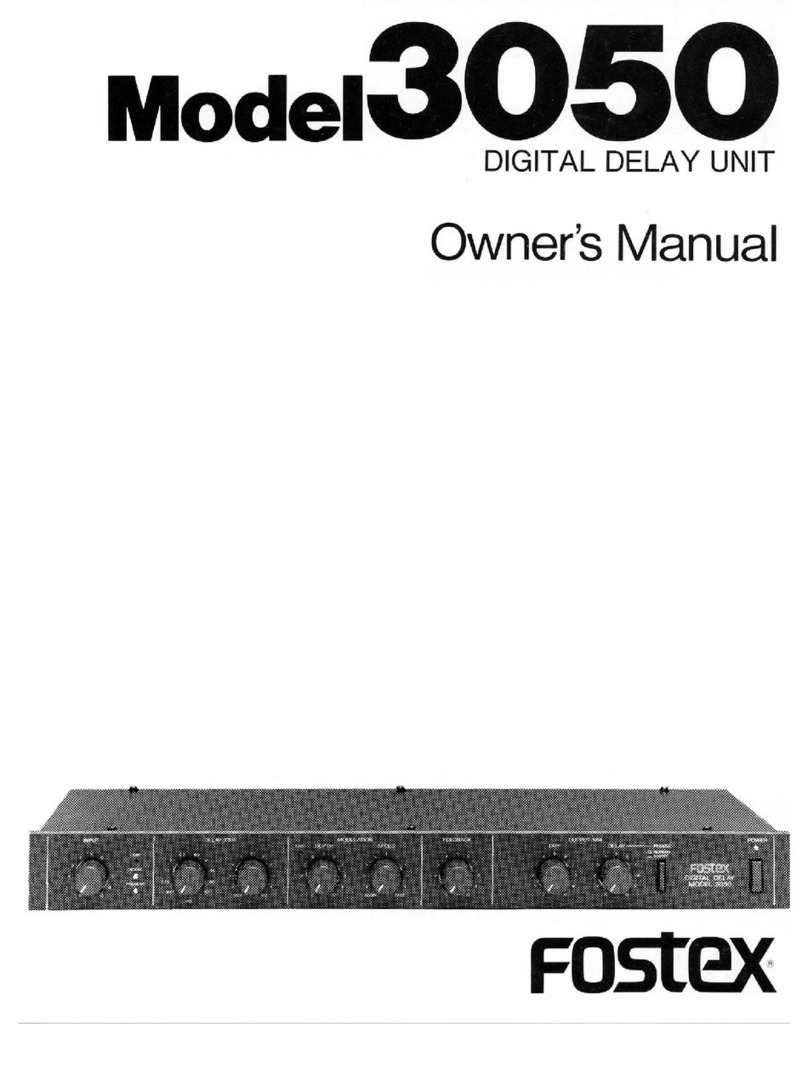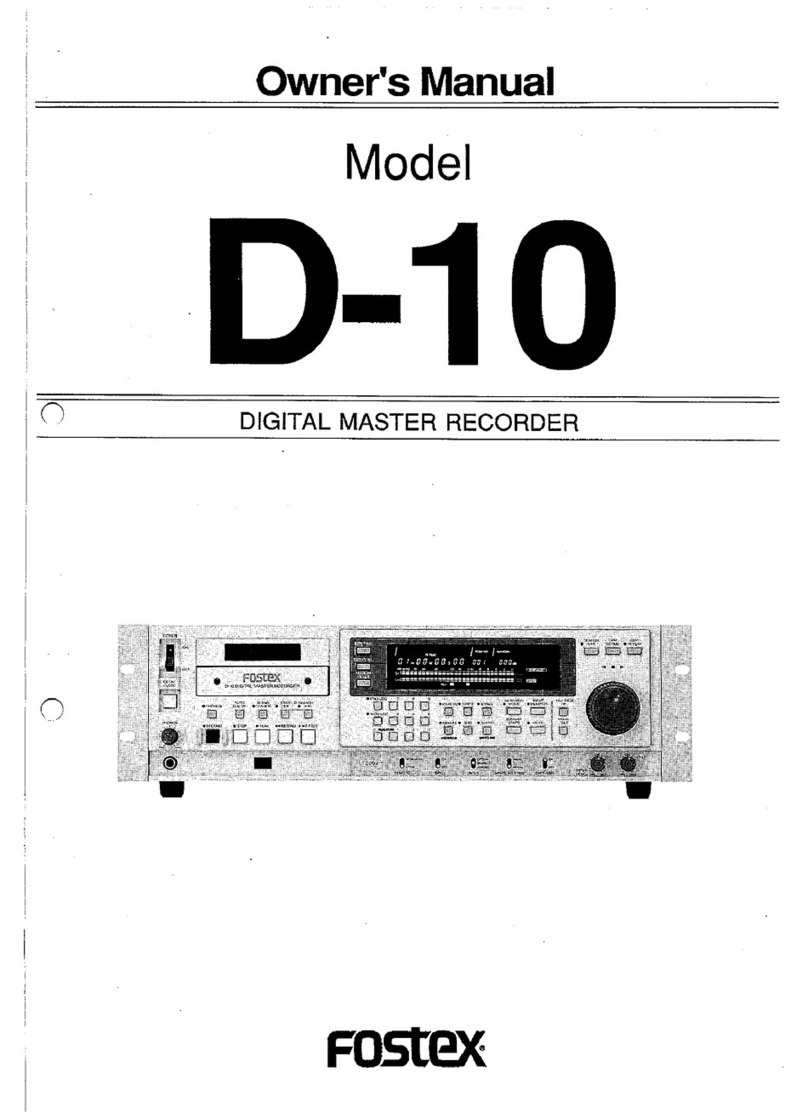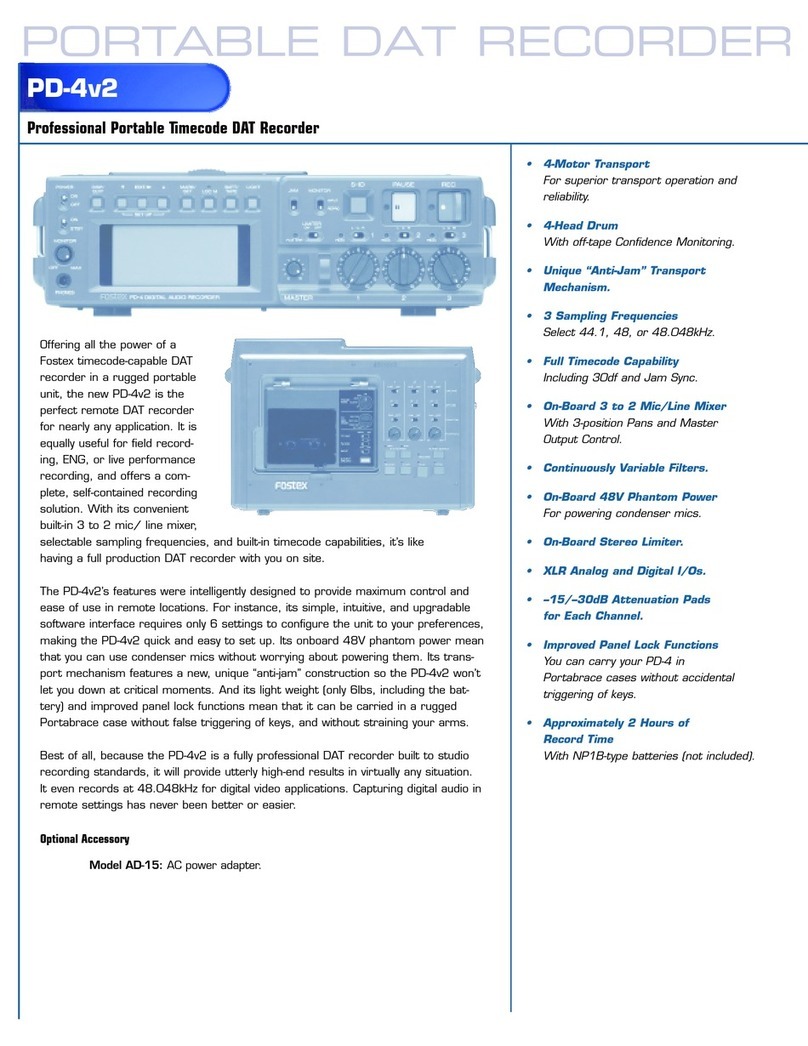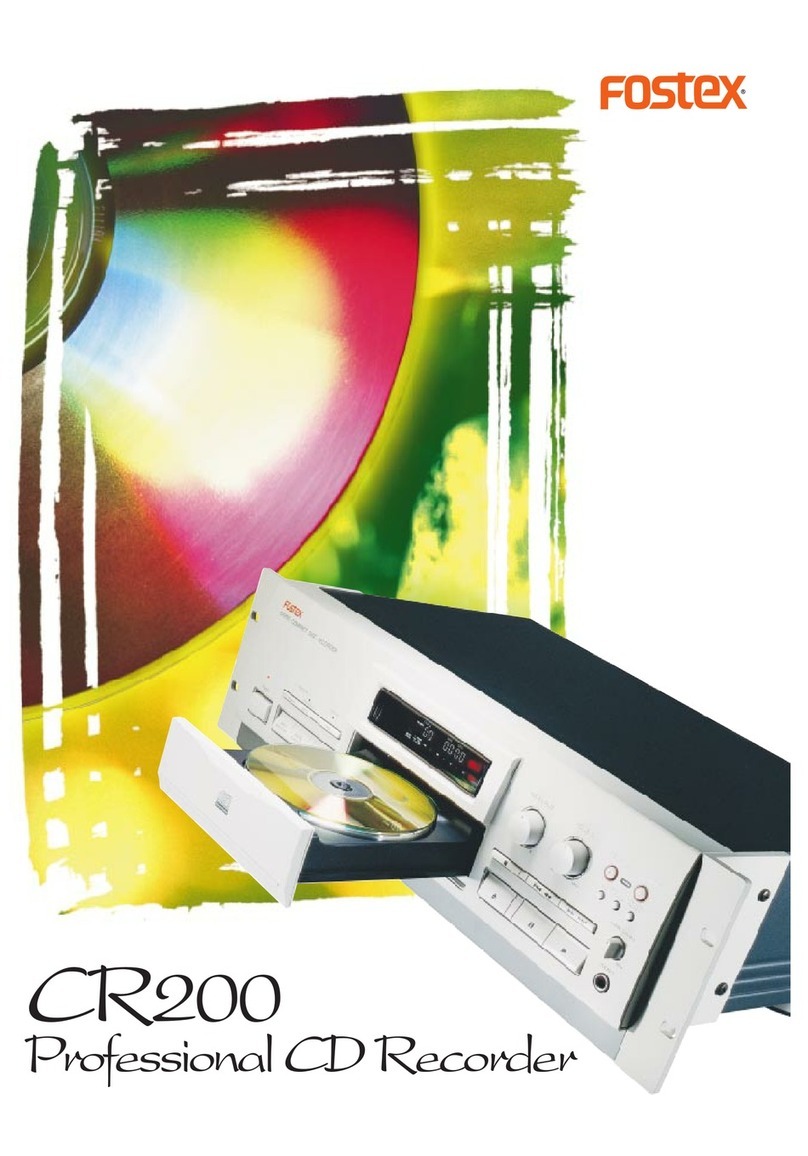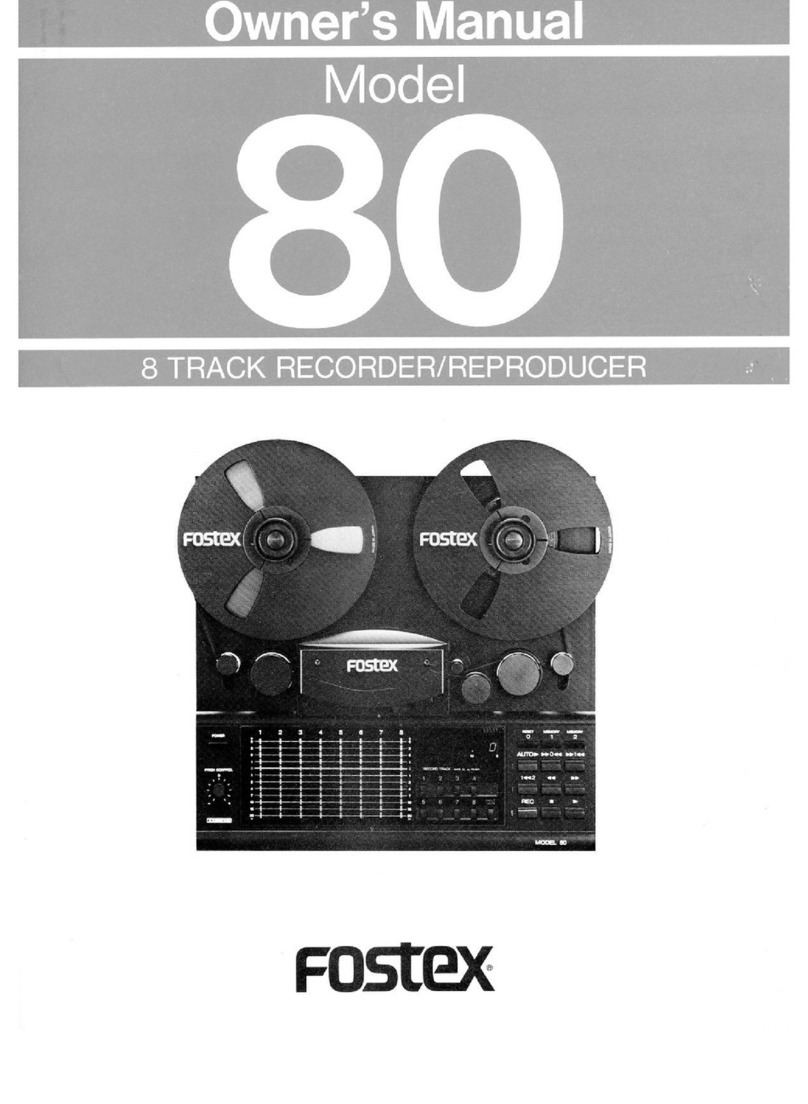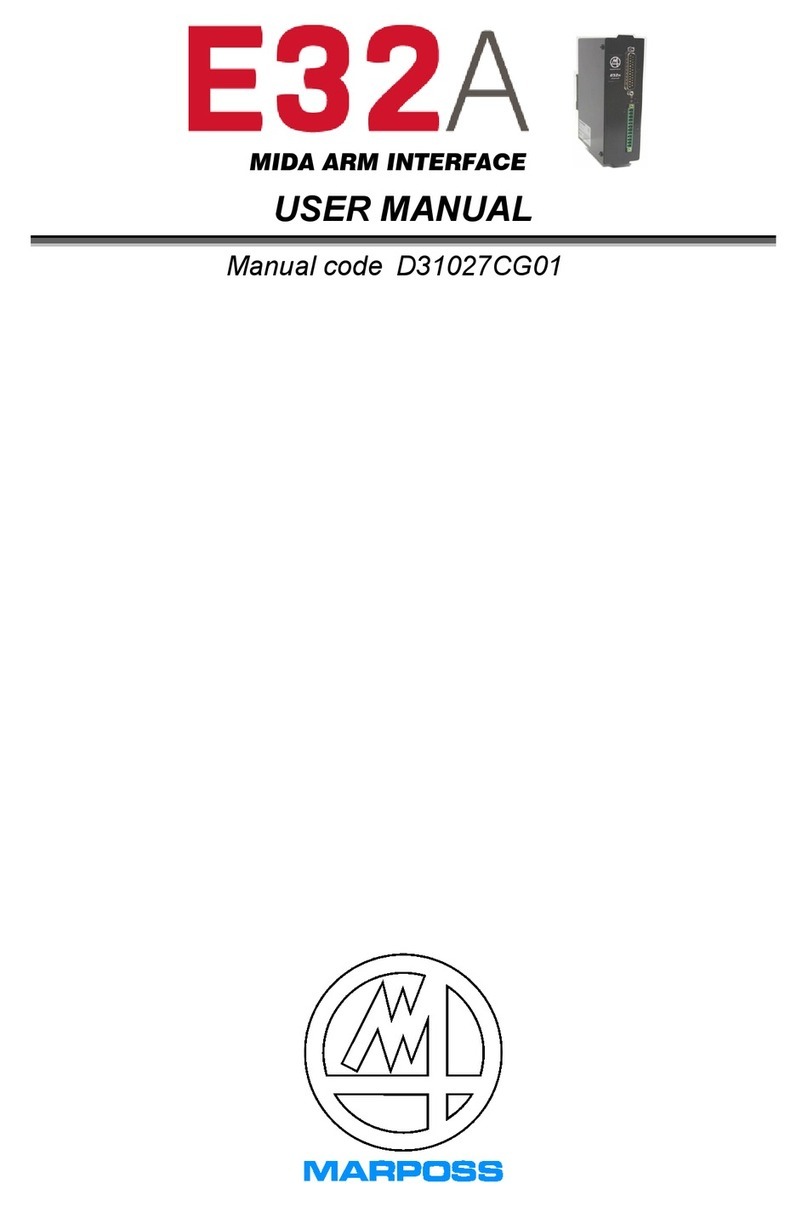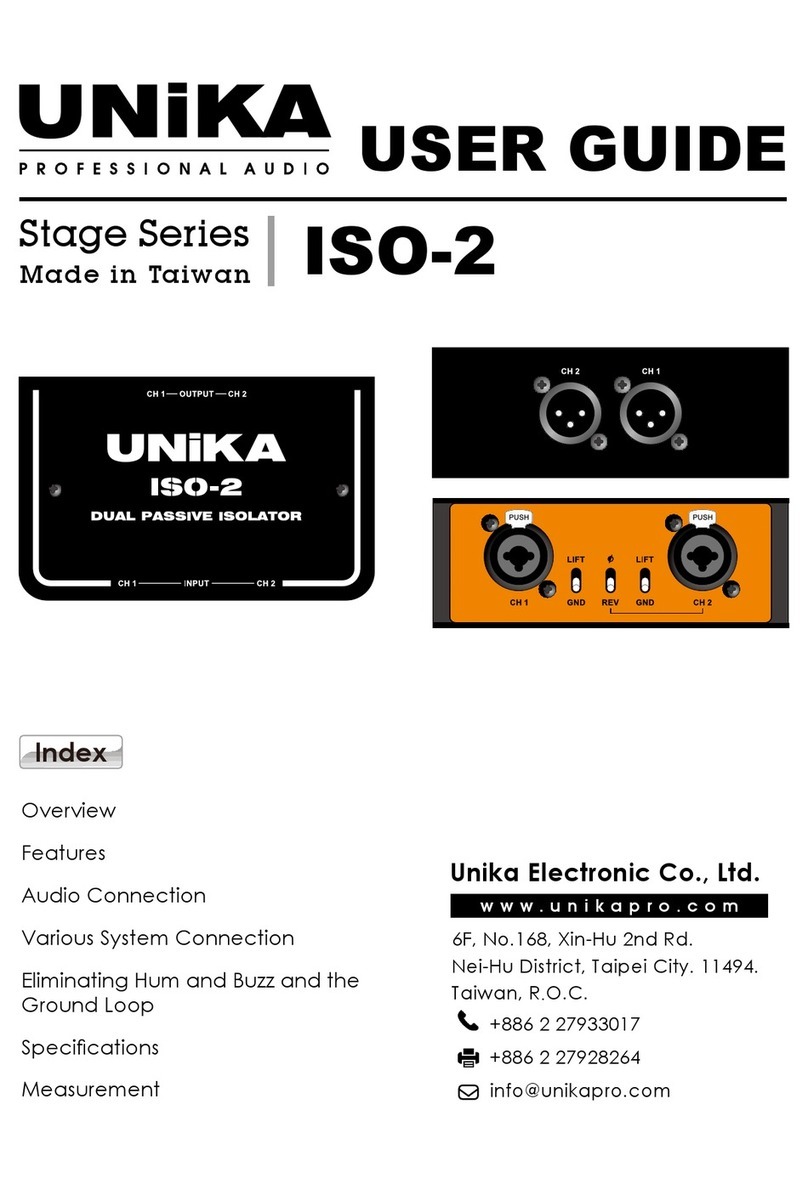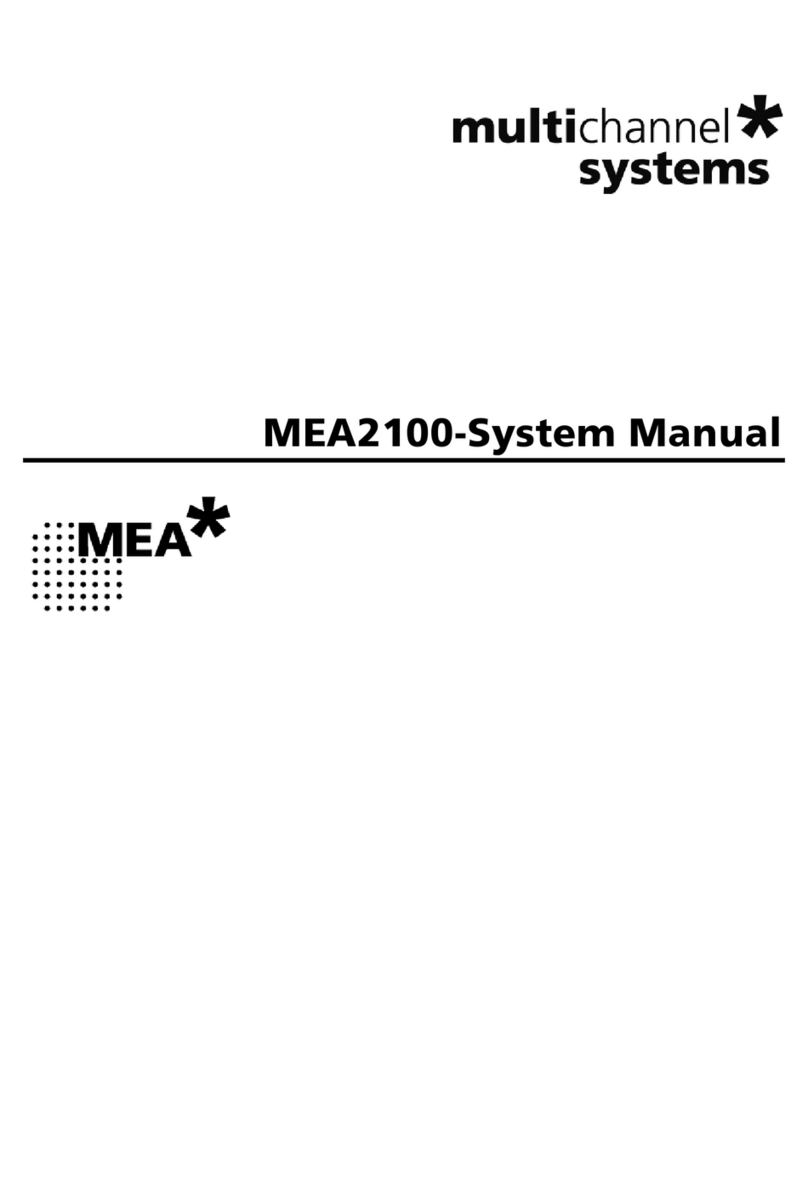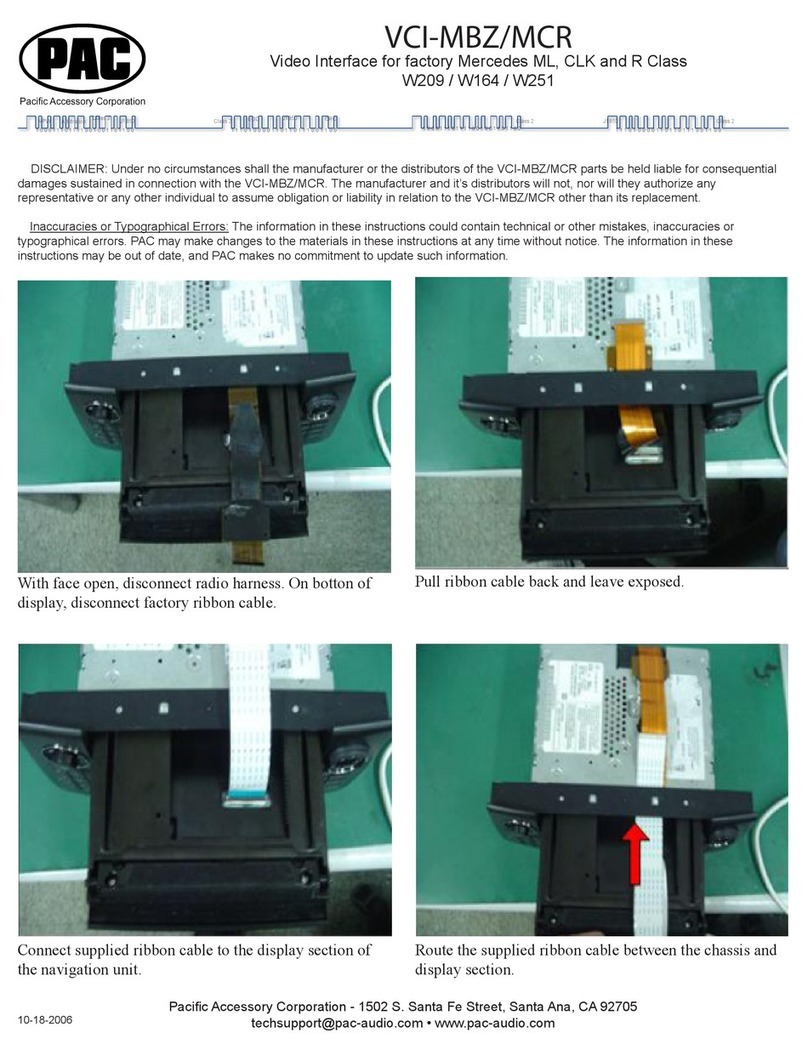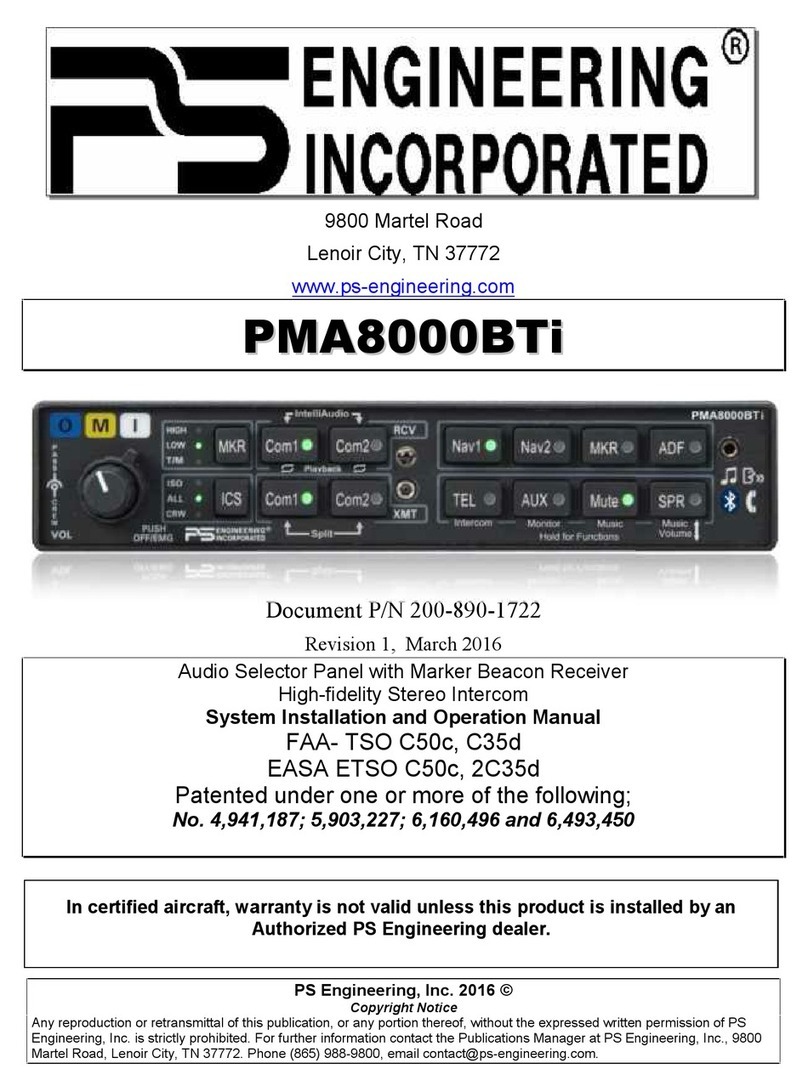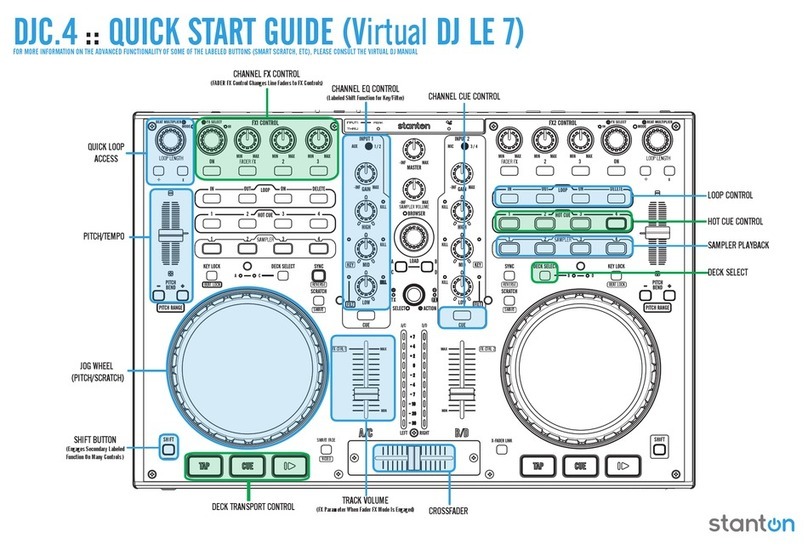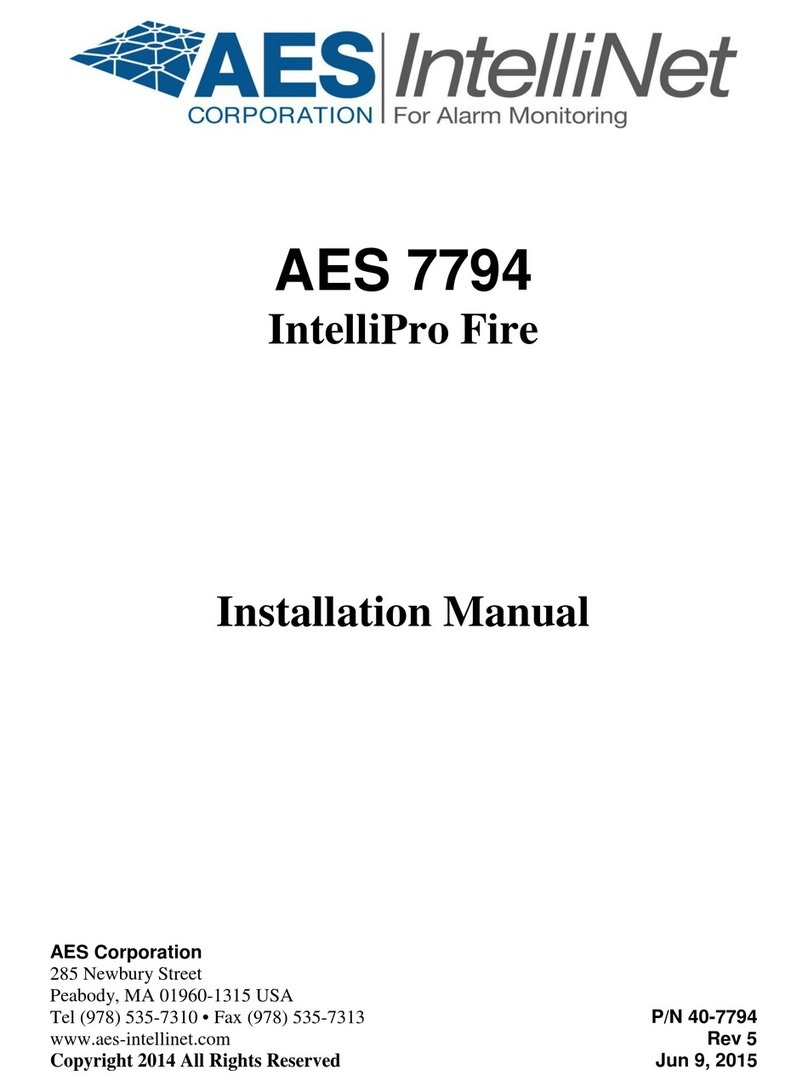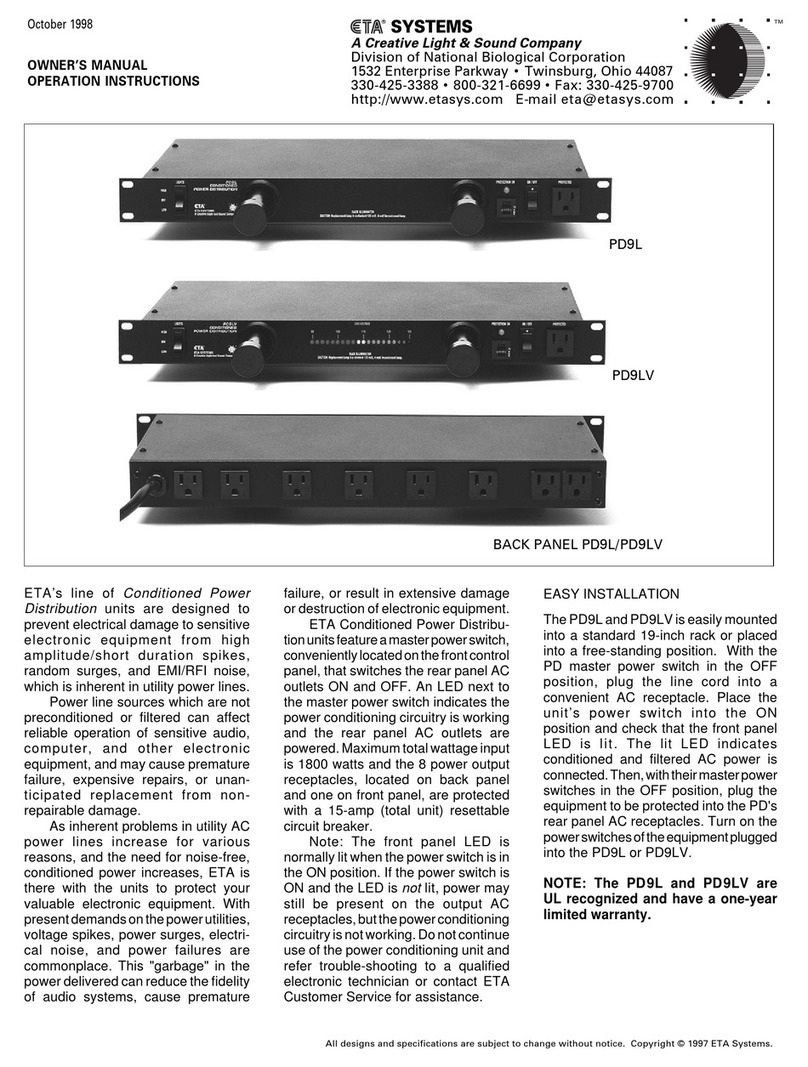Fostex VR800Z User manual

VR800
VR800Z
Service Manual
Model
Digital Multitrack Recorder

SAFETY INSTRUCTIONS
CAUTION
RISK OF ELECTRIC SHOCK
DO NOT OPEN
TO PREVENT ELECTRIC SHOCK, MATCH
WIDE BLADE OF PLUG TO WIDE SLOT,
FULLY INSERT.
POUR ÉVITER LES CHOCS ÉLECTRIQUES,
INTRODUIRE LA LAME LA PLUS LARGE DE
LA FICHE DANS LA BORNE CORRE-
SPONDANTE DE LA PRISE ET POUSSER
JUSQU' AU FOND.
CAUTION:
ATTENTION:
The exclamation point within an equilateral
triangle is intended to alert the user to the
presence of important operating and mainte-
nance (servicing) instructions in the literature
accompanying the appliance.
The lightening flash with arrowhead symbol,
within an equilateral triangle, is intended to
alert the user to the presence of uninsulated
“dangerous voltage” within the product's enclo-
sure that may be of sufficient magnitude to
constitute a risk of electric shock to persons.
“WARNING”
“TO REDUCE THE RISK OF FIRE OR ELECTRIC SHOCK, DO
NOT EXPOSE THIS APPLIANCE TO RAIN OR MOISTURE.”
CAUTION: TO REDUCE THE RISK OF ELECTRIC SHOCK,
DO NOT REMOVE COVER (OR BACK).
NO USER-SERVICEABLE PARTS INSIDE.
REFER SERVICING TO QUALIFIED SERVICE PERSONNEL.
1. Read instructions - All the safety and operating instructions
should be read before the appliance is operated.
2. Retain instructions - The safety and operating instructions
should be retained for future reference.
3. Heed warnings - All warnings on the appliance and in the oper-
ating instructions should be adhered to.
4. Follow instructions - All operating and use instructions should
be followed.
5. Water and Moisture - The appliance should not be used near
water - for example, near a bathtub, washbowl, kitchen sink,
laundry tub, in a wet basement, or near a swimming pool, and
the like.
6. Carts and Stands - The appliance should be used only with a
cart or stand that is recommended by the manufacturer.
An appliance and cart combination should be moved with
care. Quick stops, excessive force, and uneven surfaces
may cause the appliance and cart combination to overturn.
7. Wall or Ceiling Mounting - The appliance should be mounted to
a wall or ceiling only as recommended by the manufacturer.
8. Ventilation - The appliance should be situated so that its lo-
cation or position does not interfere with its proper ventila-
tion. For example, the appliance should not be situated on a
bed, sofa, rug, or similar surface that may block the ventila-
tion openings; or, placed in a built-in installation, such as a
bookcase or cabinet that may impede the flow of air through
the ventilation openings.
9. Heat - The appliance should be situated away from heat
sources such as radiators, heat registers, stoves, or other ap-
pliances (including amplifiers) that produce heat.
10. Power Sources - The appliance should be connected to a
power supply only of the type described in the operating in-
structions or as marked on the appliance.
11. Grounding or Polarization - The precautions that should be
taken so that the grounding or polarization means of an appli-
ance is not defeated.
12. Power Cord Protection - Power supply cords should be routed
so that they are not likely to be walked on or pinched by items
placed upon or against them, paying particular attention to
cords at plugs, convenience receptacles, and the point where
they exit from the appliance.
13. Cleaning - The appliance should be cleaned only as recom-
mended by the manufacturer.
14. Nonuse Periods - The power cord of the appliance should be
unplugged from the outlet when left unused for a long period of
time.
15. Object and Liquid Entry - Care should be taken so that objects
do not fall and liquids are not spilled into the enclosure through
openings.
16. Damage requiring Service - The appliance should be serviced
by qualified service personnel when:
A. The power supply cord or the plug has been damaged;
or
B. Objects have fallen, or liquid has been spilled into the
appliance; or
C. The appliance has been exposed to rain; or
D. The appliance does not appear to operate normally or
exhibits a marked changed in performance; or
E. Theappliancehasbeendropped,ortheenclosuredamaged.
17 Servicing - The user should not attempt to service the appli-
ance beyond that described in the operating instructions. All
other servicing should be referred to qualified service personnel.

VR800 / VR800Z
3
TABLE OF CONTENTS
NOTES
* Service mode, error code list, exploded view, PCB assembly, parts list and circuit diagrams are given in
this manual to assist the service technician in maintaining the Model VR800.
* The following accessories are supplied with VR800/VR800Z as the standard accessories.
Owner's manual, VR800 : 8288429000 (for export model)
: 8288430000 (for domestic model)
Quick manual, VR800 : 8288442000 (for export model)
: 8288443000 (for domestic model)
Manual, supplement, VR800Z : 8288667000
Manual, supplement, Screw : 8288668000
* Following is the packing material for the Model VR800.
CARTON, INNER, VR800 : 8228726000
PACKING, SIDE, L, VR800 : 8228450000
PACKING, SIDE, R, VR800 : 8228451000
1. SPECIFICATIONS.....................................................................................4
2. CONTROLS, INDICATORS AND CONNECTORS.............................6
3. SOFTWARE UPDATE .............................................................................8
4. SERVICE MODE ......................................................................................9
5. ERROR CODE LIST..............................................................................19
6. INSTALLING INTERNAL DRIVE.......................................................20
7. EXPLODED VIEW, PCB ASSEMBLY AND PARTS LIST............22
8. CIRCUIT DIAGRAMS ...........................................................................35
CAUTION :
Parts marked with this sign are safety critical components. They must always be replaced with
identical components. Refer to the Fostex Parts List and ensure exact replacement.

VR800 / VR800Z
4
1. SPECIFICATIONS
INPUT & OUTPUT
DATA IN
Connector Square shape optical
Format IEC consumer optical standard IEC 60958(S/P DIF)
ALESIS Proprietary Multi Channel Optical Digital Interface
DATA OUT
Connector Square shape optical
Format IEC consumer optical standard IEC 60958(S/P DIF)
ALESIS Proprietary Multi Channel Optical Digital Interface
MIDI IN
Connector DIN 5-pin
Format Comply to MIDI standard
MIDI OUT
Connector DIN 5-pin
Format Comply to MIDI standard
PUNCH IN / OUT
Connector φ6 mm phone jack (CMOS level)
WORD OUT
Connector BNC (TTL level)
SCSI
Connector D-SUB 25-pin
Protocol SCSI-2, unbalanced transfer method
Transfer type Asynchronous
Number of device to be connected 2
SCSI ID: 0 ~ 5 Recording / reproducing
SCSI ID: 6 Data backup
RECORD & REPRODUCE
Recording Medium Internal 3.5” E-IDE hard disk drive (VR800)
Internal ATAPI zip drive (VR800Z)
External fixed / removable hard disk drive (optional)
Standard SCSI-2 or better
Sampling Frequency 44.1 kHz
Quantization 16-bit linear
Emphasis Not available
Compression / Expansion Method A.D.A.C. (Advanced Digital Audio Acoustic Coding)
Recording Time (mono track min.)
MASTERING mode About 18 min. / 100 MB at maximum
NORMAL mode About 72 min. / 100 MB at maximum
Recording time will be limited up to 24 hours.
Number of Tracks 24 tracks (8 + 16 additional tracks)
Number of recording tracks 8 (Depending on characteristics of recording medium)
Number of simultaneous recording tracks 8 (Depending on characteristics of recording medium)
Number of simultaneous playback tracks 8 (Depending on characteristics of recording medium)

VR800 / VR800Z
5
RECORD & REPRODUCE (Continued)
Recording Format FDMS-3
Recording Mode NORMAL mode (A.D.A.C., 8 + 16 tracks, default)
MASTERING mode (linear recording, 8 + 16 tracks)
Pitch Control ±6.0 %
Crossfade 10 msec
OPERATION
FFWD/REW Speed ±3, 32 times
Shuttle Speed (SHIFT + JOG) ±1, 2, 4, 8, 16, 32, 64 times
Digital Scrubbing (JOG) 0 ~ 1 times (Envelopecan be displayed when selecting only one track.)
Locate Memory 6 (7 including [LOCATE] key temporary memory) + 99
LEVEL INDICATION
Type LCD Bargraph
Number of Indicated Levels 10 dots (-∞, -30, -24, -18, -12, -9, -6, -3, 0, OVER)
Reference Level -12dB
GENERAL
Dimensions 254 (W) x 285 (D) x 100 (H)
Weight Approx. 2.0 kg
Power Requirement
JPN 100V AC
USA / CND 120V AC
UK / EUR 230V AC
Power Consumption 15 W
*Specifications and appearance are subject to change without notice for product improvement.

VR800 / VR800Z
6
2. CONTROLS, INDICATORS AND CONNECTORS
< Top Panel Section >
SHIFT P.EDIT LOC MEM
RECORD STOP PLAY REW F FWD
AUTO PUNCH
CLIPBOARD
AUTO RTN
OUTIN
ENDOUTINSTART
EJECT
ACCESS
5678
OL
24
12
6
0
1234
RECORD TRACK
4321 5 678
EXECUTE
/ YES
EXIT
/ NO
DISP SEL
UNDO / REDO
EDITHOLD/ STORE SETUP
JOG
VARI PITCH SCRUBLOCATEAUTO PLAY
PGM SEL
AUTO RTN TIME BASE SEL SHUTTLE
LOCATE REC END
LOCATE ABS 0
CLIPBOARD PLAY
PUNCH
AUTO
OPTICAL
A SYNC
PREVIEW
1
23 4
5
6
7
8
9
10
11
12
13
141516171819 2021222324
25
26
27
28
29
30
1. Record track select keys [ RECORD TRACK (1 - 8) ]
2. Access LED [ ACCESS ]
3. LCD
4. Contrast adjustment knob
5. Clipboard In key [ CLIPBOARD IN / PREVIEW ]
6. Clipboard Out key [ CLIPBOARD OUT / PREVIEW ]
7. Exit/No key [ EXIT/NO / EJECT ]
8. Execute/Yes key [ EXECUTE / YES ]
9. Display indication select key [ DISP SEL ]
10. Setup key [ SETUP ]
11. Undo/Redo key [ UNDO / REDO ]
12. Edit key [ EDIT ]
13. JOG dial [ JOG / SHUTTLE ]
14. Scrub key [ SCRUB ]
15. Time Base select key [ TIME BASE SEL ]
16. Locate key [ LOCATE / LOC MEM ]
17. Auto Return/Auto Play mode on/off key
18. Vari Pitch key [ VARI PITCH / P.EDIT ]
19. Shift key [ SHIFT ]
20. Fast forward button [ F FWD ]
21. Rewind button [ REWIND ]
22. Play button [ PLAY ]
23. Stop button [ STOP]
24. Record button [ RECORD /AUTO PUNCH ]
25. Store key [ STORE ]
26. Hold/> key [ HOLD/> ]
27. Auto Return End key [AUTO RTN END / PREVIEW ]
28. AutoReturnStartkey [AUTORTNSTART/PREVIEW]
29. Auto Punch In key [AUTO PUNCH IN / PREVIEW ]
30. Auto Punch Outkey [AUTOPUNCH OUT/PREVIEW]

VR800 / VR800Z
7
POWERAC INOUT IN
MIDI
INOUT
DATA
SCSIWORD OUT
OPTICAL
31 32 33 34 35
36 37 38
< Rear Panel Section >
31. SCSI connector [SCSI] (Connector: D-SUB 25-pin)
32. Data output jack[DATAOUT] (Connector:OPTICAL)
33. Data input jack [DATA IN] (Connector: OPTICAL)
34. MIDI OUT jack [MIDI OUT] (Connector: DIN 5-pin)
35. MIDI IN jack [MIDI IN] (Connector: DIN 5-pin)
36. Word Out jack [WORD OUT] (Connector: BNC)
37. AC IN connector
38. Power switch [POWER]
< Side Panel Section - VR800 >
< Side Panel Section - VR800Z >
PUNCH
IN/OUT
40
39
PUNCH
IN/OUT
40
39
39. Blannk Panel (VR800)
Zip Drive (VR800Z) 40. Punch in/out jack [PUNCH IN/OUT]
(Connector: phone)

VR800 / VR800Z
8
3. SOFTWARE UPDATE
The VR800 software can be updated through the SCSI port. This means that unscrewing and opening up the VR800 panel is not
necessary to change the EPROMs. Please refer to the following explanation for correct software updating procedures.
3-1. Method of Sending Software from Fostex Japan
There are two ways of sending the VR800 updated software.
1. Updated software in a removable medium (e.g. floppy disk, zip disk, etc.) to be sent via airmail
2. Updated software as an attachment file to be sent via E-mail
3-2. Required Tools
The following tools/equipment are required to update the VR800 software.
1. IBM PC/AT compatible computer with SCSI board
2. Removable type SCSI drive
3. Cable between the removable type SCSI drive and the SCSI board
4. Cable between the removable type SCSI drive and the VR800 (D-SUB 25-pin)
3-3. Software Updating Procedures
Presuming that the updated software is correctly sent and is copied into your computer.
1. Connect the removable type SCSI drive to the IBM PC/AT compatible computer SCSI port.
2. Insert the diskette to the removable type SCSI drive and format it by the computer on which Windows 95/98 is running.
3. Copy the updated software file to the removable type SCSI drive (diskette).
4. Set the removable type SCSI drive ID to 0 ~ 5 and connect to the VR800 SCSI port.
5. Turn on the power of removable drive and then VR800. The VR800 LCD display shows “No Disk”.
6. Insert the diskette with updated software file. The VR800 LCD display shows “No Disk”, “Initial..”, “name of drive
(e.g. ZIP 100)” and “updated software file name” in order and comes to a standstill at the display below. Memorize the
displayed ROM version and date before updating the software.
?
: blinking
7. Pressing the [EXECUTE/YES] key would start updating the software. The display shows “Loading!”, “Writing!” and
“Initial..” in order and automatically returns to the above condition again. Check the displayed ROM version and date
if the software is correctly updated by the optional mode “4-2. Flash ROM & CPU Version” (page 10).
8. Eject the diskette with updated software file by the press of [STOP] button or [EXIT/NO] key and insert the diskette
formatted by the VR800.
CAUTION:
1. The diskette in which the updated software file is copied must be formatted by IBM PC/AT computer, not by Macintosh.
2. If something wrong happens while updating the software (e.g. A blackout occurred while updating the software.), the
VR800 might not be able to boot up the system software inside the Flash ROM. In such a case, please refer to the
section “4-8. Flash ROM” (page 17).
3. The SCSI ID to be connected to the VR800 must be selected to 0 ~ 5. The SCSI ID “6” is used for backing up purpose
exclusively. The SCSI ID “7” cannot be used by technical reasons.

VR800 / VR800Z
9
4. SERVICE MODE
There are various optional modes available in the VR800 Service Mode. Please utilize them when servicing the unit.
4-1. Putting VR800 into Service Mode
The way of putting the VR800 into Service Mode is as follow.
1. Connect a SCSI device, insert the diskette formatted by the VR800 and turn the power of SCSI device on.
2. After confirming that the access LED on the SCSI device is lit and then goes out, turn on the power of VR800.
3. While holding down the [STOP] button and [SHIFT] key, press the [SETUP] key.
As shown below, by rotating the jog dial C.W. or C.C.W., various optional modes will be displayed in addition
to the general SETUP menus. In order to select a certain optional mode, press the [EXECUTE/YES] key while
its menu is displayed.
Sign.Set? TempoSet? TitleEdit? Preroll? SyncOut?
N/A
N/A
N/A
N/A
N/A
N/A
N/A
BkFormat?
Format?
FrameRate?
MtcOffset?
OfsetMode?
SlaveMode?
SelfCheck?
OfsetDisp?
SlaveType?
RecProtect?
Format?
Del_PGM? Click_ ?
Version? DA_Test? Disp.Test?
Save_PGM? Load_PGM? NOsEvent? Digi.out? Digi.In?
DeviceID? Resolu?
Test_1? Freeblock? FlashROM? Init.Disk?
C.W.
C.W.
C.W.
C.W.
C.W. C.W.
C.W.
C.W.
: SETUP Mode menu
: Service Mode menu
N/A : Not Available
VR800 LCD Display Section

VR800 / VR800Z
10
4-2. Flash ROM & CPU version
The example on the left indicates that the CPU version is
V2.00 and its programming date is August 4, 1998.
4-3. DA Test
This mode is used to check the Flash ROM and CPU versions
currently installed in the unit.
In order to check the version number, press the [EXECUTE/
YES] key while “?” is blinking as shown in the left.
The example on the left indicates that the Flash ROM version
is V1.01 and its programming date is April 13, 1999.
In this condition, by turning the jog dial C.W. or C.C. W.,
the CPU version can be checked.
: blinking
: blinking
: blinking
: blinking
Since there are no A to D and D to A converters used on the
VR800. this service mode does not function.

VR800 / VR800Z
11
4-4. Display/Button Test
This mode tests if all the segments on the LCD display, LEDs
and buttons (switches) on the VR800 top panel are correctly
working or not.
To execute this test, press the [EXECUTE/YES] key while
“?” is blinking.
If the VR800 is in a normal condition, all the segments on
the LCD display will be lit solid and all the LEDs on the top
panel will start blinking.
If the VR800 is not in a normal condition, faulty segments
on the LCD display and/or LEDs on the top panel will remain
unlit.
In this condition, if the [EXECUTE/YES] key is pressed one
more time, the Button Test can be executed.
The Button Test checks if each key/button and jog dial are
working properly or not. The display on the left indicates
that the [RECORD] button is pressed and held down. (“K”
stands for the Key and “J” the Jog dial.)
The display on the left indicates the condition when the jog
dial is turned C.W.
The table below shows the relationship between the key/
button/jog dial and the corresponding numbers appear on the
LCD display.
In order to quit the Button Test, turn the jog dial C.W. or C.C.W.
further after “J_20” or “J-19” is displayed respectively.
: blinking
?
Key/Button/Jog Dial No. Key/Button/Jog Dial No. Key/Button/Jog Dial No.
RECORD K01 STORE K13 EXECUTE / YES K25
STOP K02 EDIT K14 RECORD TRACK 1 K26
PLAY K03 UNDO / REDO K15 RECORD TRACK 2 K27
REWIND K04 DISP SEL K16 RECORD TRACK 3 K28
F FWD K05 SETUP K17 RECORD TRACK 4 K29
SHIFT K06 AUTO RTN START K18 RECORD TRACK 5 K30
VARI PITCH / P.EDIT K07 AUTO PUNCH IN K19 RECORD TRACK 6 K31
AUTO RTN / PLAY K08 AUTO PUNCH OUT K20 RECORD TRACK 7 K32
LOCATE / LOC MEM K09 AUTO RTN END K21 RECORD TRACK 8 K33
TIME BASE SEL K10 CLIPBOARD IN K22
SCRUB K11 CLIPBOARD OUT K23 JOG DIAL (C.W.) J 00 ~ 20
HOLD K12 EXIT / NO / EJECT K24 JOG DIAL (C.C.W.) J -00 ~ -19

VR800 / VR800Z
12
To start the Self Check mode, press the [EXECUTE/YES] key
when “?” is blinking.
4-5. Self Check This mode automatically tests the following points in order.
• SCSI port
• ATA (E-IDE) bus
• MIDI in/out circuit
• S/P DIF digital signal (44.1kHz)
• adat digital signal (44.1kHz)
• Vari-pitch circuit
: blinking
<Cable Connection in “ Self Check ” Mode>
CAUTION :
In order not to form a MIDI signal loop,
connect the MIDI cable after putting the
VR800 into the Service Mode.
POWERAC INOUT IN
MIDI
INOUT
DATA
SCSIWORD OUT
OPTICAL
MIDI cableOptical cableExternal SCSI Device
○○○○○○○○○○○○○
○○○○○○○○○○○○○○○○○○○○○○○○○○○○○○○○○○○○○○○○○○○○○○○○○○○○○
○○○○○○○○○○○○○○
○○○○○○○○○○○○○○○○○○○○○○○○○○
The VR800 automatically checks the before mentioned points.
If the VR800 is working properly, the following appears on the
display with REC LED blinking.
In order to go back to the normal display, press the [EXIT/NO]
key or [STOP] button.
Fs, DIGITAL IN, DIGITAL OUT and SLAVE MODE settings on the disk to be used when the Self Check test is executed
should be as follow.
• Fs : 44.1kHz
• DIGITAL IN : OFF (L: - R: -)
• DIGITAL OUT : ADAT
• SLAVE MODE : OFF

VR800 / VR800Z
13
4-5-1. SCSI Port Check
If the VR800 does not recognize a SCSI device connected to the
VR800 SCSI port, the prompt below will be displayed.
The following is considered to be the cause of problem.
• Bad cable connection, bad cable contact and / or the power
of SCSI device is being turned off.
• SCSI device ID is not set to 0 ~ 5.
• MAIN PCB is defective. (bad soldering of U7, U8, J6, etc.)
If a removable type SCSI drive is connected and in case a disk is
not inserted into the drive, the following prompt will be displayed.
In the case that the inserted disk is not FDMS-3 formatted, the
following prompt will be displayed.
Even if the before mentioned prompt is displayed, pressing the [EXECUTE/YES] key would reach the next test.
4-5-2. ATA (E-IDE) Bus Check
This test checks if data can be properly read out from the
preformatted internal drive.
If the data (SYSTEM ID) written by formatting the disk cannot
be read out correctly, the Self Check mode comes to a standstill
at “AtaBusChk (check)” test.
The following is considered to be the cause of problem.
• The internal drive is not installed in the VR800.
• Breaking, shortage and / or bad contact of flat cable J12.
• Bad soldering of gate array U5 on the MAIN PCB.
Even if the before mentioned prompt is displayed, pressing the [EXECUTE/YES] key would reach the next test.

VR800 / VR800Z
14
4-5-3. MIDI In/Out Check
By connecting the MIDI IN and OUT ports, this test checks if
the reply against the ID inquiry is correctly received. If not, the
prompt below will be displayed.
The following is considered to be the cause of problem.
• Bad soldering of J2, U11 and surrounding circuit on the
MAIN PCB
Even if the before mentioned prompt is displayed, pressing the [EXECUTE/YES] key would reach the next test.
4-5-4. S/P DIF In/Out Check
By connecting the DATA IN and OUT terminals, this tests checks
if the S/P DIF signal output by itself is correctly received. If the
PLL circuit is not in a “LOCKED” condition, the prompt below
will be displayed.
The following is considered to be the cause of problem.
• Defect on DIGITAL OUT
- No oscillation of resonator X1.
- Connector J4, gate array U5, U20 and / or surrounding
circuit are defective.
• Defect on DIGITAL IN
- Connector J5, gate array U5, U20 and / or surrounding
circuit are defective.
- PLL circuit (U10 and surrounding circuit) are defective.
• The SETUP “DIGITAL IN” is set other than “L: - R: -”.
Even if the before mentioned prompt is displayed, pressing the [EXECUTE/YES] key would reach the next test.

VR800 / VR800Z
15
4-5-5. Adat In/Out Check
By connecting the DATA IN and OUT terminals, this tests
checks if the ADAT digital signal output by itself is correctly
received. If the PLL circuit is not in a “LOCKED” condition,
the prompt below will be displayed.
The following is considered to be the cause of problem.
• Defect on DIGITAL OUT
- No oscillation of resonator X1.
- Connector J4, gate array U5, U20 and / or surrounding
circuit are defective.
• Defect on DIGITAL IN
- Connector J5, gate array U5, U20 and / or surrounding
circuit are defective.
- PLL circuit (U22, 23, 35, 36, 37, 38, 39 and / or
surrounding circuit) are defective.
• The SETUP “DIGITAL IN” is set other than “L: - R: -”.
Even if the before mentioned prompt is displayed, pressing the [EXECUTE/YES] key would reach the next test.
4-5-6. Vari-Pitch Circuit Check
Using the master clock generated through the VR800 vari-pitch
circuit on the MAIN PCB, the adat digital signal is output. This
test checks if the adat digital signal output by itself is correctly
received. If not, it means that the vari-pitch circuit does not work
correctly. As a result, the prompt below will be displayed.
The following is considered to be the cause of problem.
• Defects on the vari-pitch circuit (U3, U9), gate array (U5)
and / or surrounding circuit.
Even if the before mentioned prompt is displayed, pressing the [EXECUTE/YES] key would reach the next test.

VR800 / VR800Z
16
4-7. Initializing Disk
?
: blinking
This mode initializes an external SCSI device connected to the
SCSI port or an internally installed drive. The disk drive currently
connected can be initialized.
CAUTION:
1. If both the external SCSI drive and the internal drive are
connected at the same time, the current drive will be initialized.
2. Up to 2 x SCSI drives can be connected to the VR800 at a
time. One is for recording / reproducing (SCSI ID: 0 ~ 5) and
the other for exclusive backing up (SCSI ID: 6). Initializing
is possible on the SCSI drive (ID: 0 ~ 5) used for recording /
reproducing only.
After pressing the [EXECUTE/YES] key, “SURE?” will start
blinking in the FL display. In this condition, pressing the
[EXECUTE/YES] key one more time would initialize the
recognized disk drive. This mode puts the disk back to the
condition originally formatted.
?
: blinking
4-6. Offset Display
: blinking
This mode determines if the offset value against a master machine
should be displayed when the VR800 is working as a slave
machine. If you would like to turn “ON” the offset display, press
the [EXECUTE/YES] key while “?” is blinking. (The default
setting is “off”.) Then, turn the jog dial C.W. to change the setting
to “ON” and press the [EXECUTE/YES] key.
In order to check the offset value, select the “MTC” time base
and the “REMAINING TIME” display. The display below is an
example of offset display.
CAUTION:
There might be a case that the percentage value does not indicate
“0.0%” exactly. This is caused by the difference of internal clocks
between master and slave machines, which are running
independently.

VR800 / VR800Z
17
4-8. Flash ROM
: blinking
This mode is used when copying the system software from ROM
CARD PCB assy (P/N : 8274219000) to Flash ROM. As
mentioned in the section “3. SOFTWARE UPDATE” (page 8),
the VR800 software inside the Flash ROM can be updated through
the SCSI port. However, if something wrong happens when
updating the software (e.g. A blackout occurred while updating
the software.), the VR800 might not be able to boot up by the
system software inside the Flash ROM.
In this case, the following procedures must be taken.
1. Turn off the power of VR800 and turn the switch on the ROM CARD PCB assy to “EPROM” side.
2. Plug the EPROMs into the sockets on the ROM CARD PCB assy which will be supplied to you separately.
3. Connect the ROM CARD PCB assy to J10 (50-pin connector) on the MAIN PCB assy.
4. Turn on the power of VR800.
In this condition, the VR800 is booted up by the system software inside the EPROMs. The next procedures to take are as follows.
1. Put the VR800 into the Service Mode, select “FlashROM” and press [EXECUTE/YES] key. (“SURE?” is blinking.)
2. Press the [EXECUTE/YES] key one more time to copy the system software from EPROMs to Flash ROM.
3. After the completion, turn the switch on the ROM CARD PCB assy to “FLMEM” side.
4. In order to confirm that the VR800 is correctly booted up using the system software inside the Flash ROM, turn off the
power, disconnect the cable connected to the J10 on the MAIN PCB assy and turn the power back on again.
5. After the confirmation, referring to the section “3. SOFTWARE UPDATE” (page 8), update the system software
inside the Flash ROM through SCSI port again.

VR800 / VR800Z
18
4-9. Free Block Check
: blinking
This mode is used to check the condition of the diskette inserted
into an external SCSI drive connected to the VR800 or the
internal drive. (As mentioned before, the SCSI drive has a
priority unless the SCSI ID is set to “6”.)
Press the [EXECUTE/YES] key when “?” is blinking. The display
indicates the free audio file numbers.
If the Free Block indicates a large number even after formatting
and no signal is recorded or recorded signals are frequently
skipped, the diskette / hard disk drive can be judged to be in a
bad condition.
4-11. Test 1
This Service Mode is exclusively designed for software
programming purpose. There is nothing to do with servicing /
repairing the VR800.
: blinking

VR800 / VR800Z
19
5. ERROR CODE LIST
The chart below indicates the error code number and corresponding description. Since the error code list is basically
designed for our engineers to improve the software, the description is quite technical. If you find the VR800 with one of the
error codes displayed, we encourage you to update the software first. In case updating the software does not solve the
problem, we would like you to inform us about details.
1 The FD-8 tries to access the address which does not exist.
3 SCSI drive does not boot up correctly when in SCSI access operation.
9 When saving system region sector, its address is registered in Free_block File during Free block File checking procedure.
10 Link_pointer which links Audio File indicates smaller address (out of region) than Link_File address region in RAM.
11 Link_pointer indicates larger address (out of region) than Link_File address region in RAM.
12 "Pointer_addre" calculation of Link_Pointer is not correct.
14 Link_Pointer during recording/reproducing indicates smaller address (out of region) than actual Link_File address region.
15 Link_Pointer during recording/reproducing indicates larger address (out of region) than actual Link_File address region.
16 "Pointer_addre" calculation of Link_Pointer during recording/reproducing is not correct.
20 src_cash_load: Improper access of link address occurred while PASTE editing.
21 bak_cash_load: Program link during PASTE/MOVE editing is incorrect.
22 bak_cash_load: Imcompatibility problem occurred on program link during PASTE/MOVE editing.
30 Error when executing MOVE editing. Improper Link Pointer. Error in "bak_cash_load" function.
31 Error when executing MOVE editing. Improper Link Pointer. Error in "bak_cash_load" function.
32 Error when executing MOVE editing. Improper Link Pointer. Error in "bak_cash_load" function.
35 Backup_Save:Error occurred when saving data to SCSI device.
36 Backup_Load: Error occurred when loading data from SCSI device.
38 Displayed in Test Mode only. SCSI device cannot be recognized during initial test.
40 dis_cah_load: Improper access occurred when recording/reproducing.
41 dis_cah_load: Improper access occurred when recording/reproducing.
42 dis_cah_load: Improper access occurred when recording/reproducing.
45 get_non_des_block: Remaining disk capacity is insufficient.
52 non_des_cash_save_sub: Improper access occurred when recording/reproducing.
60 remake_free_block: There was improper access to program management region.
61 remake_free_block: There was improper access to program management region.
62 remake_free_block: Number of manageable events exceeds limit.
63 remake_free_block: There was improper access to program management region.
64 remake_free_block: There is an overlapping section in program management region.
96 There was improper access to program management region.
97 There was improper access to program management region when saving System File.
99 There was improper access when fading in/out.
ERROR CODE LIST
DESCRIPTION
ERROR
CODE

VR800 / VR800Z
20
6. INSTALLING INTERNAL DRIVE
The 3.5” internal drive(E-IDE hard disk drive or ATAPI zip drive) installing procedures are explained below.
2) Loosen 6 x screws (BBT 3 x 8 BZn) fixing the bottom panel of the VR800.
Two cables used to connect to the internal disk appear when you remove the bottom panel.
1) Using 4 x inch screws, fix the bracket (P/N : 8221277000 : Blacket, RHD, VR800) to a 3.5" E-IDE HDD.
Bottom side
40-pin
4-pin
J12
40-pin flat cable W1
4-pin cable
zip drive
Bottom side
Front side
When installing the ATAPI zip drive (P/N: 8270587000)
supplied from Fostex as a VR800 service part, fix it using the
hole on the bracket indicated below, so that the VR800Z side
panel would be even with the zip drive disk insertion surface.
CAUTION :
• The internal drive must be set to “MASTER”.
• There are 4x inch screws and 8x metric screws are included in the VR800 as well as the VR800Z. When fixing the HDD
to the bracket, use the inch screws. On the other hand, use the metric screws when fixing the zip drive to the bracket.
CAUTION :
When installing the ATAPI zip drive, remove
the side panel prior to the installation.
This manual suits for next models
1
Table of contents
Other Fostex Recording Equipment manuals
Fostex
Fostex X-15 Multitracker User manual
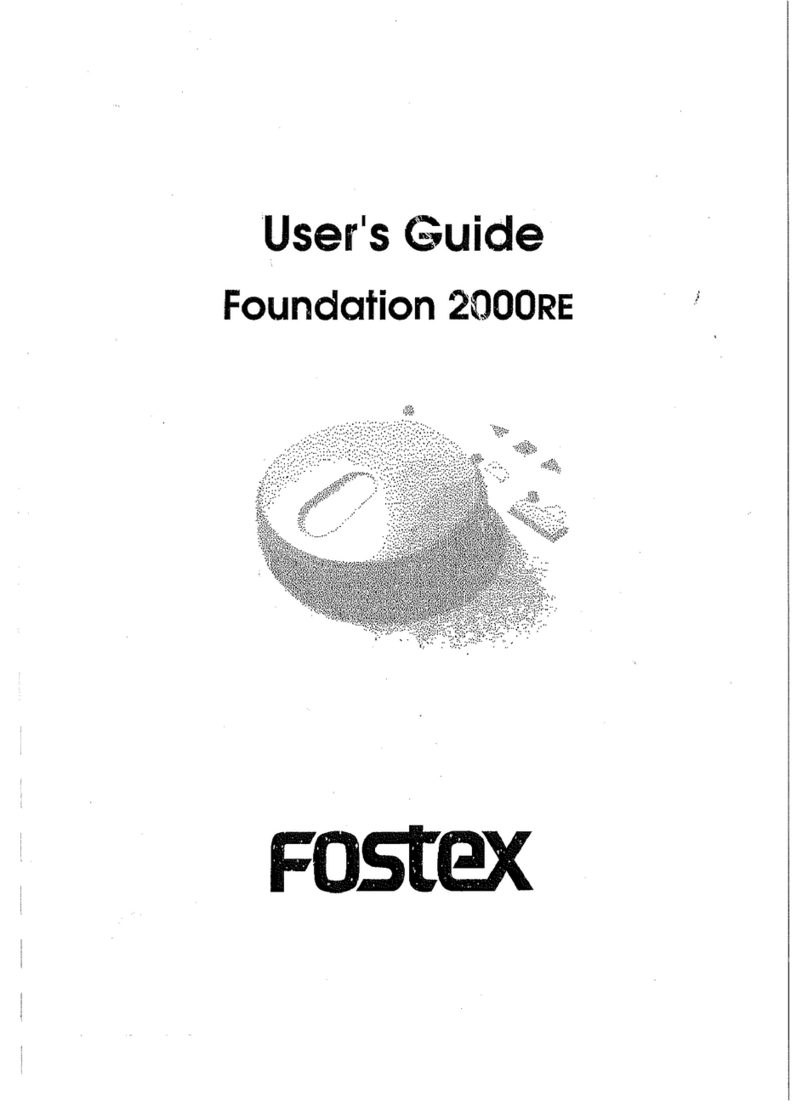
Fostex
Fostex Foundation 2000RE User manual

Fostex
Fostex E-16 User manual

Fostex
Fostex DE-1 User manual
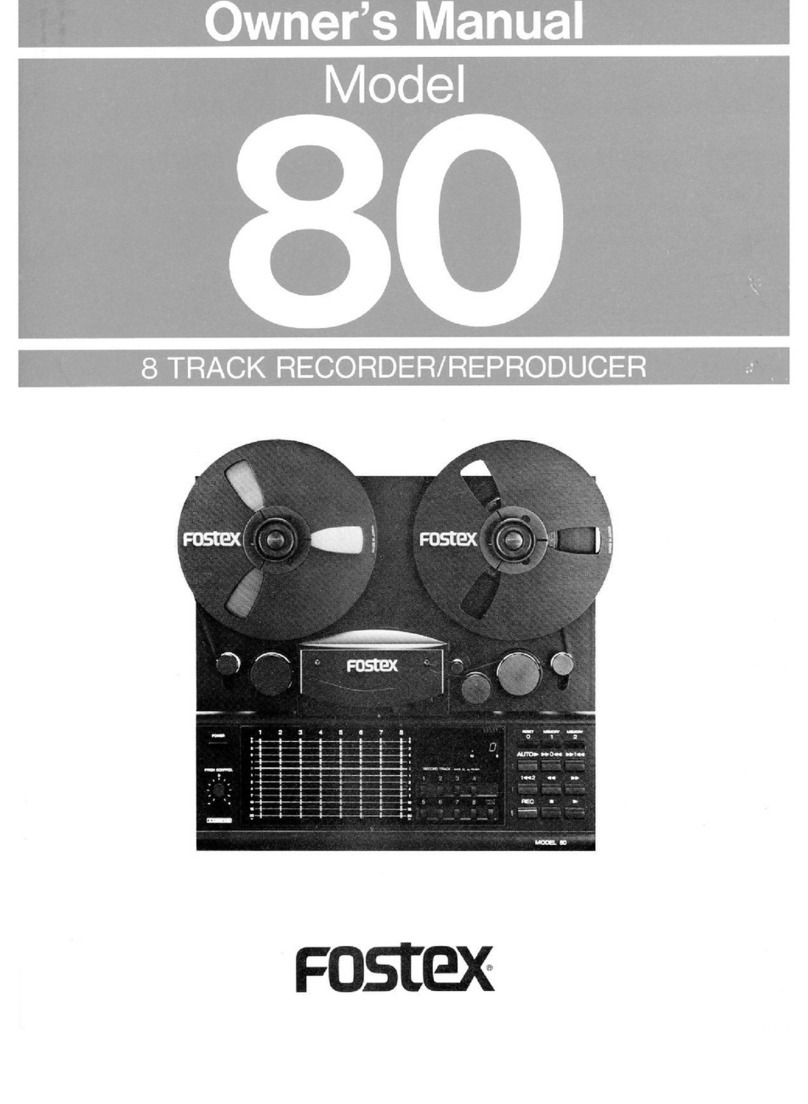
Fostex
Fostex 80 User manual
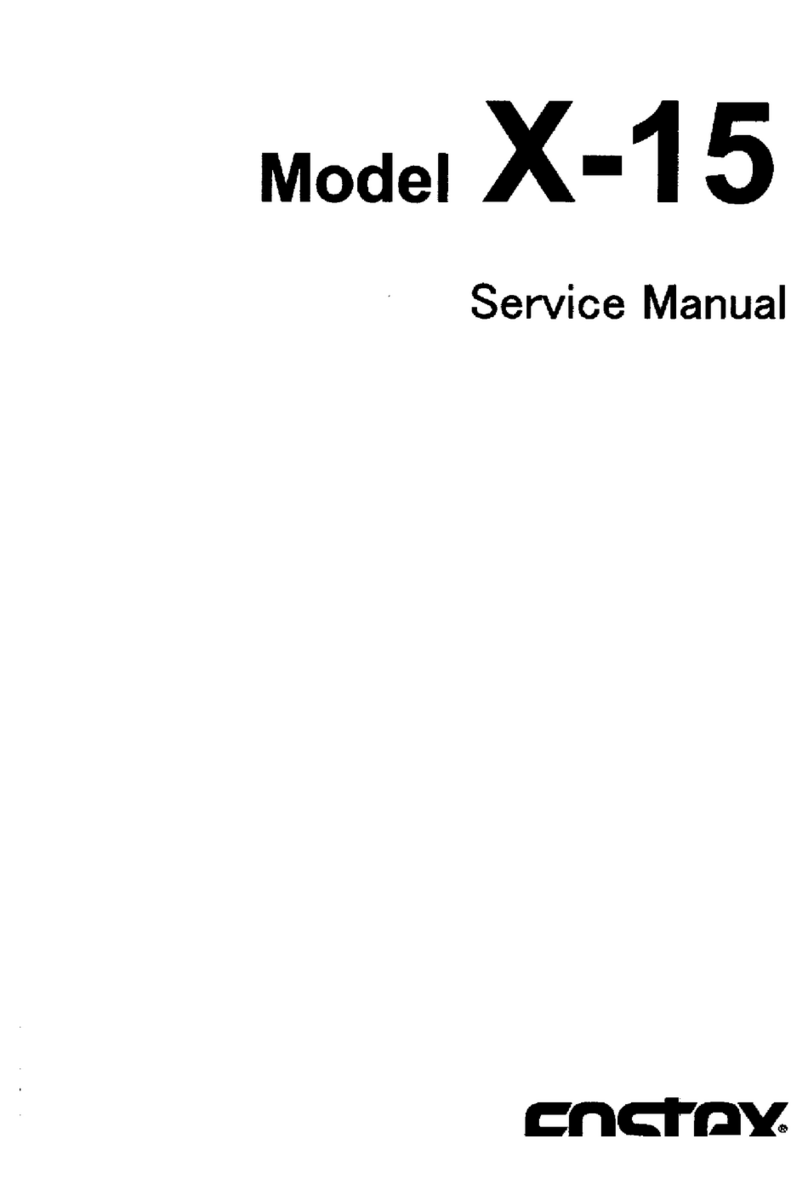
Fostex
Fostex X-15 Multitracker User manual

Fostex
Fostex FR-2LE User manual
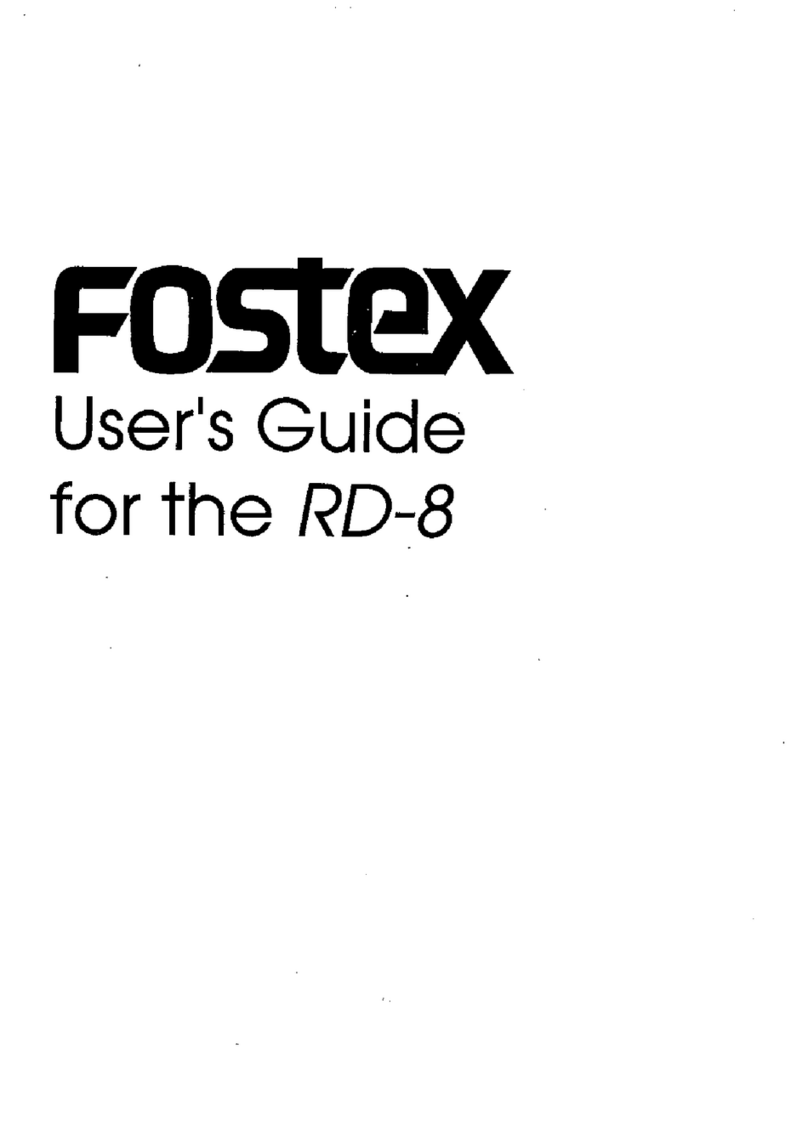
Fostex
Fostex RD-8 User manual

Fostex
Fostex PD606 User manual

Fostex
Fostex E-2 User manual