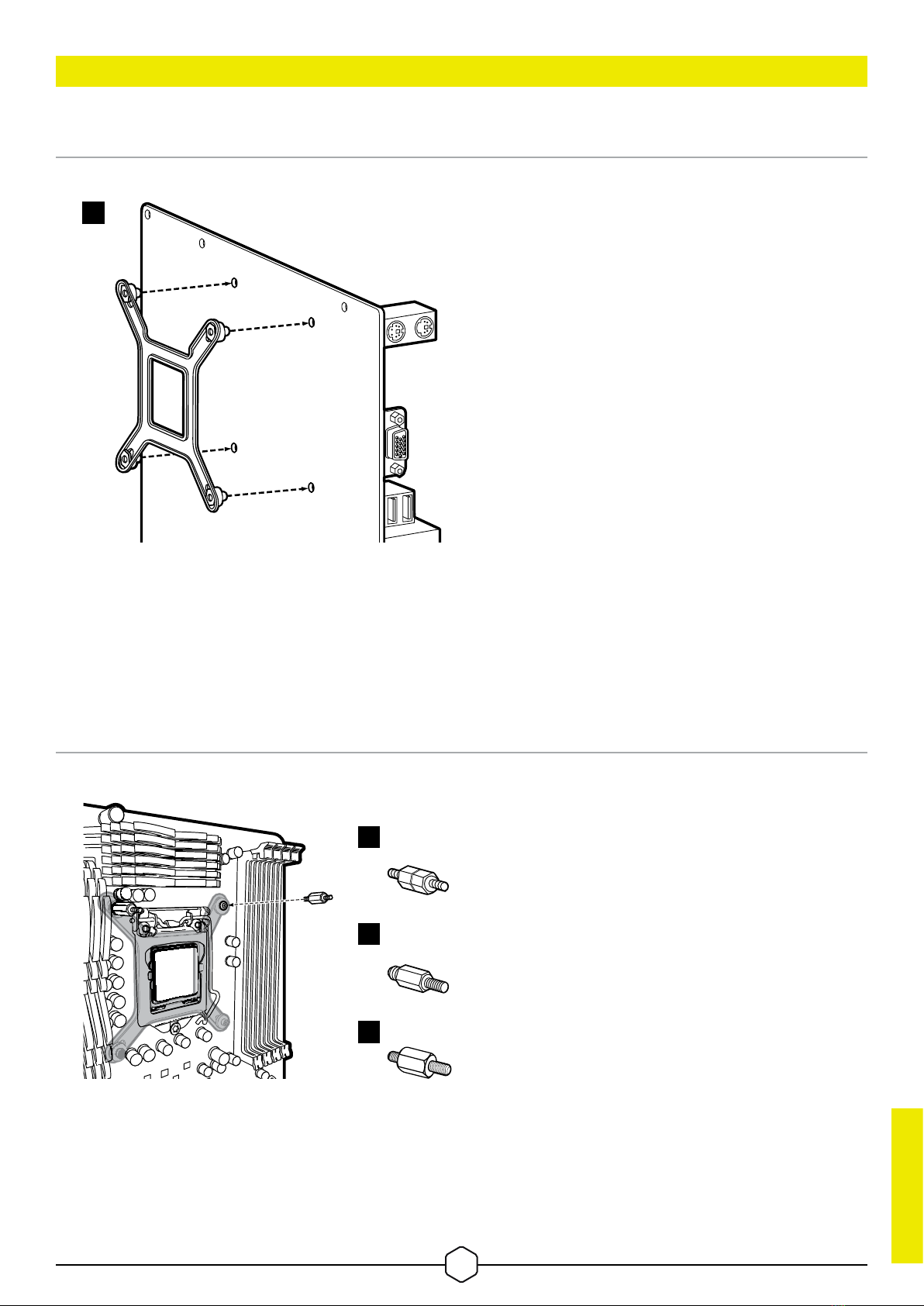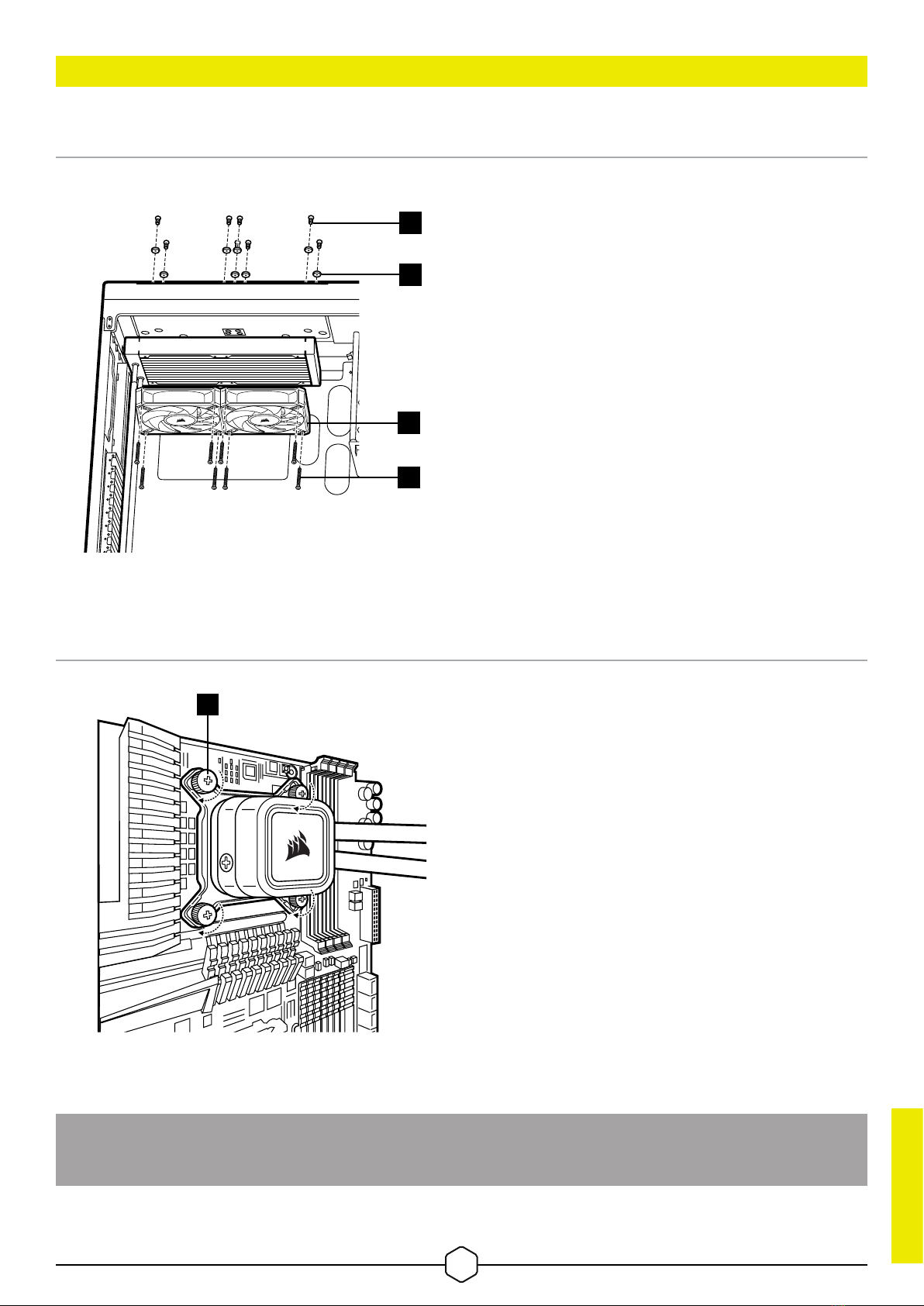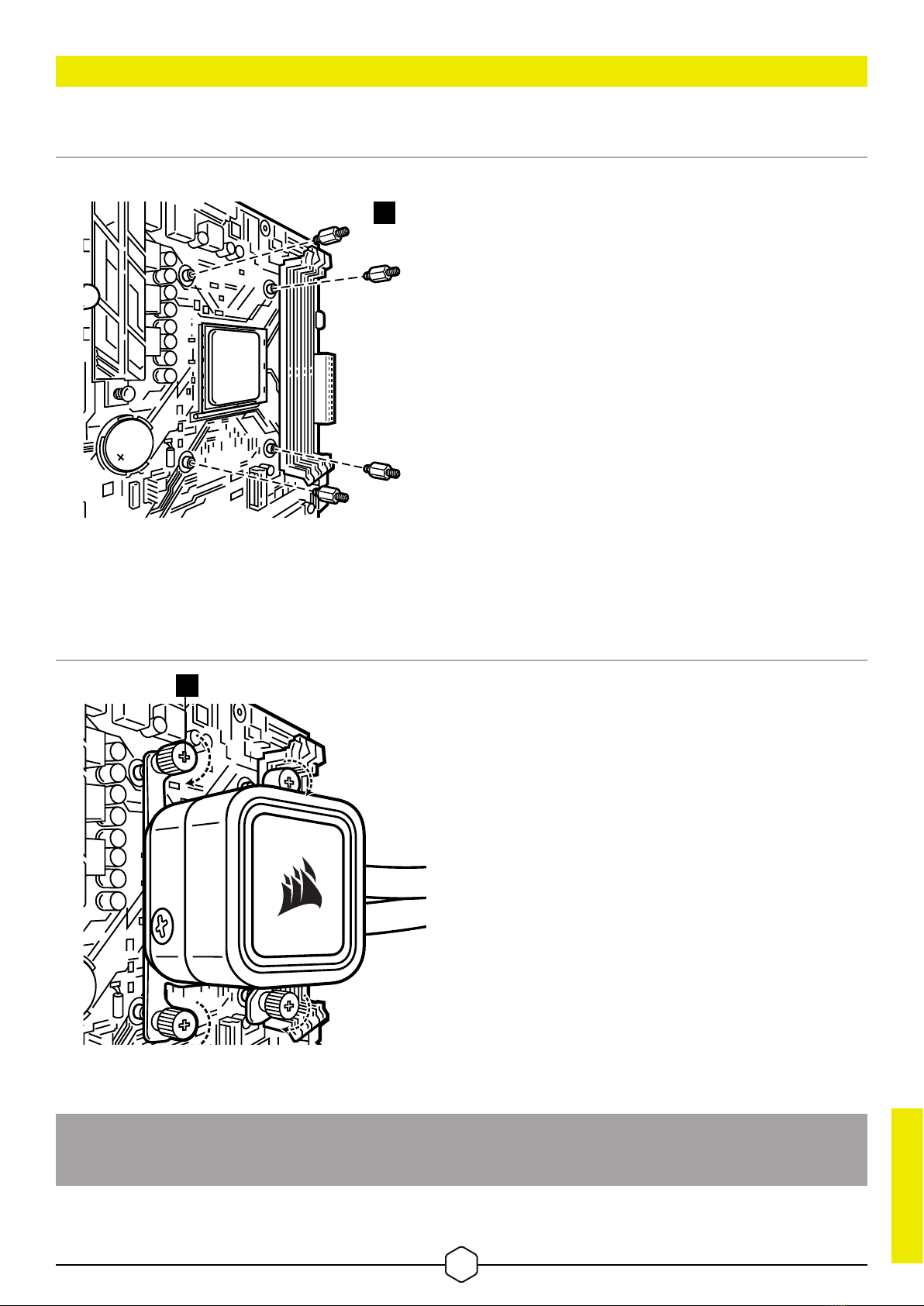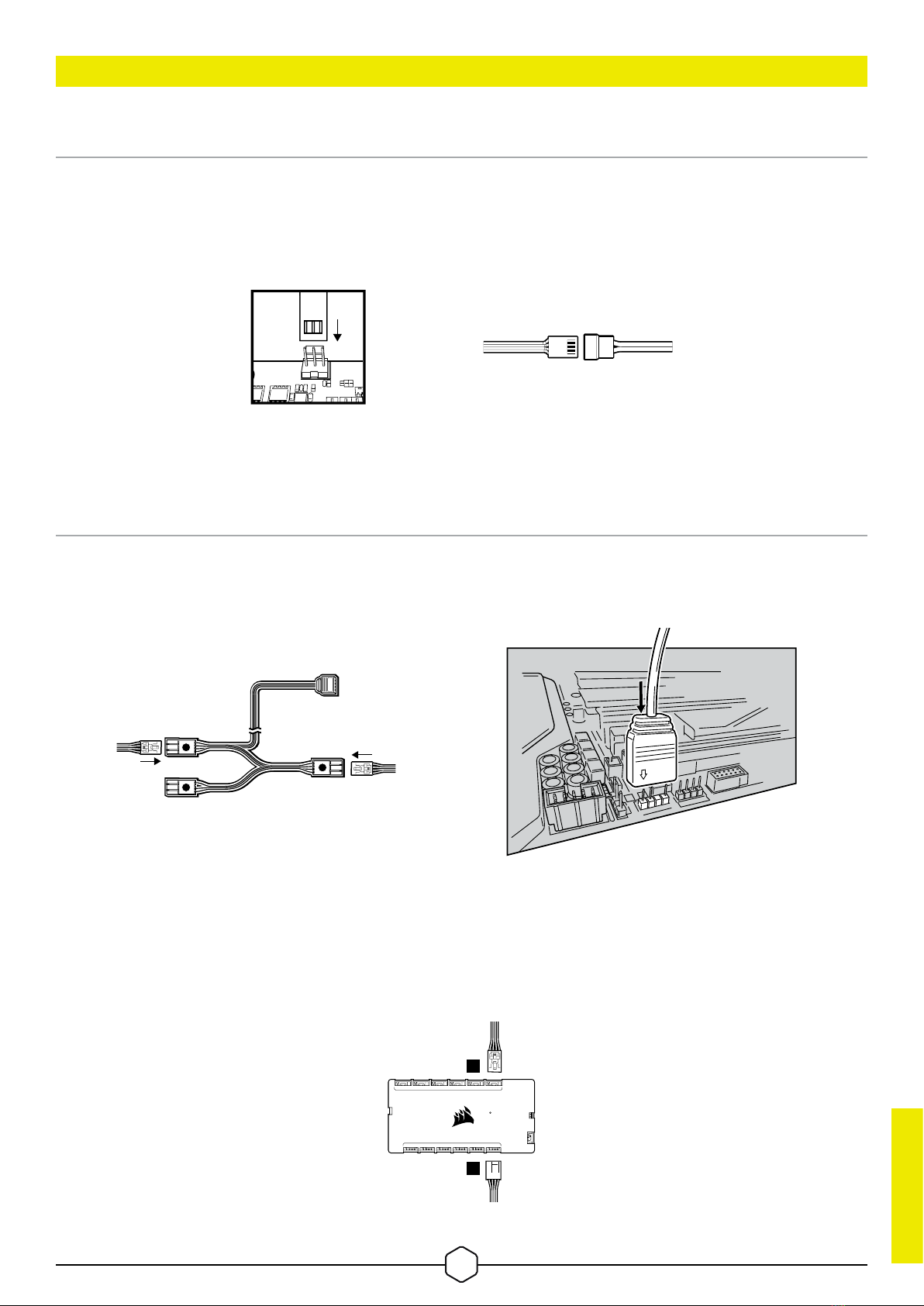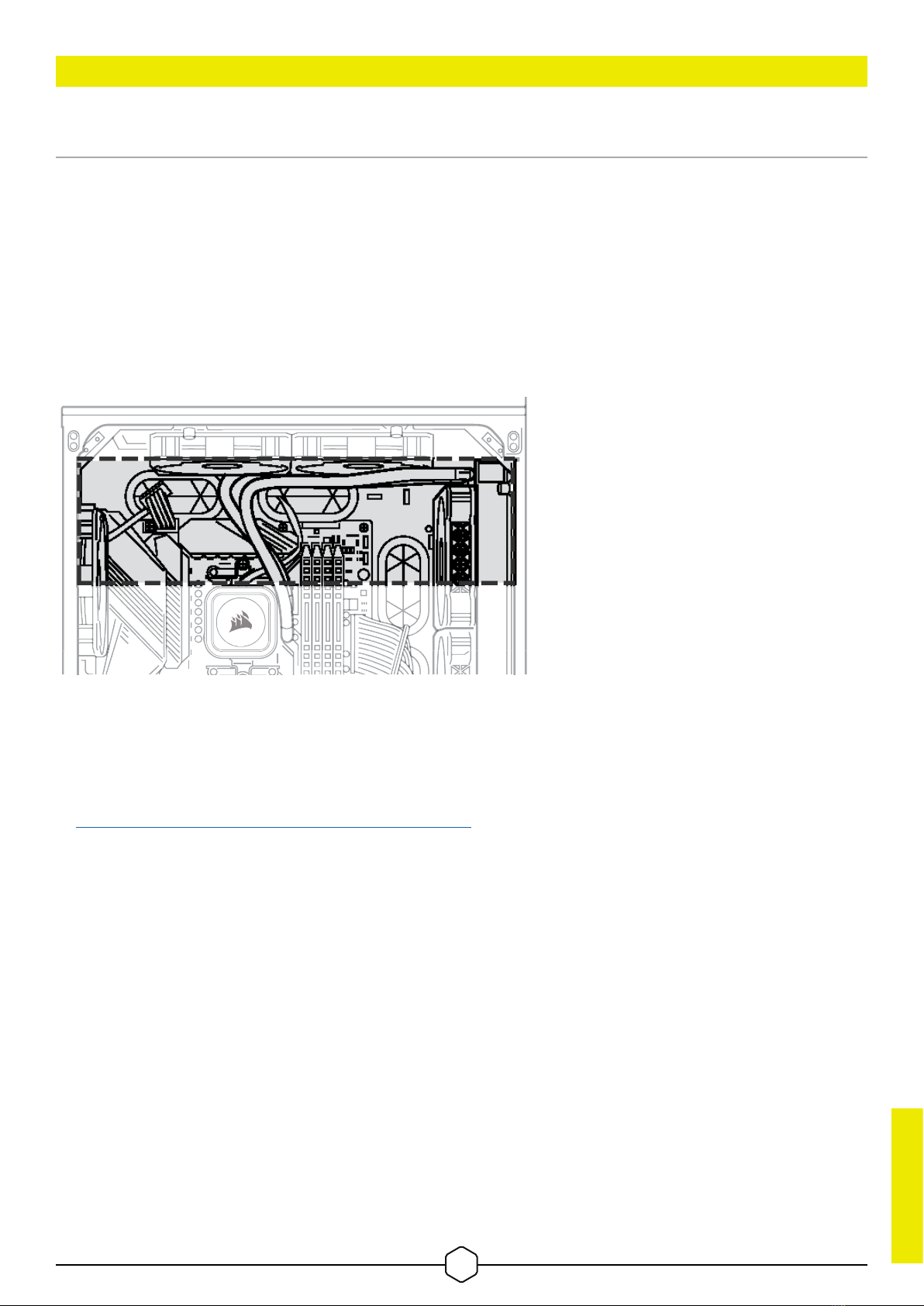ENGLISH
ENGLISH
FAQ
1. How do I know the direction of the airflow of the fan?
An arrow located on the side of the fan indicates the direction of airflow.
2. Can I reuse the pre-applied thermal paste on the cooler for re-installation?
Re-installation of the cooler will require you to clean off the pre-applied thermal paste and apply
an aftermarket paste.
3. What orientation should I install my radiator?
The best way to install a radiator is with the tubes on the bottom of the case, though you can install it
with the tubes in any position, including an inverted radiator, as long as the highest point in the radiator
is visibly higher than the CPU pump.
4. My cooler and fans are blinking red or not functioning. What do I do?
Please double check all connections between the cooler and fans. Ensure that the cooler is updated
to the most recent firmware via iCUE. If this does not resolve your problems, please open a support
ticket at support.corsair.com or contact our customer support team for further troubleshooting and
assistance.
https://help.corsair.com/hc/en-us/requests/new
5. What should I do if my cooler backplate feels loose after installation?
It is common for your cooler backplate to feel loose after you install it into your motherboard for the
first time. Once you have seated and tightened down the cooler pump, it will pull the backplate to the
motherboard and apply pressure on the socket via the cooler.
IMPORTANT: Do NOT, under any circumstances, add additional washers and spacers to your
backplate to decrease play in the backplate. Doing so will increase the mounting pressure to the
retention kit and potentially damage your retention kit, motherboard, or socket.