Corsair F120 User manual
Other Corsair Storage manuals

Corsair
Corsair Voyager Air User manual

Corsair
Corsair Voyager Air User manual
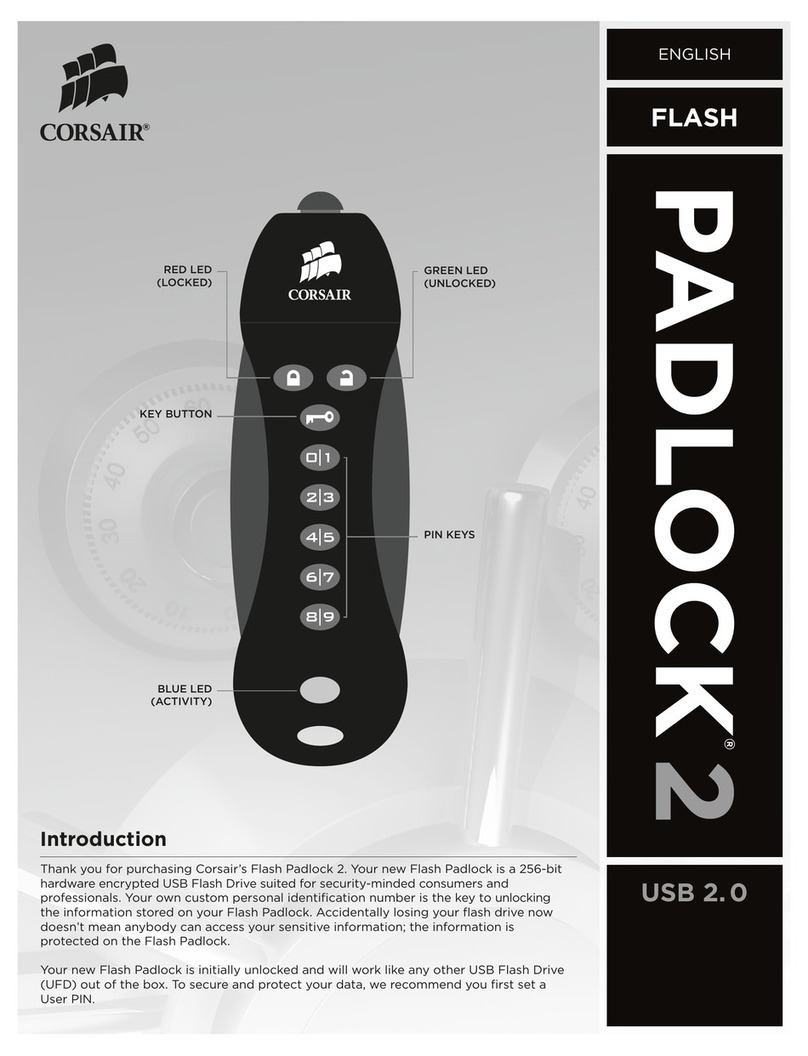
Corsair
Corsair Padlock 2 User manual
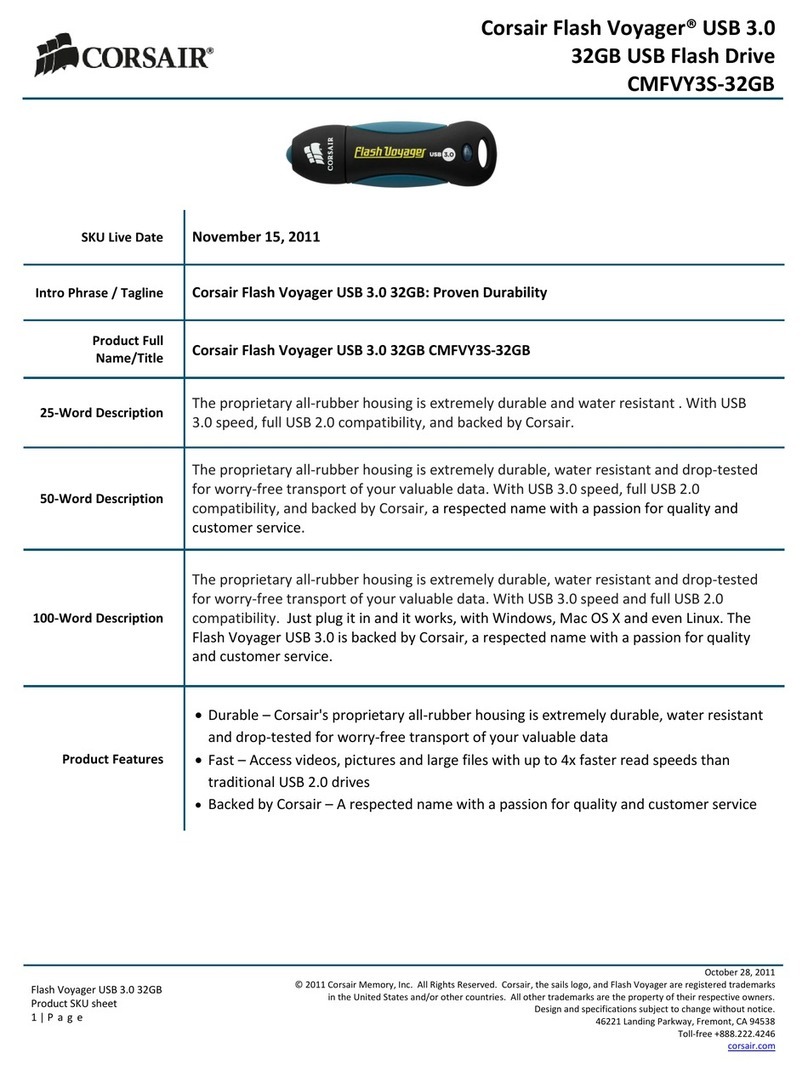
Corsair
Corsair Flash Voyager CMFVY3S-32GB User manual

Corsair
Corsair Voyager Air User manual
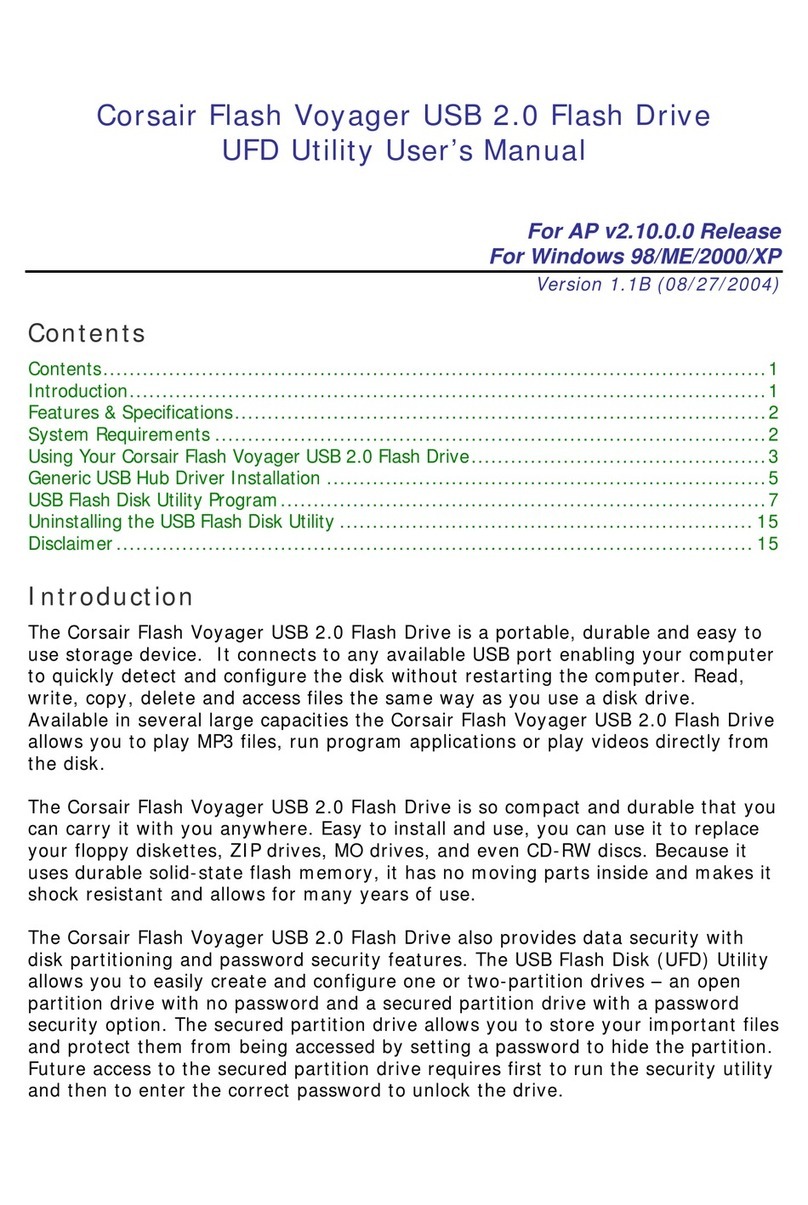
Corsair
Corsair FLASH VOYAGER User manual
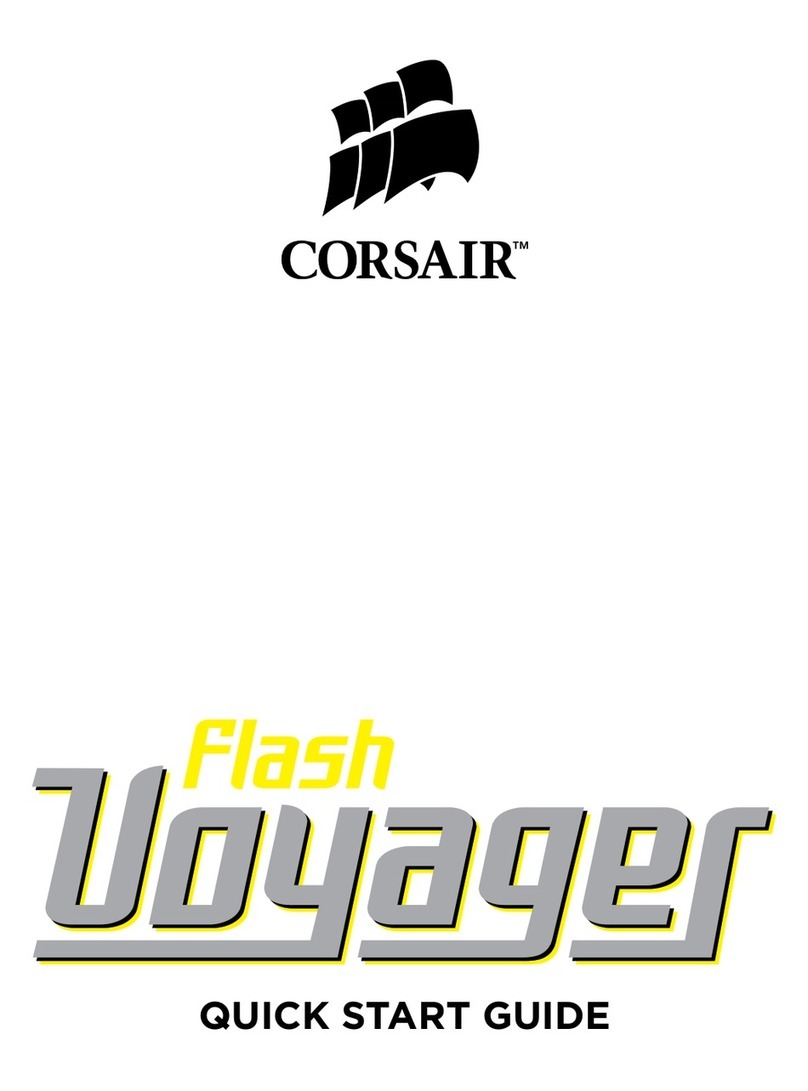
Corsair
Corsair FLASH VOYAGER User manual
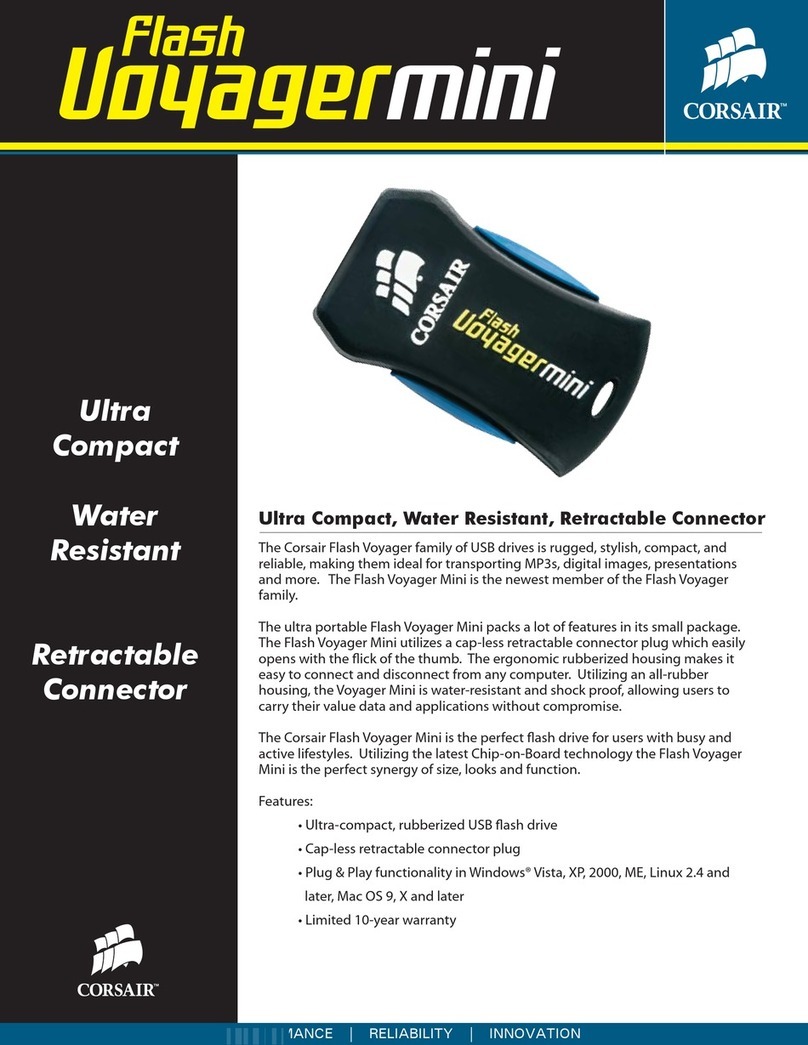
Corsair
Corsair Flash Voyager Mini User manual
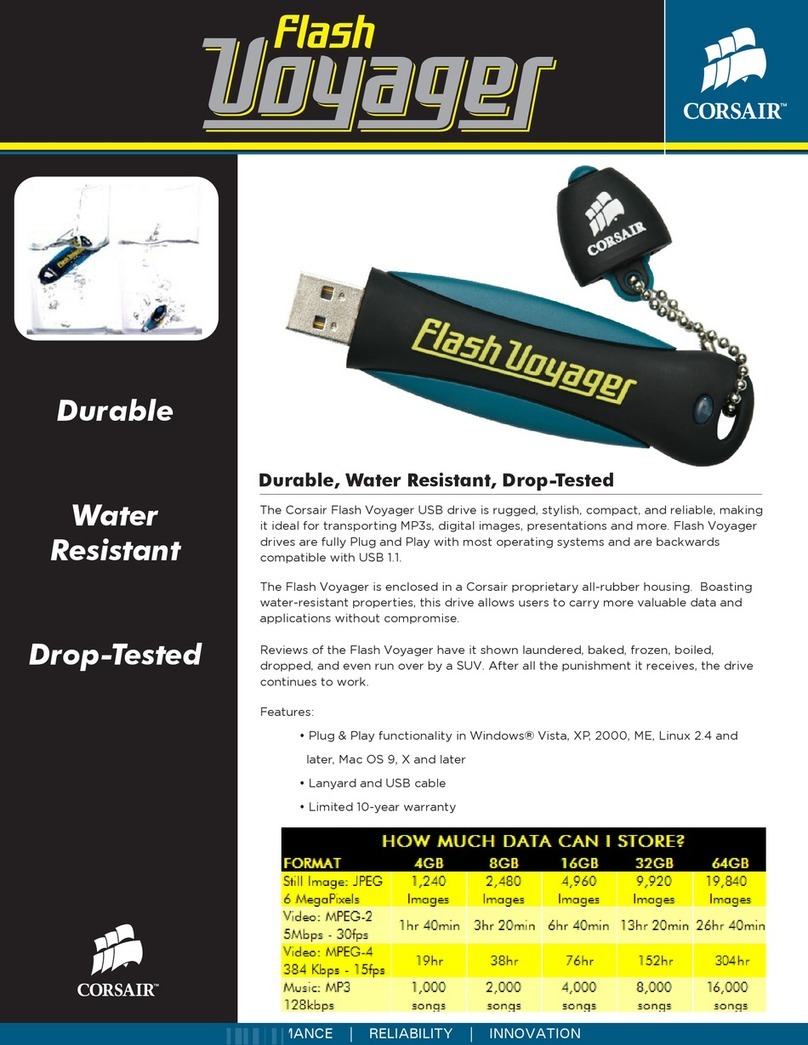
Corsair
Corsair Flash Voyager CMFUSBHC-64GB User manual

Corsair
Corsair VOYAGERAIR 2 User manual

Corsair
Corsair FlashPadlock3 User manual

Corsair
Corsair Flash Voyager GT CMFUSB2.0-16GB User manual
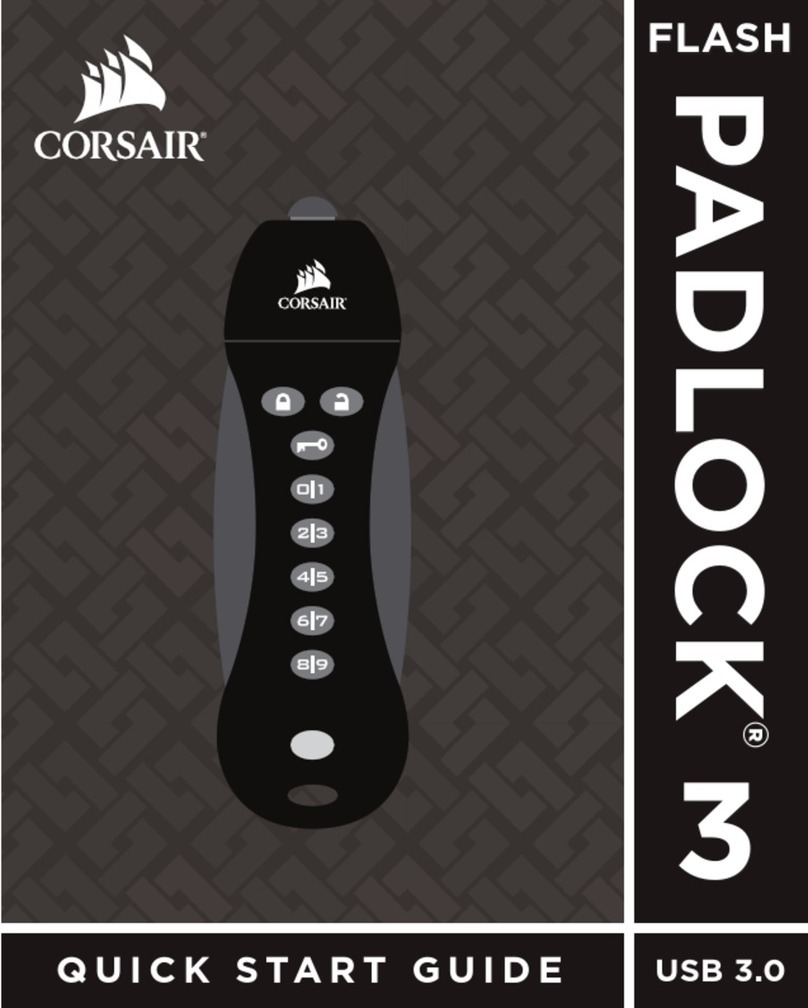
Corsair
Corsair FLASH PADLOCK 3 User manual
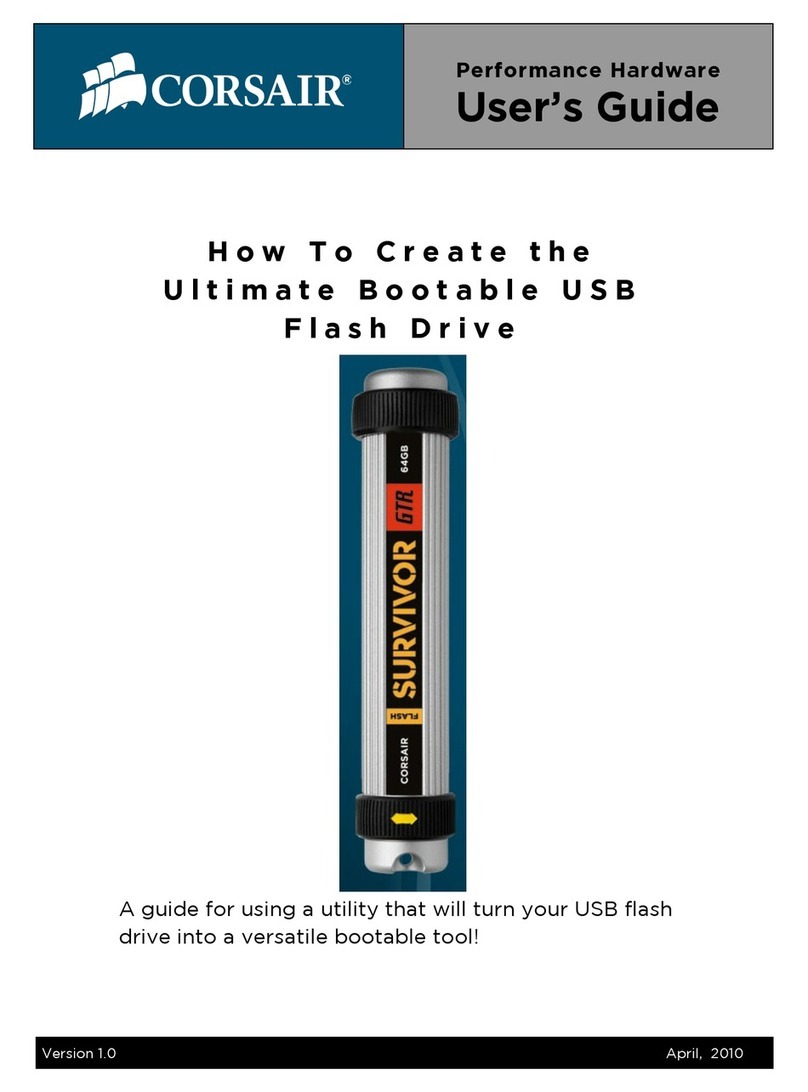
Corsair
Corsair FLASH VOYAGER MINI 16GB User manual

Corsair
Corsair Flash Padlock 2 User manual
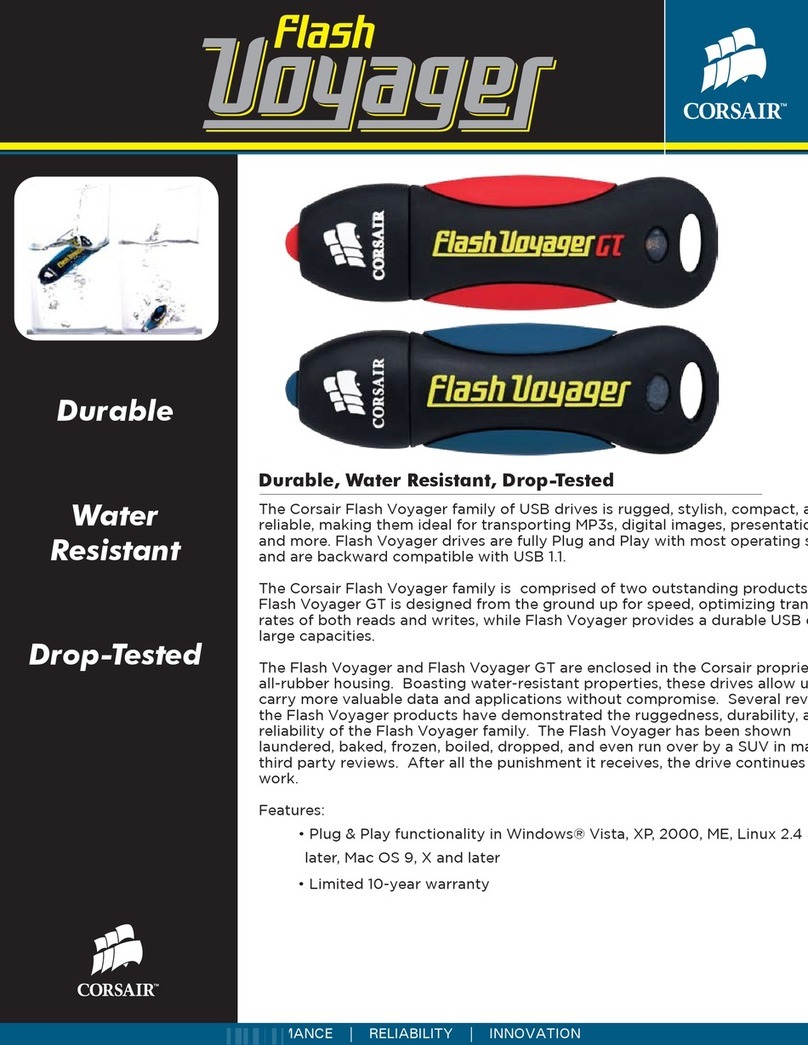
Corsair
Corsair FLASH VOYAGER User manual

Corsair
Corsair Obsidian 800D Hot Swap Trays User manual



























