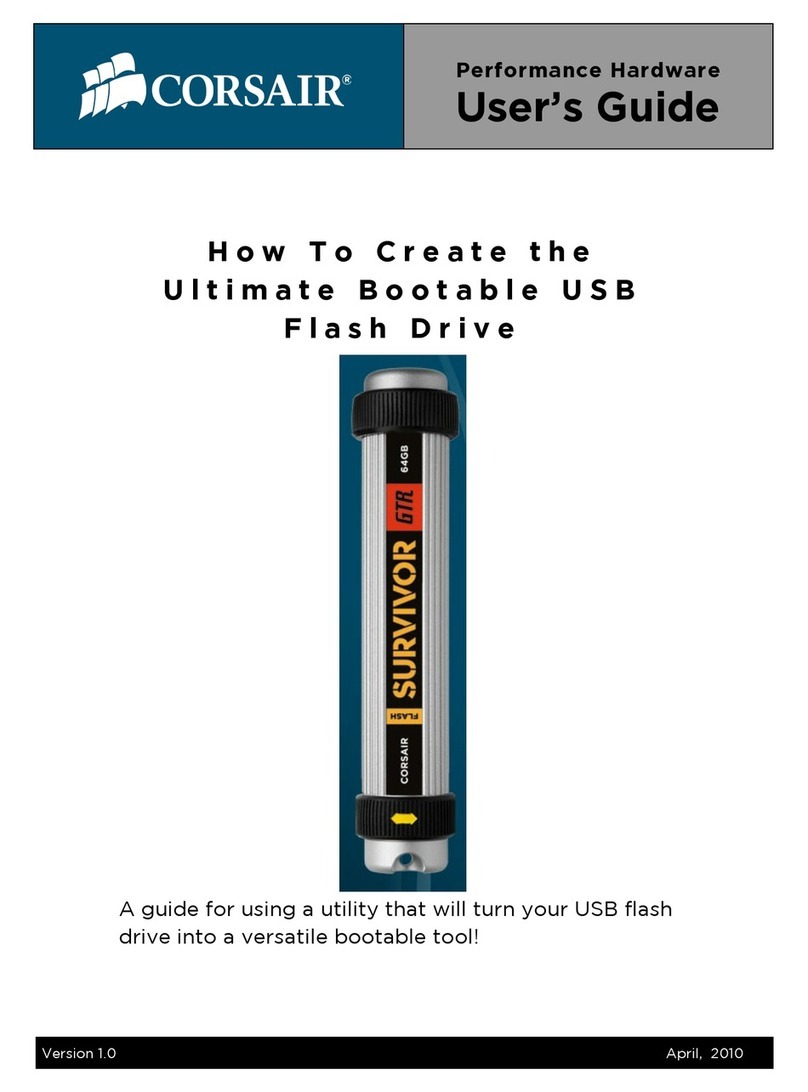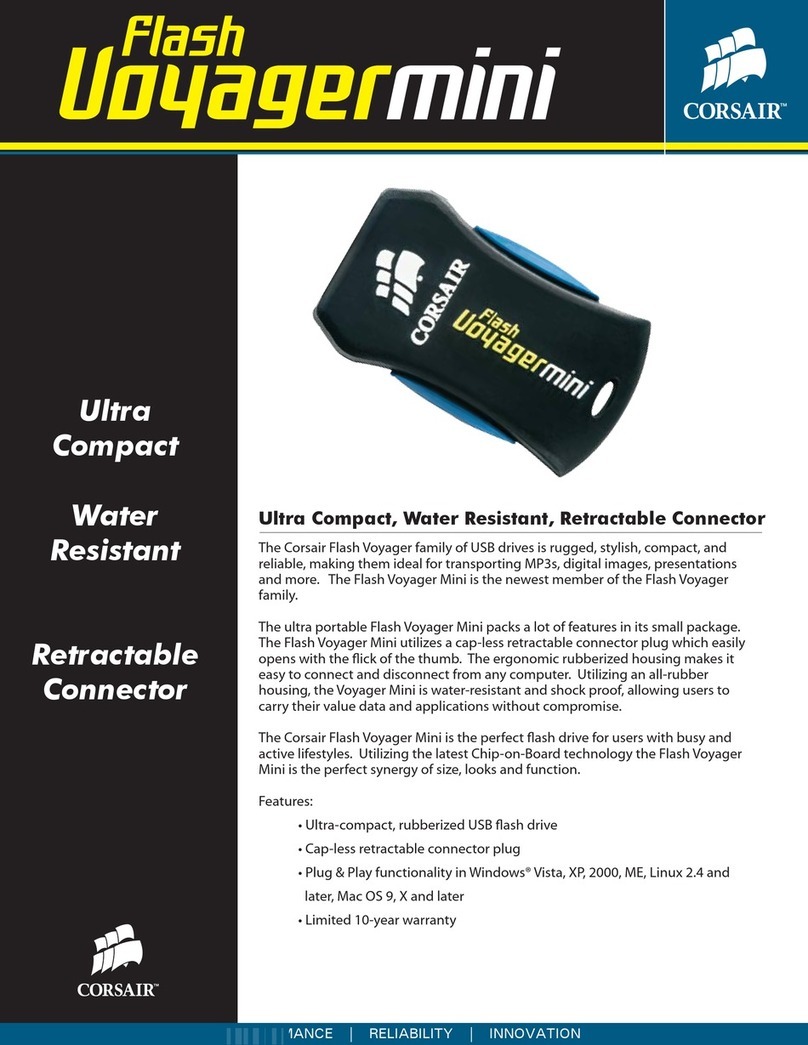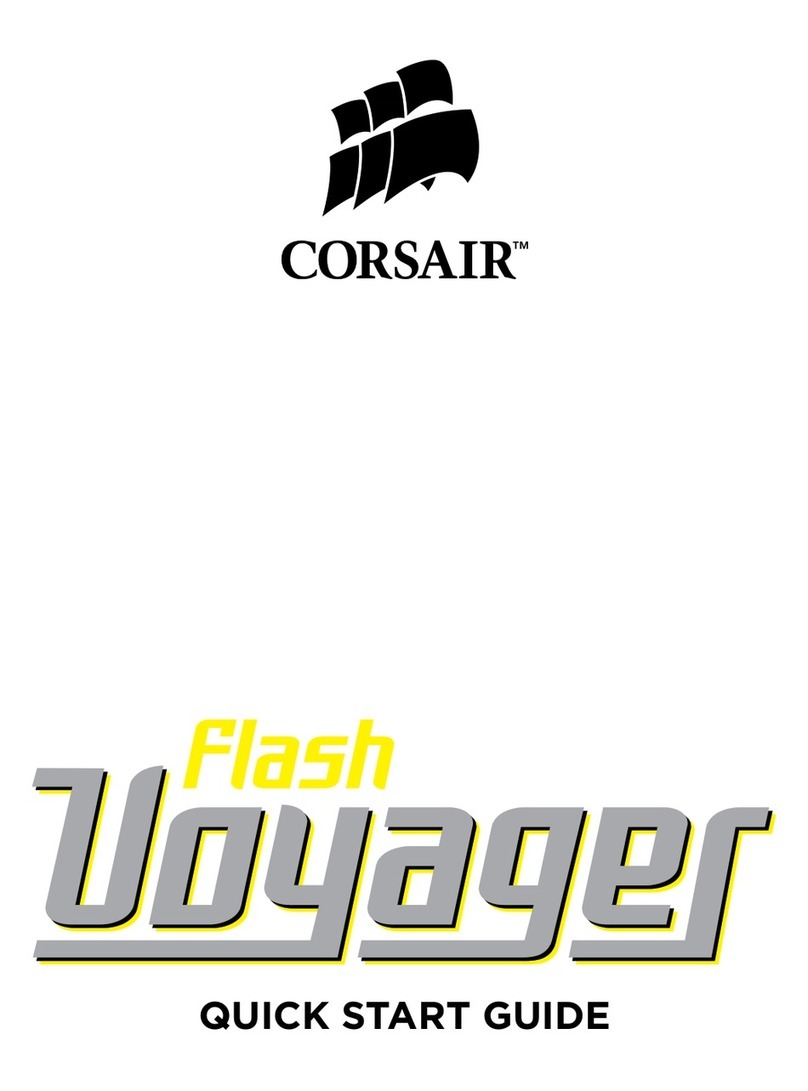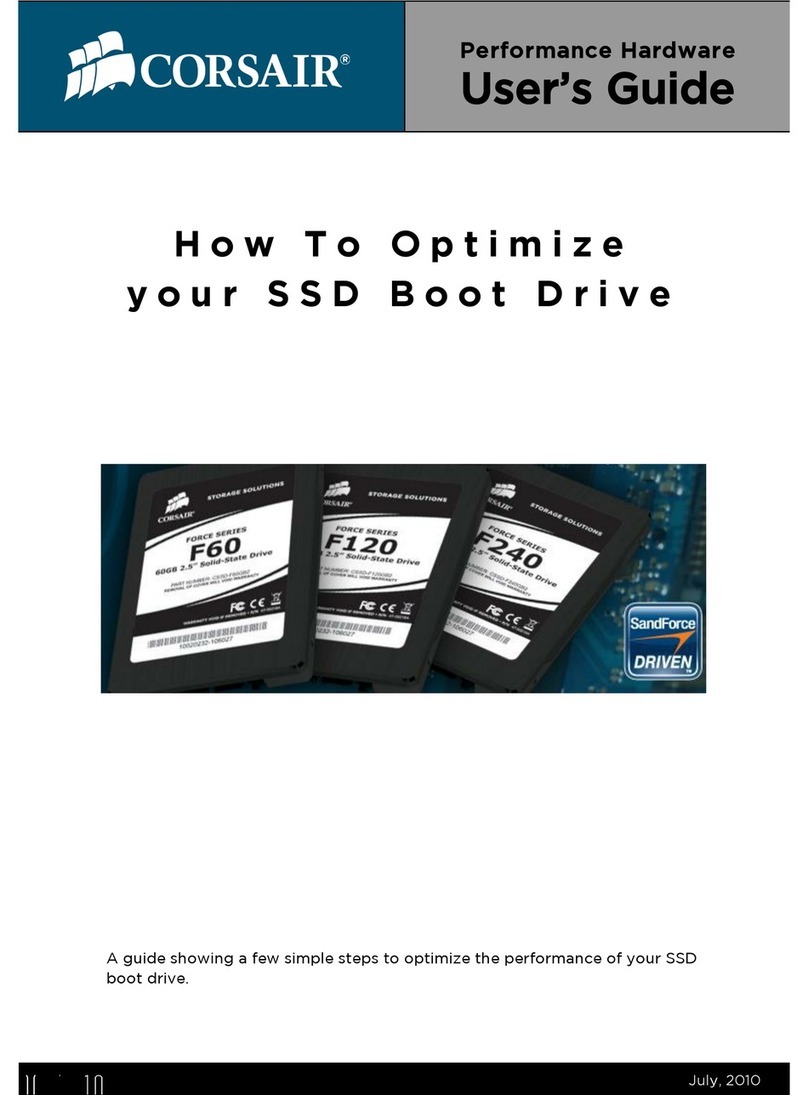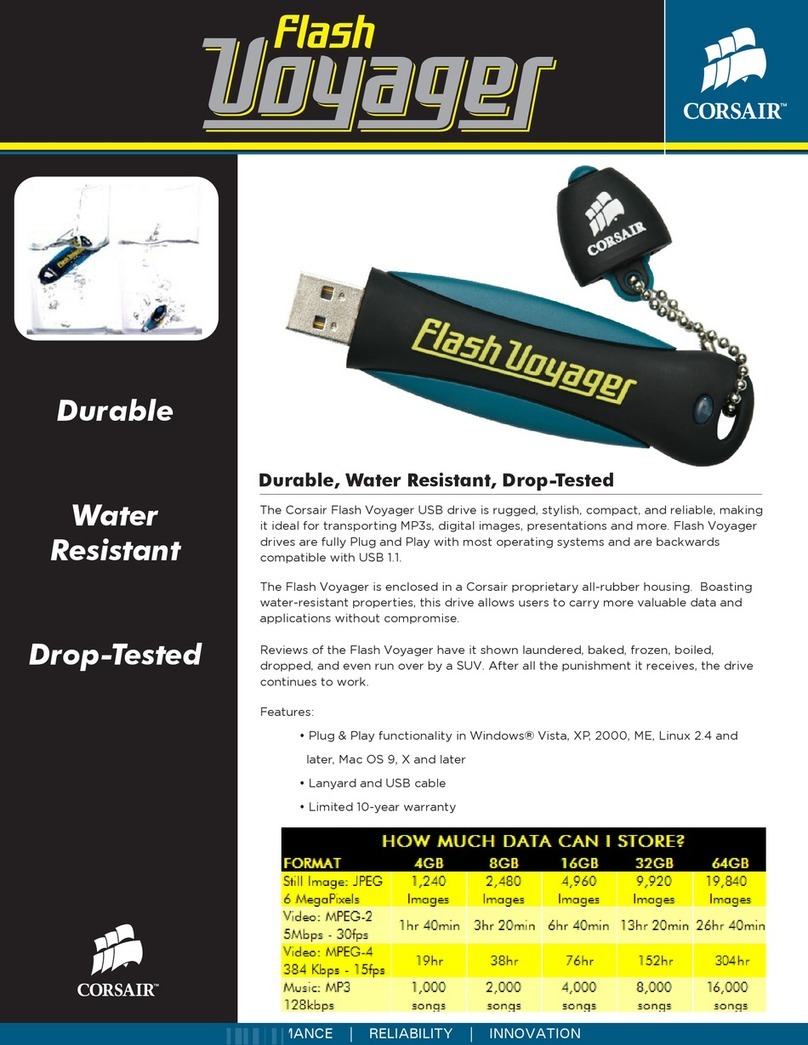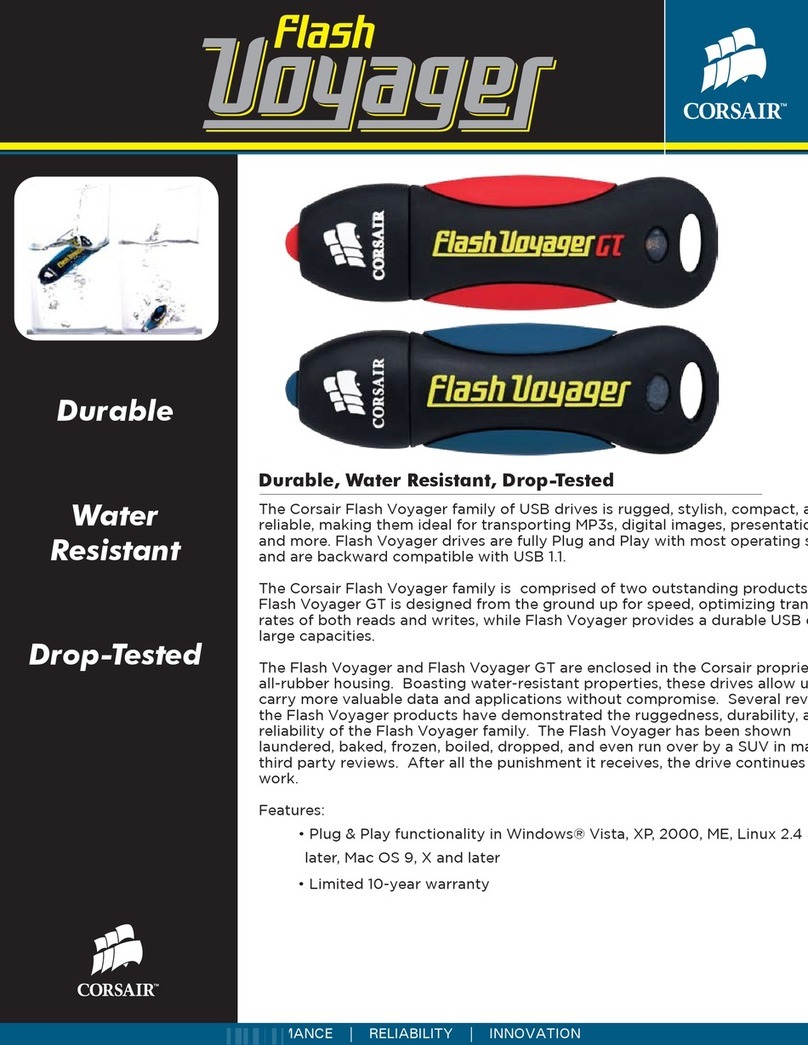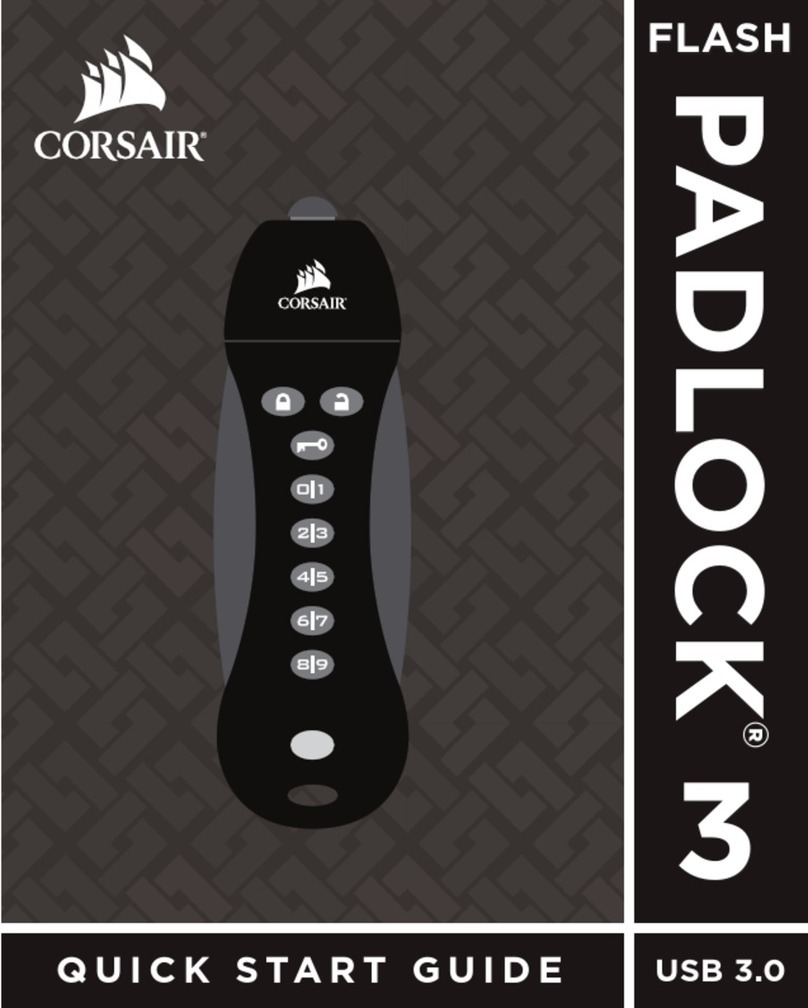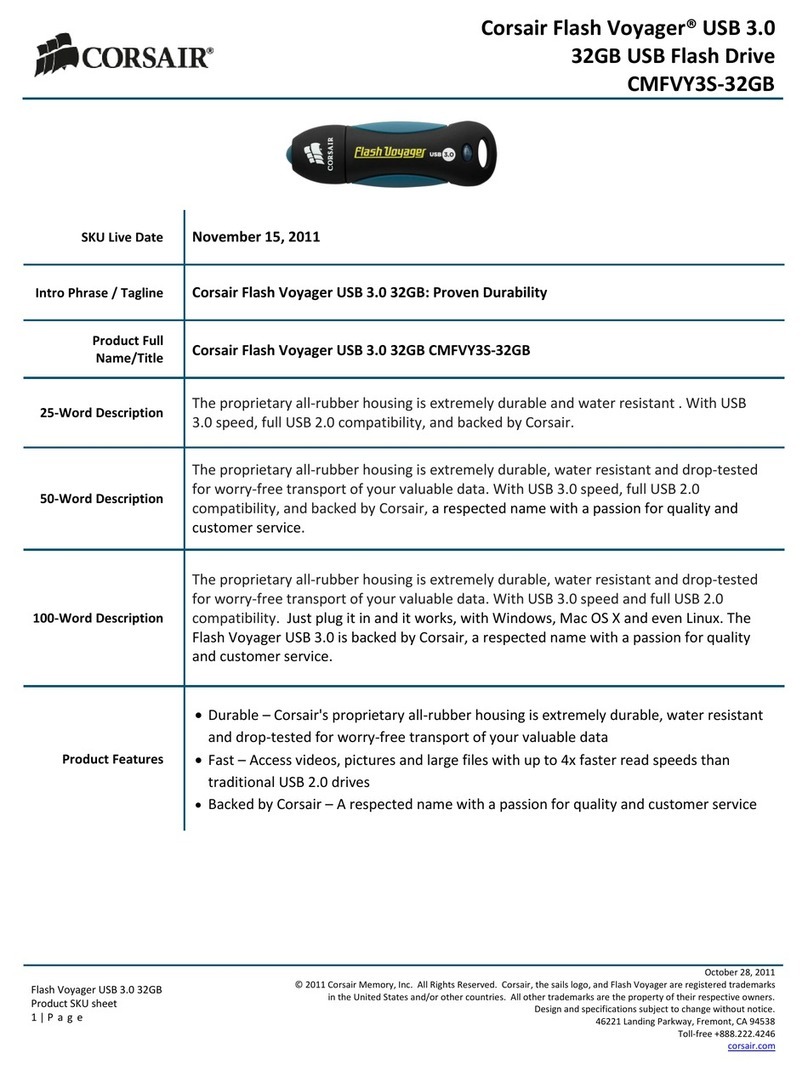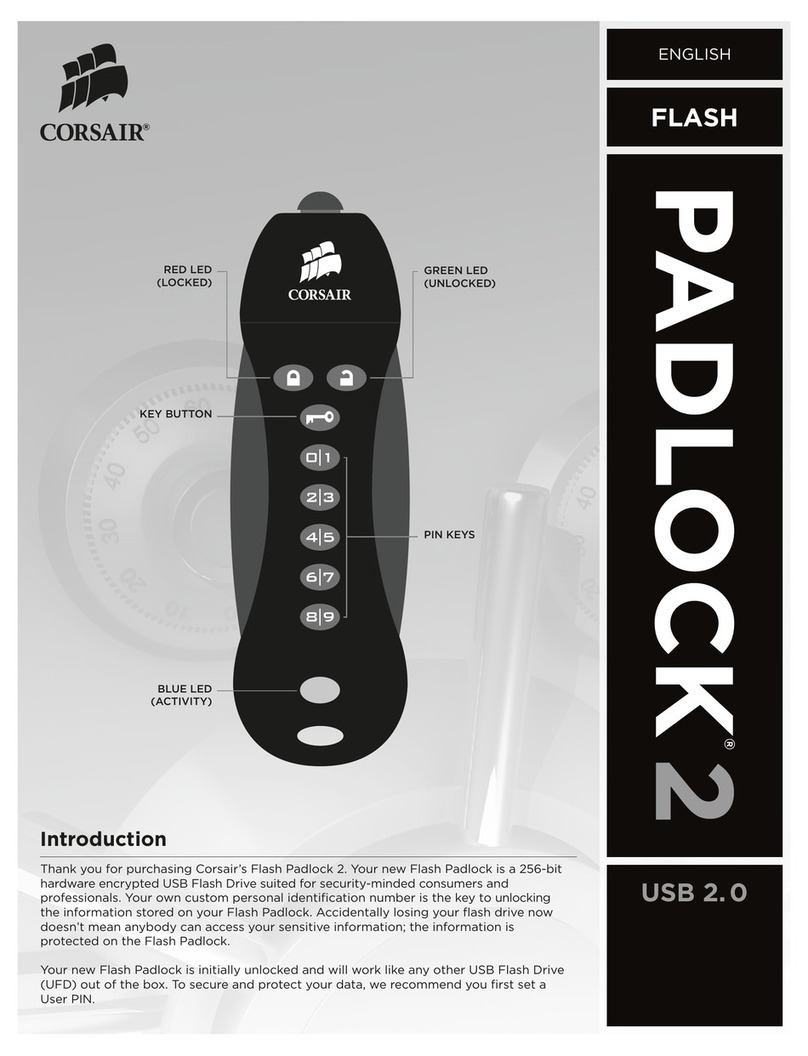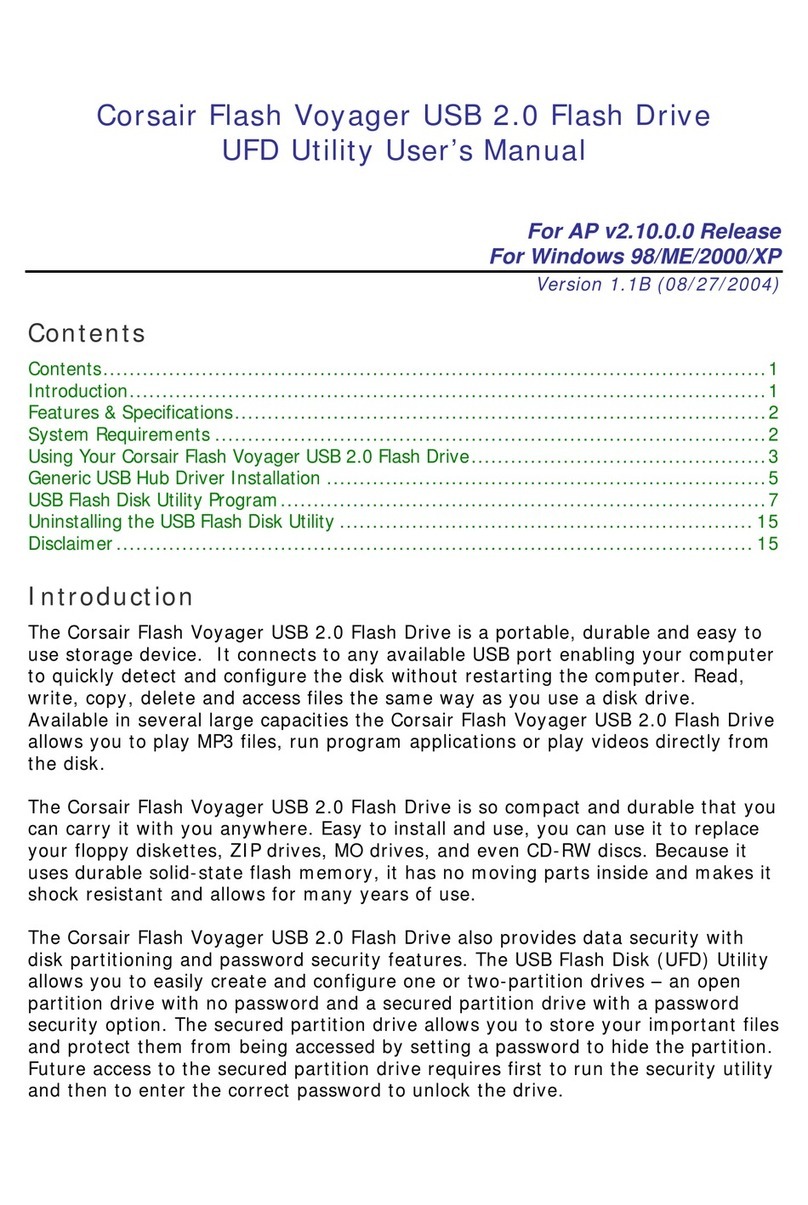PART 2 – USING THE VOYAGER AIR APP
4
The Voyager Air app for iOS and Android organizes the contents of your drive into four Media Libraries – Videos, Music, Photos,
and Documents. While the server is scanning the drive to build the media library database, you will see a rotating icon to the
right of the media library names.
• The Video library is divided (using metadata tags) into two groups: Movies and TV Shows. TV Shows are organized and
displayed by Show, Season and Episode Number. Artwork thumbnails are displayed if they are present in the metadata.
• The Music library is organized (using metadata tags) by Album, Artist, Song, and Genre. You can also create and modify
playlists within the app. Artwork thumbnails are displayed if they are present in the metadata.
• The Photo library is organized by the date the photo was taken. The app groups photos by Year and Month, and sorts by
date/time.
• Documents are organized in alphabetical order.
The app also provides folder-level access to the drive (using the Folders option on the left panel).
CONNECTING TO A DRIVE
The app searches for compatible drives when it launches. If there is only one, it will connect to that drive after a few seconds. If
there is more than one drive available, you will need to select which drive to connect to.
You can press the Wi-Fi icon at the bottom of the left panel to connect to a dierent drive, or reconnect if you happen to get
disconnected. You will see you are disconnected by the Wi-Fi icon changing into an icon with a red exclamation point inside it.
Reconnect by pressing the Wi-Fi icon.
If your Voyager Air drive is connected to your home network, your mobile device can remain connected to the same network.
The app can connect to the drive over that network (and you don’t need to connect to the drive directly).
THE VIDEO OPTIONS MENU
Pressing the name of a video file uses the default player for that video. Pressing and holding, or pressing the icon with three
blue dots displayed on the right, opens a Video Options Menu with choices that include:
• Play: Uses the default video player
• Play with: Allows you to select a third-party player to watch the video. This is necessary to play video files that are in a
format not supported by the default player (including MKV and AVI videos).
– On Android this list of players is controlled by the system, and will be updated when a new video player app is
installed.
– On iOS this list includes a handful of verified players (if installed) that includes nPlayer, VLC, and OPlayer.
• Copy link: This copies a URL for the streamed video file to your clipboard. This link can then be pasted into a compatible
third-party video player.
• Download: This starts downloading the video file to the client device. On tablets and phones these downloaded files can
be accessed in the “Downloads” section of the app.
Note: The Voyager Air will play iTunes protected video, purchased via iTunes, using the Safari browser as the default player
app. You must sync your iPad or iPhone in iTunes to give it the necessary security keys to play the protected file.