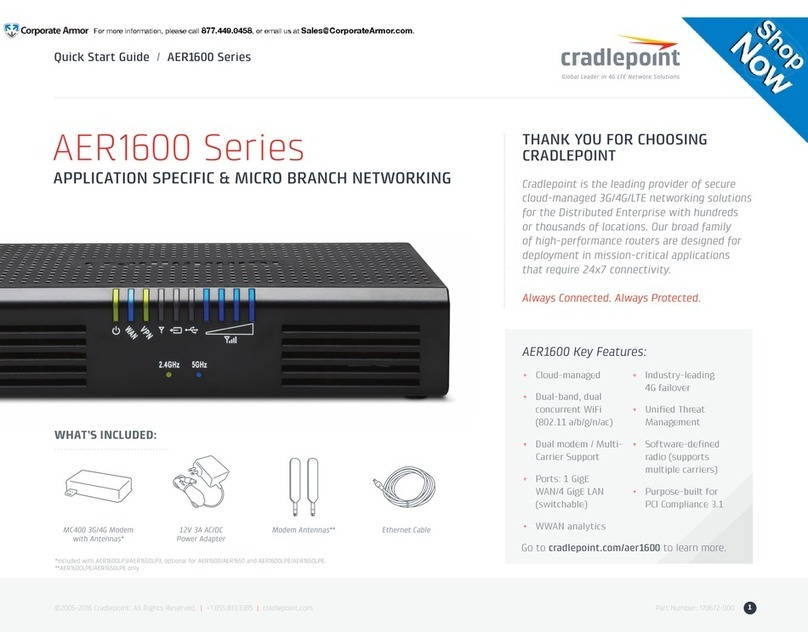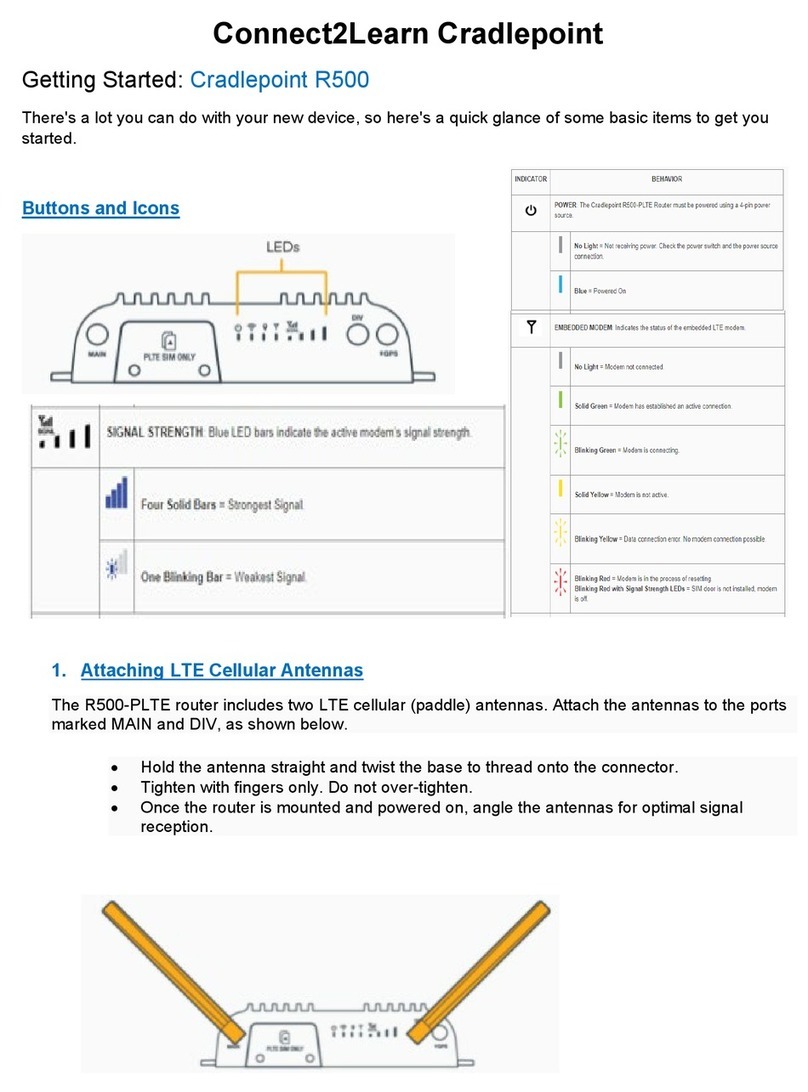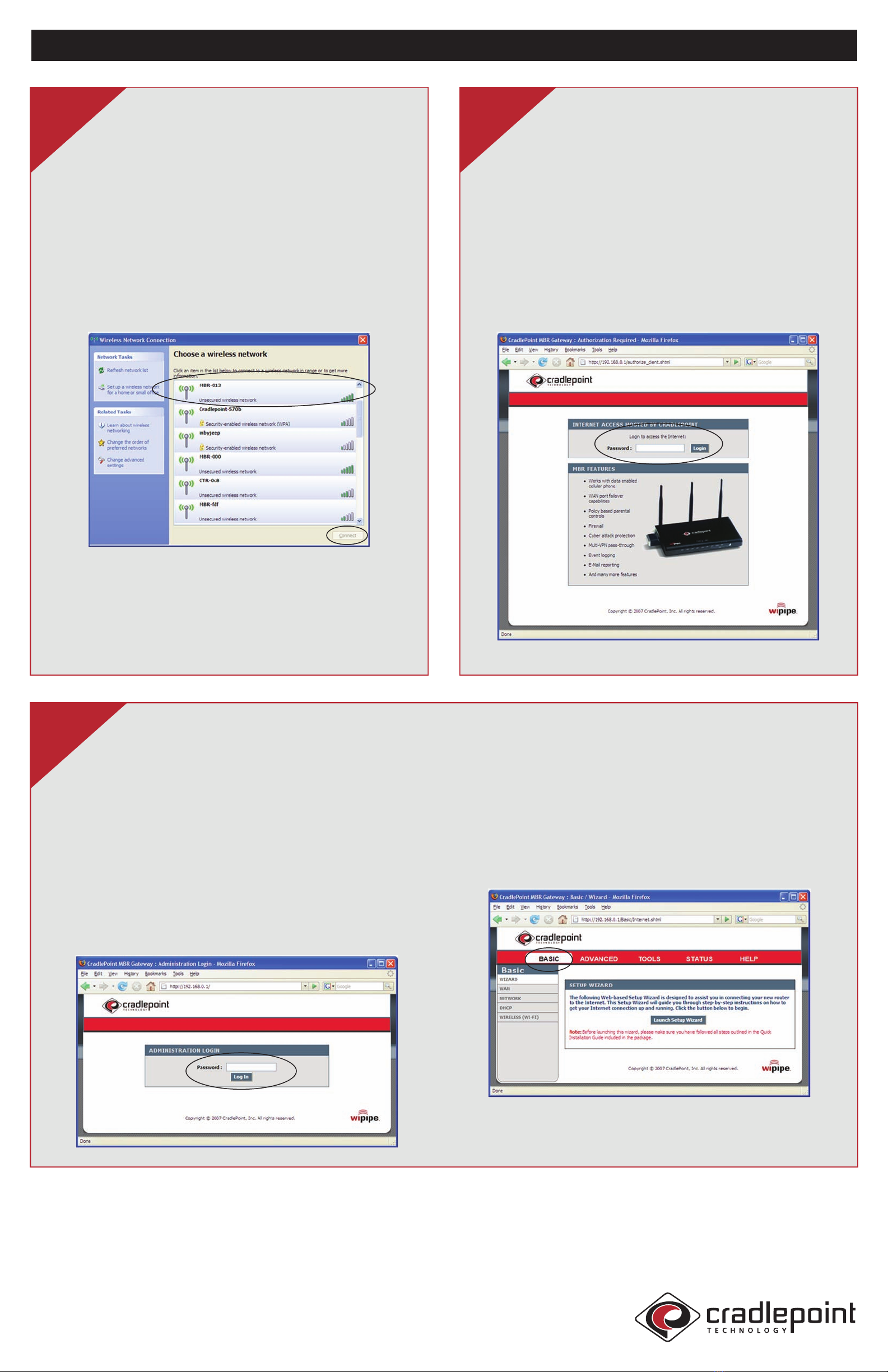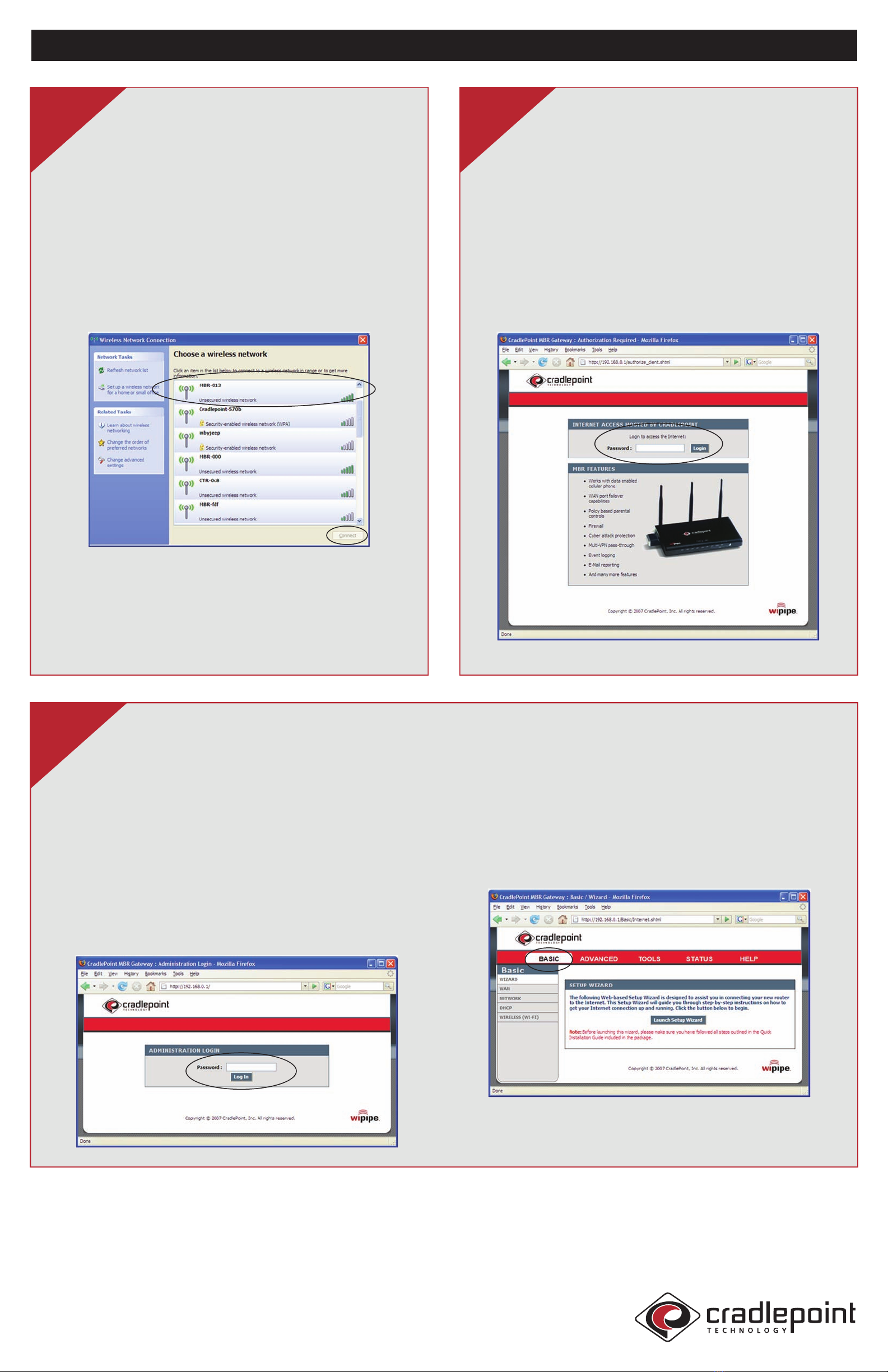
Using the MBR1000
For Wireless Internet Access:
Open your wireless computer’s Windows Network
Connection to associate with the router’s Wireless Access
Point. This is typically completed by opening the View
Wireless Networks window and clicking on the MBR1000. After
you have clicked on your MBR router, click on the“Connect”
button in the bottom right corner of the window.
If more than one MBR wireless router are visible, you can find
yours by looking for its SSID.Your wireless router uses the SSID
of MBR-xxx, where“xxx” is the last 3-digits of the router’s MAC
address.The MAC address can be found on the label of the
bottom of the MBR1000 or on the box label.
Once you have completed your wireless connection to the
MBR router, you should set up security on your wireless
network by following the procedures identified in Step 5
(recommended) or go directly onto the Internet without
security (not recommended) by skipping Step 5 and going
directly to Step 6.
4When you are ready to access the internet using
your MBR1000 router, you will again be prompted
for your password. Use the password you assigned in
Step 2. If you did not change the password, or have not
yet setup your wireless network security, use the default
password.The default password is the last six digits of the
MBR1000’s MAC address.The MAC address can be found on the
label on the bottom of the MBR1000, or on the box.
Enter the password and click on the“Login”button.
Remember: This password is necessary to protect from
unauthorized access to your system.
6
Setting Up Wireless Network Security:
After you are connected to your MBR1000, either by
completing Step 4 for a wireless connection, or connected
by Ethernet cable between your MBR1000 and your computer,
you are ready to configure your network security.
Open a web browser window and type the IP address of
“192.168.0.1”in the URL window to login into the MBR1000 and
setup your Internet Security.The Administrative password is the
last 6 digits of the MBR1000’s MAC address.The MAC address can
be found on the label of the bottom of the MBR1000 or on the
box label.
After you enter the password, click on the“Log In”button.
5
After you are logged in, click on the “BASIC”menu tab at the top of
the setup window. Next, click on the “Launch Setup Wizard”button
in the middle of the screen.
Follow the instructions in the Wizard to complete the setup.
After security setup has been completed, continue to Step 6 to use
your new Security-Enabled Internet Connection.
Regulatory Information
This equipment has been tested and found to comply with the limits for a Class B digital device, pursuant to Part 15 of the FCC Rules.
These limits are designed to provide reasonable protection against harmful interference in a residential installation.This equipment
generates,uses, and can radiate radio frequency energy and, if not installed and used in accordance with the instructions, may not
cause harmful interference to radio communications.This device must accept any interference received, including interference that
may cause undesired operation.However, there is no guarantee that interference will not occur in a particular installation. If this
equipment does cause harmful interference to radio or television reception,which can be determined by turning the equipment off
and on, the user is encouraged to try to correct the interference by one or more of the following measures:
• Reorient or relocate the receiving antenna.
• Increase the separation between the equipment and receiver.
• Connect the equipment into an outlet on a circuit different from that to which the receiver is connected.
• Consult the dealer or an experienced radio or television technician for help.
Changes or modifications not expressly approved by Cradlepoint, Inc. could void the user’s authority to operate the product.
This Class B digital apparatus complies with Canadian ICES-003.
Cet appareil numérique de la classe B est conforme à la norme NMB-003 du Canada.
For more information or assistance, visit our
website at: www.cradlepoint.com or email us at: