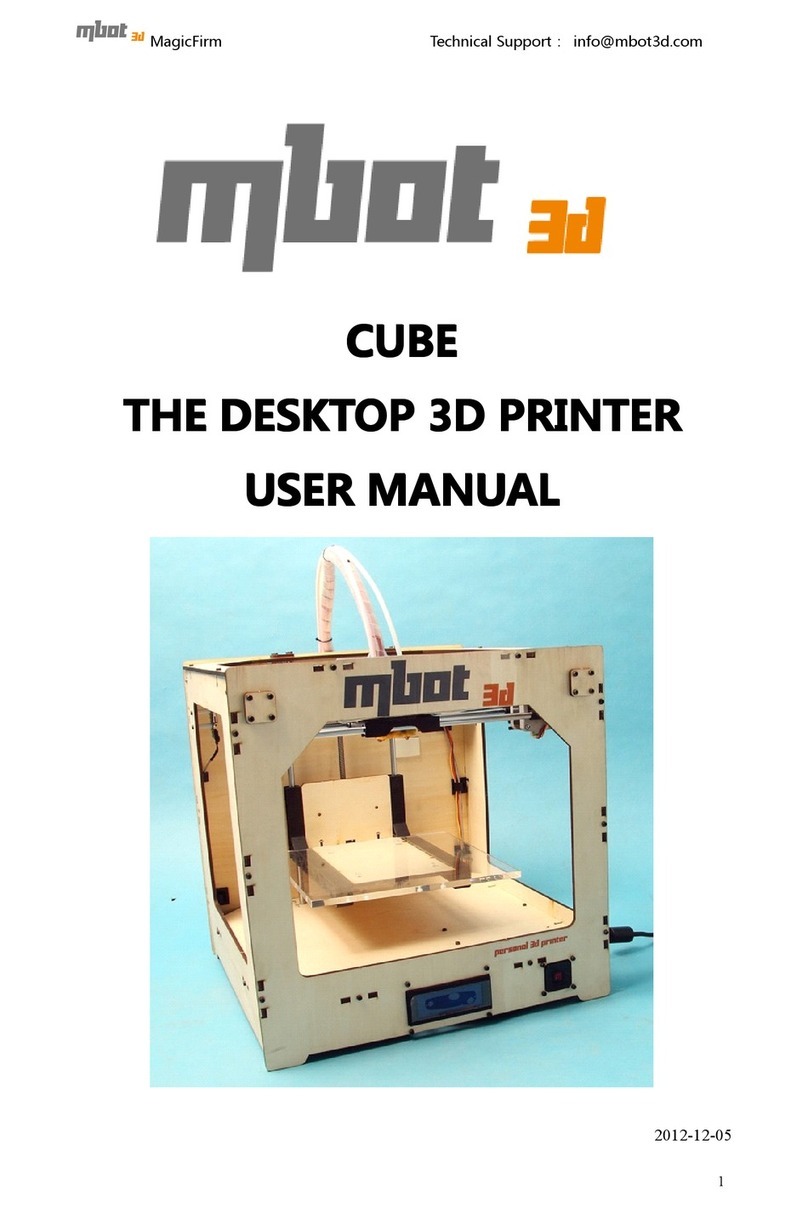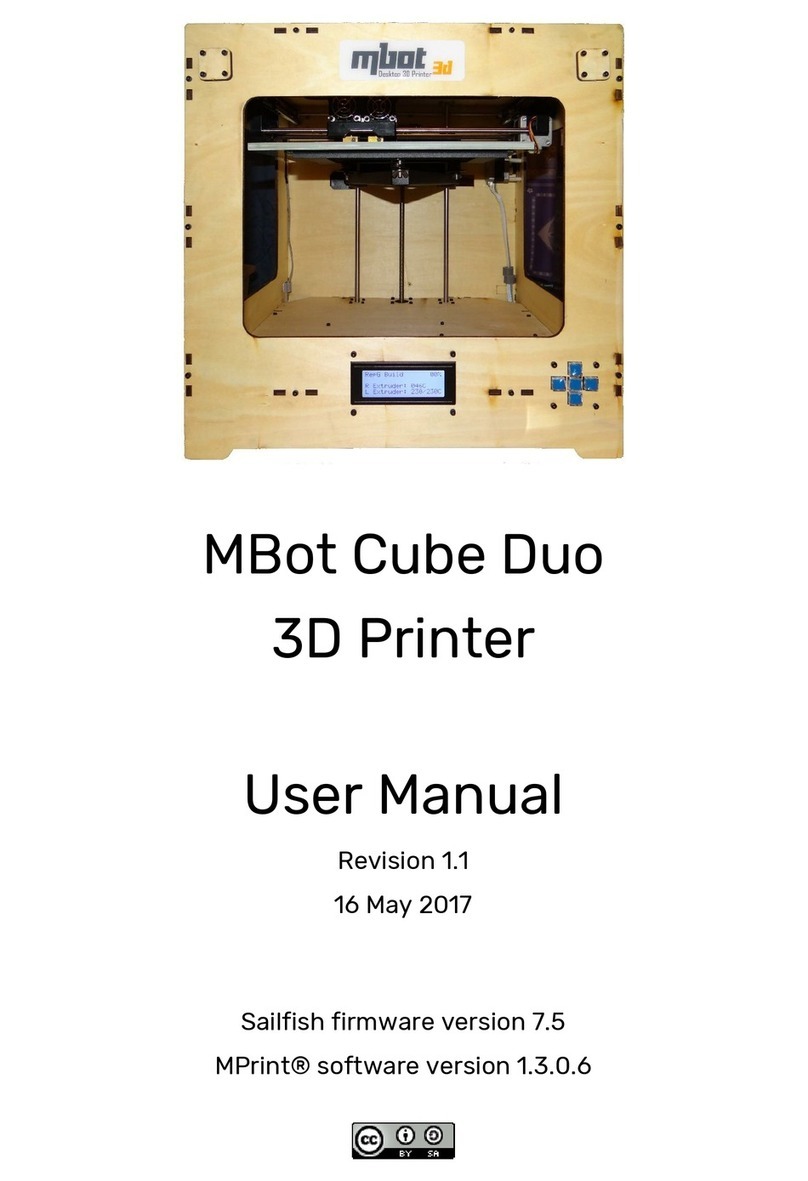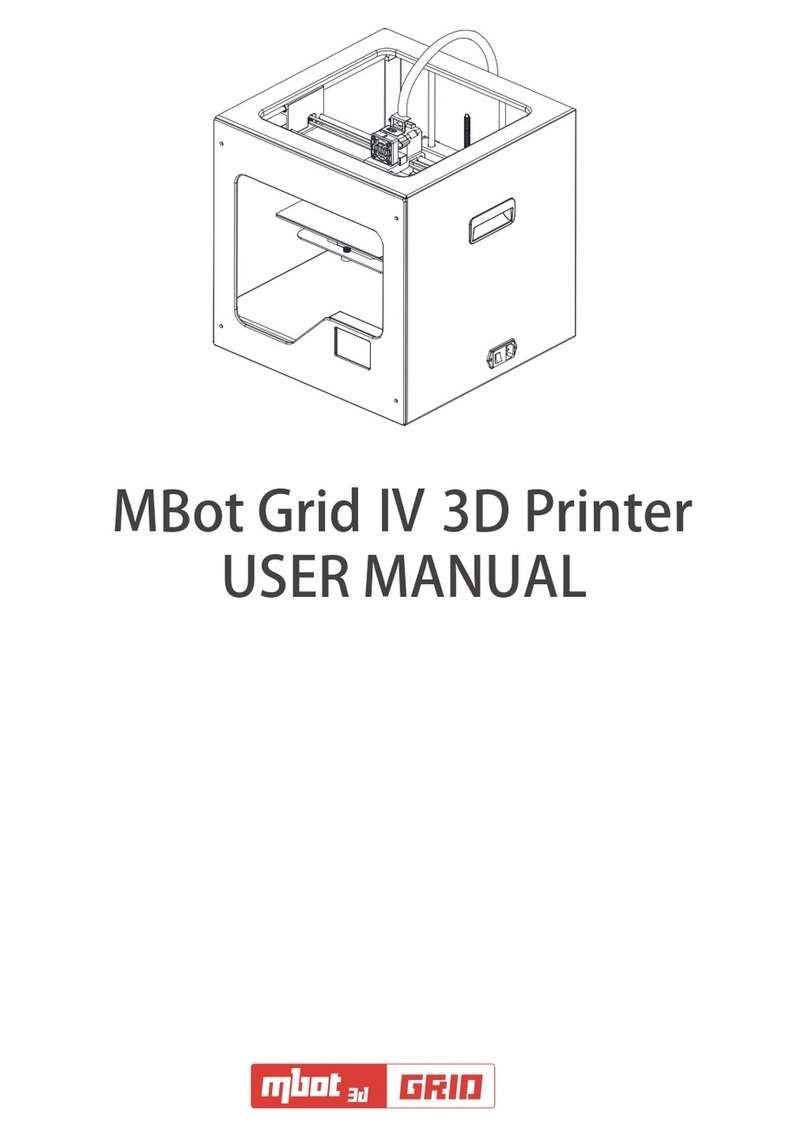2 Mbot Manual ~ Cube (PLY or PVC, Single or Dual)
Contents
1 Installing software
1.1 Installing Python....................................................................................................... …. 3
1.2 Installing ReplicatorG............................................................................................... …. 4
2 Pre-print checks
2.1 Power up.......................................................................................................................... 8
2.2 Connect to computer........................................................................................................ 9
2.3 etting up software...........................................................................................................10
3 Setting up model data
3.1 Importing model file into ReplicatorG.............................................................................. 13
3.2 Move, scale, rotate and estimated build time.......................................................... ….. 13
3.3 Generating GCode(licing).........................................................................................15
4 Test printing
(If plastic stop coming out t e nozzle during printing, please read t is c apter)
4.1 Using t e ReplicatorG Control Panel ..............................................................................18
5 Printing
5.1 Printing from computer................................................................................................... 20
5.2 Printing from D card..................................................................................................... 22
5.3 Finished Prints............................................................................................................... 24
5.4 Other Important Printing Information and tips
READ BEFORE PRINTING ANYTHING!!!! ………………………………………………. 25
Two-color (Dual) printing........................................................................................................ 28
T is manual was last updated 24 July 2013