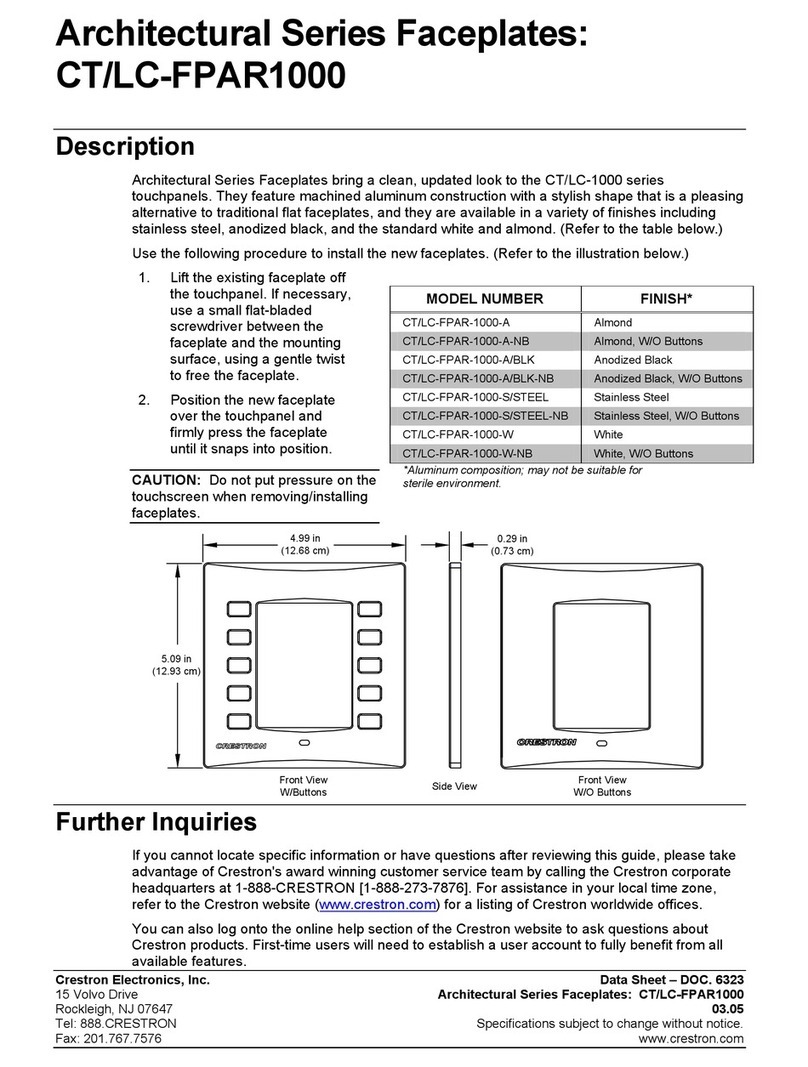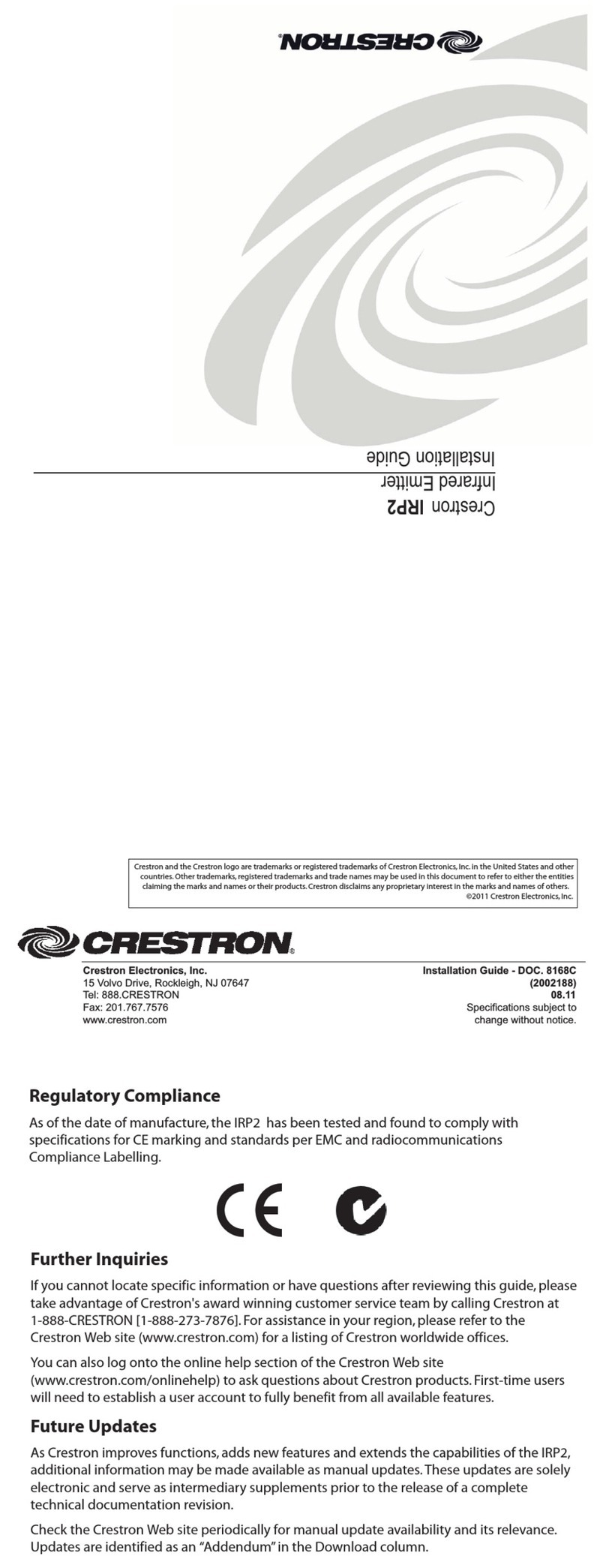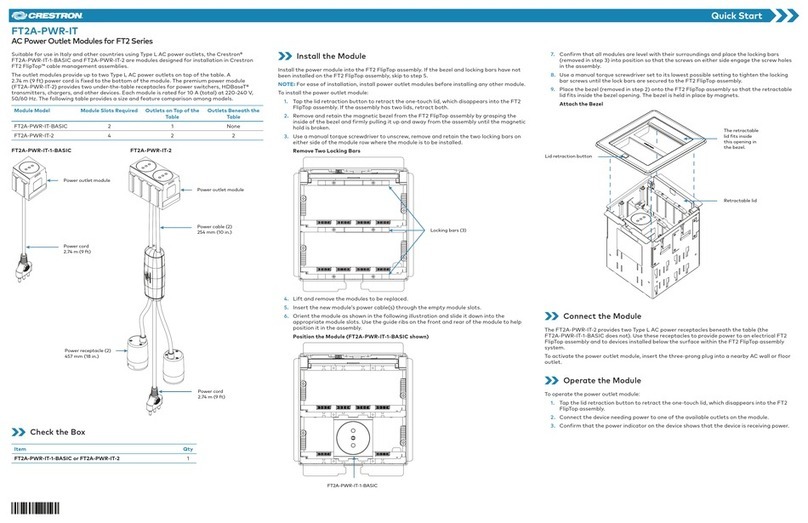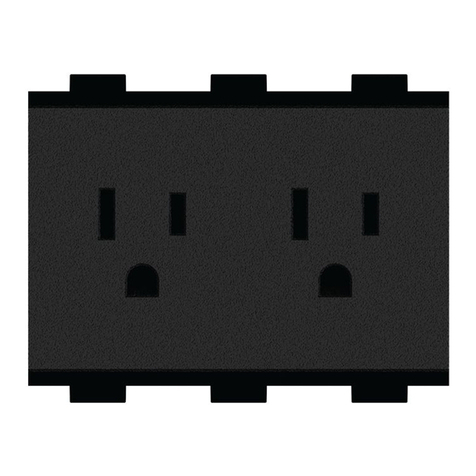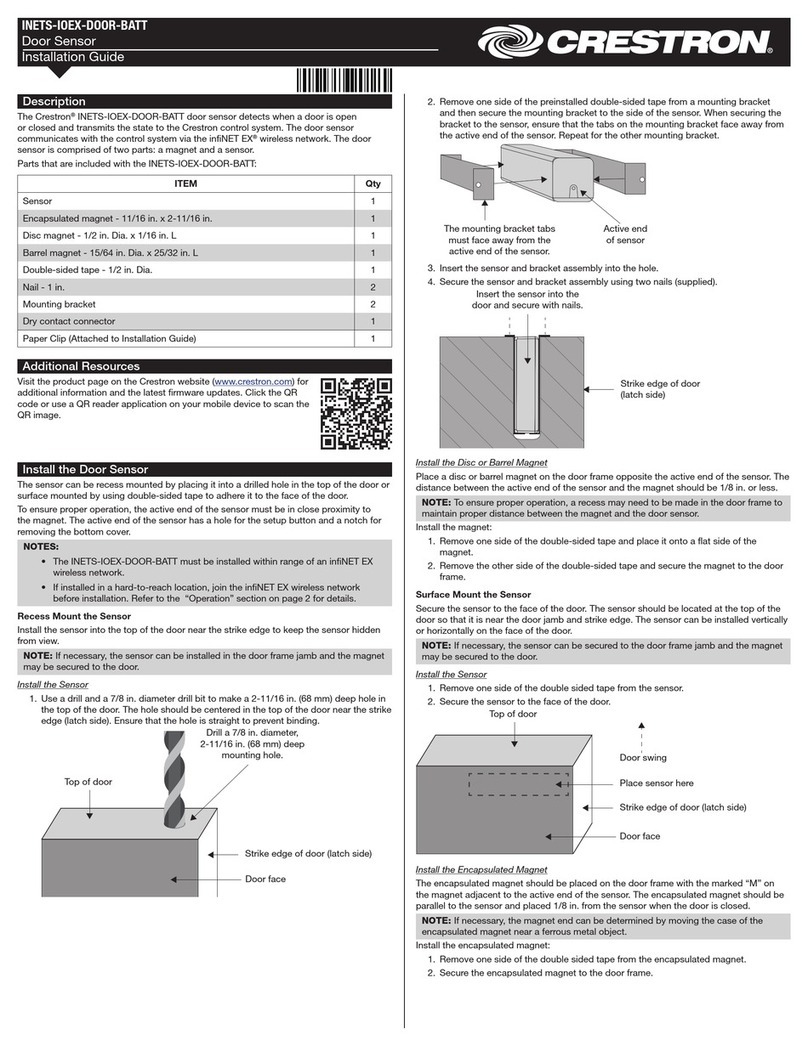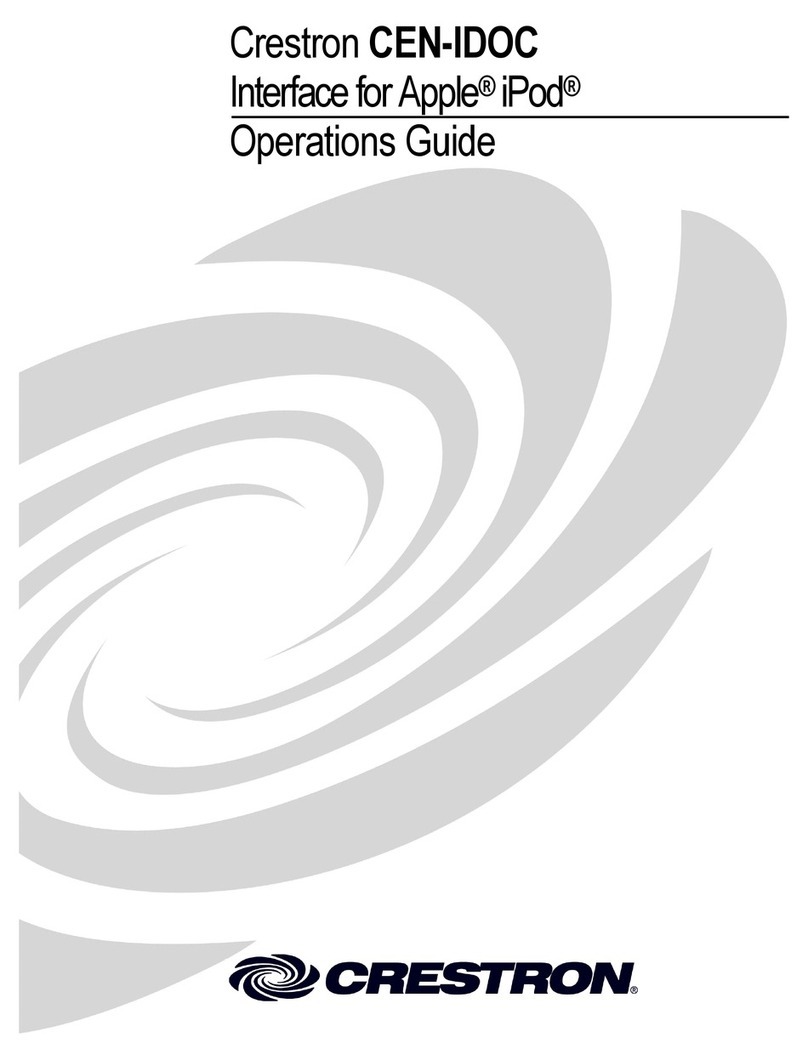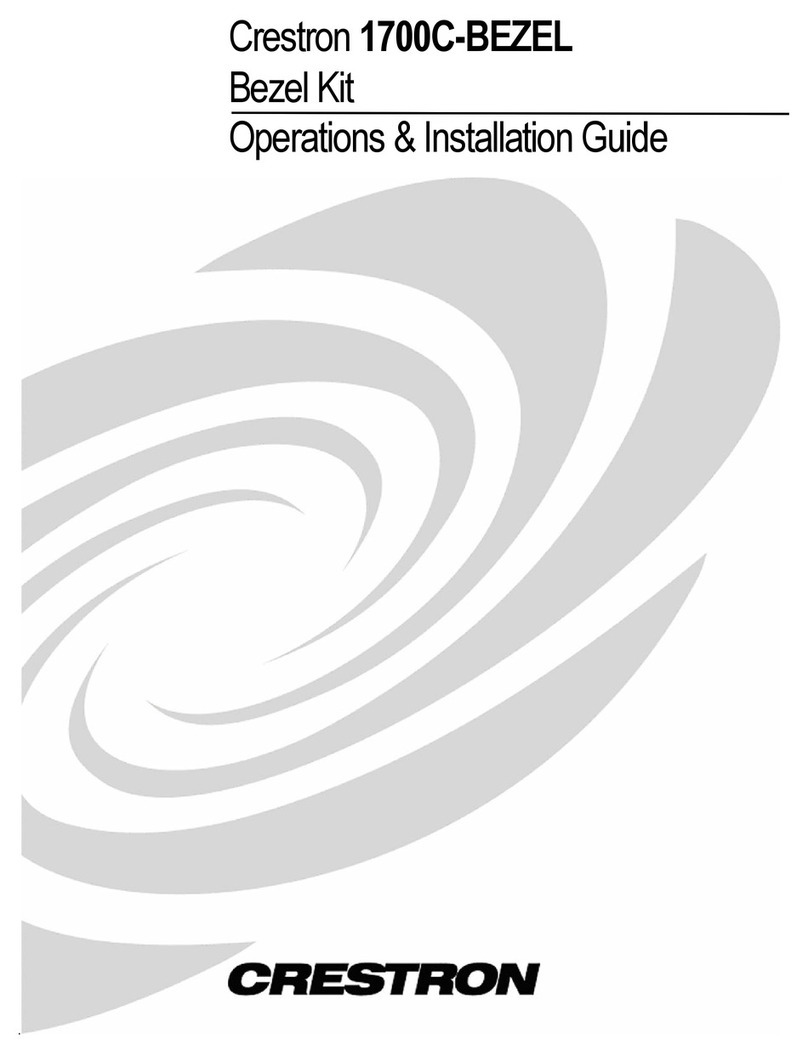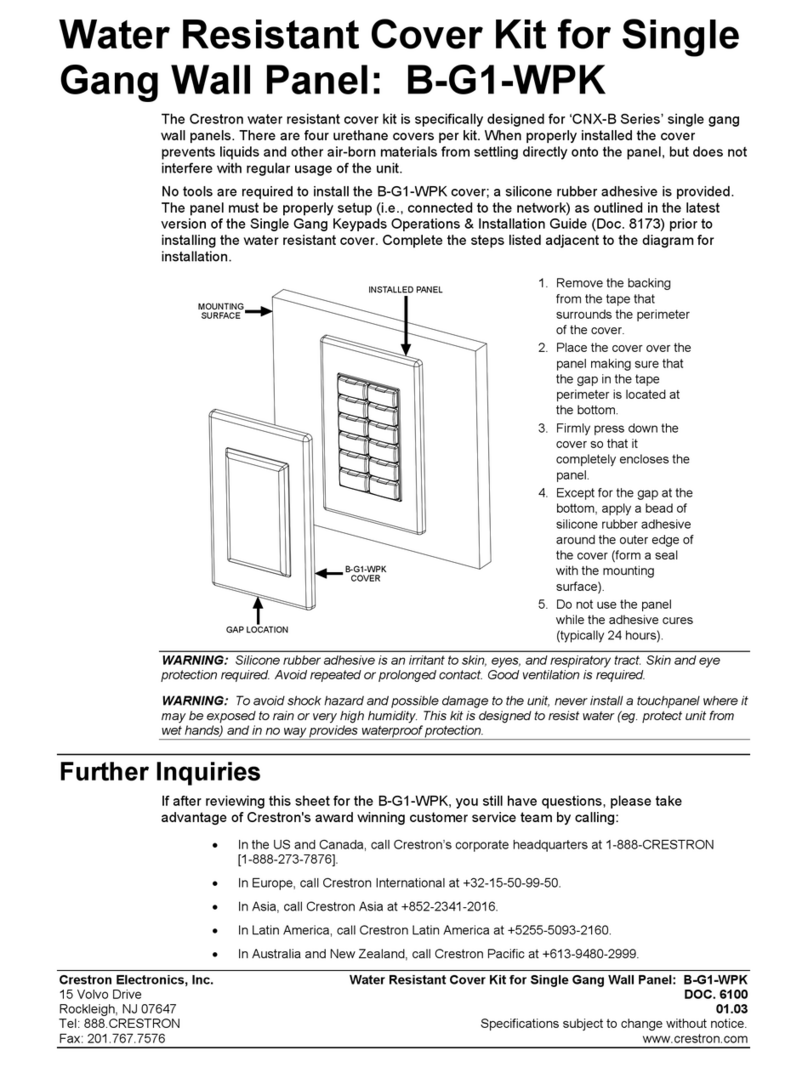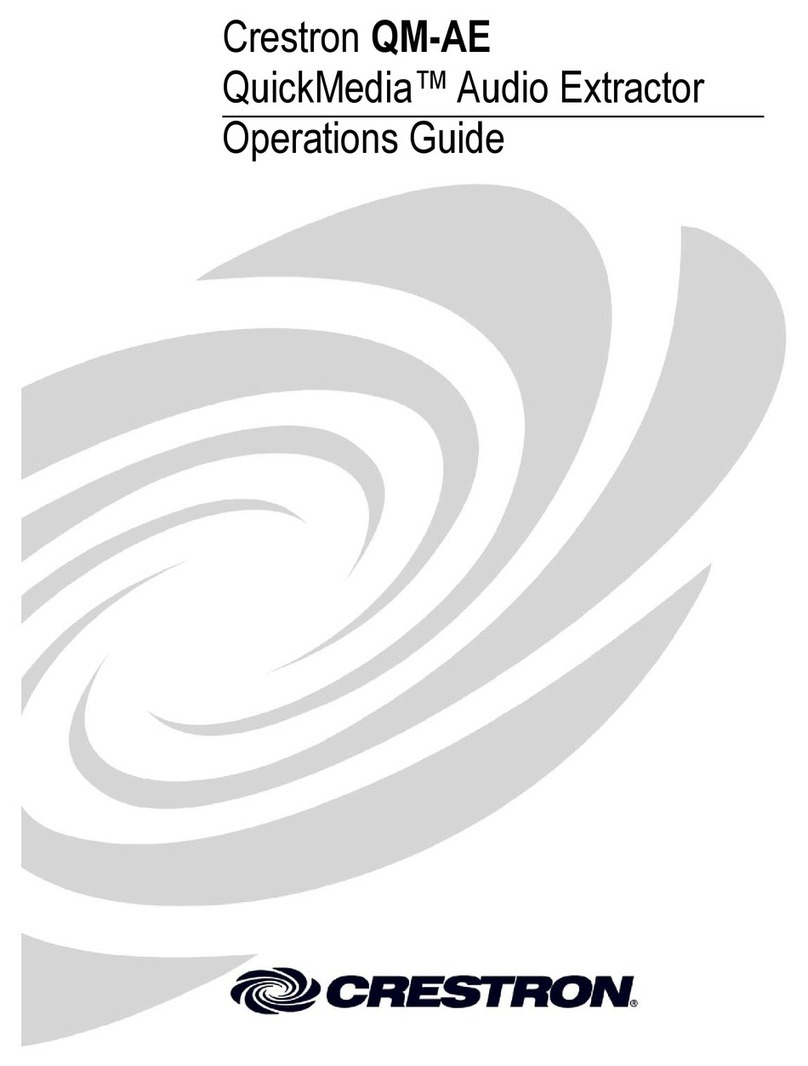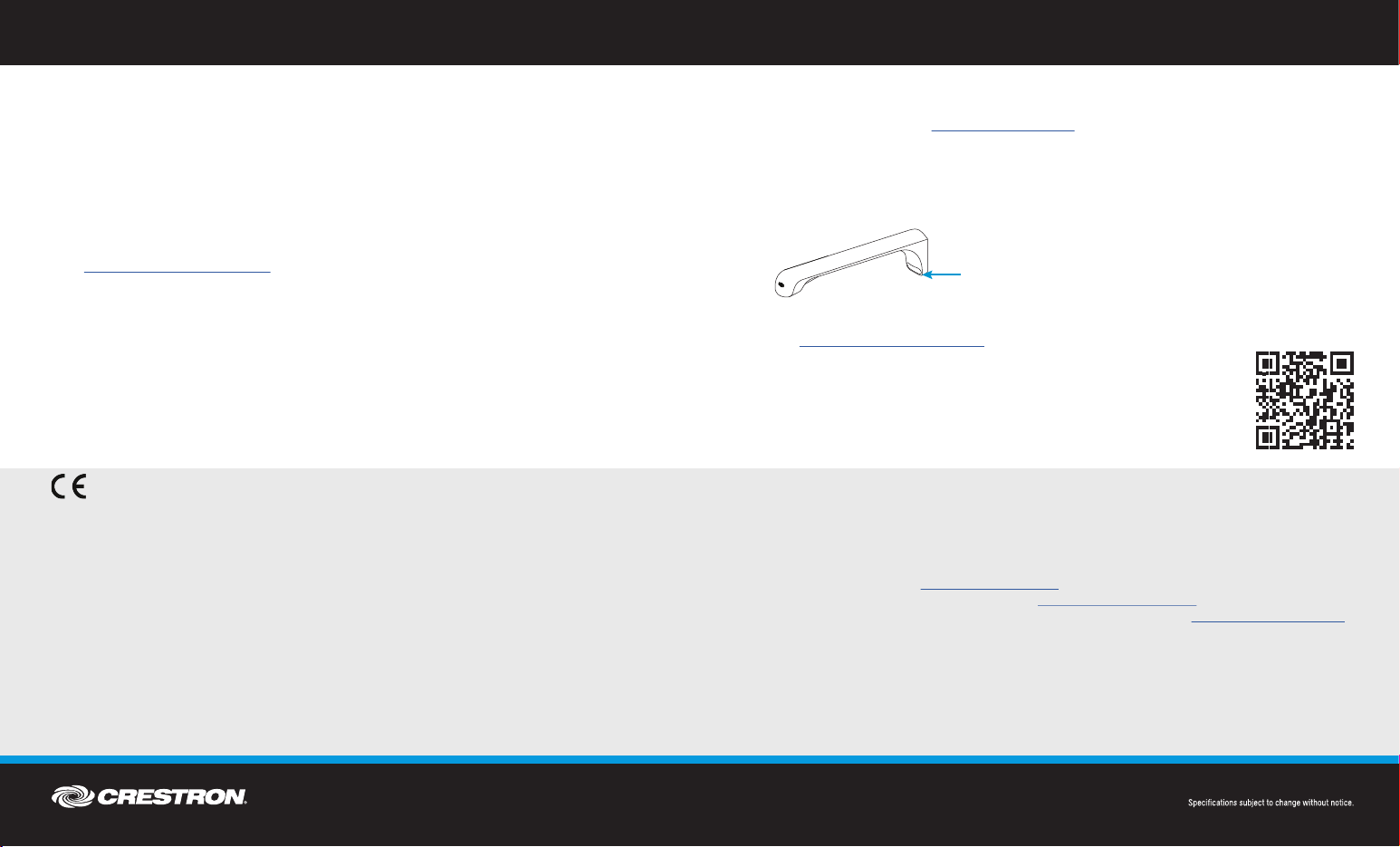uncontrolled environment and meets the FCC radio frequency (RF) Exposure
Guidelines and RSS-102 of the IC radio frequency (RF) Exposure rules. This
equipment should be installed and operated keeping the radiator (located within
the Kaptivo Unit) at least 7.9 inches (20cm) or more away from person's body.
This device must not be co-located or operated in conjunction with any other
antenna or transmitter.
nécessaire á l’établissement d’une communication satisfaisante.
To change network settings or move Kaptivo to another board:
Go to kaptivo.com/setup in any browser and follow the online
instructions Technical Support
kaptivo.com
Visit our website at kaptivo.com/support to view forums, browse
1.
2.
DO GUIDE
As of the date of manufacture, the product has been tested and found to comply with specications for CE marking.
Federal Communications Commission (FCC) Compliance Statement
This device complies with part 15 of the FCC Rules. Operation is subject to the following conditions: (1) This device may not
cause harmful interference and (2) this device must accept any interference received, including interference that may cause
undesired operation.
CAUTION: Changes or modications not expressly approved by the manufacturer responsible for compliance could void the
user’s authority to operate the equipment.
NOTE: This equipment has been tested and found to comply with the limits for a Class B digital device, pursuant to part 15 of
the FCC Rules. These limits are designed to provide reasonable protection against harmful interference in a residential
installation. This equipment generates, uses and can radiate radio frequency energy and, if not installed and used in
accordance with the instructions, may cause harmful interference to radio communications. However, there is no guarantee
that interference will not occur in a particular installation. If this equipment does cause harmful interference to radio or
television reception, which can be determined by turning the equipment off and on, the user is encouraged to try to correct the
interference by one or more of the following measures:
• Reorient or relocate the receiving antenna.
• Increase the separation between the equipment and receiver.
• Connect the equipment into an outlet on a circuit different from that to which the receiver is connected.
• Consult the dealer or an experienced radio/TV technician for help.
Industry Canada (IC) Compliance Statement
CAN ICES-3 (B)/NMB-3(B)
The product warranty can be found at www.crestron.com/warranty.
The specic patents that cover Crestron products are listed at www.crestron.com/legal/patents.
Certain Crestron products contain open source software. For specic information, please visit www.crestron.com/opensource.
Crestron, the Crestron logo, Crestron AirBoard, and Crestron Toolbox are either trademarks or registered trademarks of
Crestron Electronics, Inc. in the United States and/or other countries. Other trademarks, registered trademarks, and trade
names may be used in this document to refer to either the entities claiming the marks and names or their products. Crestron
disclaims any proprietary interest in the marks and names of others. Crestron is not responsible for errors in typography or
photography.
This document was written by the Technical Publications department at Crestron.
©2018 Crestron Electronics, Inc.
DOC. 8277B (2051646) 08.18
DO Configure the Device
NOTE: A computer located on a commonly accessible network with the CCS-WB-1 is required
to congure the device.
1. Enter the IP address or hostname of the CCS-WB-1 (if known) in a web browser and
congure as needed. Otherwise, use the Crestron Toolbox™ Device Discovery tool to nd
the device on the network and continue to step 2.
2. Double click the CCS-WB-1 listing to open the conguration page in a web
browser. For details, refer to the CCS-WB-1 Supplemental Guide (Doc. 8323) at
www.crestron.com/manuals.
DO Use the Device
1. Open a web browser to airboard.crestron.com.
2. Enter the user name, the Crestron ID of the device, and the access
code, and click VIEW BOARD.
NOTE: The Crestron ID can be found on the device as shown in the
following diagram.
For additional details, refer to the CCS-WB-1 Supplemental Guide (Doc.
8323) at www.crestron.com/manuals.
DO Learn More
Visit the website for additional information and the latest rmware updates.
To learn more about this product, use a QR reader application on your
mobile device to scan the QR image.
Crestron ID